Save the currently opened Realtor.com agents and realtors page to Airtable
This is a Bardeen playbook. It's a pre-built automation template you can run in one-click to perform a repetitive task. Get started with our free Chrome extension.
Explore other automations
This playbook has been deprecated.
Explore Bardeen's playbook catalog for other automations or build your own.

How does this automation work?
Streamlining real estate data collection, Bardeen's playbook facilitates the gathering of realtor information from Realtor.com directly into Airtable. This is particularly useful for real estate professionals and businesses that aim to organize their sourcing and research processes efficiently. The automation saves time and reduces manual entry errors, helping you to quickly populate your database with the latest realtor details for further analysis or outreach.
Here's how this workflow captures and saves realtor data to Airtable:
- Step 1: Scrape Realtor Data - Utilize the Scraper to extract realtor and agent information from your current active tab on Realtor.com. You can specify the maximum number of agents to collect, ensuring the data aligns with your research needs.
- Step 2: Save to Airtable - After scraping, Bardeen automatically saves the extracted realtor data to an Airtable table of your choice. Airtable acts as a flexible and powerful database to manage your real estate contacts and leads.
How to run the playbook
Say goodbye to manual data entry and let this Playbook come to your rescue. Designed to save you time and effort, it extracts realtors and agents from the currently opened realtor.com search results page and stores them neatly in an Airtable. No more copying and pasting, no more tediously inputting information.
Whether you're a real estate professional building a contact database, a property manager searching for reliable agents, or an investor tracking potential partnerships, this automation simplifies your workflow. Activate it, open the search results page, and watch as the realtors and agents effortlessly populate your Airtable.
Say farewell to the frustration of managing multiple platforms and welcome a more streamlined way to save and organize your valuable contacts.
Let’s set it up!
Step 1: Create an Airtable
The first step is to create an Airtable with all the information that you want to save.

Bardeen will extract information from the currently opened realtor.com agents and realtors page and get information like name, image, phone number, company, activity range, number of properties sold, number of properties for sale, reviews, and more! It will then save all this information to your Airtable once your setup is complete.
Step 2: Install the extension and scrape Realtor.com
You will be redirected to install the browser extension when you run it for the first time. Bardeen will also prompt you to integrate Airtable.
Click the “Pin it” button at the top of this page to get this automation saved to your Playbooks.
Activate Bardeen (or hit Option + B on Mac or ALT + B on PC on your keyboard) and click on the playbook card. The setup flow will start.
You will be asked to specify the Airtable you created in Step #1 and to specify the maximum number of agents you would like to get. After you choose the database and agents, you will get a prompt to map the information to the fields in Airtable.
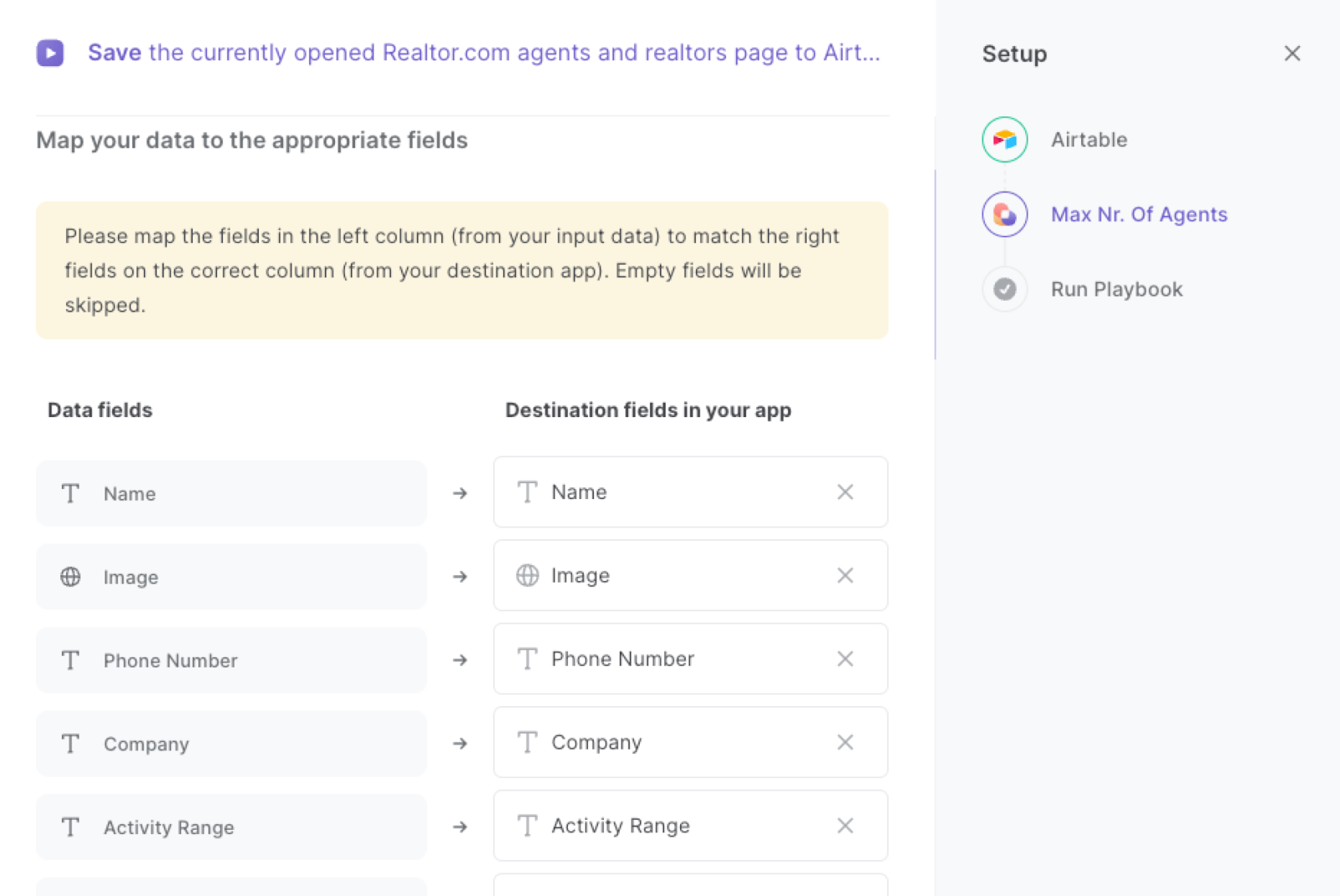
The left side consists of all the fields Bardeen will scrape for you. On the right side, specify the fields in Airtable that you want to associate with the information on the left. If you don’t want a piece of information, leave that field empty, and it will be skipped. That’s it!
Click on “Save Input” and checkmark Airtable. This will save you time from set up in the future. You can edit Inputs later by hovering over the playbook.
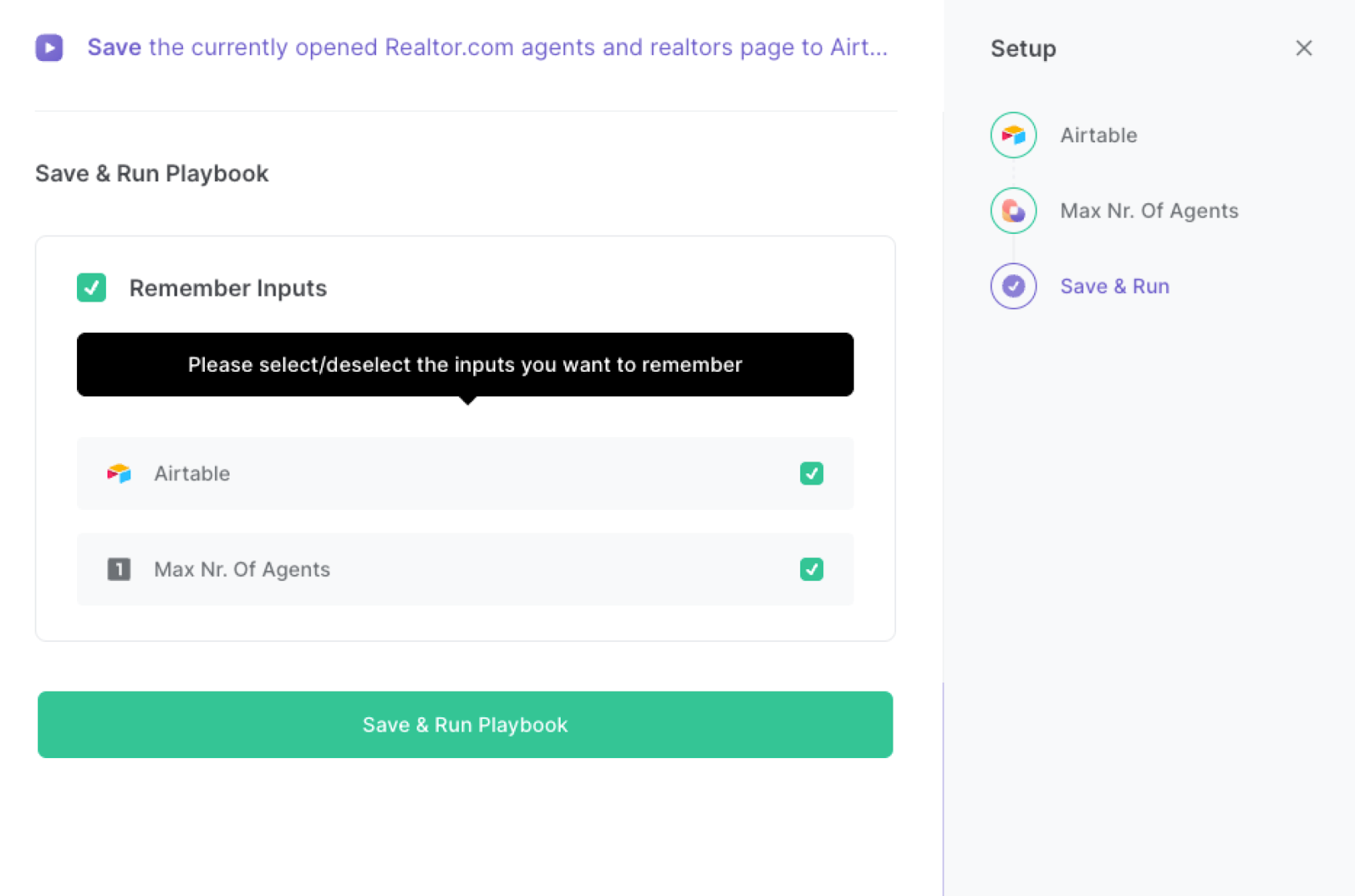
Step 3: Run automation to save Realtor.com agents and realtors to Airtable
Whenever you want to save a list of agents from realtor.com, navigate to the realtors search page and enter your search criteria.
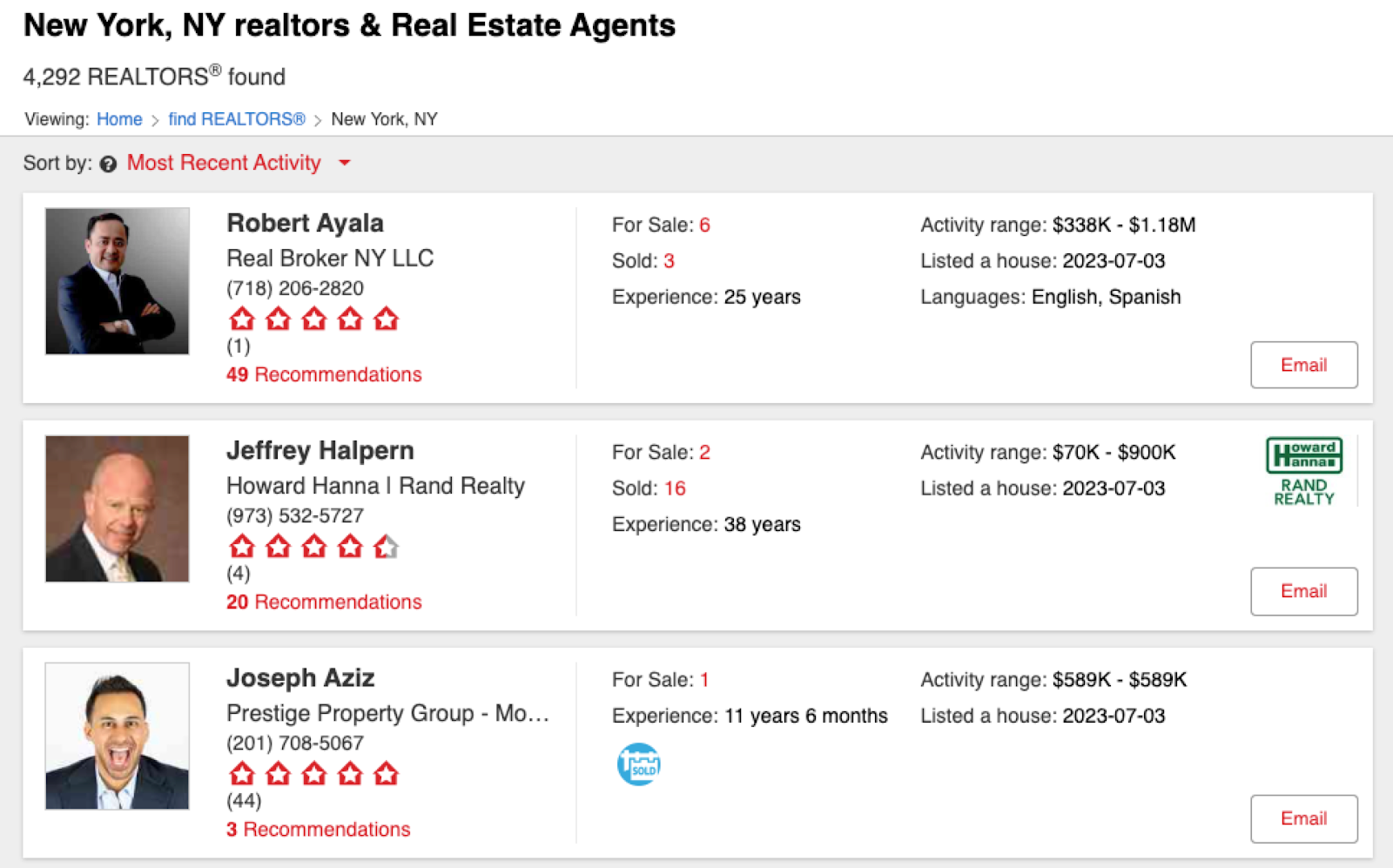
Activate Bardeen (or hit Option + B on Mac or ALT + B on PC on your keyboard) and run this playbook. It will get all the information from the currently opened realtor.com agents and realtors page and save the results to your Airtable.

This automation is fantastic for real estate professionals. You can use this automation to efficiently gather and organize contact information of potential leads. By extracting realtors and agents from the realtor.com search results page and saving them to an Airtable, agents can build a comprehensive database for future outreach and follow-ups.
Investors or property managers can also leverage this automation to identify and track potential real estate partners. By extracting realtors and agents from the search results, they can evaluate and analyze the expertise, experience, and credentials of different professionals in the industry. This allows them to make informed decisions and establish mutually beneficial partnerships.
In addition, real estate teams can use this automation to streamline their contact tracking process. By automatically saving realtors and agents to an Airtable, team members can easily access and update contact information, ensuring everyone has the most up-to-date and accurate details. This promotes collaboration within the team and enhances communication when coordinating with external professionals in the real estate industry.
You can also edit the playbook and add your next action to further customize the automation.
Find more Realtor.com and Airtable integrations.
You can also find more about how to increase your personal productivity and automate your data sourcing and research process.
Your proactive teammate — doing the busywork to save you time
.svg)
Integrate your apps and websites
Use data and events in one app to automate another. Bardeen supports an increasing library of powerful integrations.
.svg)
Perform tasks & actions
Bardeen completes tasks in apps and websites you use for work, so you don't have to - filling forms, sending messages, or even crafting detailed reports.
.svg)
Combine it all to create workflows
Workflows are a series of actions triggered by you or a change in a connected app. They automate repetitive tasks you normally perform manually - saving you time.
FAQs
You can create a Bardeen Playbook to scrape data from a website and then send that data as an email attachment.
Unfortunately, Bardeen is not able to download videos to your computer.
Exporting data (ex: scraped data or app data) from Bardeen to Google Sheets is possible with our action to “Add Rows to Google Sheets”.
There isn't a specific AI use case available for automatically recording and summarizing meetings at the moment
Please follow the following steps to edit an action in a Playbook or Autobook.
Cases like this require you to scrape the links to the sections and use the background scraper to get details from every section.








