Save the currently opened Fiverr search page results to Google Sheets
This is a Bardeen playbook. It's a pre-built automation template you can run in one-click to perform a repetitive task. Get started with our free Chrome extension.
Explore other automations
This playbook has been deprecated.
Explore Bardeen's playbook catalog for other automations or build your own.

How does this automation work?
Bardeen's Playbook for Fiverr allows businesses to efficiently collect search results and organize them into Google Sheets. This workflow is ideal for data sourcing and research tasks, where teams need to gather information about services on Fiverr for market analysis, competitor research, or lead generation. By automating data extraction, businesses can save time and immediately leverage the data for insights and action.
Here's how this workflow saves Fiverr search results to Google Sheets:
- Step 1: Scrape Fiverr search results - The Scraper is configured to extract data from the currently opened Fiverr search page. Specify the maximum number of items to scrape according to your needs.
- Step 2: Save to Google Sheets - The scraped data is then automatically added to the specified Google Sheets spreadsheet, allowing for further analysis and collaboration.
How to run the playbook
Looking to streamline your Fiverr search process? Look no further. This handy playbook is designed to simplify your search experience by extracting search results from your currently opened Fiverr search page.
No more manual copying and pasting. With just a few clicks, you can save these results directly to a Google Sheets spreadsheet, making it easier than ever to organize and analyze the information you need. Say goodbye to time-consuming tasks and hello to increased productivity.
Whether you're a freelancer searching for gigs, a business owner looking for services, or a researcher gathering data, this automation is tailored to meet your needs. Simplify your workflow, save valuable time, and take control of your Fiverr search results with ease.
Let’s set it up!
Step 1: Pin the playbook and integrate Google Sheets
First, click the “Pin it” button at the top of this page to save this automation. You will be redirected to install the browser extension when you run it for the first time. Bardeen will also prompt you to integrate Google Sheets.
Activate Bardeen (or hit Option + B on Mac or ALT + B on PC on your keyboard) and click on the playbook card. The setup flow will start. Bardeen will ask you to specify a Google Sheets spreadsheet to save the information and the maximum number of items that you would like to save.
Click on “Save Input” and checkmark Google Sheets. You can edit Inputs later by hovering over the playbook.
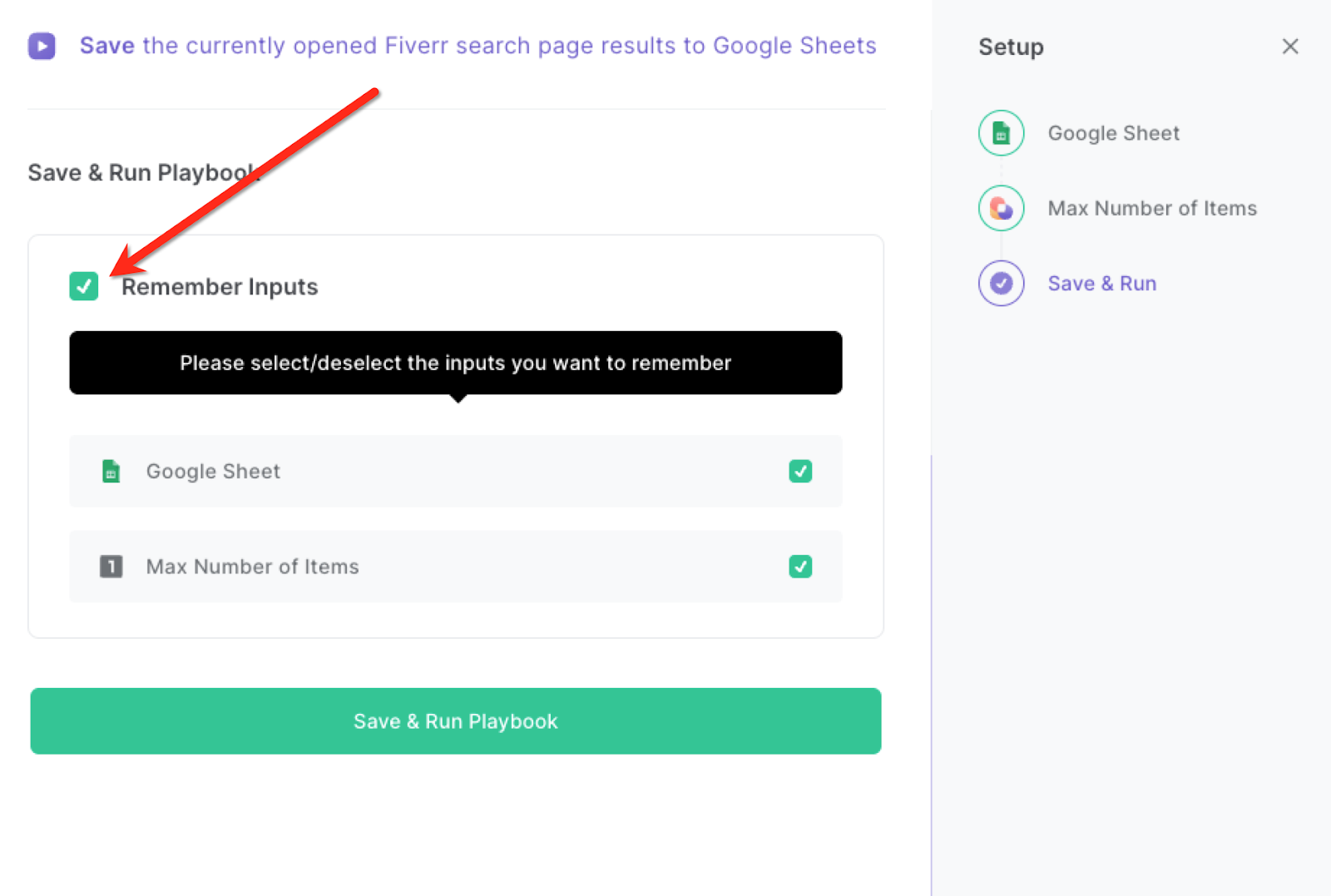
Step 2: Run the playbook to save the currently opened Fiverr search page results to Google Sheets
Whenever you want to save search results from the Fiverr search results page, navigate to the results page.
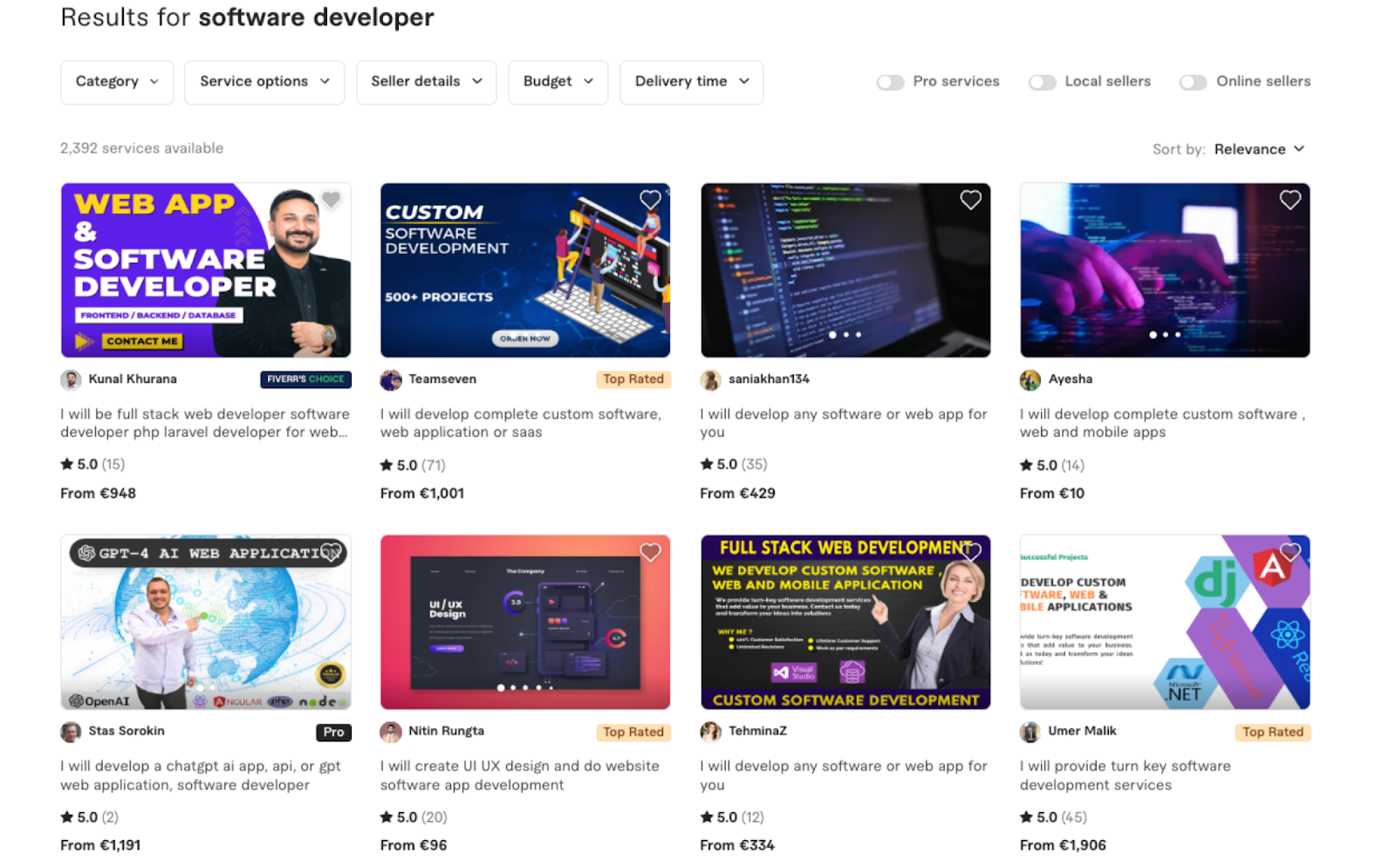
Activate Bardeen (or hit Option + B on Mac or ALT + B on PC on your keyboard) and run this playbook. It will get the data like name, description, rating, rating count, price and link information from the Fiverr.com search results page and save the data to the Google Sheets spreadsheet that you specified in Step#1.

This automation is fantastic for freelancers searching for new gigs on Fiverr. It automation simplifies the process of gathering relevant search results. Instead of manually copying and pasting each result, they can quickly extract and save them to a Google Sheets spreadsheet. This enables freelancers to efficiently track potential projects, compare offerings, and make informed decisions about which gigs to pursue.
Businesses often rely on Fiverr to find specialized services or freelancers for various projects. This playbook allows business owners to streamline their search and extract relevant results effortlessly. By saving the search results to a Google Sheets spreadsheet, they can easily review and compare service providers, their offerings, and their reviews. This helps businesses make well-informed decisions, saving them time and ensuring they find the right expertise for their specific requirements.
Researchers who require data from Fiverr for various purposes can also benefit from this automation. By extracting search results and saving them to a spreadsheet, researchers can efficiently gather data, analyze trends, and make data-driven decisions. Whether it's for market research, competitor analysis, or academic studies, this playbook simplifies the process of extracting valuable information from Fiverr, enabling researchers to focus on their analysis and insights rather than manual data collection.
You can also edit the playbook and add your next action to further customize the automation.
Find more Fiverr and Google Sheets integrations.
You can also find more about how to increase your personal productivity and automate your data sourcing and research process.
Your proactive teammate — doing the busywork to save you time
.svg)
Integrate your apps and websites
Use data and events in one app to automate another. Bardeen supports an increasing library of powerful integrations.
.svg)
Perform tasks & actions
Bardeen completes tasks in apps and websites you use for work, so you don't have to - filling forms, sending messages, or even crafting detailed reports.
.svg)
Combine it all to create workflows
Workflows are a series of actions triggered by you or a change in a connected app. They automate repetitive tasks you normally perform manually - saving you time.
FAQs
You can create a Bardeen Playbook to scrape data from a website and then send that data as an email attachment.
Unfortunately, Bardeen is not able to download videos to your computer.
Exporting data (ex: scraped data or app data) from Bardeen to Google Sheets is possible with our action to “Add Rows to Google Sheets”.
There isn't a specific AI use case available for automatically recording and summarizing meetings at the moment
Please follow the following steps to edit an action in a Playbook or Autobook.
Cases like this require you to scrape the links to the sections and use the background scraper to get details from every section.










