Save all opened browser tabs to Google Sheets
This is a Bardeen playbook. It's a pre-built automation template you can run in one-click to perform a repetitive task. Get started with our free Chrome extension.
Explore other automations
This playbook has been deprecated.
Explore Bardeen's playbook catalog for other automations or build your own.

How does this automation work?
With Bardeen's automation, you can effortlessly save all your currently opened browser tabs to Google Sheets. This playbook is an excellent tool for managing research, tracking digital activities, and improving productivity. It simplifies the task of keeping track of your online work, especially when you're juggling multiple tabs. Here is how this workflow works:
- Get tabs: This command fetches all the currently opened tabs in your browser.
- Convert tabs to a table: The tab details obtained from the previous step are transformed into a table format, preparing the data for Google Sheets.
- Add tabs to Google Sheets: The tab details, now in table format, are added to your Google Sheets. You will need to specify the Google Sheet where the data should be stored. Google Sheets is a powerful tool for data manipulation and analysis.
How to run the playbook
Find yourself constantly drowning in a sea of tabs? You’re not alone.
30% of the participants in a recent study admitted that they had tab hoarding problems. According to the research, each time we close a tab, we get a slight feeling of “missing out on something.”
Not anymore!
You can use this automation to save and organize your opened browser tabs in a Google Sheets spreadsheet. That way, you always have access to your favorite tab combinations. No fear of losing links.
Many of us have perfect tab combinations for activities like work, entertainment, and daily browsing. Create separate Google Sheets spreadsheets for each (or use the multi-select property with tags), and the next time you find yourself staring at an empty browser page, you’ll have access to your favorite tabs in just a few seconds.
Let’s set it up!
Step 1: Pin the playbook and integrate Google Sheets
First, click the “Pin it” button at the top of this page to save this automation. You will be redirected to download the Bardeen browser extension if you don’t have it installed.
Bardeen will also prompt you to integrate Google Sheets. After you choose or create the spreadsheet that will contain your tab data, you’re ready to go!
Click on “Save Input” and checkmark Google Sheets. You can edit Inputs later by hovering over the playbook.
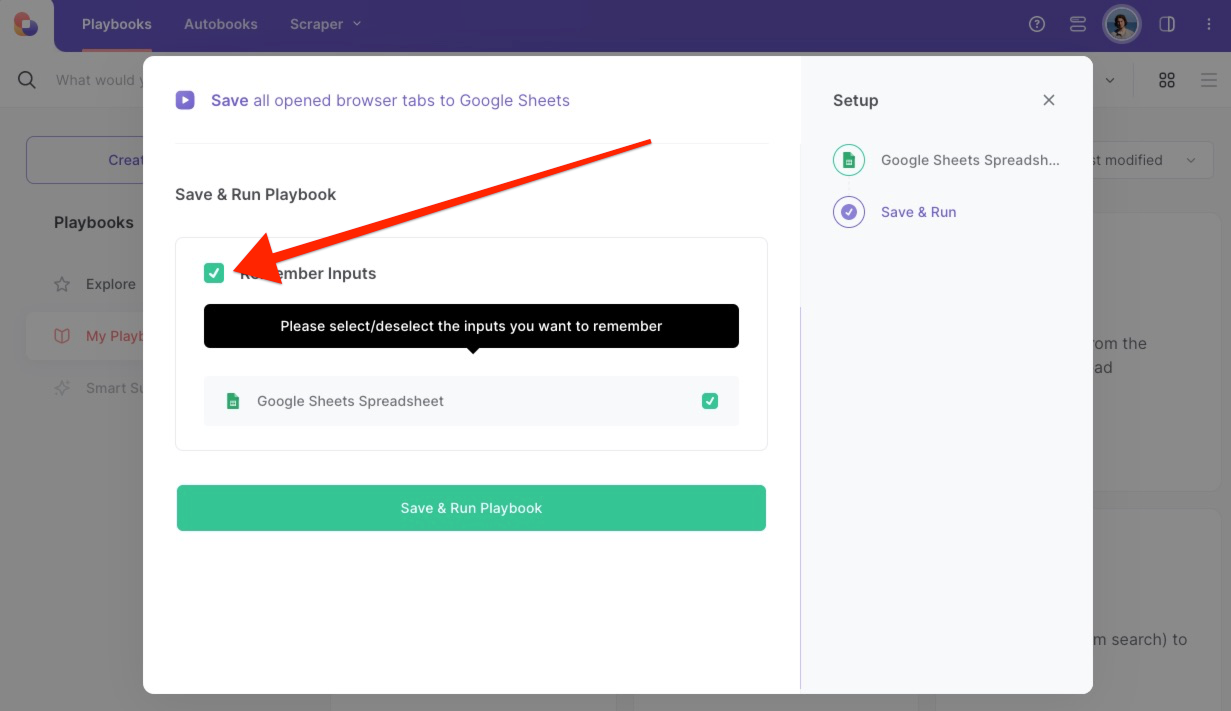
Step 2: Run the playbook to save all opened browser tabs to Google Sheets
Whenever you want to save all your open tabs, activate Bardeen (Press Option + B on Mac or Alt + B on Windows on your keyboard) and run this playbook. It will save all the information like tab title, URL and favIcon.
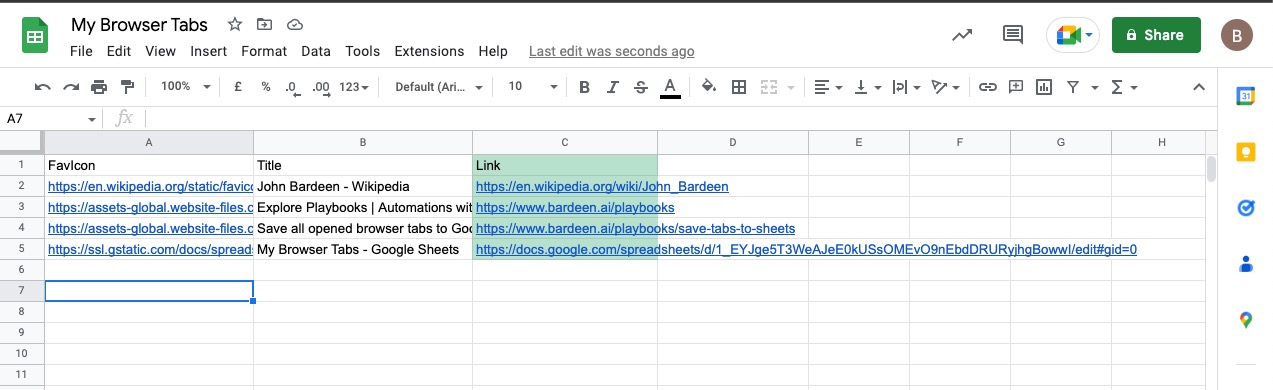
💪Pro tip: Looking to take your tab management game to the next level? Check out our other playbooks like Open all links in text as new browser tabs and Close all inactive browser tabs that will help you do that.
Explore other tab management playbooks:
Locate more integration possibilities for Google Sheets automation, or modify the playbook to fit your distinct workflow requirements better.
Learn more about the awesome marketing automation, data-sourcing integrations, and recruiting available.
Your proactive teammate — doing the busywork to save you time
.svg)
Integrate your apps and websites
Use data and events in one app to automate another. Bardeen supports an increasing library of powerful integrations.
.svg)
Perform tasks & actions
Bardeen completes tasks in apps and websites you use for work, so you don't have to - filling forms, sending messages, or even crafting detailed reports.
.svg)
Combine it all to create workflows
Workflows are a series of actions triggered by you or a change in a connected app. They automate repetitive tasks you normally perform manually - saving you time.
FAQs
You can create a Bardeen Playbook to scrape data from a website and then send that data as an email attachment.
Unfortunately, Bardeen is not able to download videos to your computer.
Exporting data (ex: scraped data or app data) from Bardeen to Google Sheets is possible with our action to “Add Rows to Google Sheets”.
There isn't a specific AI use case available for automatically recording and summarizing meetings at the moment
Please follow the following steps to edit an action in a Playbook or Autobook.
Cases like this require you to scrape the links to the sections and use the background scraper to get details from every section.









