Save Realtor.com property as a Pipedrive note
This is a Bardeen playbook. It's a pre-built automation template you can run in one-click to perform a repetitive task. Get started with our free Chrome extension.
Explore other automations
This playbook has been deprecated.
Explore Bardeen's playbook catalog for other automations or build your own.

How does this automation work?
Bardeen's workflow automation tool presents a seamless integration between Realtor.com and Pipedrive, designed to help real estate professionals save time and enhance client management. By automatically transferring property details from Realtor.com to Pipedrive, agents can keep track of properties of interest without manual data entry. This capability ensures that valuable property information is readily accessible within your CRM, allowing for more personalized follow-ups and efficient sales prospecting.
Here's how this workflow saves Realtor.com property details as a note in Pipedrive:
- Step 1: Extract Property Details - Bardeen's Scraper tool captures the needed information directly from the active tab of a Realtor.com property page. The data is neatly organized, thanks to a predefined template.
- Step 2: Create Pipedrive Note - Utilizing the information obtained from Realtor.com, Bardeen then automatically generates a note in Pipedrive which is associated with a specific person or organization as designated by the user.
How to run the playbook
Managing property details just got smoother. This automation effortlessly saves Realtor.com property specifics as Pipedrive notes, seamlessly linking them to relevant persons or deals.
Ever faced the challenge of juggling property information across platforms? Visualize the back-and-forth hassle of toggling between apps, the risk of missing crucial details, and the time sink it becomes. Now, picture a more streamlined approach where automation takes center stage.
For real estate professionals aiming to enhance their property management or meticulous dealmakers who value organized notes, this automation adds a layer of efficiency to your workflow. It's all about optimizing without overcomplicating.
Why settle for manual data transfers when you can leverage automation? Put this savvy tool to work and witness your property management process becoming more streamlined and structured.
Let’s set it up!
Step 1: Pin the playbook and integrate Pipedrive
First, click the “Pin it” button at the top of this page to save this automation. You will be redirected to install the browser extension when you run it for the first time. Bardeen will also prompt you to integrate Pipedrive.
Activate Bardeen (or hit Option + B on Mac or ALT + B on PC on your keyboard) and click on the playbook card. The setup flow will start. Bardeen will ask you to specify a Pipedrive person, deal and organization.
Click on “Save Input” and checkmark Pipedrive. This will save you time from setup in the future. You can edit Inputs later by hovering over the playbook.
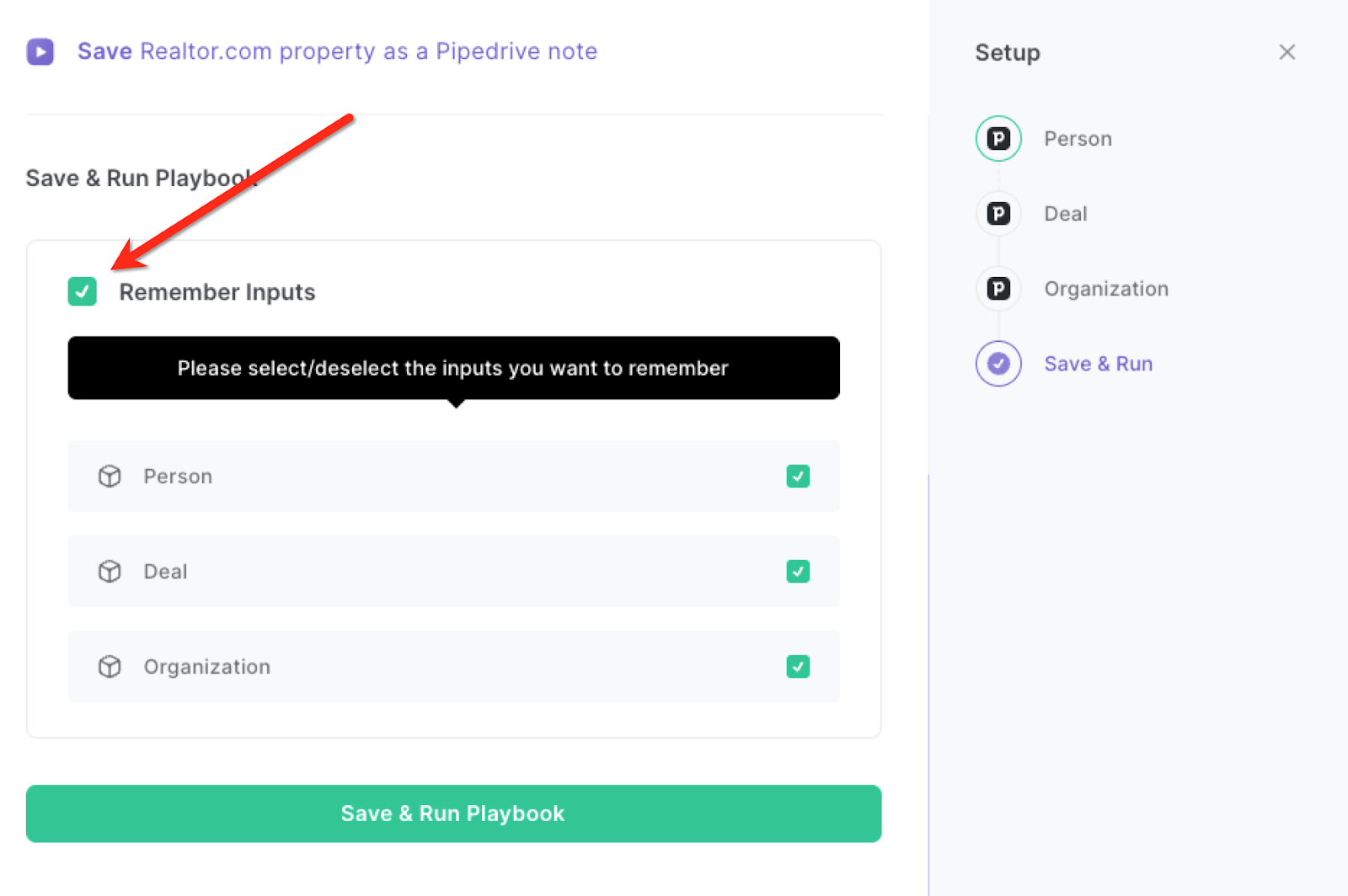
Step 2: Run the playbook to save Realtor.com property as Pipedrive note
To get your property from Realtor.com saved to Pipedrive as a new note, navigate to the property page.
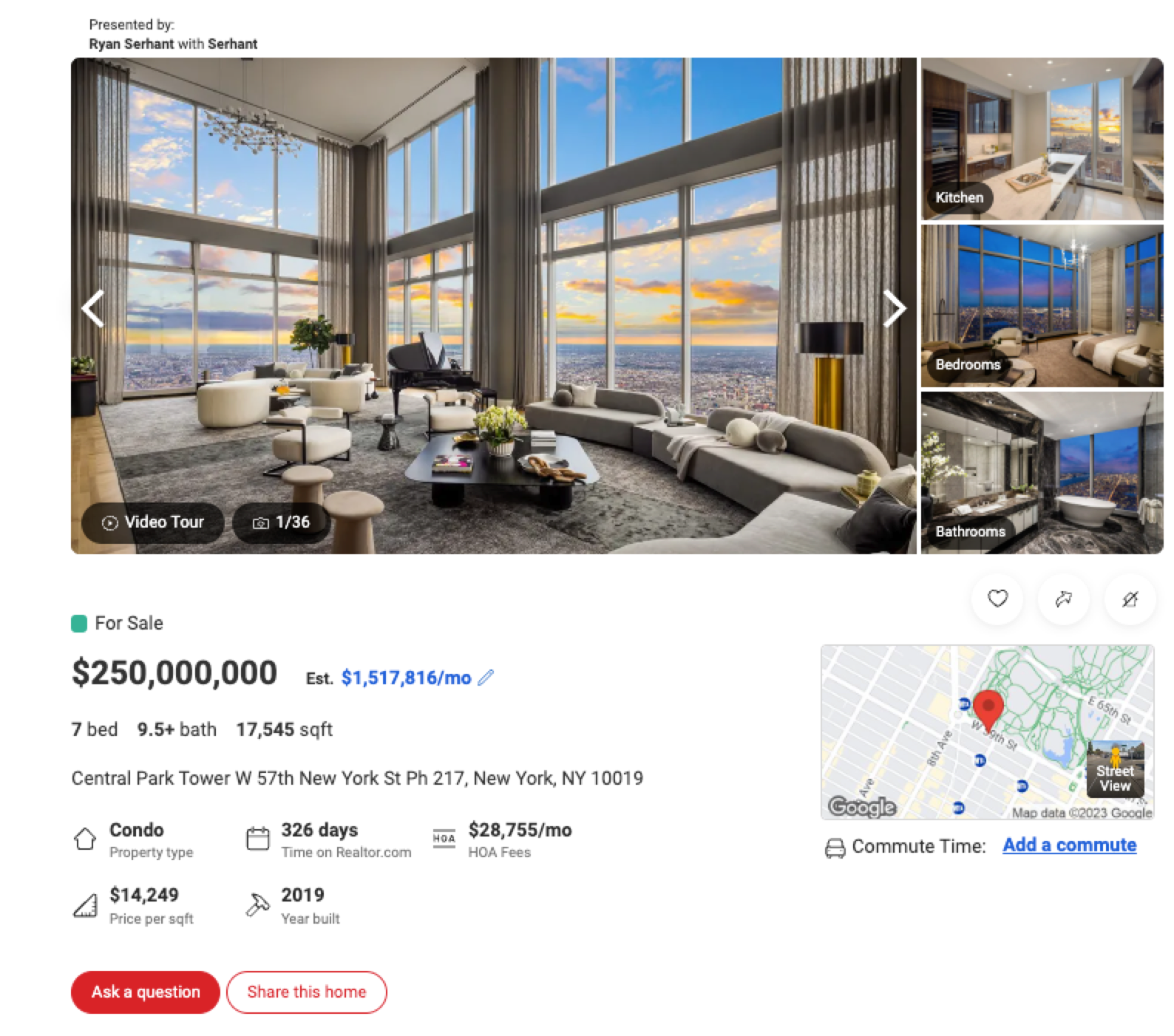
Press Option + B on Mac or ALT + B on PC on your keyboard to launch Bardeen. Click on the playbook card and run the playbook to get the Realtor.com property details saved as a Pipedrive note. It will copy all the relevant information from the property and save it as a Pipedrive note.
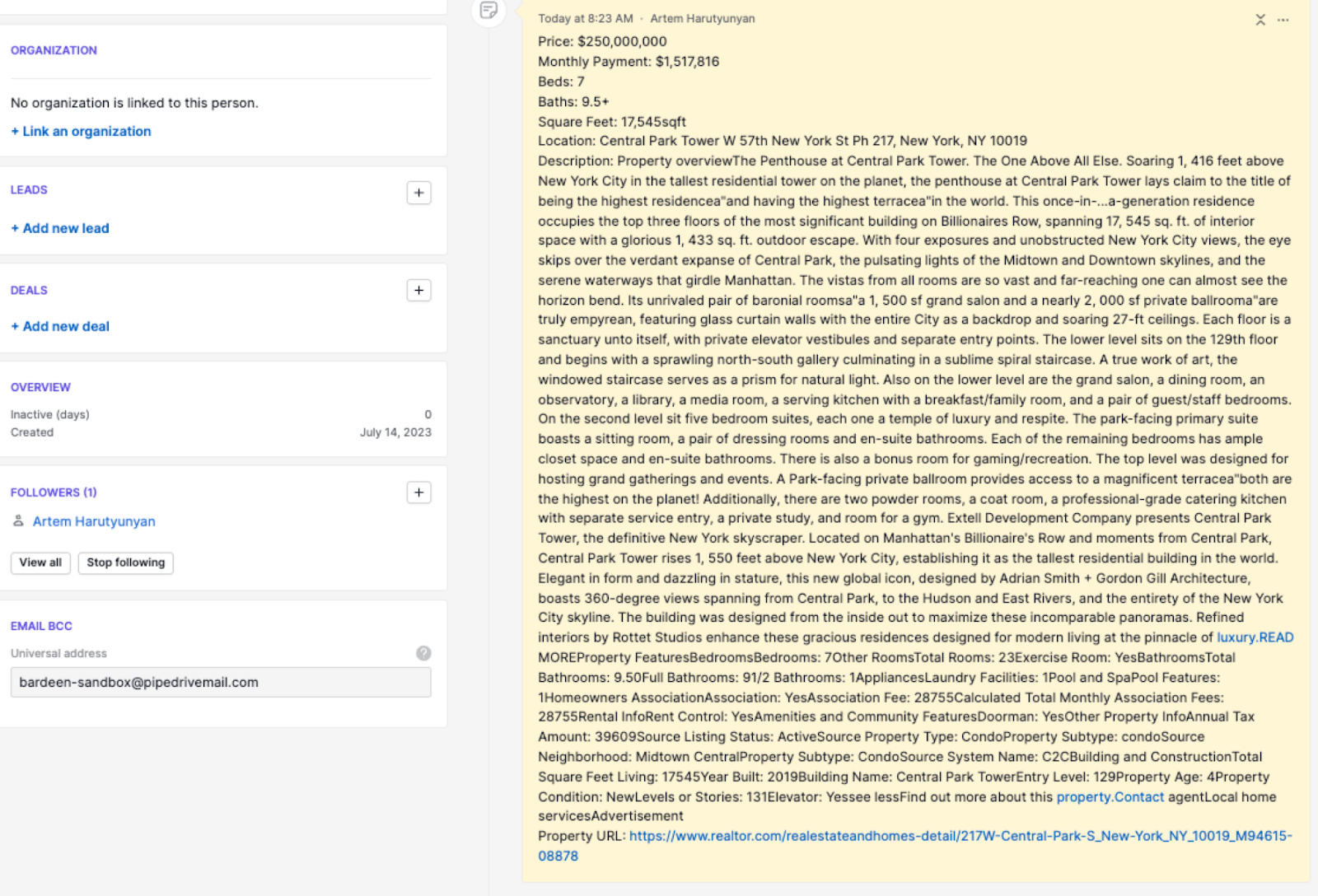
You can also edit the playbook and add your next action to further customize the automation.
Find more Realtor.com and Pipedrive integrations.
You can also find more about how to increase your personal productivity and automate your marketing workflow.
Your proactive teammate — doing the busywork to save you time
.svg)
Integrate your apps and websites
Use data and events in one app to automate another. Bardeen supports an increasing library of powerful integrations.
.svg)
Perform tasks & actions
Bardeen completes tasks in apps and websites you use for work, so you don't have to - filling forms, sending messages, or even crafting detailed reports.
.svg)
Combine it all to create workflows
Workflows are a series of actions triggered by you or a change in a connected app. They automate repetitive tasks you normally perform manually - saving you time.
FAQs
You can create a Bardeen Playbook to scrape data from a website and then send that data as an email attachment.
Unfortunately, Bardeen is not able to download videos to your computer.
Exporting data (ex: scraped data or app data) from Bardeen to Google Sheets is possible with our action to “Add Rows to Google Sheets”.
There isn't a specific AI use case available for automatically recording and summarizing meetings at the moment
Please follow the following steps to edit an action in a Playbook or Autobook.
Cases like this require you to scrape the links to the sections and use the background scraper to get details from every section.








