Save LinkedIn posts from search to Google Sheets
This is a Bardeen playbook. It's a pre-built automation template you can run in one-click to perform a repetitive task. Get started with our free Chrome extension.
Explore other automations
This playbook has been deprecated.
Explore Bardeen's playbook catalog for other automations or build your own.

How does this automation work?
How to run the playbook
Looking to level up your LinkedIn game? This automation is here to simplify the way you gather and manage valuable insights. With just a few clicks, it extracts a specified number of LinkedIn posts from your current search page and conveniently saves the post content, comments, reactions, and repost data to a Google Sheets spreadsheet.
No more wasting time manually collecting data or struggling to keep everything organized. Whether you're conducting market research, curating content, or monitoring industry trends, this automation has your back.
Stay in the loop with the latest discussions, boost your content strategy, and make informed decisions effortlessly.
Let’s set it up!
Please be aware that the excessive or abusive use of extensions, bots, or automation tools on some websites can lead to penalties, including temporary or even permanent restrictions on your account. We recommend you read and adhere to the specific terms of the websites you are visiting and using to avoid any disruptions or issues. We do not assume any responsibility for the consequences of abuse.
Step 1: Pin the playbook and integrate Google Sheets
First, click the “Pin it” button at the top of this page to save this automation. You will be redirected to install the browser extension when you run it for the first time. Bardeen will also prompt you to integrate Google Sheets.
Activate Bardeen (or hit Option + B on Mac or ALT + B on PC on your keyboard) and click on the playbook card. The setup flow will start. Bardeen will ask you to specify a Google Sheets spreadsheet, and the maximum number of posts you would like to extract and summarize. You can choose an existing Google Sheet or create a new one.
Click on “Save Input” and checkmark the maximum number of posts and the Google Sheet. This will save you time from setup in the future. You can edit Inputs later by hovering over the playbook.

Step 2: Run the playbook and save LinkedIn posts from search to Google Sheets
When you want to save LinkedIn posts and get summaries of each post, navigate to the LinkedIn post search results page.
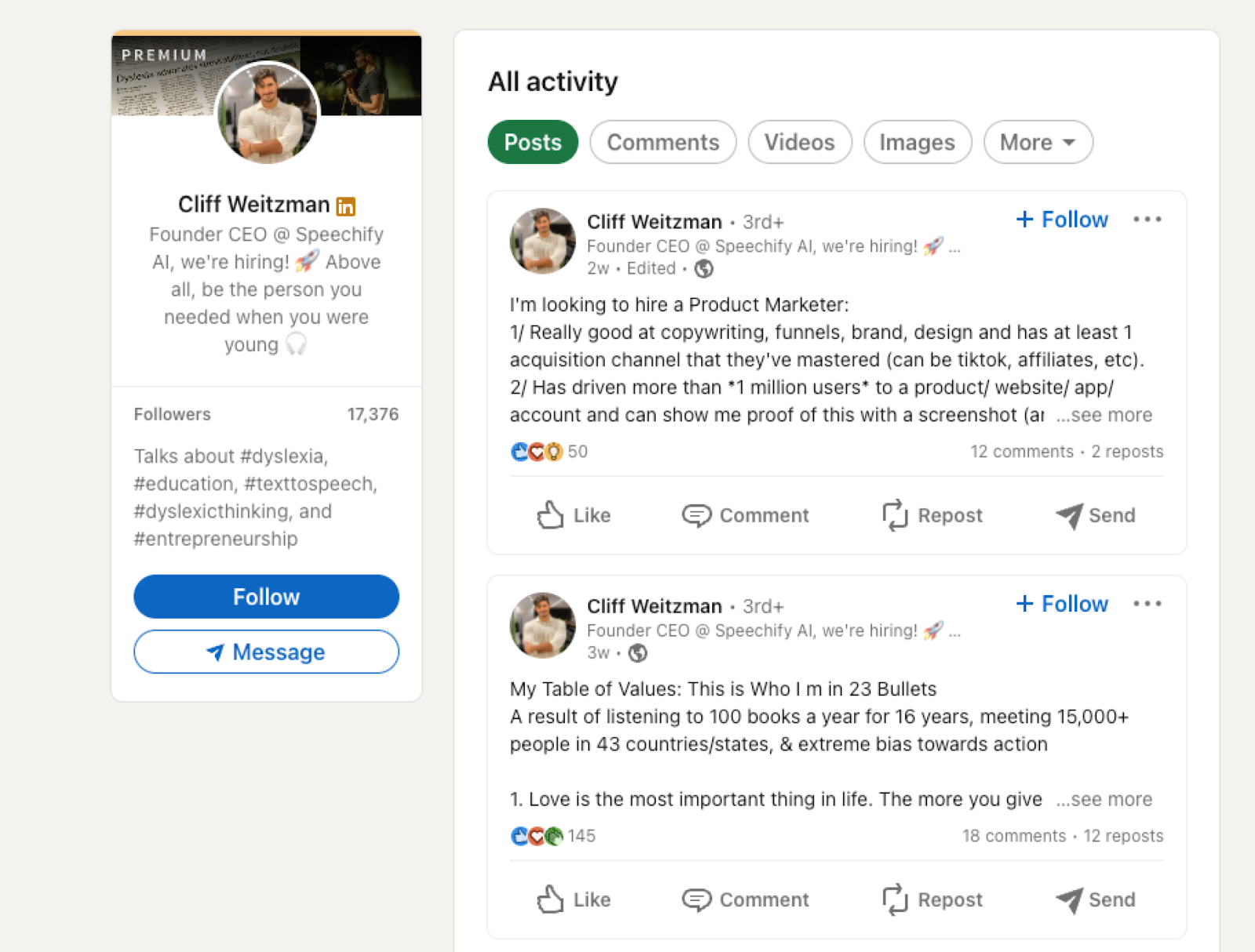
Activate Bardeen (or hit Option + B on Mac or ALT + B on PC on your keyboard) and run this playbook. It will extract all the repost, comments and reaction information as well as summaries from each post and save the information to the Google Sheets spreadsheet that you specified in Step #1.
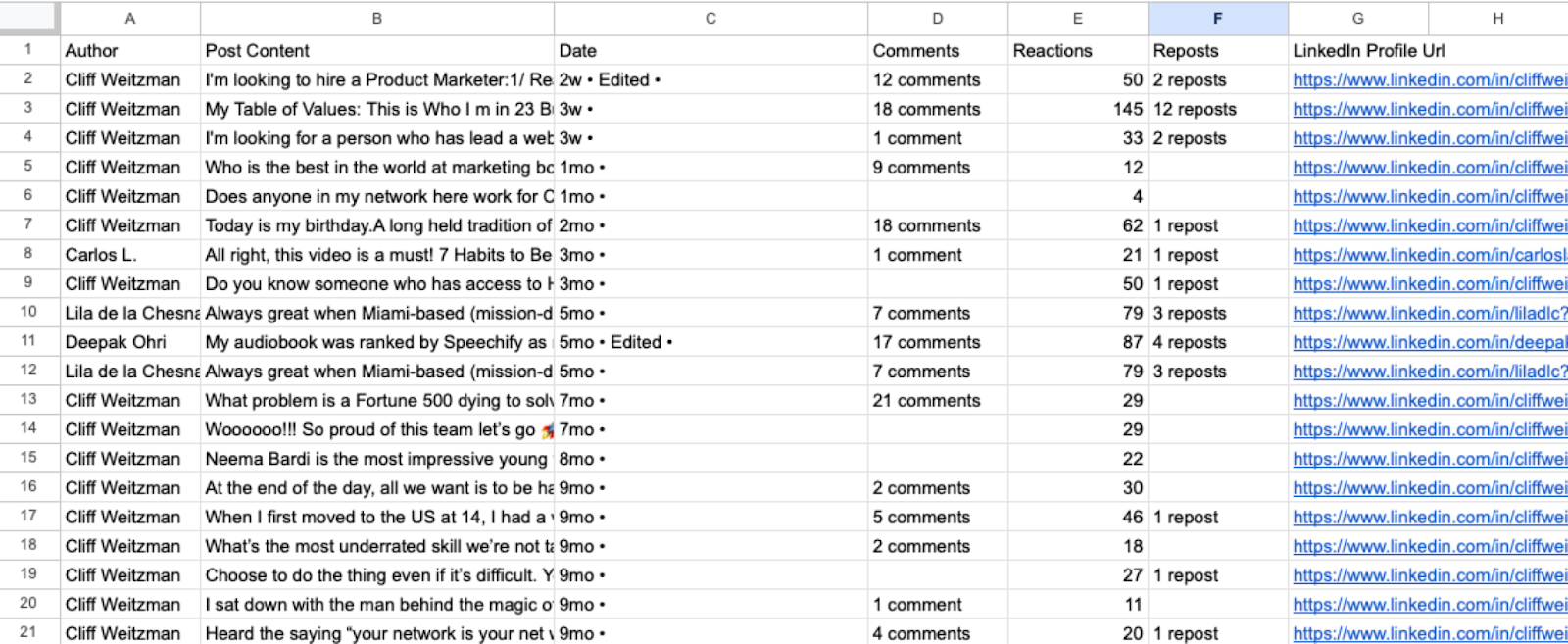
You can also edit the playbook and add your next action to further customize the automation.
Find more LinkedIn and Google Sheets integrations. Learn more about how to save LinkedIn posts data
You can also find more about how to increase your personal productivity and automate your data sourcing and research process.
Your proactive teammate — doing the busywork to save you time
.svg)
Integrate your apps and websites
Use data and events in one app to automate another. Bardeen supports an increasing library of powerful integrations.
.svg)
Perform tasks & actions
Bardeen completes tasks in apps and websites you use for work, so you don't have to - filling forms, sending messages, or even crafting detailed reports.
.svg)
Combine it all to create workflows
Workflows are a series of actions triggered by you or a change in a connected app. They automate repetitive tasks you normally perform manually - saving you time.
FAQs
You can create a Bardeen Playbook to scrape data from a website and then send that data as an email attachment.
Unfortunately, Bardeen is not able to download videos to your computer.
Exporting data (ex: scraped data or app data) from Bardeen to Google Sheets is possible with our action to “Add Rows to Google Sheets”.
There isn't a specific AI use case available for automatically recording and summarizing meetings at the moment
Please follow the following steps to edit an action in a Playbook or Autobook.
Cases like this require you to scrape the links to the sections and use the background scraper to get details from every section.









