Copy a LinkedIn job post to Google Sheets, when I right-click
This is a Bardeen playbook. It's a pre-built automation template you can run in one-click to perform a repetitive task. Get started with our free Chrome extension.
Explore other automations
This playbook has been deprecated.
Explore Bardeen's playbook catalog for other automations or build your own.

How does this automation work?
Bardeen connects LinkedIn with Google Sheets to help you streamline your job search and recruitment process. With this automation, you can quickly save job postings from LinkedIn directly into your Google Sheets with a simple right-click. This can save you time and help you organize and track potential job opportunities or recruitment leads more efficiently.
Here is how this workflow works:
- Right-Click Trigger: The workflow is initiated when you right-click on a website, specifically on a LinkedIn job post. This action triggers the scraping process in the background.
- Scrape LinkedIn Job Post: The Scraper, a tool capable of extracting data from almost any website, is used to scrape the details of the job post from LinkedIn. It operates in the background and extracts all the necessary information.
- Add Data to Google Sheets: The data scraped from the LinkedIn job post is then added to a Google Sheets spreadsheet. Google Sheets is a powerful tool for organizing and analyzing data, and with Bardeen, you can automatically append new rows with the scraped job data.
- Update Google Sheets: The Google Sheets spreadsheet is updated with the new data. This ensures that you have the most recent information at your fingertips, helping you keep track of potential job opportunities or recruitment leads.
This automation is particularly useful for recruiters and job seekers, helping them save time and increase productivity by automating the process of tracking job posts.
How to run the playbook
LinkedIn is a must-have for any serious professional looking to land their dream job.
But with so many job posts, how do you manage your job search process like a pro?
One way is to use this automation!
It will save your favorite job posts to a Google spreadsheet with one click.
Doing this will free you up to search relevant job posts quickly and decide which ones you want to apply to later. You can even create a rating and tracking system in your Google spreadsheet that saves your excitement level for each job post and prioritize those.
Here is how the automation works.
Please be aware that the excessive or abusive use of extensions, bots, or automation tools on some websites can lead to penalties, including temporary or even permanent restrictions on your account. We recommend you read and adhere to the specific terms of the websites you are visiting and using to avoid any disruptions or issues. We do not assume any responsibility for the consequences of abuse.
Step 1: Set up a Job Tracker in Google Sheets for LinkedIn job posts
The first step is to set up a Google spreadsheet for your jobs with the fields you want to save. You can duplicate our template that we’ve optimized for this use case.
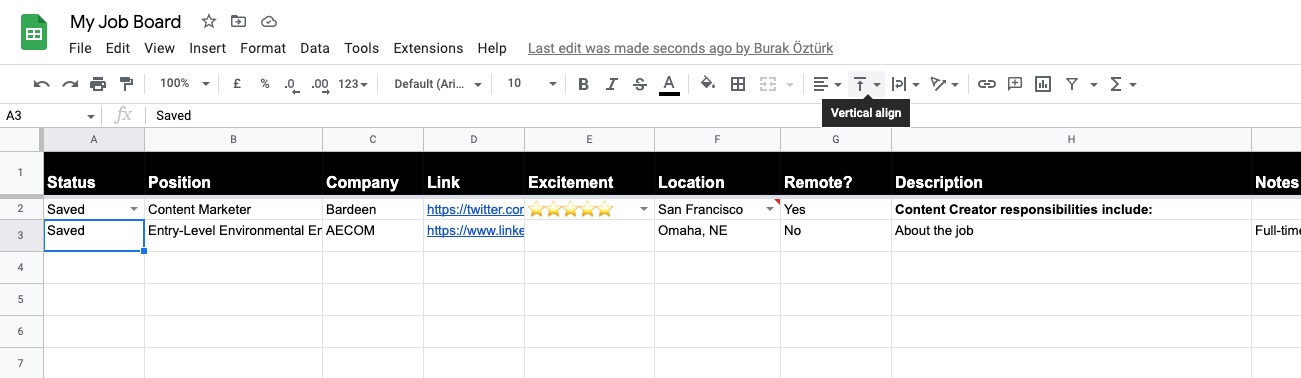
Step 2: Pin the automation and activate Google Sheets
Click the “Try it” button at the top of this page to get this Autobook saved.
You will be redirected to the Google Sheets integration page.
Step 3: Run the automation to copy a LinkedIn job post to Google Sheets, when I right-click
Make sure the automation is activated (toggled on).
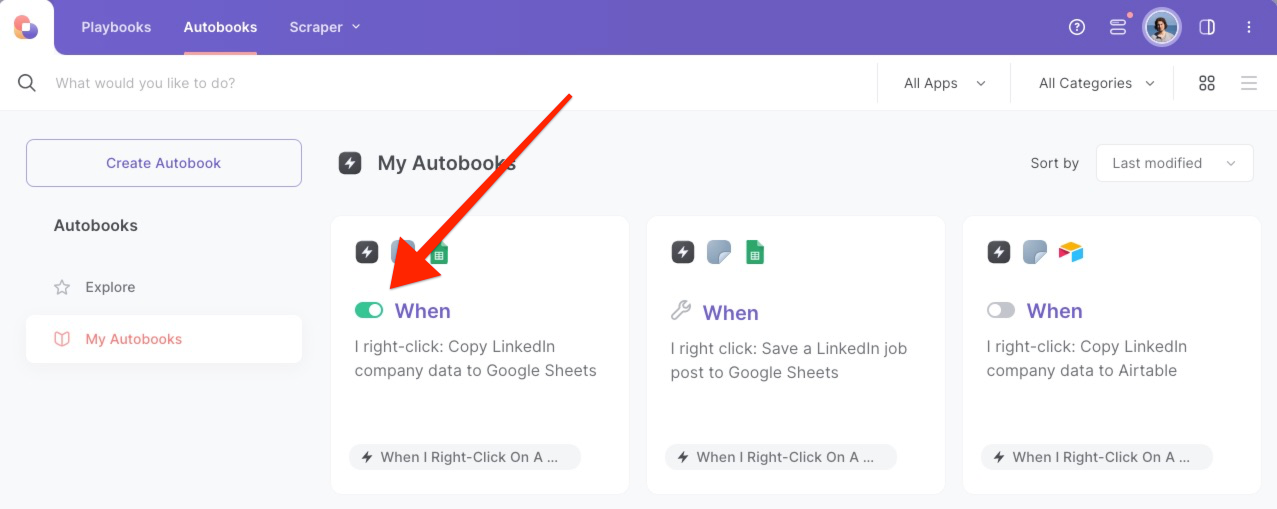
Bardeen will ask for the Google spreadsheet you want to use. Pick the job tracker you created in Step #1.
To save a job post, right-click on the job link and run this automation. Bardeen’s scraper tool will get information like company name, position, link, location, contact information, and more. Then, it will save it to the correct fields in Google Sheets. That’s it!
💪Pro tip: Pair this automation with our other playbooks like Copy LinkedIn Company data to Google sheets and Copy LinkedIn profile data to a Google Sheet to turn yourself into a research ninja 🥷.
Search for more integration opportunities with Scraper automations, Google Sheets automations, or modify the playbook to better suit your specific workflow needs.
Also, seek out additional integration options for LinkedIn integrations, or both Google Sheets and LinkedIn.
Learn more about the awesome personal productivity automations, data-sourcing integrations, and recruiting developed by Bardeen.
Your proactive teammate — doing the busywork to save you time
.svg)
Integrate your apps and websites
Use data and events in one app to automate another. Bardeen supports an increasing library of powerful integrations.
.svg)
Perform tasks & actions
Bardeen completes tasks in apps and websites you use for work, so you don't have to - filling forms, sending messages, or even crafting detailed reports.
.svg)
Combine it all to create workflows
Workflows are a series of actions triggered by you or a change in a connected app. They automate repetitive tasks you normally perform manually - saving you time.
FAQs
You can create a Bardeen Playbook to scrape data from a website and then send that data as an email attachment.
Unfortunately, Bardeen is not able to download videos to your computer.
Exporting data (ex: scraped data or app data) from Bardeen to Google Sheets is possible with our action to “Add Rows to Google Sheets”.
There isn't a specific AI use case available for automatically recording and summarizing meetings at the moment
Please follow the following steps to edit an action in a Playbook or Autobook.
Cases like this require you to scrape the links to the sections and use the background scraper to get details from every section.









