Save LinkedIn jobs based on keyword and location to Notion
This is a Bardeen playbook. It's a pre-built automation template you can run in one-click to perform a repetitive task. Get started with our free Chrome extension.
Explore other automations
This playbook has been deprecated.
Explore Bardeen's playbook catalog for other automations or build your own.

How does this automation work?
Automating your job search can significantly reduce the time spent on finding the right opportunities. Bardeen's workflow for LinkedIn allows professionals and recruiters to streamline the process of job hunting by automatically sourcing job listings based on specific criteria and saving them directly into Notion. Whether for personal job searches or to fill roles within your company, this workflow enhances productivity and organization.
Here's how this workflow searches LinkedIn jobs and organizes them in Notion:
- Step 1: Merge Search Criteria - The workflow starts by combining the keyword and location you provide with the LinkedIn jobs search URL, creating a custom link to your specified job search.
- Step 2: Scrape LinkedIn Job Posts - Using the Scraper tool, Bardeen collects job postings from the background of the LinkedIn search results page, which are tailored to your search criteria.
- Step 3: Save Jobs to Notion - Finally, the scraped job listings are saved into a Notion database, creating an organized collection of job opportunities for easy access and review.
How to run the playbook
Looking to level up your job search game? This automation has you covered! Say goodbye to endless scrolling and manual data entry. With this automation, you can effortlessly retrieve a tailored list of jobs from LinkedIn based on your keyword and location preferences, all while staying organized in Notion.
No more time wasted on repetitive searches or juggling multiple platforms. Picture the relief of having relevant job opportunities neatly organized in one place. Whether you're a job seeker exploring new career paths or a recruiter hunting for top talent, this automation is a game-changer.
Being able to access a comprehensive list of job postings customized to your needs will save you from sifting through irrelevant listings or struggling to keep track of promising opportunities.
Set up this automation and let it do the heavy lifting while you focus on pursuing your professional ambitions.
Let’s set it up!
Please be aware that the excessive or abusive use of extensions, bots, or automation tools on some websites can lead to penalties, including temporary or even permanent restrictions on your account. We recommend you read and adhere to the specific terms of the websites you are visiting and using to avoid any disruptions or issues. We do not assume any responsibility for the consequences of abuse.
Step 1: Create a Notion database
The first step is to create a Notion database with all the information you want to save.
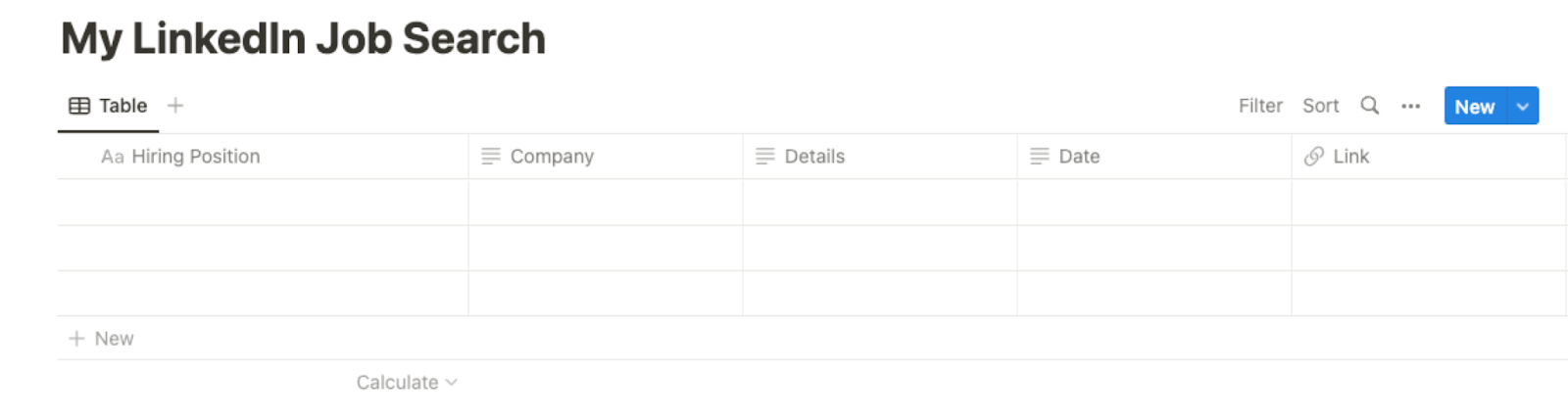
Bardeen will extract job posts from LinkedIn based on the keyword and location that you specify. It will get information like position, company, details, date and link to the job post. The automation will then save all the information to your Notion database, once the setup is complete.
Step 2: Install the extension and run the playbook
You will be redirected to install the browser extension when you run it for the first time. Bardeen will also prompt you to integrate Notion.
Click the “Pin it” button at the top of this page to get this automation saved to your Playbooks.
Click on the playbook card, and the setup flow will start. Bardeen will prompt you to enter a keyword and location for your job search.
It will also ask you to specify a Notion database. After you choose the database, you will get a prompt to map the information to the fields in Notion.

The left side consists of all the fields Bardeen will scrape for you. On the right side, specify the fields in Notion that you want to associate with the information on the left. If you don’t want a piece of information, leave that field empty, and it will be skipped. That’s it!
Click on “Save Input” and checkmark Notion, your location and your keyword. This will save you time from setup in the future. You can edit Inputs later by hovering over the playbook.
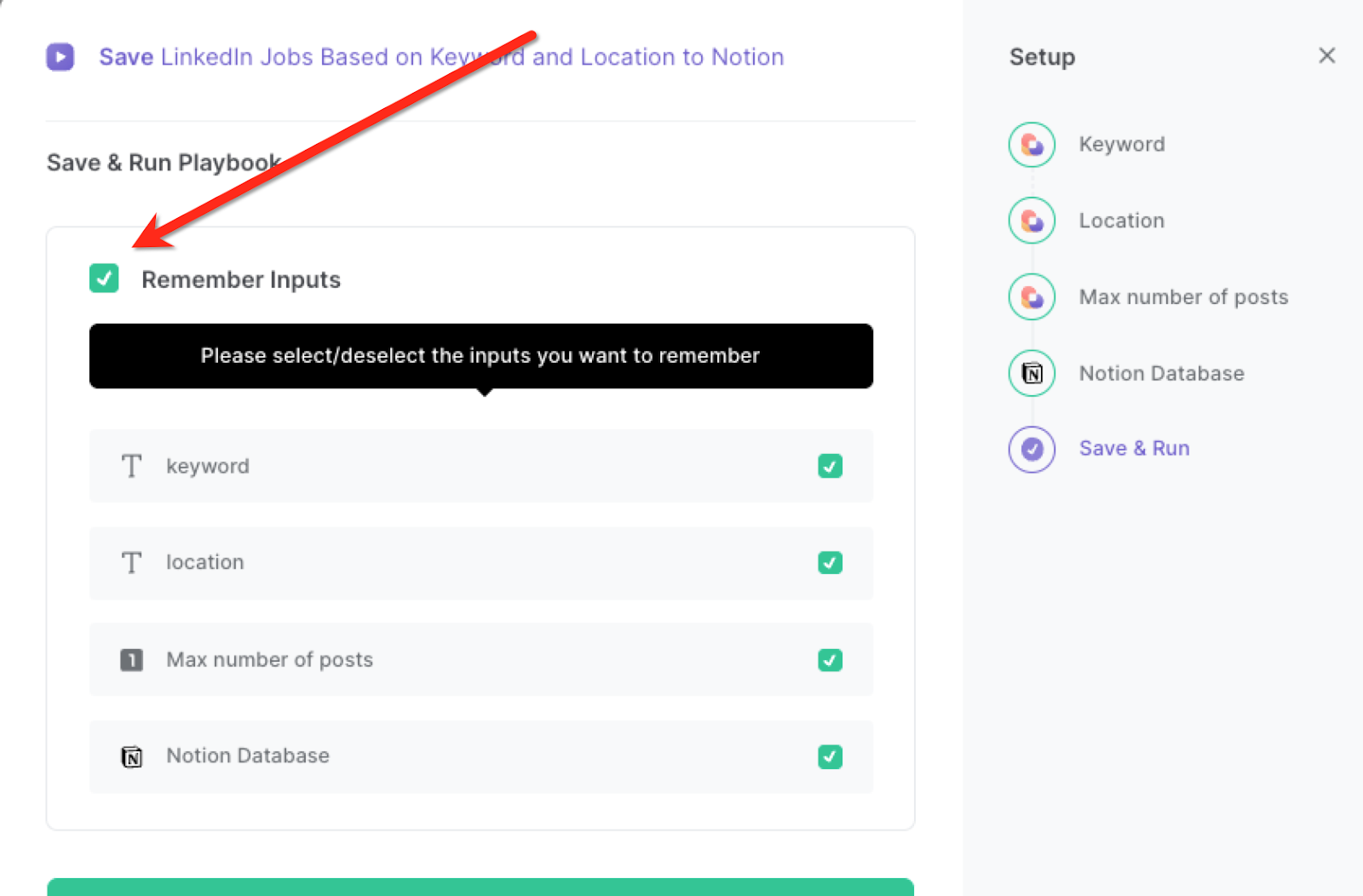
Step 3: Start saving!
To get a list of relevant job posts, activate Bardeen (press Option + B on Mac or Alt + B on a Windows machine) and run this playbook. It will get LinkedIn job information in the background and save the results to your Notion database.
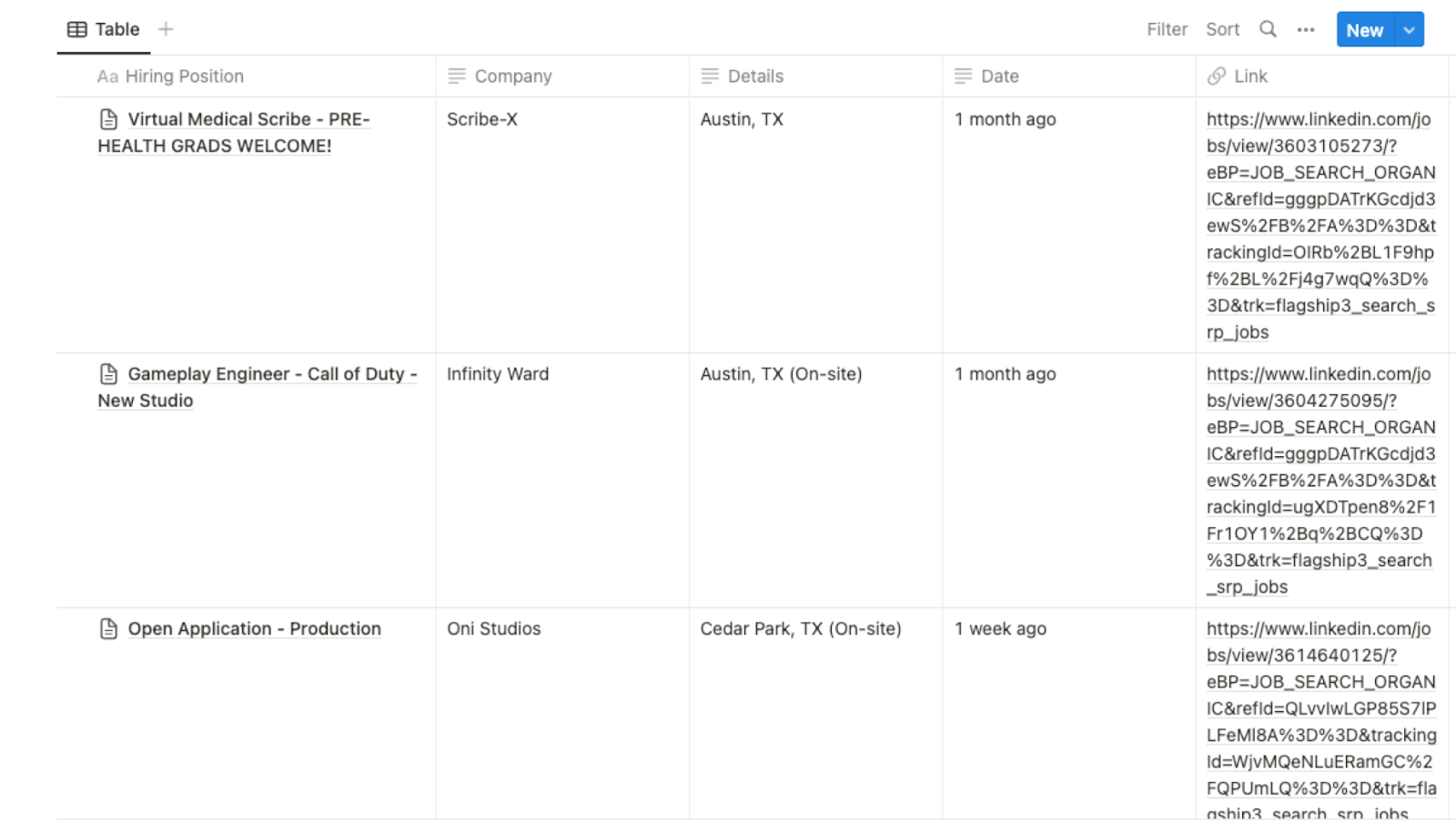
This automation is fantastic if you are an individual searching for employment opportunities, this automation simplifies the process by retrieving a curated list of jobs from LinkedIn based on specific keywords and location preferences. It saves time and effort by eliminating the need to manually search and browse through numerous listings. Users can easily review and track relevant job postings in Coda, making it convenient to stay organized and focused on pursuing suitable career opportunities.
This automation is also valuable for recruiters and hiring managers who want to efficiently source and track potential candidates. By specifying relevant keywords and location, recruiters can retrieve a targeted list of job postings. They can save these results to Coda, allowing for easy collaboration, tracking, and follow-up with promising candidates. The automation streamlines the initial stages of candidate sourcing, enabling recruiters to allocate more time to evaluating and engaging with qualified applicants.
Companies and organizations can leverage this automation to conduct market research and talent mapping too. By specifying specific keywords and locations, they can retrieve job postings related to specific industries or skill sets. This information can be useful for analyzing market trends, identifying competitors, and gaining insights into talent availability and demand. The automation allows for the systematic collection and analysis of job data, aiding in strategic decision-making and resource allocation.
You can also edit the playbook and add your next action to further customize the automation.
Find more LinkedIn integrations, Notion integrations and LinkedIn and Notion integrations.
You can also find more about how to increase your personal productivity, automate your manual recruiting works and streamline your data sourcing and research process.
Your proactive teammate — doing the busywork to save you time
.svg)
Integrate your apps and websites
Use data and events in one app to automate another. Bardeen supports an increasing library of powerful integrations.
.svg)
Perform tasks & actions
Bardeen completes tasks in apps and websites you use for work, so you don't have to - filling forms, sending messages, or even crafting detailed reports.
.svg)
Combine it all to create workflows
Workflows are a series of actions triggered by you or a change in a connected app. They automate repetitive tasks you normally perform manually - saving you time.
FAQs
You can create a Bardeen Playbook to scrape data from a website and then send that data as an email attachment.
Unfortunately, Bardeen is not able to download videos to your computer.
Exporting data (ex: scraped data or app data) from Bardeen to Google Sheets is possible with our action to “Add Rows to Google Sheets”.
There isn't a specific AI use case available for automatically recording and summarizing meetings at the moment
Please follow the following steps to edit an action in a Playbook or Autobook.
Cases like this require you to scrape the links to the sections and use the background scraper to get details from every section.








