Save LinkedIn jobs based on keyword and location to Google Sheets
This is a Bardeen playbook. It's a pre-built automation template you can run in one-click to perform a repetitive task. Get started with our free Chrome extension.
Explore other automations
This playbook has been deprecated.
Explore Bardeen's playbook catalog for other automations or build your own.

How does this automation work?
Bardeen's Playbook for saving LinkedIn job listings to Google Sheets automates the data collection process for job seekers and recruiters. This Playbook captures job opportunities from LinkedIn based on specified keywords and locations, then organizes them into a Google Sheets document. This is exceptionally beneficial for talent acquisition professionals and job hunters who want to monitor the job market efficiently, saving time and staying organized.
Here is the step by step guide to automate the aggregation of job listings:
- Step 1: Merge Search URL - Bardeen starts by creating a LinkedIn search URL using your specific keyword. You need to input the keyword for the types of jobs you are searching for.
- Step 2: Scrape LinkedIn Job Posts - Using the Scraper, Bardeen retrieves job listings from LinkedIn in the background without manual search and copy-pasting, saving you valuable time.
- Step 3: Save to Google Sheets - The job listings gathered from LinkedIn are then added to a Google Sheet. You will need to specify which Google Sheet you want the data to be saved to.
How to run the playbook
Ready to take your job search to the next level? This automation has you covered! With a few simple steps, you can unlock a new level of efficiency and organization.
This automation takes the hassle out of job hunting by retrieving a curated list of job openings from LinkedIn based on your specific keyword and location preferences. It also saves the results to a Google Sheets spreadsheet.
Say goodbye to the time-consuming task of manually tracking and updating job opportunities. Now, you can effortlessly review, filter, and sort through relevant listings all in one place. No more juggling between multiple tabs or losing track of promising leads.
Whether you're a job seeker on the hunt for your dream role or a recruiter streamlining your work process, this automation simplifies the process and allows you to manage your time better.
It's time to embrace efficiency, stay organized, and seize those incredible opportunities!
Let's set it up!
Please be aware that the excessive or abusive use of extensions, bots, or automation tools on some websites can lead to penalties, including temporary or even permanent restrictions on your account. We recommend you read and adhere to the specific terms of the websites you are visiting and using to avoid any disruptions or issues. We do not assume any responsibility for the consequences of abuse.
Step 1: Pin the playbook and integrate Google Sheets
First, click the “Pin it” button at the top of this page to save this automation. You will be redirected to install the browser extension when you run it for the first time. Bardeen will also prompt you to integrate Google Sheets.
Click on the playbook card, and the setup flow will start. Bardeen will ask you to specify a keyword for the job search, a location for the jobs and a Google Sheets spreadsheet to save the results. You can create a new Google Sheet or use an existing one.
Click on “Save Input” and checkmark Google Sheets. You can edit Inputs later by hovering over the playbook.
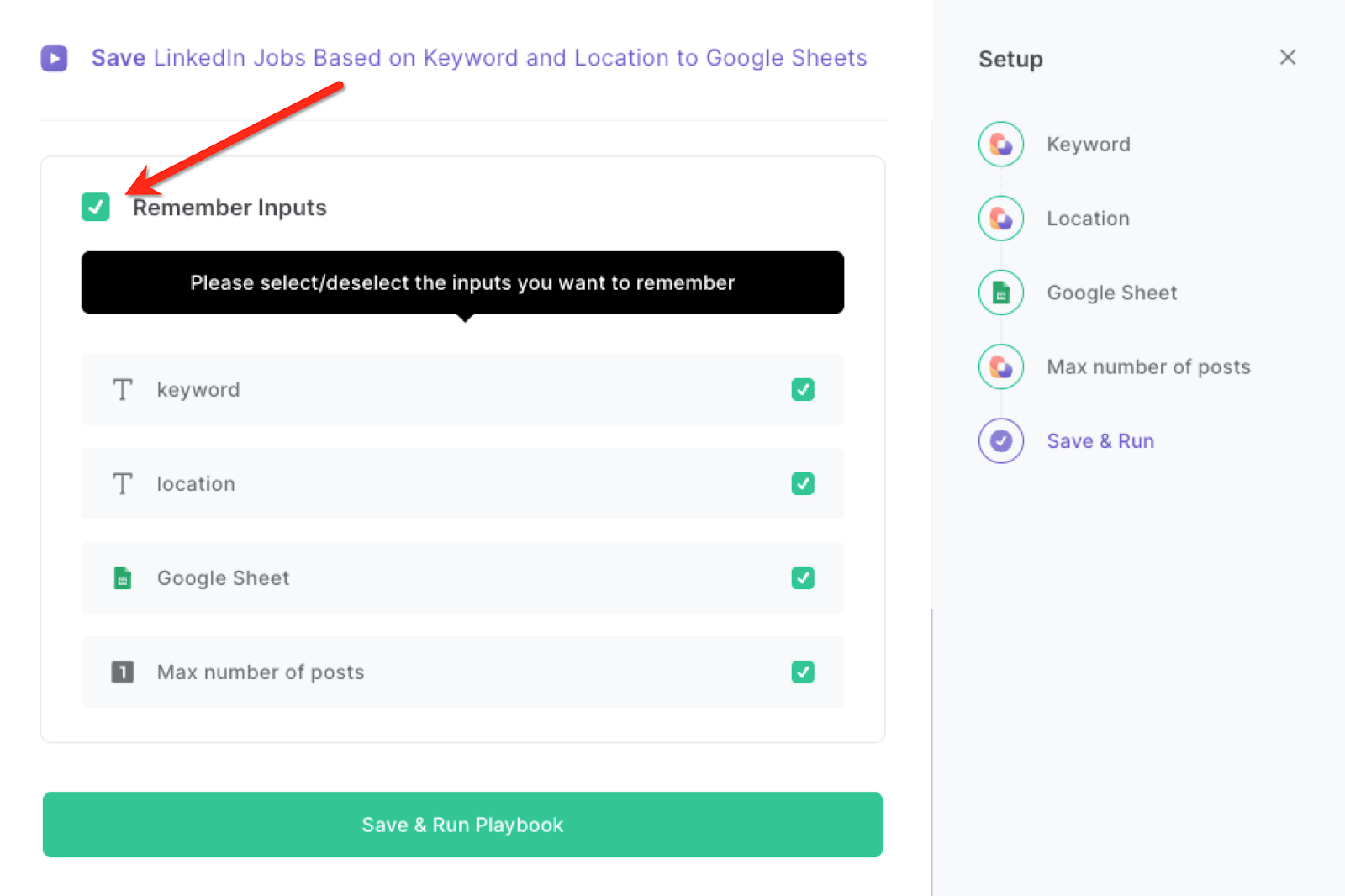
Step 2: Run the playbook to scrape LinkedIn jobs to Google Sheets
Press Option + B on Mac or Alt + B on a Windows machine to launch Bardeen. Click on the playbook card and enter your job search keyword and location.
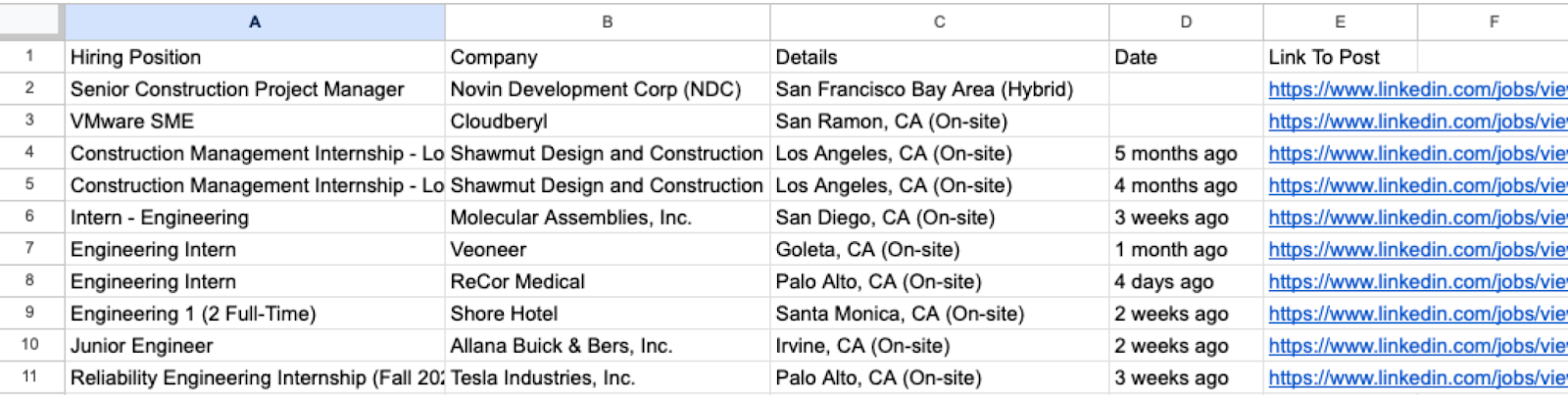
It will get LinkedIn job information in the background and save the results to your Google Sheets.
You can also edit the playbook and add your next action to further customize the automation.
Find more LinkedIn integrations, Google Sheets integrations and LinkedIn and Google Sheets integrations.
You can also find more about how to increase your personal productivity, automate your manual recruiting works and streamline your data sourcing and research process. Learn more about how to scrape LinkedIn leads, profile or company data, how to automate Google Sheets workflow with examples and the top Google Sheets tips.
Your proactive teammate — doing the busywork to save you time
.svg)
Integrate your apps and websites
Use data and events in one app to automate another. Bardeen supports an increasing library of powerful integrations.
.svg)
Perform tasks & actions
Bardeen completes tasks in apps and websites you use for work, so you don't have to - filling forms, sending messages, or even crafting detailed reports.
.svg)
Combine it all to create workflows
Workflows are a series of actions triggered by you or a change in a connected app. They automate repetitive tasks you normally perform manually - saving you time.
FAQs
You can create a Bardeen Playbook to scrape data from a website and then send that data as an email attachment.
Unfortunately, Bardeen is not able to download videos to your computer.
Exporting data (ex: scraped data or app data) from Bardeen to Google Sheets is possible with our action to “Add Rows to Google Sheets”.
There isn't a specific AI use case available for automatically recording and summarizing meetings at the moment
Please follow the following steps to edit an action in a Playbook or Autobook.
Cases like this require you to scrape the links to the sections and use the background scraper to get details from every section.









