Save job openings from a LinkedIn company to Airtable
This is a Bardeen playbook. It's a pre-built automation template you can run in one-click to perform a repetitive task. Get started with our free Chrome extension.
Explore other automations
This playbook has been deprecated.
Explore Bardeen's playbook catalog for other automations or build your own.

How does this automation work?
In today's competitive job market, keeping track of new opportunities is crucial for talent acquisition teams and job seekers alike. Bardeen automates the process of monitoring job openings on LinkedIn and saving them into Airtable. This playbook scans LinkedIn company profiles for job listings and transfers this data into Airtable, allowing for organized access and management of potential job vacancies.
Here's how this workflow automates the tracking of LinkedIn job listings:
- Step 1: Scrape LinkedIn Listings - The Scraper extracts job listing data from a company’s LinkedIn profile provided by the user. This step runs in the background to ensure a smooth workflow.
- Step 2: Select First Job URL - After scraping, Bardeen selects the first job listing URL from the array of data gathered.
- Step 3: Scrape Job Details - The selected URL is used to scrape specific job details using a LinkedIn job search results template.
- Step 4: Scrape Individual Job Posts - For a deeper dive, individual job posts can be scraped to gather more detailed information about each opening.
- Step 5: Save to Airtable - The extracted job details are then saved to an Airtable base, allowing you to sort, filter, and organize the job listings for further action.
How to run the playbook
Looking to navigate the complexities of LinkedIn's ever-changing professional landscape, where job opportunities and corporate progress intertwine, often feels like solving a complex puzzle. Scrolling through profiles and tracking job openings becomes a labyrinthine task. But what if there existed a way to simplify this process and save valuable time?
This automation is geared towards helping you effortlessly identify the existing company tied to any open LinkedIn profile. It then smoothly sifts through the platform's extensive offerings to unearth every available job position within that particular company. It gathers and catalogues these findings into an Airtable, creating an organized hub for your reference.
Imagine the power this lends to HR professionals keen on staying ahead by closely monitoring their competition's hiring strategies. This tool turns the challenge of monitoring rival companies' job listings into an efficient endeavor, ultimately enhancing your talent acquisition strategies.
This automation transforms your professional journey, simplifying what could be an overwhelming process and empowering data-driven decisions.
Let’s set it up!
Please be aware that the excessive or abusive use of extensions, bots, or automation tools on some websites can lead to penalties, including temporary or even permanent restrictions on your account. We recommend you read and adhere to the specific terms of the websites you are visiting and using to avoid any disruptions or issues. We do not assume any responsibility for the consequences of abuse.
Step 1: Create an Airtable
The first step is to create an Airtable with all the job information that you want to save.

Bardeen will extract job post information for the company and get information like position, description, details, date, links, company information and more. It will then save all this information to your database once your setup is complete.
Step 2: Install the extension and map the information to Airtable
You will be redirected to install the browser extension when you run it for the first time. Bardeen will also prompt you to integrate Airtable.
Click the “Pin it” button at the top of this page to get this automation saved to your Playbooks.
Activate Bardeen (or hit Option + B on Mac or ALT + B on PC on your keyboard) and click on the playbook card. The setup flow will start.
You will be asked to specify your Airtable. Bardeen will also ask you to enter the LinkedIn company profile link and the maximum number of posts that you would like to extract. Skip the maximum number of posts field if you want to get all posts. After you choose the database and number of posts, you will get a prompt to map the information to the fields in Airtable.
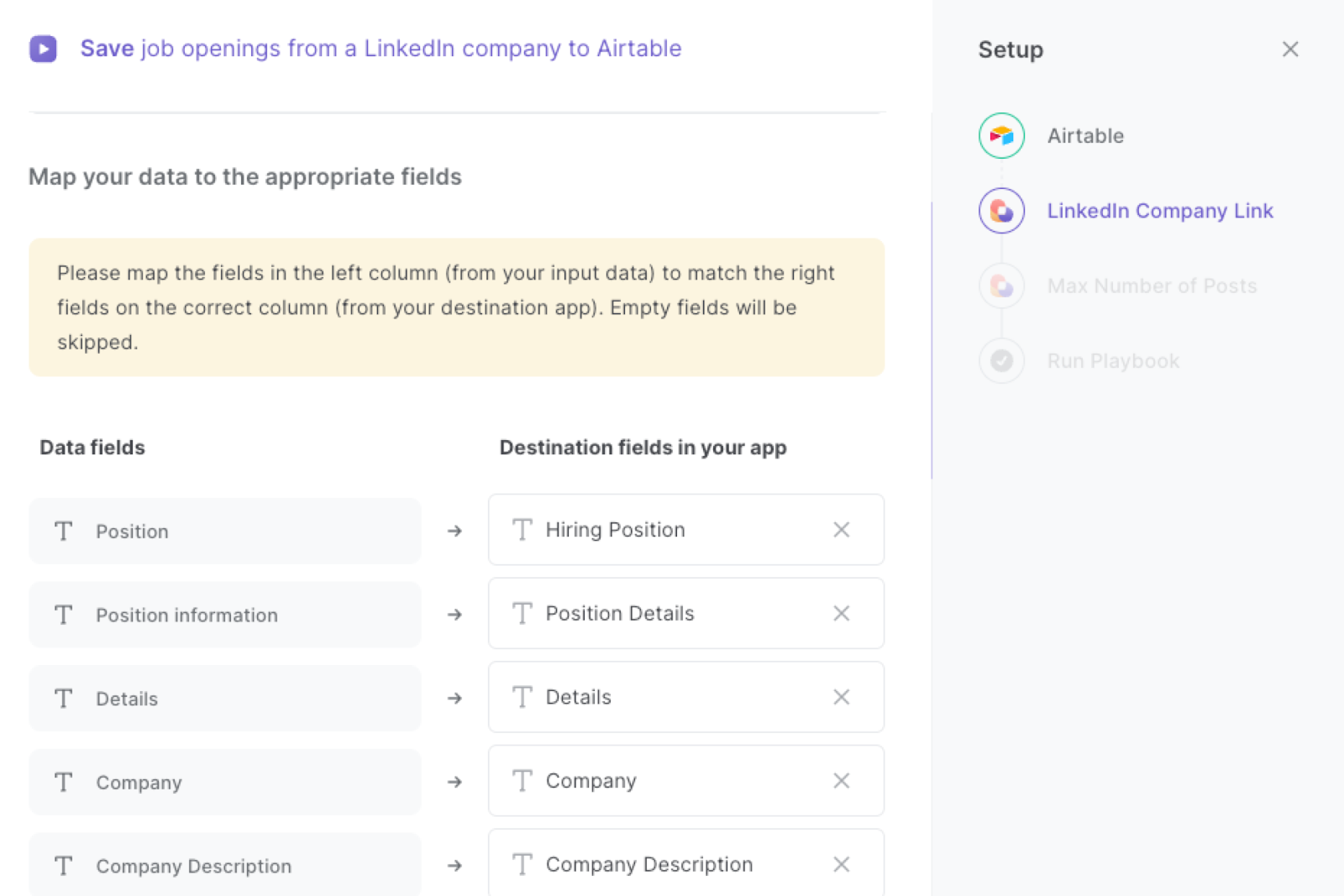
The left side consists of all the fields Bardeen will scrape for you. On the right side, specify the fields in Airtable that you want to associate with the information on the left. If you don’t want a piece of information, leave that field empty, and it will be skipped. That’s it!
Click on “Save Input” and checkmark Airtable. You can edit Inputs later by hovering over the playbook.
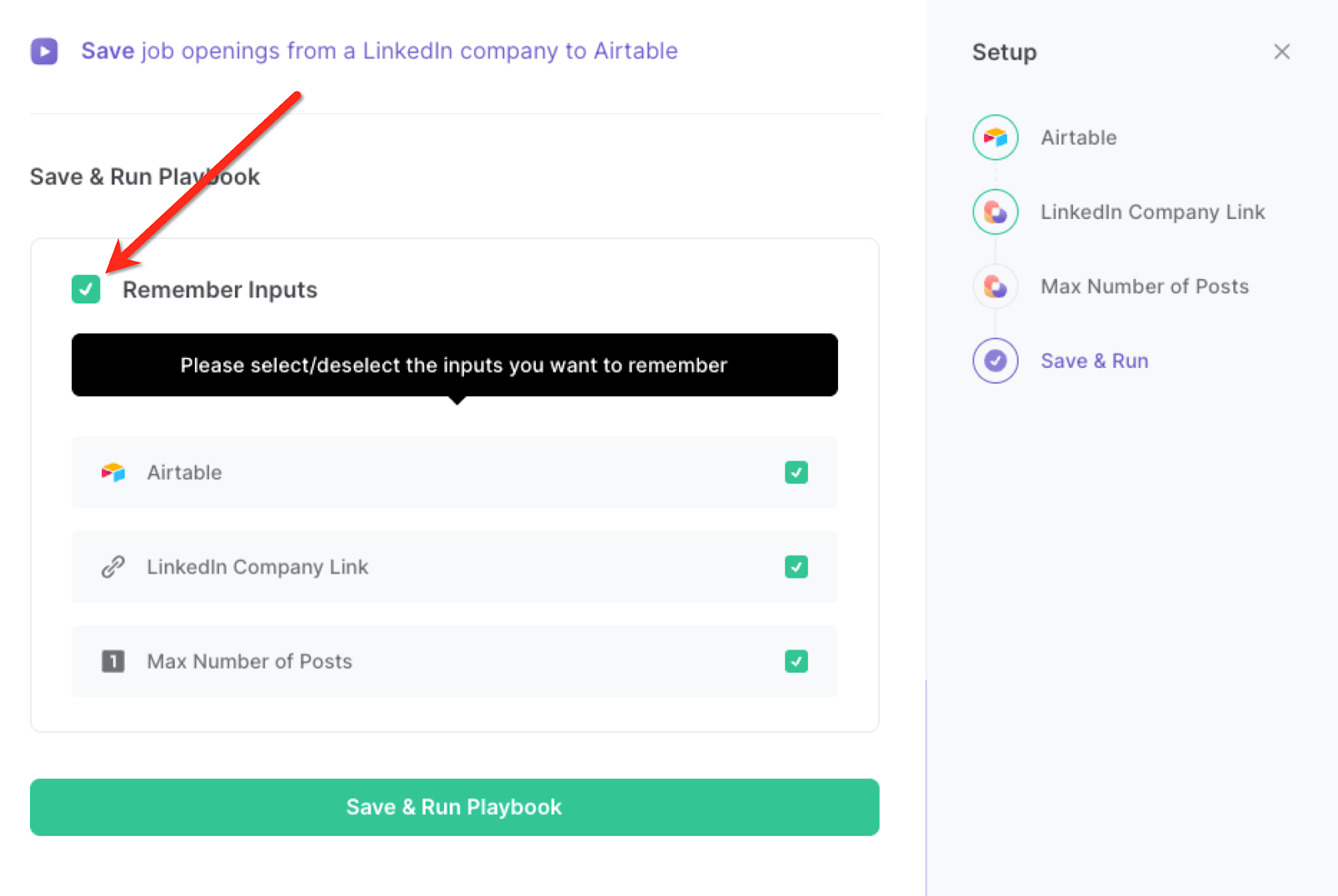
Step 3: Run the playbook to save job openings to Airtable
When you want to save open job positions for a LinkedIn company, get the LinkedIn company profile link to your playbook.
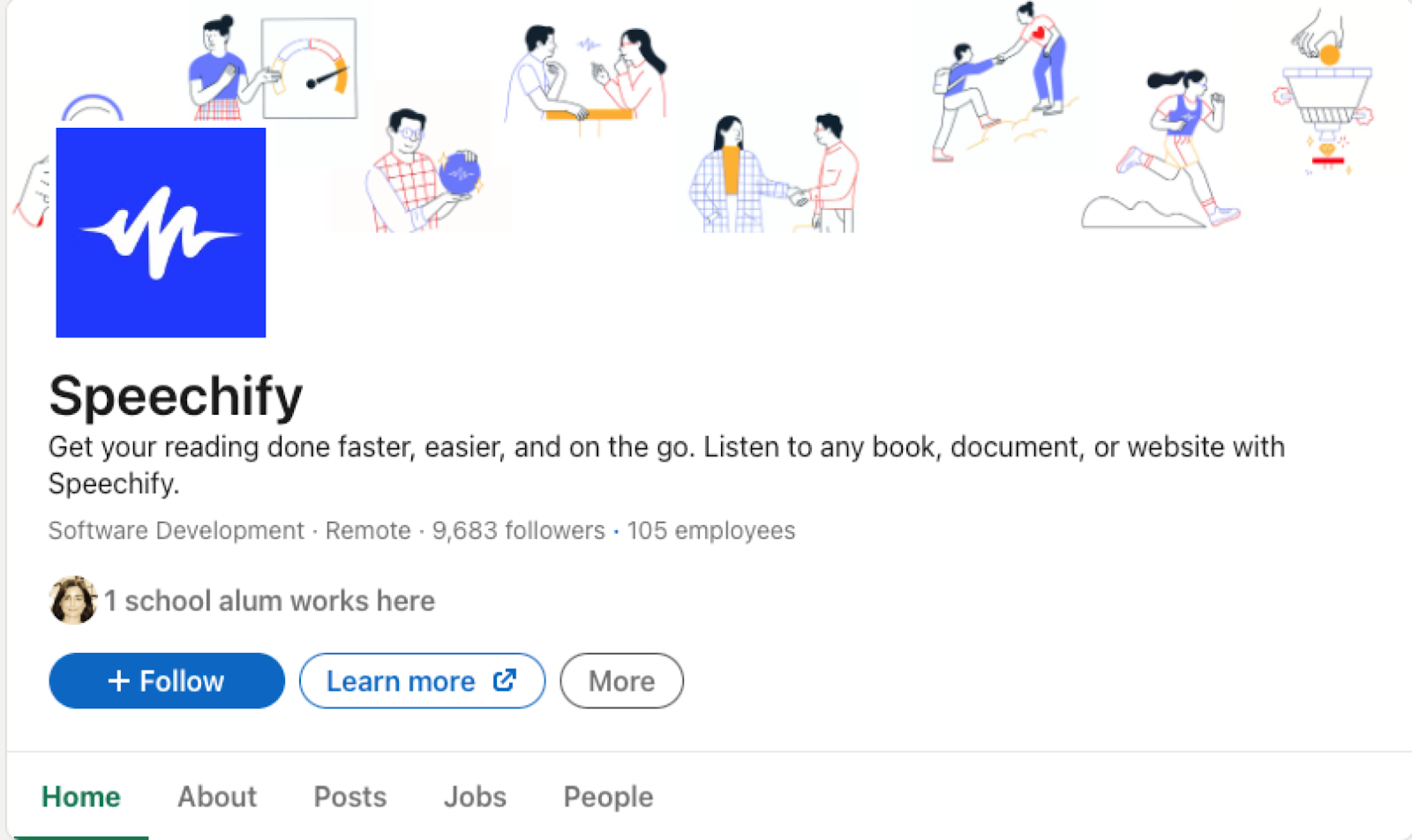
Activate Bardeen (or hit Option + B on Mac or ALT + B on PC on your keyboard) and run this playbook with the LinkedIn company profile link. It will extract the LinkedIn company’s open job positions and save the results to your Airtable.

This automation is fantastic for individuals in pursuit of new career avenues. By effortlessly identifying the company associated with a LinkedIn profile and collating all open job listings within that company, job seekers can optimize their application efforts. This not only saves time but also ensures a targeted approach, enhancing their chances of securing relevant positions.
HR professionals and recruiters can leverage this automation to gain insights into their competitors' hiring strategies. By effortlessly aggregating job positions available at rival companies, they can build a comprehensive picture of their recruitment efforts. This competitive intelligence empowers them to refine their own recruitment tactics and stand out in the talent acquisition landscape.
Professionals aiming to gather comprehensive information on a specific company's job opportunities can also benefit from this automation. Whether it's for internal strategy planning, business development, or market analysis, having a centralized repository of job listings in an Airtable provides a data-driven foundation for making informed decisions. This streamlines the process of staying updated on job trends and employment prospects within a particular organization.
You can also edit the playbook and add your next action to further customize the automation.
Find more LinkedIn and Airtable integrations.
You can also find more about how to increase your personal productivity and automate your sales workflow.
Your proactive teammate — doing the busywork to save you time
.svg)
Integrate your apps and websites
Use data and events in one app to automate another. Bardeen supports an increasing library of powerful integrations.
.svg)
Perform tasks & actions
Bardeen completes tasks in apps and websites you use for work, so you don't have to - filling forms, sending messages, or even crafting detailed reports.
.svg)
Combine it all to create workflows
Workflows are a series of actions triggered by you or a change in a connected app. They automate repetitive tasks you normally perform manually - saving you time.
FAQs
You can create a Bardeen Playbook to scrape data from a website and then send that data as an email attachment.
Unfortunately, Bardeen is not able to download videos to your computer.
Exporting data (ex: scraped data or app data) from Bardeen to Google Sheets is possible with our action to “Add Rows to Google Sheets”.
There isn't a specific AI use case available for automatically recording and summarizing meetings at the moment
Please follow the following steps to edit an action in a Playbook or Autobook.
Cases like this require you to scrape the links to the sections and use the background scraper to get details from every section.







