Save job openings for a LinkedIn profile's current company to Notion
This is a Bardeen playbook. It's a pre-built automation template you can run in one-click to perform a repetitive task. Get started with our free Chrome extension.
Explore other automations
This playbook has been deprecated.
Explore Bardeen's playbook catalog for other automations or build your own.

How does this automation work?
Bardeen's workflow automation allows you to track job opportunities directly within Notion by leveraging the professional network on LinkedIn. This playbook is particularly useful for sales prospecting, talent acquisition specialists, or business development professionals who want to monitor hiring trends within specific companies. By automating the collection of job opening data, you can save time, stay organized, and act quickly on new opportunities.
Here's how this workflow saves LinkedIn job openings for a company to a Notion database:
- Step 1: Scrape LinkedIn Profile - The Scraper is triggered to extract data from the currently open LinkedIn profile, identifying the current company of the profile being viewed.
- Step 2: Scrape Company Jobs - Next, the Scraper operates in the background to gather all open job positions listed on LinkedIn for the identified company.
- Step 3: Retrieve First Job Link - This step selects the first job posting URL from the list of links scraped in the previous step.
- Step 4: Scrape Job Details - The Scraper then collects details for each job posting in the background using a specific LinkedIn job search result template.
- Step 5: Create Notion Pages - Each job posting scraped is used to create a new page in the specified Notion database, effectively cataloging the job opportunities for easy access and review.
- Step 6: Add to Notion Database - Finally, the collected job postings are added to a Notion database, where you can further organize, track, and collaborate with your team on these opportunities.
How to run the playbook
Managing the dynamic landscape of LinkedIn, where professional aspirations intersect with corporate endeavors, presents a challenge. Juggling job openings and sifting through diverse company profiles can quickly become a puzzle. What if there were a way to unravel this complexity without hassle?
This automation effortlessly identifies the existing company linked to any open LinkedIn profile. It then seamlessly scours the platform to extract every available job position within that very company. And it compiles these findings and archives them within a Notion database, keeping you organized and focused.
For instance, picture being an HR strategist looking to stay ahead by closely tracking your competitors' recruitment strategies. With this tool, monitoring the job listings of rival companies becomes a breeze, offering insights that can shape your own talent acquisition tactics.
This automation simplifies your professional voyage, making a potentially intricate task straightforward and empowering you to make informed decisions.
Let’s set it up!
Please be aware that the excessive or abusive use of extensions, bots, or automation tools on some websites can lead to penalties, including temporary or even permanent restrictions on your account. We recommend you read and adhere to the specific terms of the websites you are visiting and using to avoid any disruptions or issues. We do not assume any responsibility for the consequences of abuse.
Step 1: Create a Notion database
The first step is to create a Notion database with all the job information that you want to save.
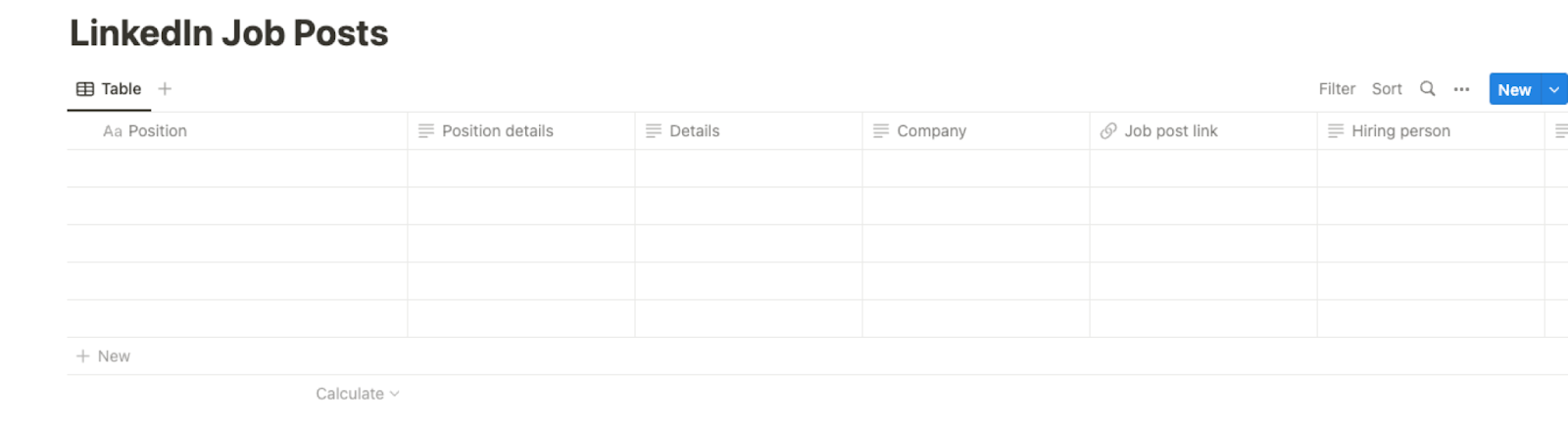
Bardeen will extract job post information for the company and get information like position, description, details, date, links, company information and more. It will then save all this information to your database once your setup is complete.
Step 2: Install the extension and map the information to Notion
You will be redirected to install the browser extension when you run it for the first time. Bardeen will also prompt you to integrate Notion.
Click the “Pin it” button at the top of this page to get this automation saved to your Playbooks.
Activate Bardeen (or hit Option + B on Mac or ALT + B on PC on your keyboard) and click on the playbook card. The setup flow will start.
You will be asked to specify your Notion database. Bardeen will also ask you to enter the maximum number of posts that you would like to extract. Skip this field if you want to get all posts. After you choose the database and number of posts, you will get a prompt to map the information to the fields in Notion.
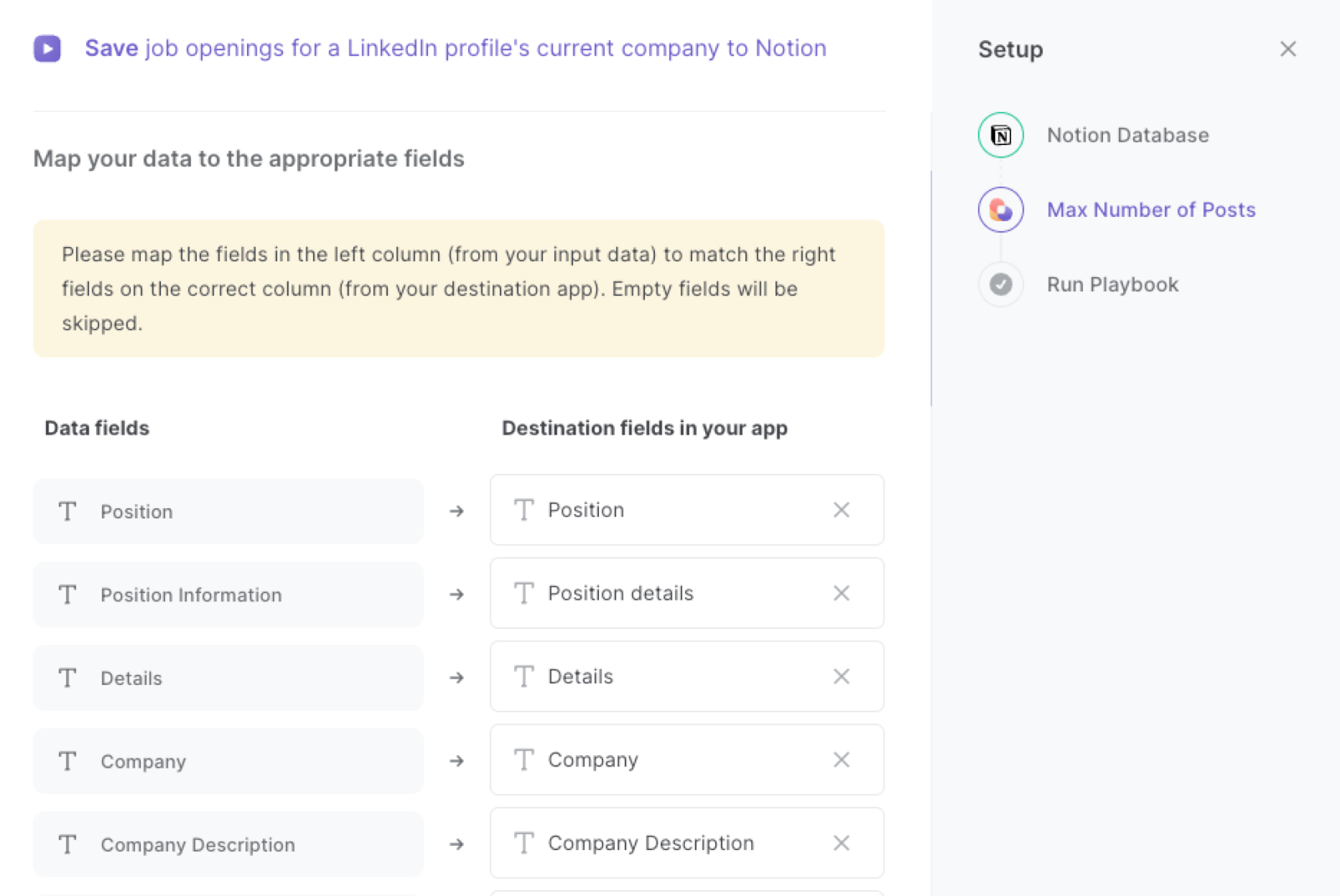
The left side consists of all the fields Bardeen will scrape for you. On the right side, specify the fields in Notion that you want to associate with the information on the left. If you don’t want a piece of information, leave that field empty, and it will be skipped. That’s it!
Click on “Save Input” and checkmark Notion. You can edit Inputs later by hovering over the playbook.

Step 3: Run the playbook to save job openings to Notion
When you want to save open job positions for a LinkedIn profile’s current company, navigate to the profile page.
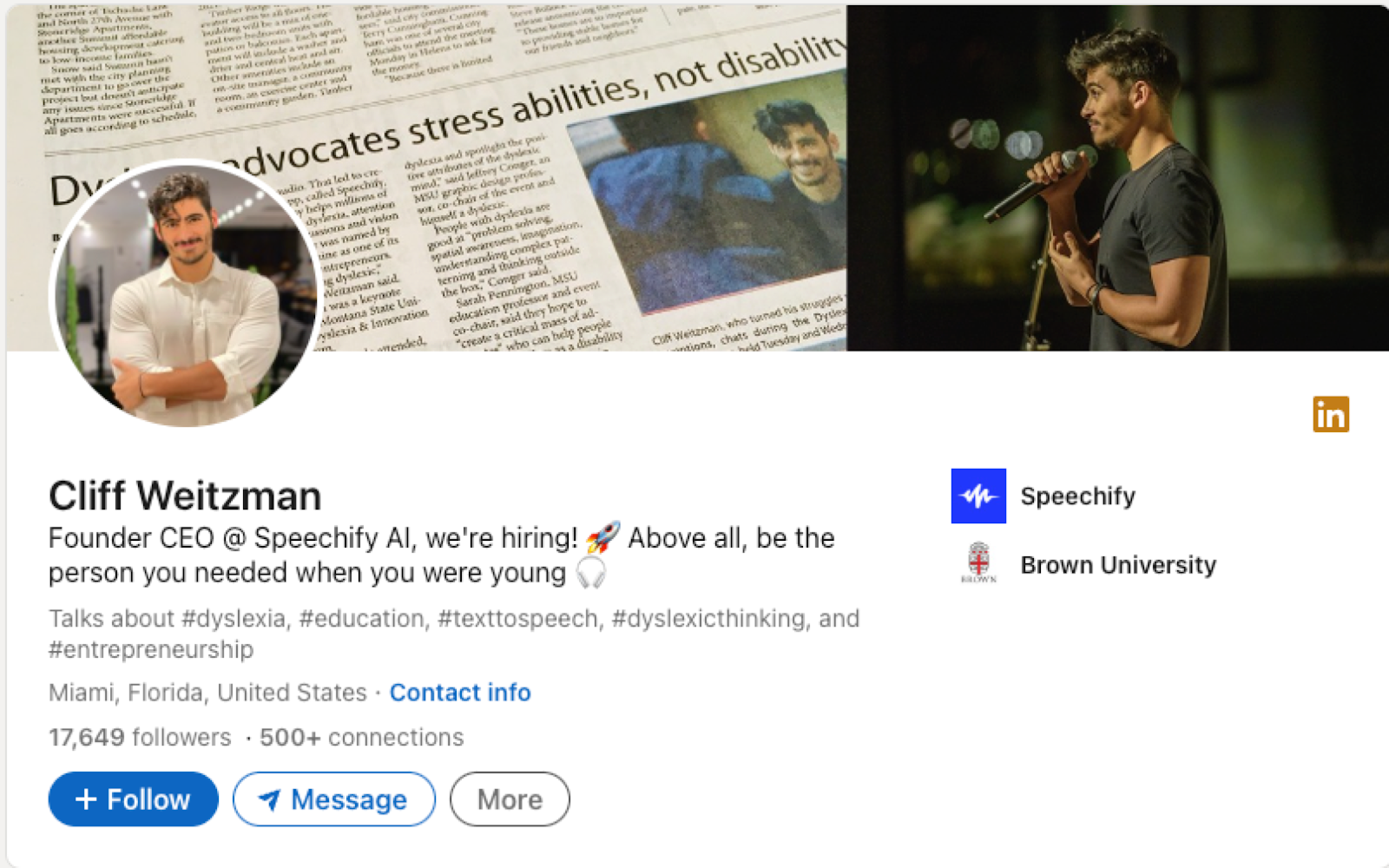
Activate Bardeen (or hit Option + B on Mac or ALT + B on PC on your keyboard) and run this playbook. It will find the current profiles company, extract the LinkedIn open job positions of that company and save the results to your Notion database.
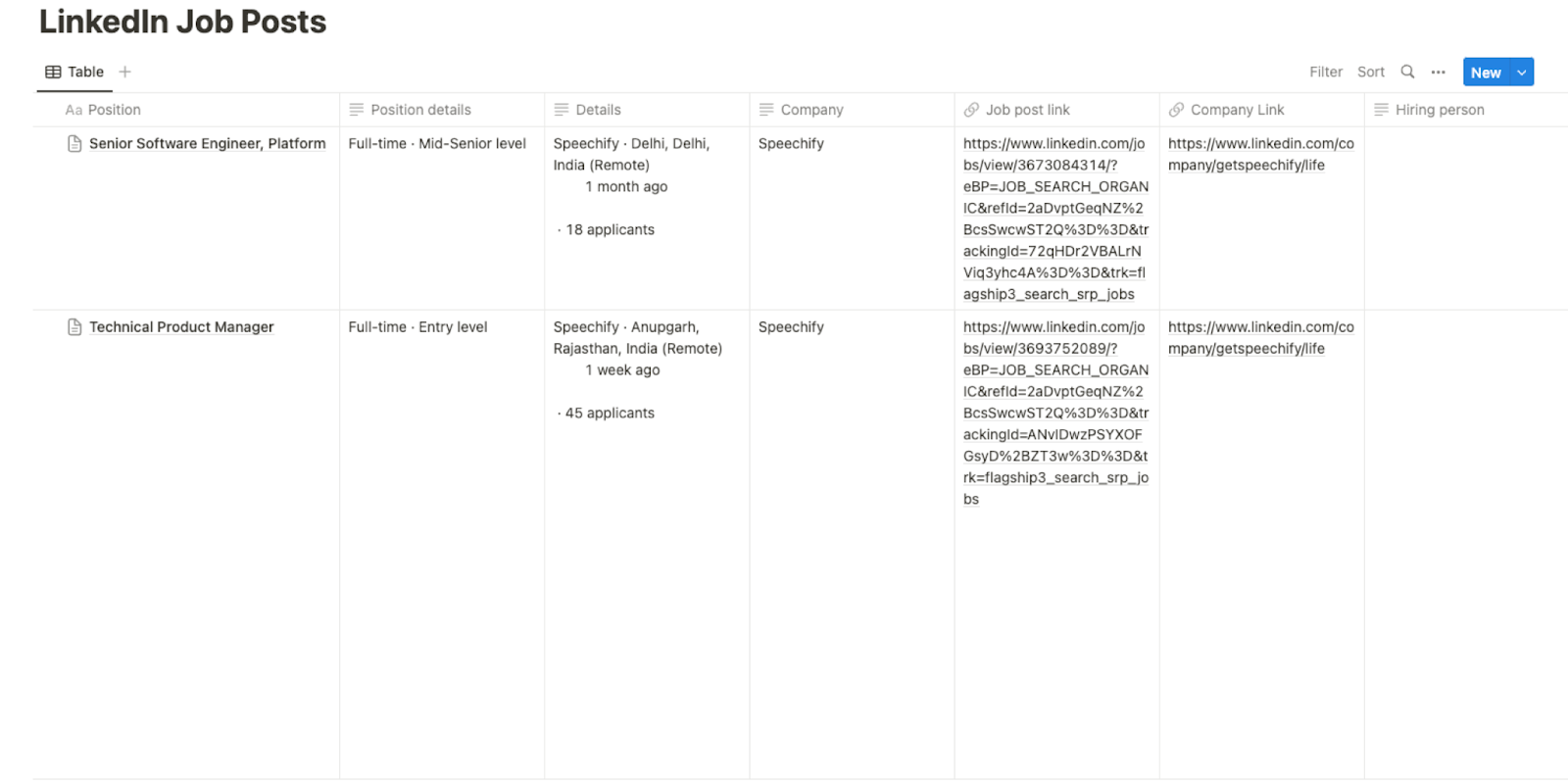
This automation is fantastic for individuals on the lookout for new job opportunities. By swiftly identifying the current company of a LinkedIn profile and aggregating all open job positions within that company, job seekers can efficiently tailor their applications. This saves time and ensures that their efforts are focused on relevant opportunities, increasing the likelihood of landing their desired role.
HR managers and recruiters can utilize this automation to keep a watchful eye on their competitors' hiring activities. By easily gathering information about job positions available at rival companies, they can gain insights into their strategies, target markets, and growth plans. This competitive intelligence empowers HR teams to fine-tune their own recruitment efforts and stay ahead in the talent acquisition game.
Professionals aiming to expand their network can also leverage this automation to approach connections more strategically. By knowing the current company of a LinkedIn profile, users can initiate conversations that are contextually relevant. Whether it's for collaboration, business development, or information sharing, this insight can make networking interactions more meaningful and impactful.
You can also edit the playbook and add your next action to further customize the automation.
Find more LinkedIn and Notion integrations.
You can also find more about how to increase your personal productivity and automate your sales workflow.
Your proactive teammate — doing the busywork to save you time
.svg)
Integrate your apps and websites
Use data and events in one app to automate another. Bardeen supports an increasing library of powerful integrations.
.svg)
Perform tasks & actions
Bardeen completes tasks in apps and websites you use for work, so you don't have to - filling forms, sending messages, or even crafting detailed reports.
.svg)
Combine it all to create workflows
Workflows are a series of actions triggered by you or a change in a connected app. They automate repetitive tasks you normally perform manually - saving you time.
FAQs
You can create a Bardeen Playbook to scrape data from a website and then send that data as an email attachment.
Unfortunately, Bardeen is not able to download videos to your computer.
Exporting data (ex: scraped data or app data) from Bardeen to Google Sheets is possible with our action to “Add Rows to Google Sheets”.
There isn't a specific AI use case available for automatically recording and summarizing meetings at the moment
Please follow the following steps to edit an action in a Playbook or Autobook.
Cases like this require you to scrape the links to the sections and use the background scraper to get details from every section.









