Save information from the Google Trends trending now page to Airtable
This is a Bardeen playbook. It's a pre-built automation template you can run in one-click to perform a repetitive task. Get started with our free Chrome extension.
Explore other automations
This playbook has been deprecated.
Explore Bardeen's playbook catalog for other automations or build your own.

How does this automation work?
Bardeen's automation captures the pulse of the internet by saving information from Google Trends directly into Airtable. For businesses and researchers, keeping track of what's trending can inform content creation, marketing strategies, and market research. This workflow simplifies the process of data collection from Google Trends by automating the extraction and storage of trending topics into an organized database.
Here's how you can save trending searches from Google Trends to Airtable automatically:
- Step 1: Scrape Google Trends - The Scraper tool is used to extract the current trending topics from the Google Trends 'Trending Now' page. You can specify the maximum number of items to extract.
- Step 2: Save to Airtable - The extracted data from Google Trends is then added to your designated Airtable base. This step transforms your collected data into a structured format that can be easily accessed and analyzed.
How to run the playbook
Looking to streamline your trend analysis process? This handy automation has got you covered. It extracts a comprehensive list of trends from the 'Trending Now' page on Google Trends, so you can stay on top of the latest market movements and consumer interests. No more time wasted manually collecting data!
With just a few clicks, this automation effortlessly saves all the extracted information directly to your Airtable. Say goodbye to the hassle of manual data entry and enjoy a more organized and accessible database.
Whether you're a market researcher, business analyst, or just curious about the latest trends, this automation is designed to simplify your workflow and boost productivity. It's the perfect tool to help you make data-driven decisions and keep your finger on the pulse of what's happening in your industry.
Let’s set it up!
Step 1: Create an Airtable to save the information
The first step is to create an Airtable with the Google Trends information that you want to save.
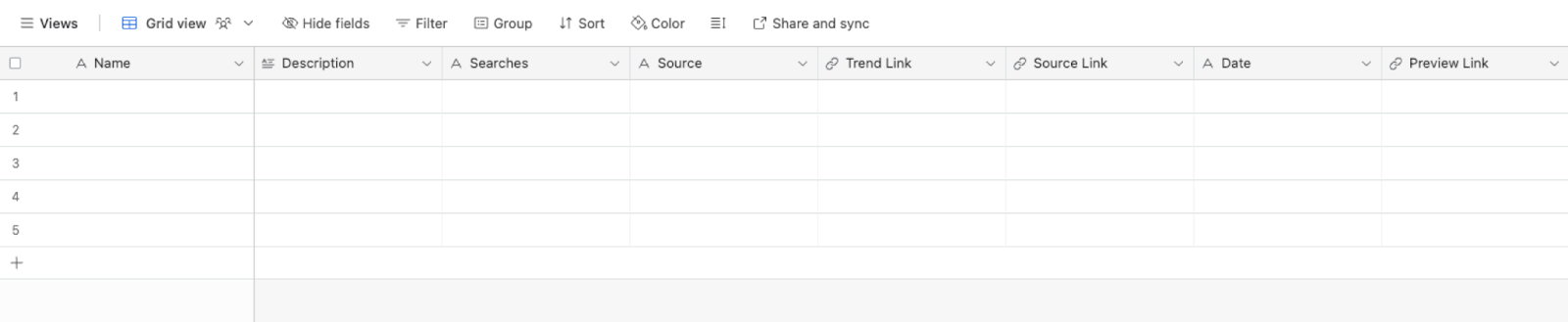
Bardeen will extract information from your selected Google Trends page and get trending item information like name, description, number of searches, source, trend link, date, preview link, and more.
Step 2: Install the extension and map the data to Airtable
You will be redirected to install the browser extension when you run it for the first time. Bardeen will also prompt you to integrate Airtable.
Click the “Pin it” button at the top of this page to get this automation saved to your Playbooks.
Activate Bardeen (or hit Option + B on Mac or ALT + B on PC on your keyboard) and click on the playbook card. The setup flow will start.
You will be asked to specify an Airtable to save the trend information and the maximum number of items you would like to extract. After you choose the database, you will get a prompt to map the information to the fields in Airtable.
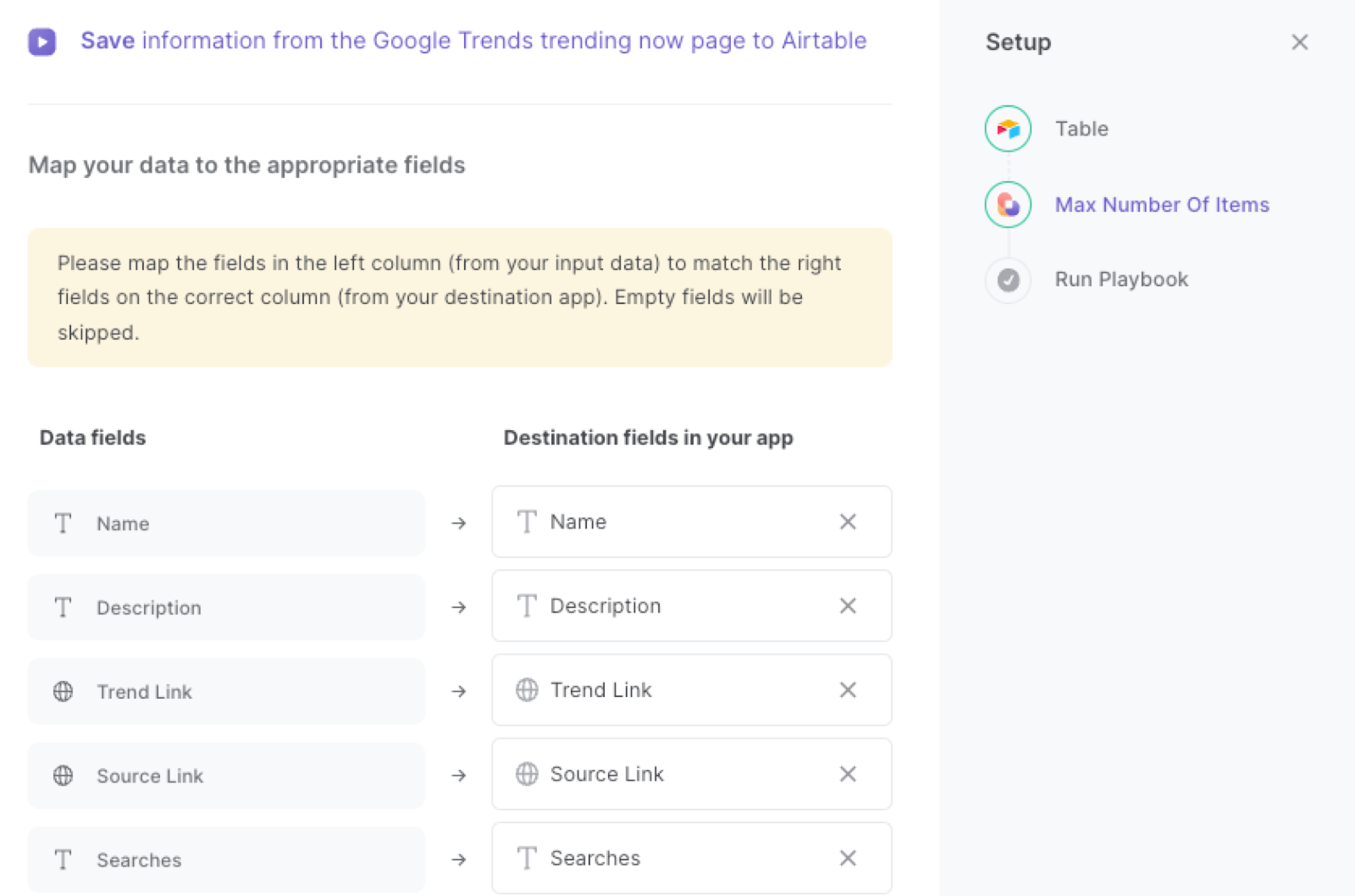
The left side consists of all the fields Bardeen will scrape for you. On the right side, specify the fields in Airtable that you want to associate with the information on the left. If you don’t want a piece of information, leave that field empty, and it will be skipped. That’s it!
Click on “Save Input” and checkmark Airtable. You can edit Inputs later by hovering over the playbook.

Step 3: Run the playbook to save Google Trends information to Airtable
Whenever you want to save Google Trends information to Airtable, navigate to the Google Trends page.
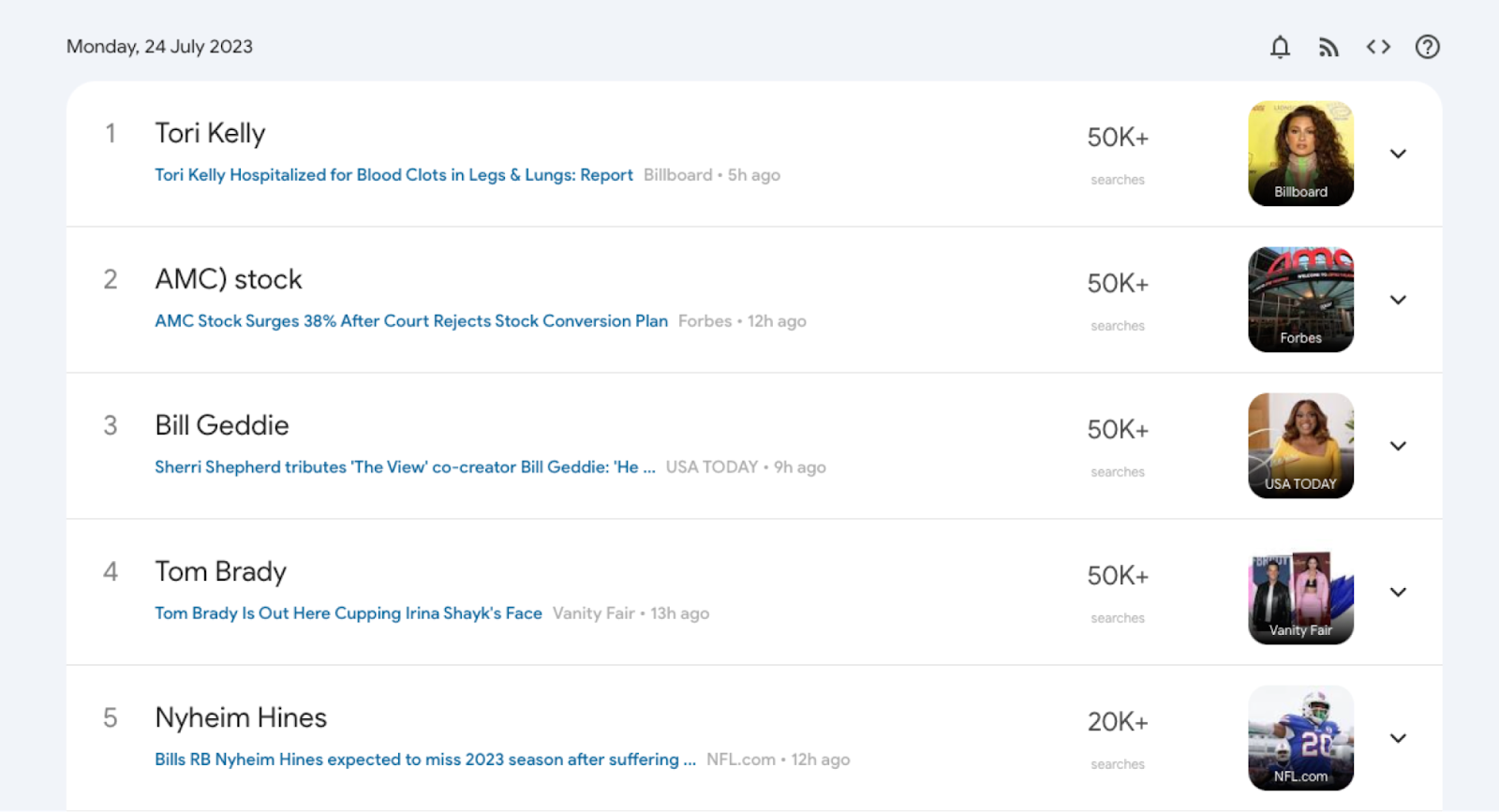
Activate Bardeen (or hit Option + B on Mac or ALT + B on PC on your keyboard) and run this playbook. It will extract the information and save it to the Airtable that you specified in Step #1.
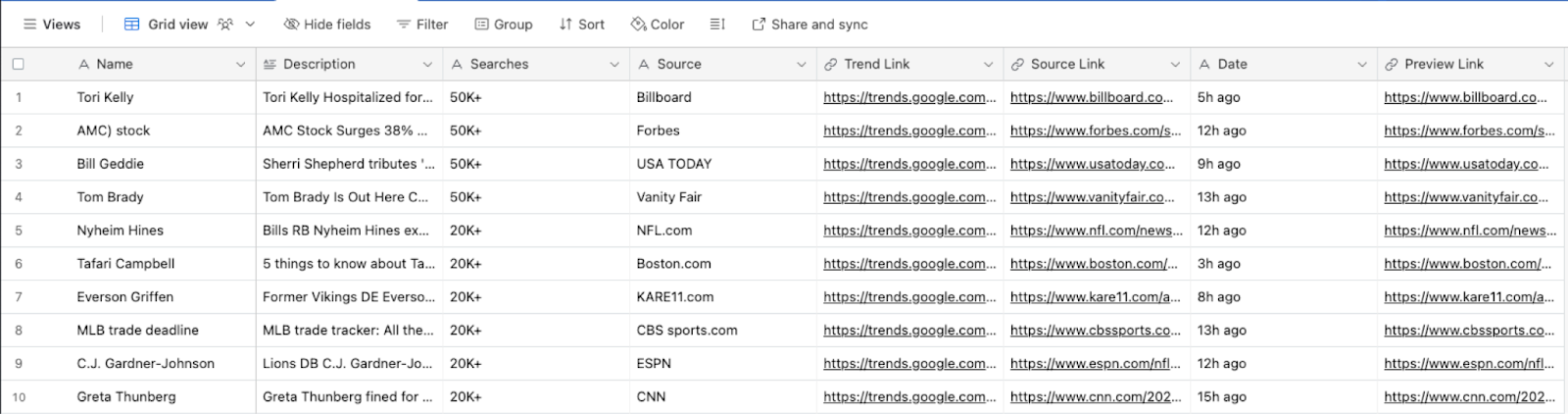
This automation is fantastic for market researchers who can utilize this automation to gather real-time trends from Google Trends' 'Trending Now' page. By automatically extracting and saving the data to Airtable, they can quickly analyze and identify emerging consumer interests, popular topics, and fluctuations in search queries. These insights can inform strategic marketing campaigns, product development, and overall business strategies.
Content creators and digital marketers can also leverage this automation to enhance their content strategy. By regularly monitoring Google Trends data, they can identify trending topics and keywords relevant to their niche. This information allows them to tailor their content to current interests and maximize its visibility in search engine results. This way, they can attract a larger audience and stay ahead of competitors.
Businesses can employ this automation to keep tabs on their competitors' online performance. By extracting trending topics related to their industry or niche, they can benchmark their own performance against competitors and identify gaps in their offerings. This data can guide them in refining their marketing strategies, staying competitive, and finding new opportunities for growth.
You can also edit the playbook and add your next action to further customize the automation.
Find more Google Trends and Airtable integrations.
You can also find more about how to increase your personal productivity and automate your data sourcing and research process.
Your proactive teammate — doing the busywork to save you time
.svg)
Integrate your apps and websites
Use data and events in one app to automate another. Bardeen supports an increasing library of powerful integrations.
.svg)
Perform tasks & actions
Bardeen completes tasks in apps and websites you use for work, so you don't have to - filling forms, sending messages, or even crafting detailed reports.
.svg)
Combine it all to create workflows
Workflows are a series of actions triggered by you or a change in a connected app. They automate repetitive tasks you normally perform manually - saving you time.
FAQs
You can create a Bardeen Playbook to scrape data from a website and then send that data as an email attachment.
Unfortunately, Bardeen is not able to download videos to your computer.
Exporting data (ex: scraped data or app data) from Bardeen to Google Sheets is possible with our action to “Add Rows to Google Sheets”.
There isn't a specific AI use case available for automatically recording and summarizing meetings at the moment
Please follow the following steps to edit an action in a Playbook or Autobook.
Cases like this require you to scrape the links to the sections and use the background scraper to get details from every section.








