Save details from the currently opened Zapier app page to Airtable
This is a Bardeen playbook. It's a pre-built automation template you can run in one-click to perform a repetitive task. Get started with our free Chrome extension.
Explore other automations
This playbook has been deprecated.
Explore Bardeen's playbook catalog for other automations or build your own.

How does this automation work?
Streamline your data sourcing research by automating the capture of Zapier app details directly into Airtable. This Bardeen Playbook eliminates the need for manual data entry, ensuring that your Airtable base is always up-to-date with the latest app information from Zapier. Perfect for researchers and data analysts looking to consolidate app data for comparison or reporting purposes.
Here's how this workflow saves Zapier app details to Airtable:
- Step 1: Scrape Zapier app details - Utilize the Scraper to extract details from the currently opened Zapier app page. Bardeen's Scraper is configured to use a custom template to capture the relevant app information seamlessly.
- Step 2: Save to Airtable - The extracted data from Zapier is then added to an Airtable base of your choice. Airtable acts as a flexible, easy-to-use database to manage and analyze your collected app details.
How to run the playbook
Ever wished there was a way to effortlessly capture app details and seamlessly transfer them to your Airtable? Your solution has arrived. This automation is designed to effortlessly extract information from the active Zapier app page you're browsing and smoothly inject it into your dedicated Airtable setup.
Put an end to the tedium of manual data entry and the complexities of keeping your records aligned. This innovative tool takes care of the heavy lifting by effortlessly weaving the app's particulars into your Airtable haven, enabling you to focus on higher-value tasks.
Crafted for tech-savvy professionals striving to enhance their app management or meticulous data aficionados who seek a more elegant record-keeping solution. This automation is your gateway to an organized, hassle-free scraper data to Airtable workflow.
Embrace the power of automation and unlock a new level of efficiency.
Let’s set it up!
Step 1: Create an Airtable to save the details
The first step is to create an Airtable with the Zapier app details that you want to save.
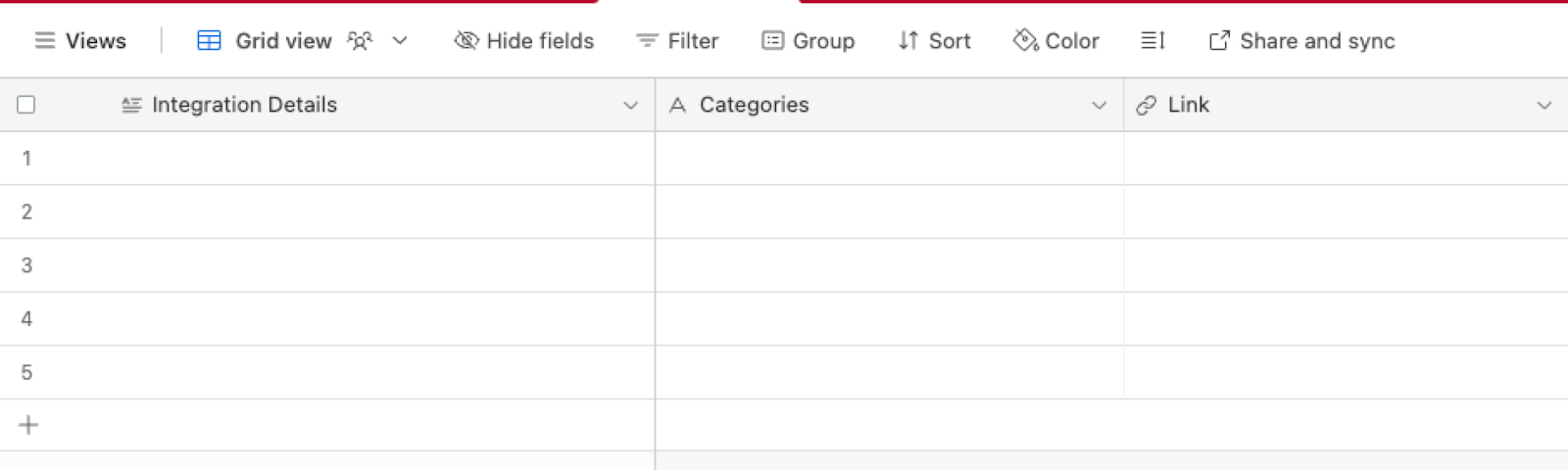
Bardeen will extract information from the currently opened Zapier app page and save information like integration details, categories, and link. It will then save this information to your database, once your setup is complete.
Step 2: Install the extension and map the information to Airtable
You will be redirected to install the browser extension when you run it for the first time. Bardeen will also prompt you to integrate Airtable.
Click the “Pin it” button at the top of this page to get this automation saved to your Playbooks.
Activate Bardeen (or hit Option + B on Mac or ALT + B on PC on your keyboard) and click on the playbook card. The setup flow will start.
You will be asked to specify an Airtable. After you choose the database, you will get a prompt to map the information to the fields in Airtable.
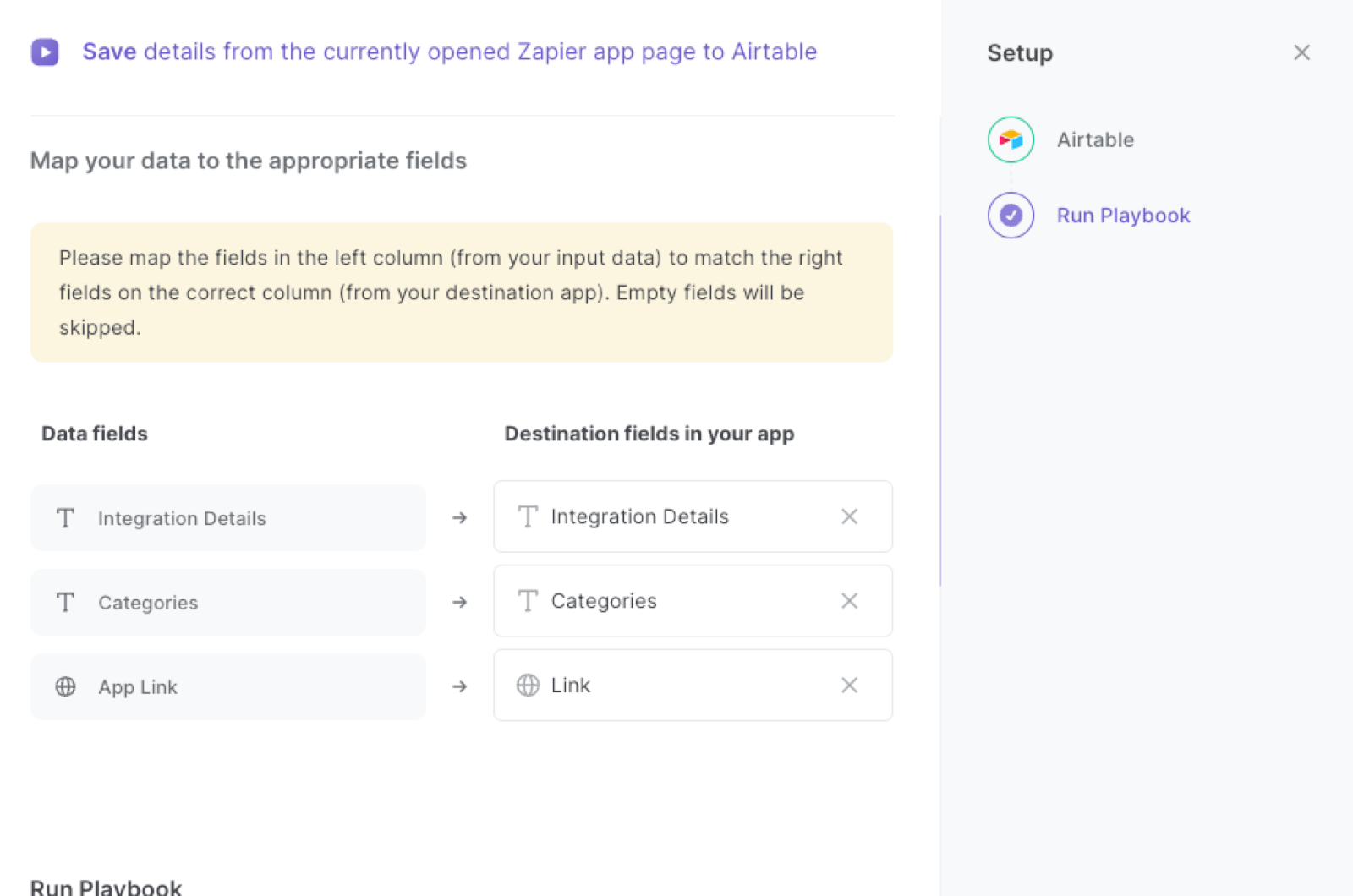
The left side consists of all the fields Bardeen will scrape for you. On the right side, specify the fields in Airtable that you want to associate with the information on the left. If you don’t want a piece of information, leave that field empty, and it will be skipped. That’s it!
Click on “Save Input” and checkmark Airtable. You can edit Inputs later by hovering over the playbook.
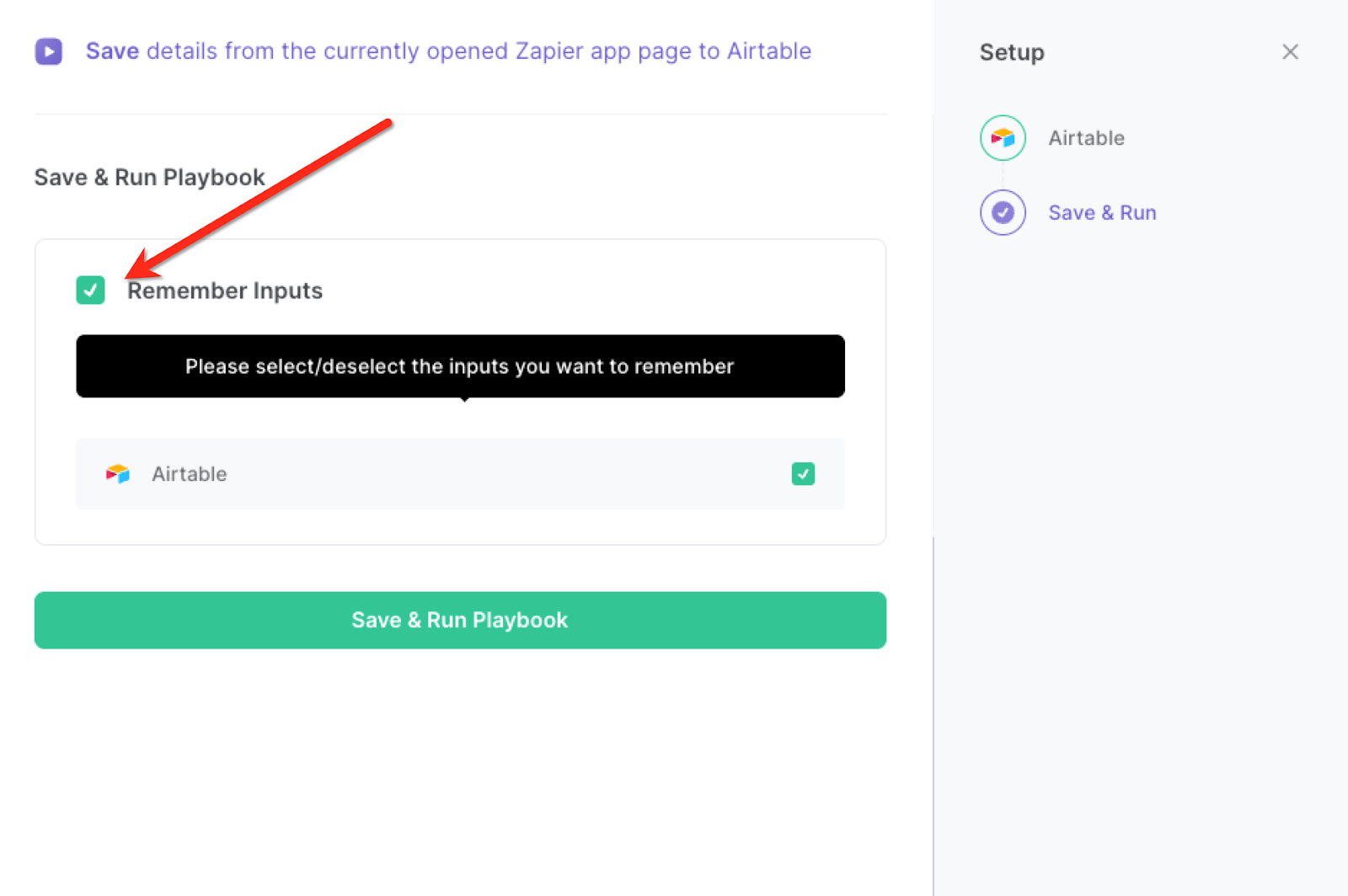
Step 3: Run the playbook to save Zapier app page details to Airtable
Whenever you want to save the currently opened Zapier app page information to Airtable, navigate the Zapier app page.
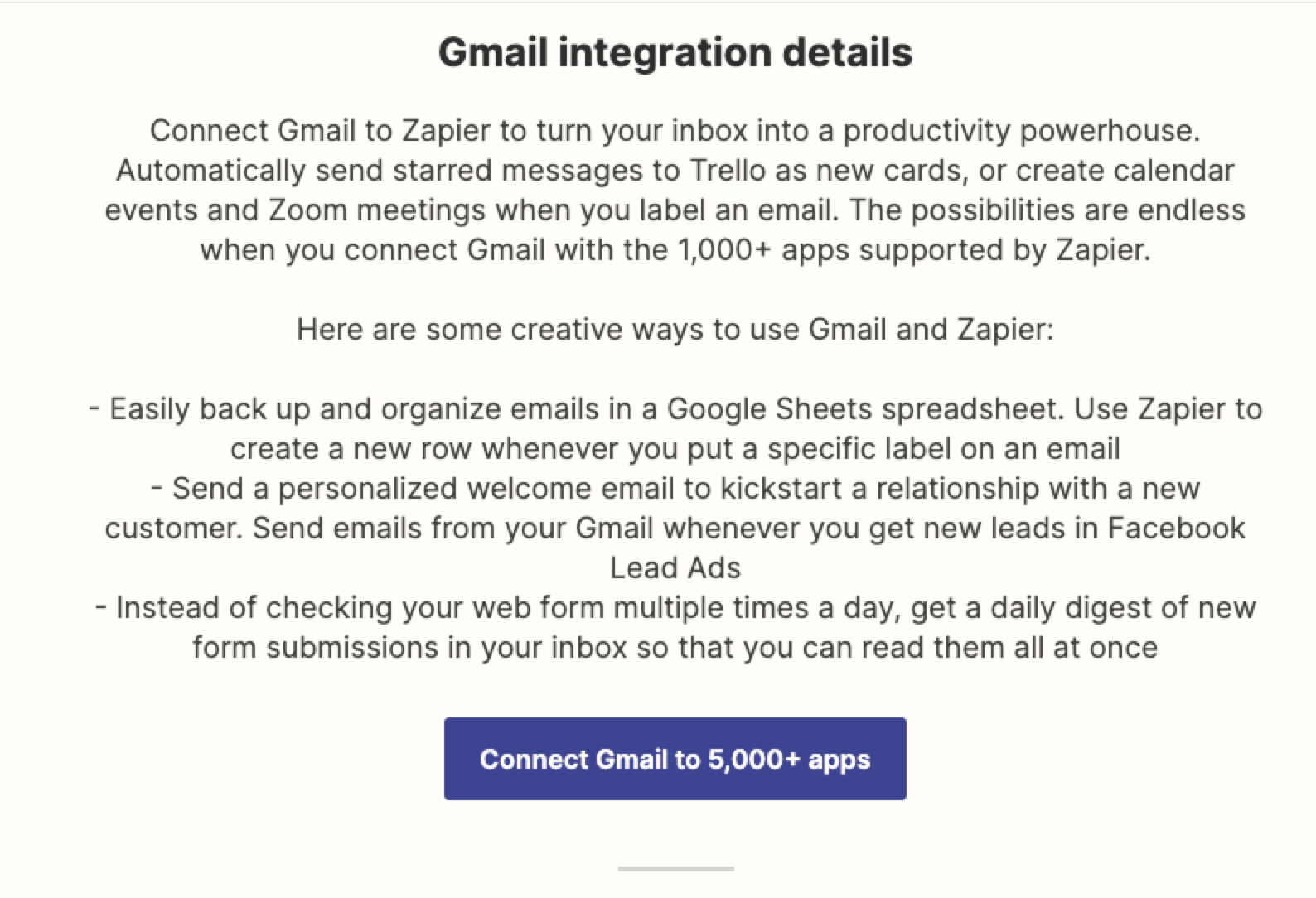
Activate Bardeen (or hit Option + B on Mac or ALT + B on PC on your keyboard) and run this playbook. It will get the information from the page and save it to the Airtable you specified in Step #1.
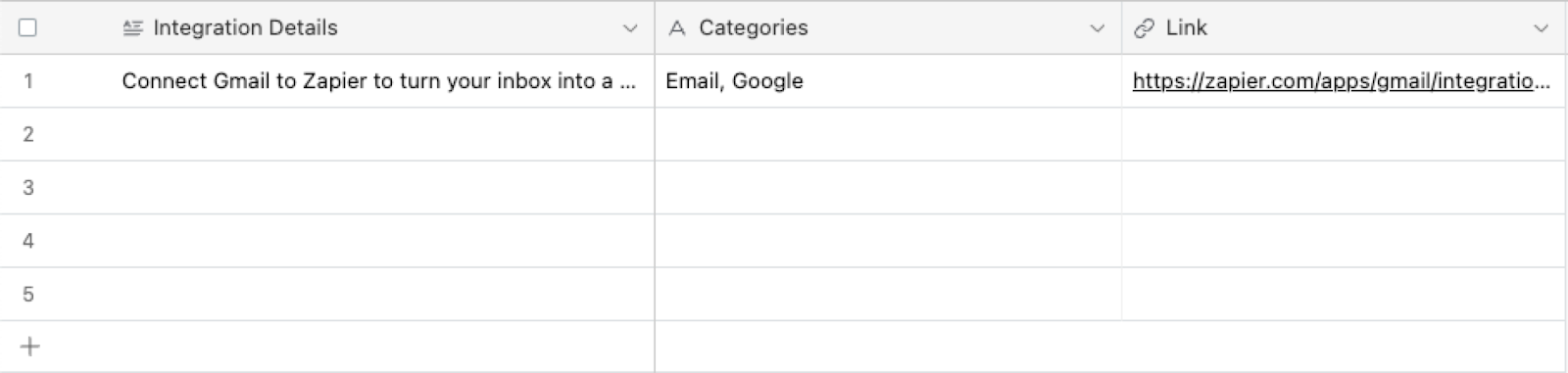
This automation is fantastic for IT and development teams. It simplifies the process of tracking and managing app details. Whenever a new app is being integrated through Zapier, relevant details such as API endpoints, authentication methods, and data mapping can be automatically collected and stored in an Airtable. This ensures that technical team members have quick access to the information they need to ensure seamless app integration and maintenance.
Digital agencies or freelancers managing multiple client projects can also benefit from this automation. As they set up various apps through Zapier to meet client requirements, the Playbook can effortlessly capture and record the app specifics. This information can then be shared with clients in an organized manner using Airtable, fostering clear and efficient communication about the tools being used and their functionalities.
Project managers can utilize this automation to maintain comprehensive project documentation. As apps are integrated and updated, their details can be automatically saved in an Airtable linked to each project. This ensures that a centralized record of app usage is maintained, making it easier to track changes, troubleshoot issues, and provide accurate reporting to stakeholders.
You can also edit the playbook and add your next action to further customize the automation.
Find more Zapier and Airtable integrations.
Your proactive teammate — doing the busywork to save you time
.svg)
Integrate your apps and websites
Use data and events in one app to automate another. Bardeen supports an increasing library of powerful integrations.
.svg)
Perform tasks & actions
Bardeen completes tasks in apps and websites you use for work, so you don't have to - filling forms, sending messages, or even crafting detailed reports.
.svg)
Combine it all to create workflows
Workflows are a series of actions triggered by you or a change in a connected app. They automate repetitive tasks you normally perform manually - saving you time.
FAQs
You can create a Bardeen Playbook to scrape data from a website and then send that data as an email attachment.
Unfortunately, Bardeen is not able to download videos to your computer.
Exporting data (ex: scraped data or app data) from Bardeen to Google Sheets is possible with our action to “Add Rows to Google Sheets”.
There isn't a specific AI use case available for automatically recording and summarizing meetings at the moment
Please follow the following steps to edit an action in a Playbook or Autobook.
Cases like this require you to scrape the links to the sections and use the background scraper to get details from every section.








