Save a translation of the current page to Google Sheets, when I right click
This is a Bardeen playbook. It's a pre-built automation template you can run in one-click to perform a repetitive task. Get started with our free Chrome extension.
Explore other automations
This playbook has been deprecated.
Explore Bardeen's playbook catalog for other automations or build your own.

How does this automation work?
Bardeen's automation playbook provides a seamless translation and data entry solution, enhancing your research and personal productivity. With a simple right-click, it captures the content of a website, translates it to your specified language, and then saves the translation to a Google Sheet. This workflow is particularly useful for multilingual research and data sourcing, allowing you to efficiently manage and analyze foreign language data.
Here's how this workflow saves a translation of the current page to Google Sheets:
- Step 1: Trigger on right-click - Initiates the workflow when you right-click on a webpage, preparing to capture the contents of the current page.
- Step 2: Get current page content - Grabs the HTML content of the website you're currently viewing.
- Step 3: Convert HTML to text - Transforms the HTML content into plain text, making it ready for translation. You'll need to specify the target language for translation.
- Step 4: Translate text with DeepL - Uses DeepL to translate the text into the language you've chosen. For this step, you'll need to provide the Google Sheet where you want the data to be saved.
- Step 5: Save to Google Sheets - Appends the translated text as a new row to the specified Google Sheet tab.
- Step 6: Display notification - Once the translation is saved, a browser notification will confirm the action and provide a link to the Google Sheet.
How to run the playbook
Tired of the hassle when you stumble upon a foreign-language website packed with invaluable information? Fumbling through online translation tools can be a real headache. That's where this nifty automation steps in, ready to simplify your browsing experience.
Ever found yourself struggling to understand a website due to language barriers? With a single right-click, this automation effortlessly translates the entire webpage and neatly organizes it in a Google Sheet, banishing language-related frustrations. Whether you're conducting research, global market analysis, or simply indulging in foreign content, this tool has you covered.
Say goodbye to copy-pasting endless paragraphs or struggling to make sense of unfamiliar languages. Streamline your web exploration and save precious time, all while ensuring nothing gets lost in translation.
Let’s set it up!
Step 1: Set up the automation
Click the “Try it” button at the top of this page to get this Autobook saved.
You will be redirected to download the browser extension when you run it for the first time. Bardeen will also prompt you to integrate Google Sheets.
Bardeen will then prompt you to enter the language that you want to translate the current page to.
Step 2: Run the autobook to save a translation of the current page to Google Sheets
Make sure the automation is activated (toggled on).
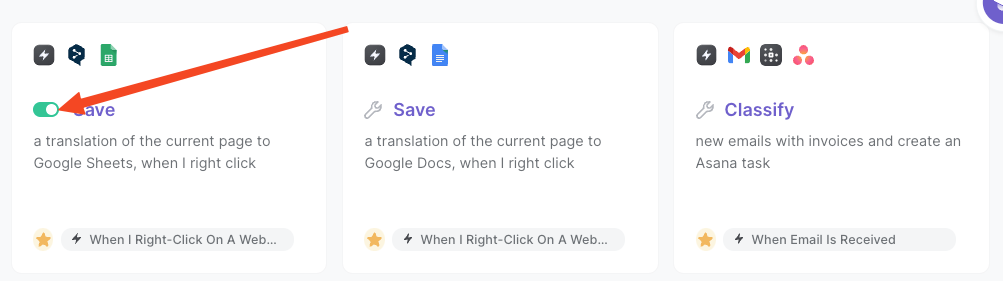
Navigate to any website that you want to save and right-click to open the menu. Choose the automation from the right-click menu.
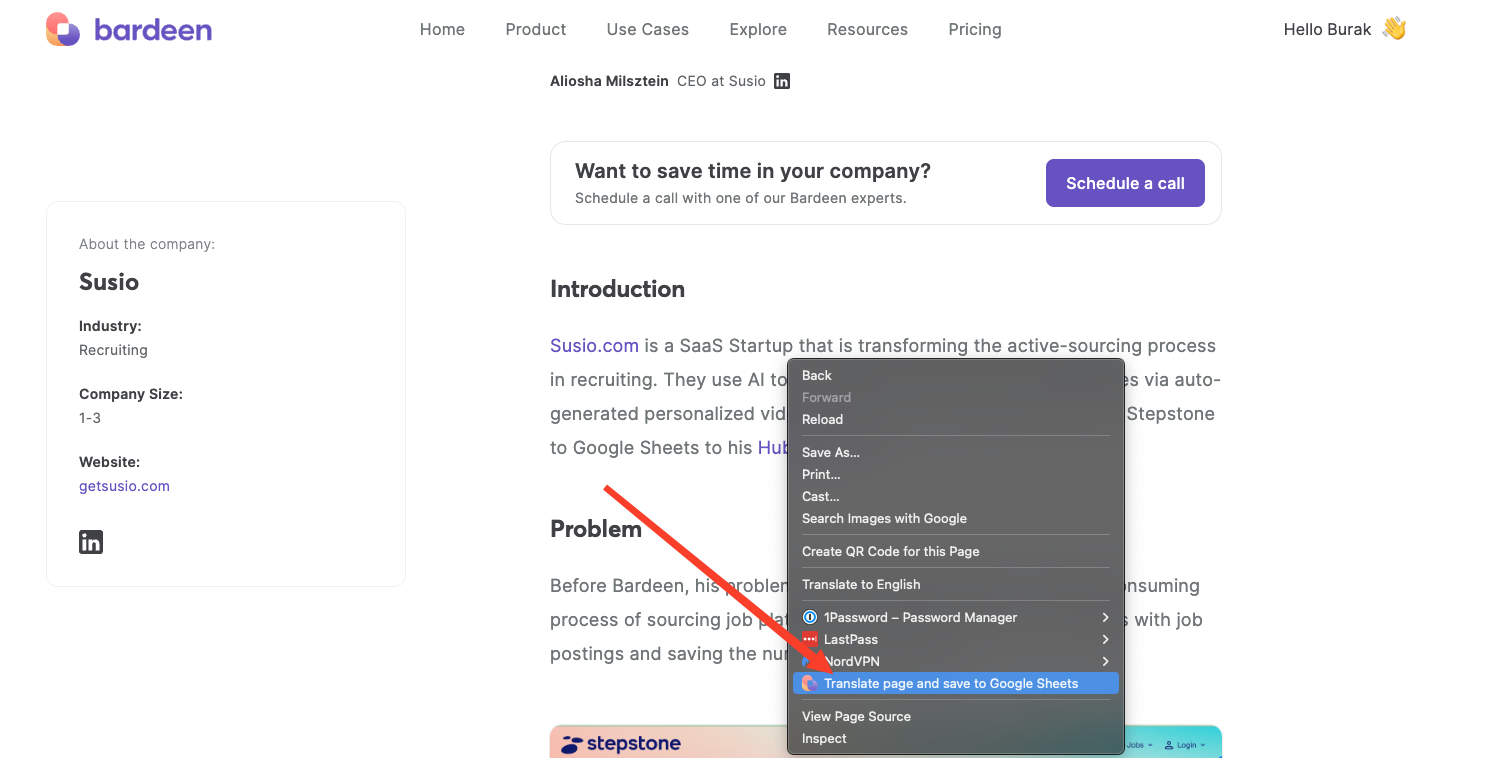
It will automatically copy and translate the currently opened page and save the results to a Google Sheets spreadsheet, along with the website title and link.

You can also edit the playbook and add your next action to further customize the automation.
You can also find more about how to increase your personal productivity.
Your proactive teammate — doing the busywork to save you time
.svg)
Integrate your apps and websites
Use data and events in one app to automate another. Bardeen supports an increasing library of powerful integrations.
.svg)
Perform tasks & actions
Bardeen completes tasks in apps and websites you use for work, so you don't have to - filling forms, sending messages, or even crafting detailed reports.
.svg)
Combine it all to create workflows
Workflows are a series of actions triggered by you or a change in a connected app. They automate repetitive tasks you normally perform manually - saving you time.
FAQs
You can create a Bardeen Playbook to scrape data from a website and then send that data as an email attachment.
Unfortunately, Bardeen is not able to download videos to your computer.
Exporting data (ex: scraped data or app data) from Bardeen to Google Sheets is possible with our action to “Add Rows to Google Sheets”.
There isn't a specific AI use case available for automatically recording and summarizing meetings at the moment
Please follow the following steps to edit an action in a Playbook or Autobook.
Cases like this require you to scrape the links to the sections and use the background scraper to get details from every section.










