Save a translation of the current page to Google Docs, when I right click
This is a Bardeen playbook. It's a pre-built automation template you can run in one-click to perform a repetitive task. Get started with our free Chrome extension.
Explore other automations
This playbook has been deprecated.
Explore Bardeen's playbook catalog for other automations or build your own.

How does this automation work?
Bardeen introduces a convenient way to save translations of web pages directly to Google Docs with just a right click. Ideal for professionals who need to work with multilingual content or for those conducting research in foreign languages, this workflow simplifies the process of translating and storing information. Whether you're sourcing data across different languages or wanting to keep an archive of translated documents, Bardeen's automation saves you time and effort.
Here is how the workflow saves a translation of the current page to Google Docs:
- Step 1: Trigger on Right Click - The workflow initiates when you right-click on a webpage, preparing to capture the content of the current page.
- Step 2: Capture Page Content - Bardeen retrieves the HTML content of the page, which is then converted into text, ready for translation.
- Step 3: Translate Text - Specify the target language, and the text is translated using DeepL, known for its accuracy in translation for both individuals and teams.
- Step 4: Create Google Doc - A new Google Doc is created with the translated text, using the webpage's title as the document name.
- Step 5: Add Title to Google Doc - The website's title is added to the Google Doc before the translated text for context.
- Step 6: Append Translated Text - The full translated text is appended to the Google Doc, preserving the original formatting as much as possible.
- Step 7: Notification - Once the document is ready, a browser notification pops up, providing a link to open the newly created Google Doc.
How to run the playbook
Ever wished for a simpler way to handle foreign-language websites? The frustration of stumbling upon a wealth of knowledge, only to be deterred by language barriers, is all too familiar. But now, a seamless solution awaits your right-click.
When faced with the headache of translating and preserving website content, the struggle is real. This smart automation effortlessly bridges the language gap. It intuitively translates the entire webpage and neatly saves it to a Google Doc, freeing you from tedious manual work.
Think of the possibilities: research made easier, global communication streamlined, and multilingual content at your fingertips. Whether you're a global business professional or a curious traveler, this tool transforms the way you interact with the web.
Let’s set it up!
Step 1: Set up the automation
Click the “Try it” button at the top of this page to get this Autobook saved.
You will be redirected to download the browser extension when you run it for the first time. Bardeen will also prompt you to integrate Google Docs.
Bardeen will then prompt you to enter the language that you want to translate the current page to.
Step 2: Run the autobook to save a translation of the current page to Google Docs
Make sure the automation is activated (toggled on).
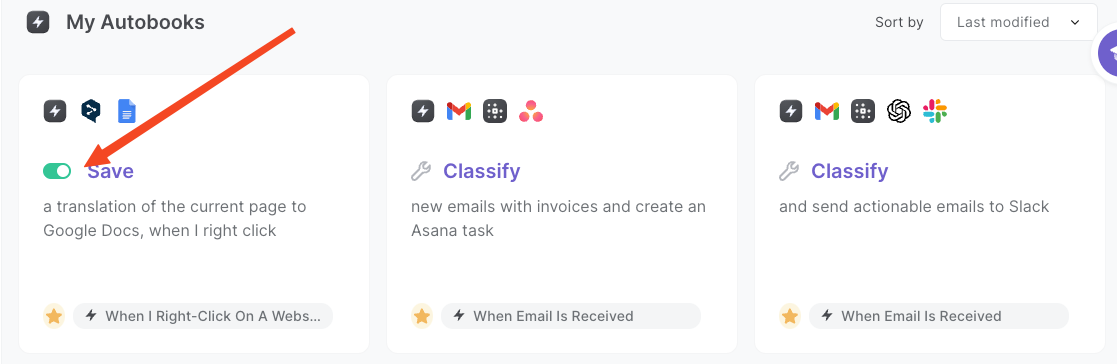
Navigate to any website that you want to save and right-click to open the menu. Choose the automation from the right-click menu.

It will automatically copy and translate the currently opened page and save the results to a Google Doc.
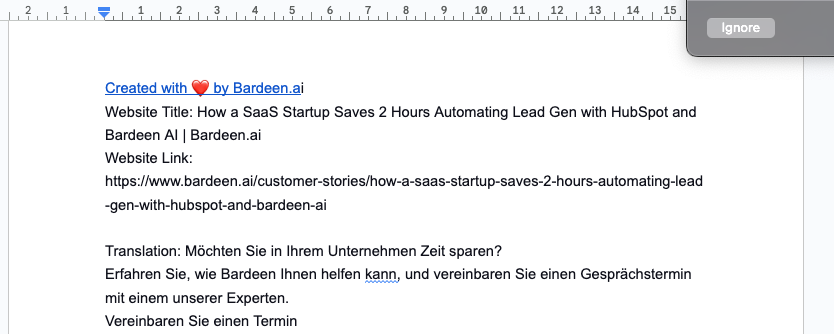
You can also edit the playbook and add your next action to further customize the automation.
You can also find more about how to increase your personal productivity.
Your proactive teammate — doing the busywork to save you time
.svg)
Integrate your apps and websites
Use data and events in one app to automate another. Bardeen supports an increasing library of powerful integrations.
.svg)
Perform tasks & actions
Bardeen completes tasks in apps and websites you use for work, so you don't have to - filling forms, sending messages, or even crafting detailed reports.
.svg)
Combine it all to create workflows
Workflows are a series of actions triggered by you or a change in a connected app. They automate repetitive tasks you normally perform manually - saving you time.
FAQs
You can create a Bardeen Playbook to scrape data from a website and then send that data as an email attachment.
Unfortunately, Bardeen is not able to download videos to your computer.
Exporting data (ex: scraped data or app data) from Bardeen to Google Sheets is possible with our action to “Add Rows to Google Sheets”.
There isn't a specific AI use case available for automatically recording and summarizing meetings at the moment
Please follow the following steps to edit an action in a Playbook or Autobook.
Cases like this require you to scrape the links to the sections and use the background scraper to get details from every section.













