Find the currently opened Email and translate the body text to any language
This is a Bardeen playbook. It's a pre-built automation template you can run in one-click to perform a repetitive task. Get started with our free Chrome extension.
Explore other automations
This playbook has been deprecated.
Explore Bardeen's playbook catalog for other automations or build your own.

How does this automation work?
Bardeen's playbook offers a simple solution for translating the contents of an email into a different language directly from your inbox. With the multitude of languages encountered in global business communication, this tool can be a significant time-saver. It allows you to quickly understand and respond to emails from international clients or team members without leaving your email client or using a separate translation service.
Here's how you can translate email text using this workflow:
- Step 1: Identify Open Email - Bardeen uses Gmail's capability to track email threads to find the currently opened email and select the body text.
- Step 2: Translate Email Body - The selected text is then sent to DeepL, a powerful translation service, where it's translated into your target language. Specify the language you need, and Bardeen will display the translated text on your screen.
How to run the playbook
Have you ever found yourself struggling to understand an email that was written in a foreign language? Maybe you've had to copy and paste the text into a translation tool, or even worse, ask a friend to help you decipher it. Well, with this automation, those days are over.
By simply running this automation, you can quickly and easily translate the body of the currently opened email into your desired language, all without ever leaving your inbox. No more wasting time copying and pasting text or trying to decipher confusing foreign languages. This automation makes it easier than ever to communicate with people from all around the world.
This automation is perfect for anyone who frequently receives emails in languages they don't understand or who wants to expand their global communication. Whether you're a business owner looking to expand your customer base or simply someone who wants to connect with people from different cultures, this automation can help you save time and streamline your communication.
Let’s set it up!
Step 1: Pin the playbook and integrate Gmail
First, click the “Pin it” button at the top of this page to save this automation. You will be redirected to install the browser extension when you run it for the first time. Bardeen will also prompt you to integrate Gmail.
Click on the playbook card, and the setup flow will start. Bardeen will ask you to specify your target language.
Click on “Save Input” and checkmark your target language. This will save you time from setup in the future. You can edit Inputs later by hovering over the playbook.
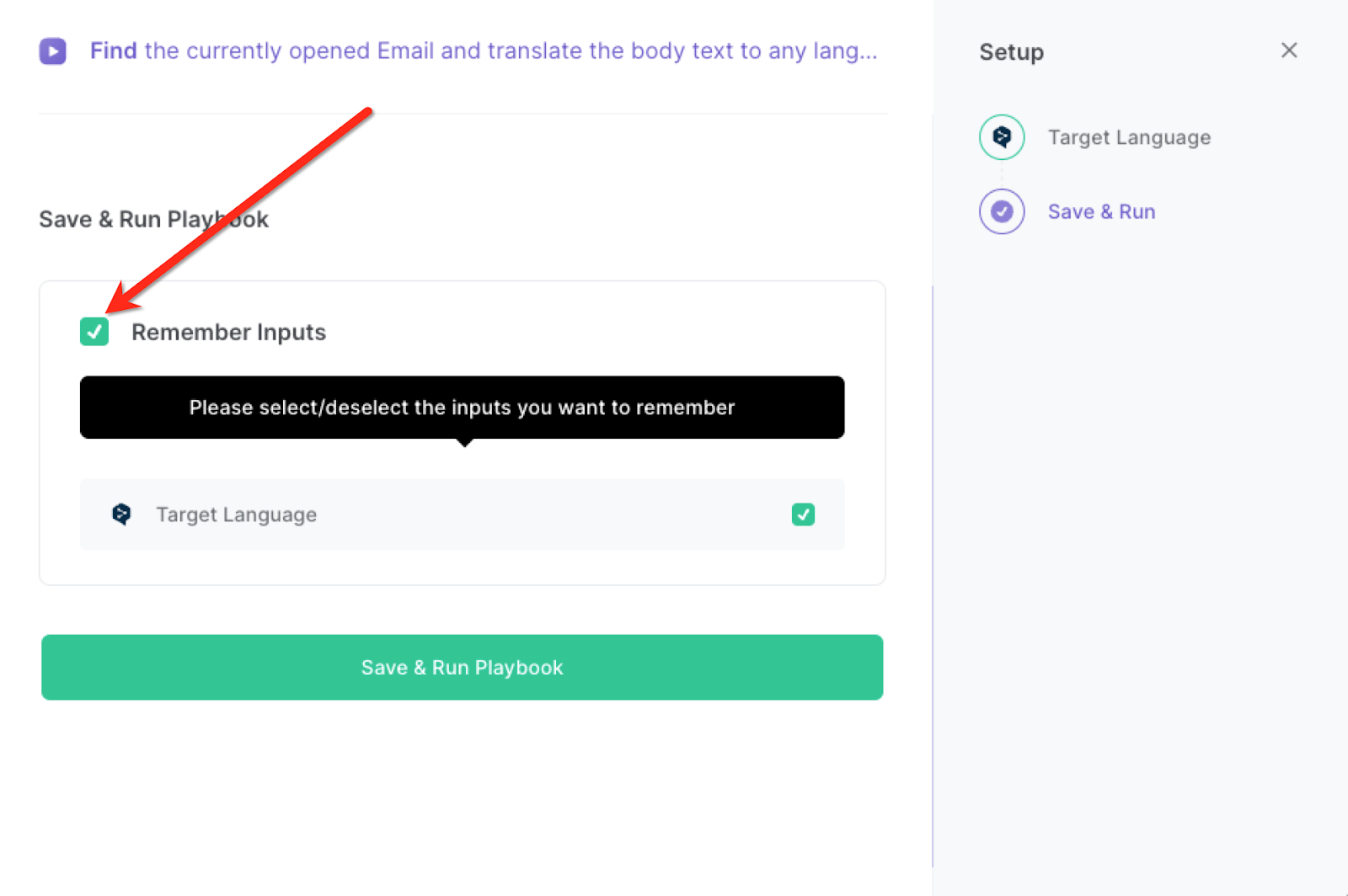
Step 2: Run the playbook
Navigate to an email and press Option + B on your keyboard to launch Bardeen. Click on the playbook card and run the playbook to get the email body translated to your language. It will translate the text and display it to you on the screen.

You can also edit the playbook and add your next action to further customize the automation.
Find more Gmail integrations.
You can also find more about how to increase your personal productivity.
Your proactive teammate — doing the busywork to save you time
.svg)
Integrate your apps and websites
Use data and events in one app to automate another. Bardeen supports an increasing library of powerful integrations.
.svg)
Perform tasks & actions
Bardeen completes tasks in apps and websites you use for work, so you don't have to - filling forms, sending messages, or even crafting detailed reports.
.svg)
Combine it all to create workflows
Workflows are a series of actions triggered by you or a change in a connected app. They automate repetitive tasks you normally perform manually - saving you time.
FAQs
You can create a Bardeen Playbook to scrape data from a website and then send that data as an email attachment.
Unfortunately, Bardeen is not able to download videos to your computer.
Exporting data (ex: scraped data or app data) from Bardeen to Google Sheets is possible with our action to “Add Rows to Google Sheets”.
There isn't a specific AI use case available for automatically recording and summarizing meetings at the moment
Please follow the following steps to edit an action in a Playbook or Autobook.
Cases like this require you to scrape the links to the sections and use the background scraper to get details from every section.










