Save a Salesforce contact as a new HubSpot contact
This is a Bardeen playbook. It's a pre-built automation template you can run in one-click to perform a repetitive task. Get started with our free Chrome extension.
Explore other automations
This playbook has been deprecated.
Explore Bardeen's playbook catalog for other automations or build your own.

How does this automation work?
Bardeen's playbook seamlessly transfers valuable contacts from Salesforce to HubSpot, facilitating better sales prospecting and customer relationship management. Salesforce's robust CRM features combined with HubSpot's inbound marketing and sales platform offers a dual advantage for businesses looking to maximize their CRM and lead management efforts. This playbook is particularly beneficial for sales teams that are looking to leverage Salesforce data within HubSpot's ecosystem to enhance lead nurturing and engagement strategies.
Here's how this workflow saves a Salesforce contact as a new HubSpot contact:
- Step 1: Retrieve Salesforce Contact - Obtain the contact details from Salesforce using the contact name provided. Salesforce serves as a comprehensive CRM tool for maintaining customer relationships.
- Step 2: Split Contact Name - The contact's full name is split into first and last names to align with HubSpot’s contact structure.
- Step 3: Extract First Name - The first name is isolated from the split string for a personalized touch in the HubSpot contact record.
- Step 4: Extract Last Name - Similarly, the last name is extracted to complete the personal information required by HubSpot.
- Step 5: Format Email Address - The contact's email address is prepared for transfer, ensuring that communication channels are kept open in HubSpot.
- Step 6: Create HubSpot Contact - With all the necessary information in place, a new contact is created in HubSpot, enabling your team to begin or continue nurturing leads within HubSpot’s platform.
How to run the playbook
Looking to effortlessly sync your Salesforce contacts with HubSpot? Look no further! This automation simplifies the process by seamlessly copying and saving a Salesforce contact as a new contact in HubSpot.
Say goodbye to the headaches of manually transferring contact information and the risk of errors. It streamlines your workflow, ensuring your contacts are up-to-date and easily accessible on both platforms. Whether you're a sales professional or a marketer, this automation eliminates the pain points of data duplication and keeps your contact databases in sync.
You can save time and improve efficiency by having your Salesforce contacts seamlessly integrated into HubSpot. With this automation, you’ll be able to focus more on nurturing relationships, delivering personalized experiences, and driving business growth.
Don't let data transfer challenges hold you back. Embrace The Playbook and effortlessly synchronize your Salesforce and HubSpot contacts, empowering you to excel in both platforms with ease.
Let’s set it up!
Step 1: Pin the playbook and integrate HubSpot and Salesforce
First, click the “Pin it” button at the top of this page to save this automation. You will be redirected to install the browser extension when you run it for the first time. Bardeen will also prompt you to integrate HubSpot and Salesforce. This will allow you to transfer information between the apps.
Activate Bardeen (or hit Option + B on Mac or ALT + B on a Windows machine on your keyboard) and click on the playbook card. The setup flow will start. Bardeen will ask you to specify a Salesforce contact. You can also optionally enter a HubSpot company for the new contact.
Click on “Save Input” and checkmark Salesforce. This will save you time from setup in the future. You can edit Inputs later by hovering over the playbook.
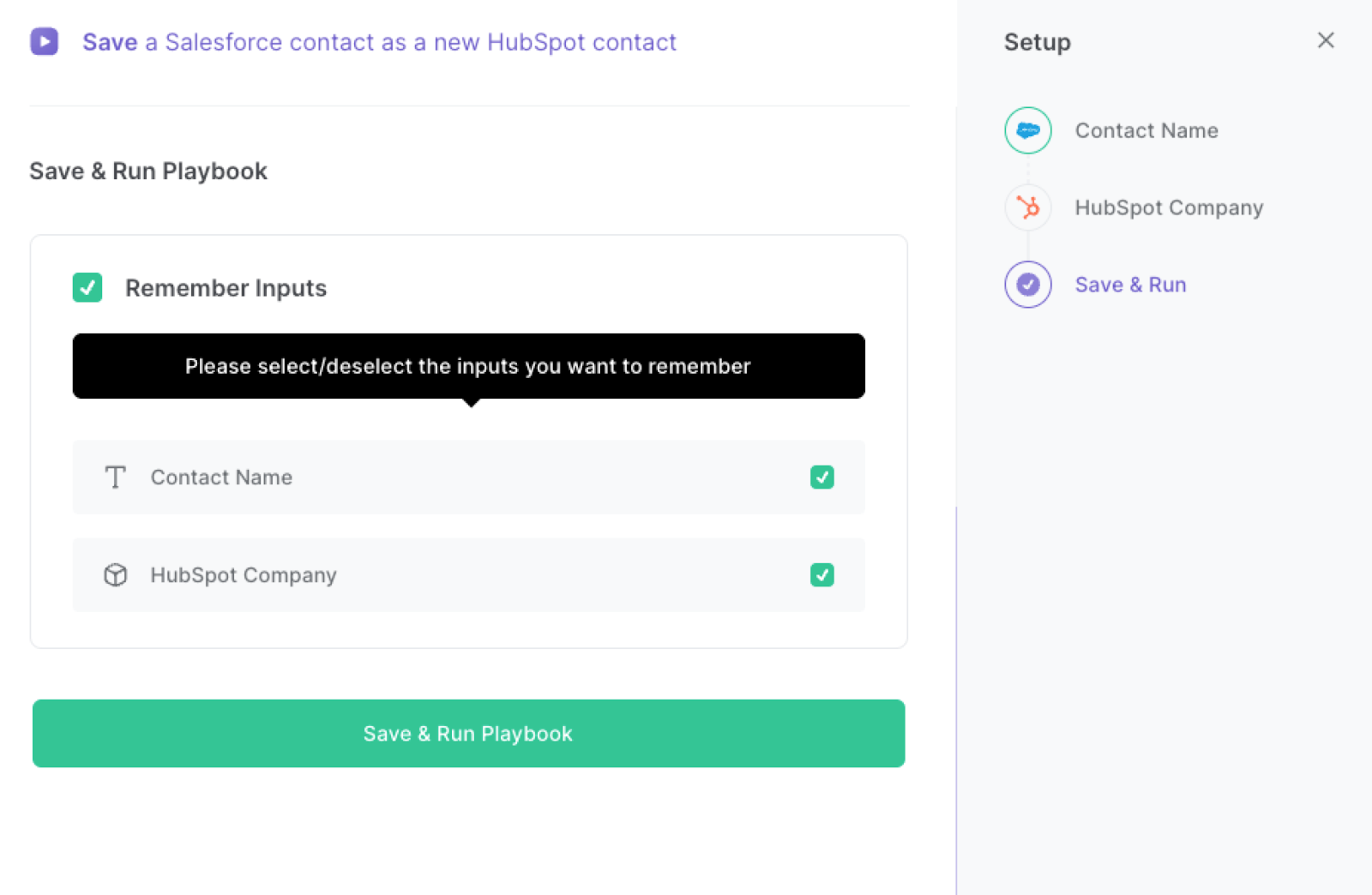
Step 2: Run the playbook
Press Option + B on Mac or ALT + B on a Windows machine on your keyboard to launch Bardeen. Click on the playbook card and run the playbook to transfer a Salesforce contact’s information to HubSpot.
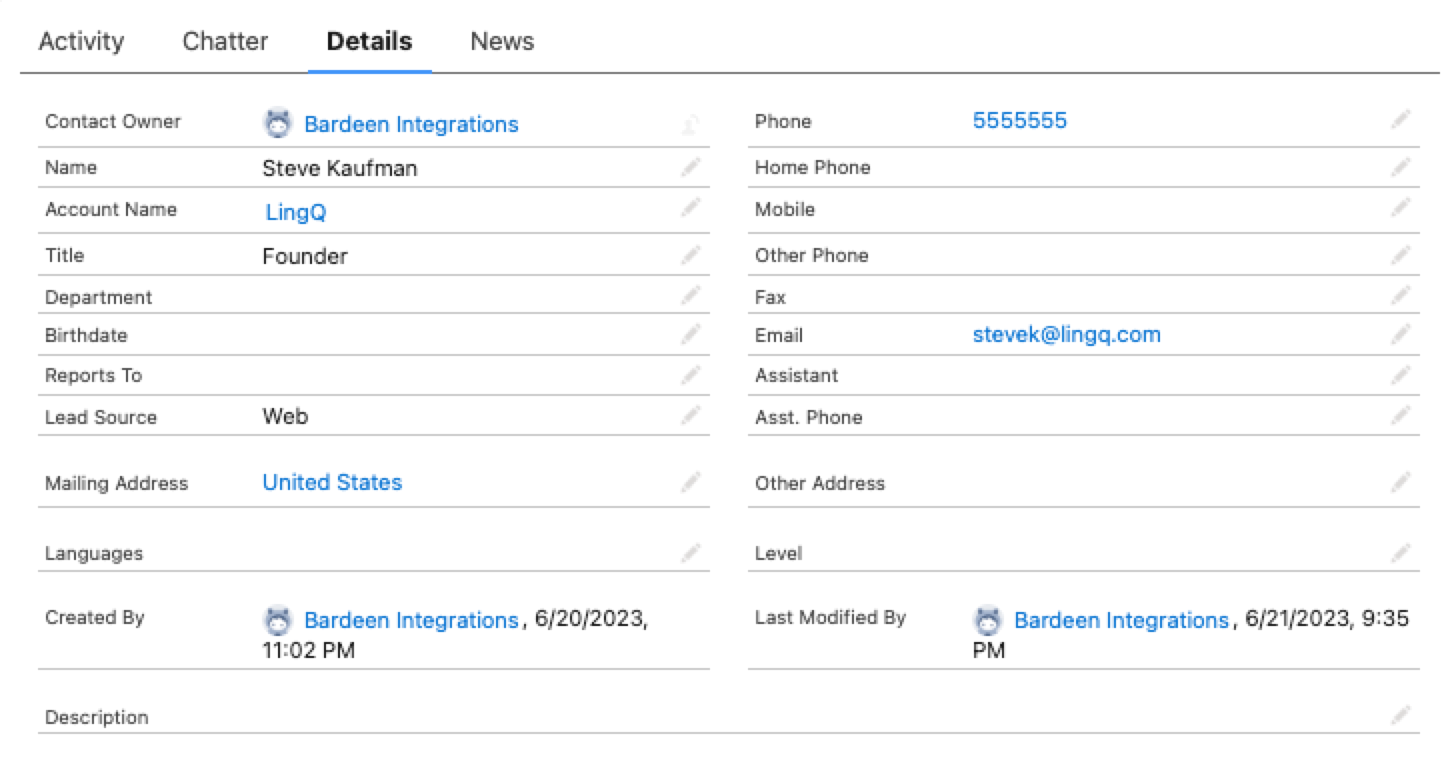
It will copy the HubSpot contact information and save it to Salesforce as a new contact.
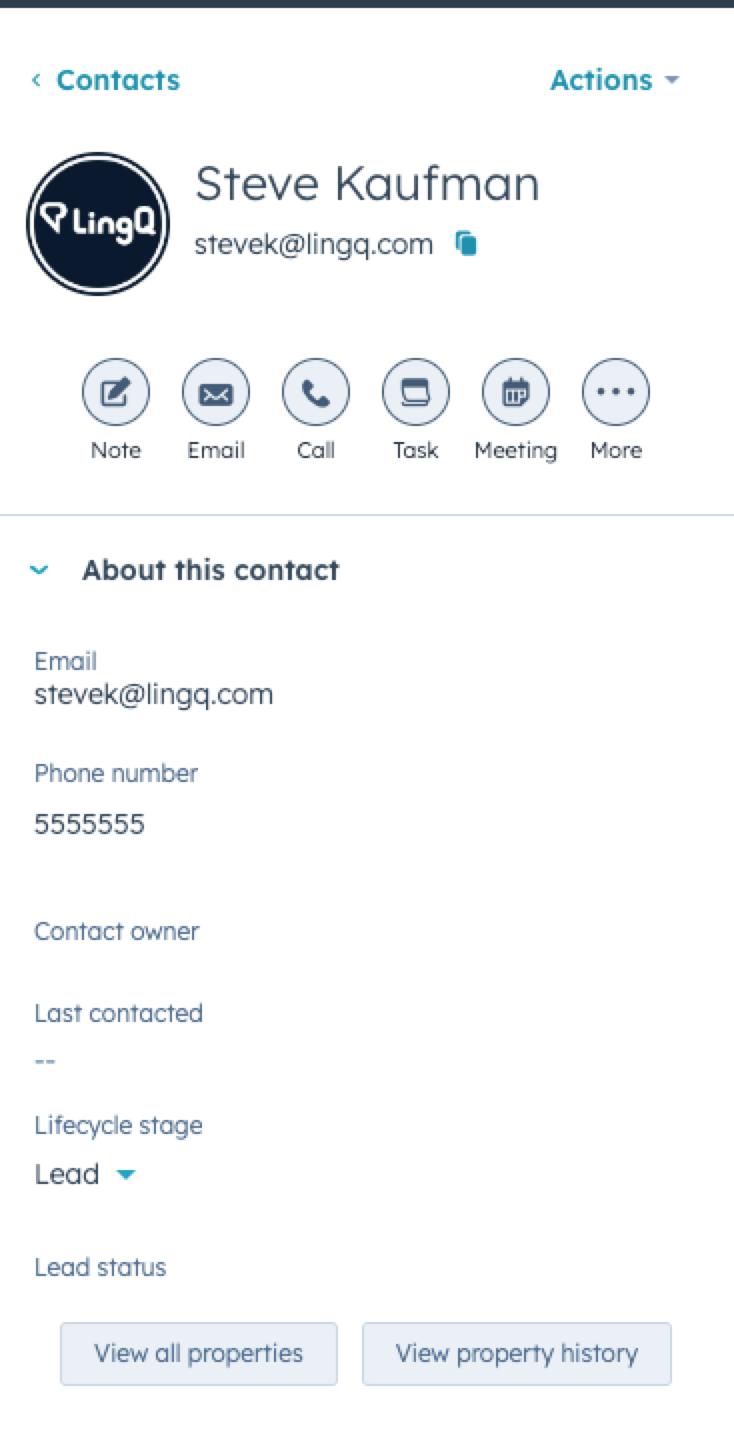
You can also edit the playbook and add your next action to further customize the automation.
Find more Salesforce integrations and HubSpot integrations.
You can also find more about how to improve your personal productivity and automate your sales and prospecting workflow.
Your proactive teammate — doing the busywork to save you time
.svg)
Integrate your apps and websites
Use data and events in one app to automate another. Bardeen supports an increasing library of powerful integrations.
.svg)
Perform tasks & actions
Bardeen completes tasks in apps and websites you use for work, so you don't have to - filling forms, sending messages, or even crafting detailed reports.
.svg)
Combine it all to create workflows
Workflows are a series of actions triggered by you or a change in a connected app. They automate repetitive tasks you normally perform manually - saving you time.
FAQs
You can create a Bardeen Playbook to scrape data from a website and then send that data as an email attachment.
Unfortunately, Bardeen is not able to download videos to your computer.
Exporting data (ex: scraped data or app data) from Bardeen to Google Sheets is possible with our action to “Add Rows to Google Sheets”.
There isn't a specific AI use case available for automatically recording and summarizing meetings at the moment
Please follow the following steps to edit an action in a Playbook or Autobook.
Cases like this require you to scrape the links to the sections and use the background scraper to get details from every section.








