Save a list of Meetup events to Google Sheets
This is a Bardeen playbook. It's a pre-built automation template you can run in one-click to perform a repetitive task. Get started with our free Chrome extension.
Explore other automations
This playbook has been deprecated.
Explore Bardeen's playbook catalog for other automations or build your own.

How does this automation work?
Bardeen's Playbook "Save a list of Meetup events to Google Sheets" is designed to help professionals efficiently gather data on events that can enhance networking opportunities, market research, and community engagement. By automating the process of transferring event details from Meetup to Google Sheets, users can save time and focus on analyzing opportunities and planning their participation strategy.
Here's how you can automate the extraction of Meetup events into a Google Sheet:
- Step 1: Scrape Meetup Events - The Scraper tool in Bardeen is employed to extract a list of events from the currently active Meetup page. It uses a predefined template to ensure all relevant event details are captured. You can specify the number of events to scrape.
- Step 2: Save to Google Sheets - The data collected from Meetup is then seamlessly added to a Google Sheets spreadsheet. This step requires you to specify the particular Google Sheet where the data should be stored, allowing for organized data collection and easy access.
How to run the playbook
Finding and keeping track of events on Meetup can be a time-consuming process. But worry not, because this efficient automation is here to simplify things for you.
By activating this playbook, you can effortlessly extract a list of events from the Meetup search result page you're currently browsing and save all the relevant information to a Google Sheets spreadsheet. No more manual copying and pasting of event details into separate documents.
Whether you're a social butterfly looking for exciting gatherings or an event organizer researching competition, this automation saves you time and effort. Easily access a consolidated list of events, complete with date, time, location, and other important details.
Let this automation handle the tedious task of data extraction, allowing you to focus on attending or organizing the events that catch your interest.
Let’s set it up!
Step 1: Pin the playbook and integrate Google Sheets
First, click the “Pin it” button at the top of this page to save this automation. You will be redirected to install the browser extension when you run it for the first time. Bardeen will also prompt you to integrate Google Sheets.
Activate Bardeen (or hit Option + B on Mac or ALT + B on a Windows machine on your keyboard) and click on the playbook card. The setup flow will start. Bardeen will prompt you to specify your Google Sheets spreadsheet and also the number of Meetup events that you wanted to save.
Click on “Save Input” and checkmark Google Sheets. This will save you time from setup in the future. You can edit Inputs later by hovering over the playbook.

Step 2: Run the playbook to save Meetup events to Google Sheets
When you want to save a list of meetup.com events from the meetup.com search page, first navigate to the search page.
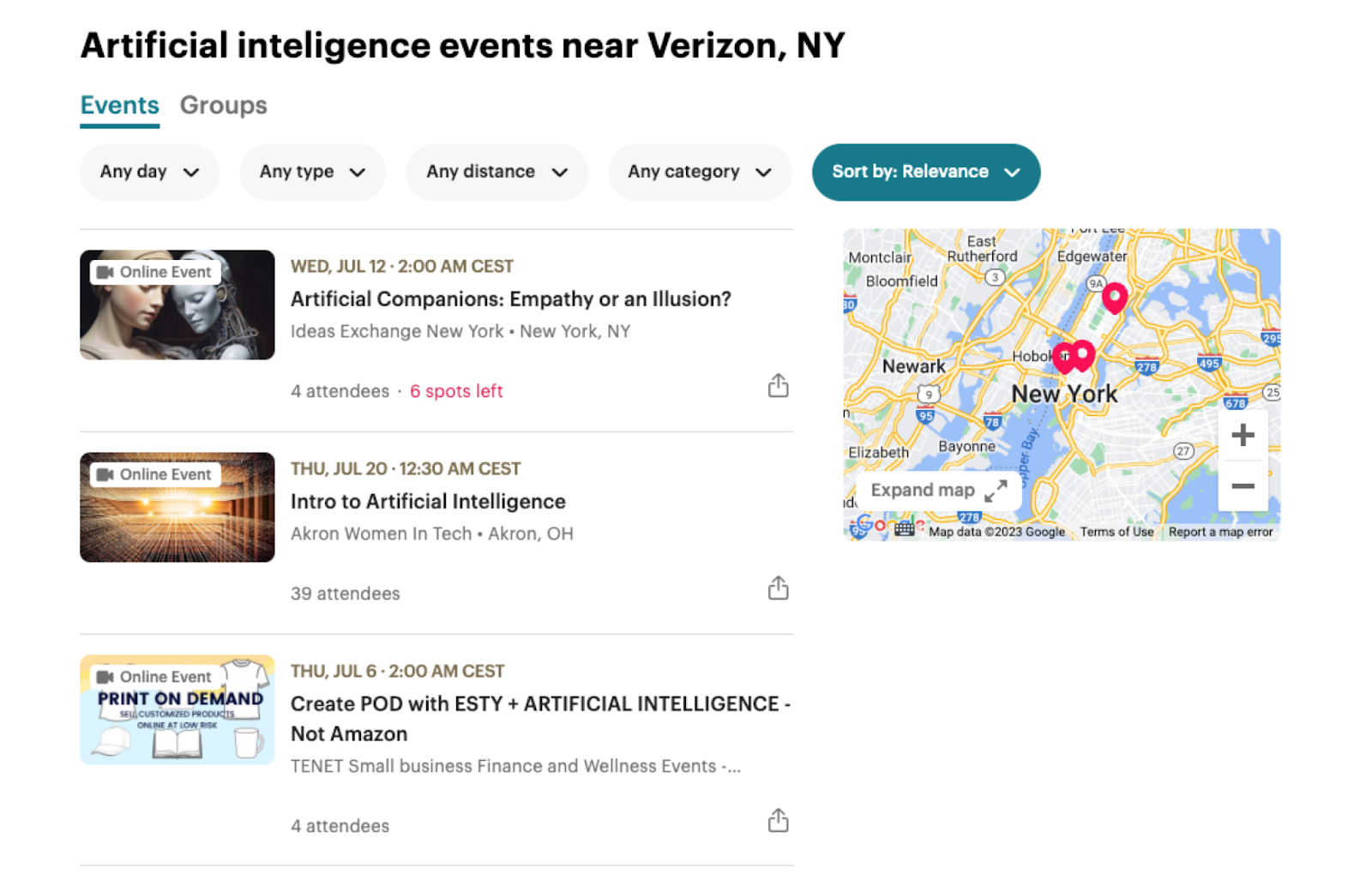
Press Option + B on Mac or ALT + B on a Windows machine on your keyboard to launch Bardeen. Click on the playbook card and run the playbook to extract the Meetup information.
It will get information like name, group name, date, attendees, spots left, preview image, and link to the event. It will then save all this information to your Google Sheets spreadsheet.

You can also edit the playbook and add your next action to further customize the automation.
Find more Google Sheets and Meetup integrations.
You can also find more about how to improve your personal productivity and automate your data sourcing and research process.
Your proactive teammate — doing the busywork to save you time
.svg)
Integrate your apps and websites
Use data and events in one app to automate another. Bardeen supports an increasing library of powerful integrations.
.svg)
Perform tasks & actions
Bardeen completes tasks in apps and websites you use for work, so you don't have to - filling forms, sending messages, or even crafting detailed reports.
.svg)
Combine it all to create workflows
Workflows are a series of actions triggered by you or a change in a connected app. They automate repetitive tasks you normally perform manually - saving you time.
FAQs
You can create a Bardeen Playbook to scrape data from a website and then send that data as an email attachment.
Unfortunately, Bardeen is not able to download videos to your computer.
Exporting data (ex: scraped data or app data) from Bardeen to Google Sheets is possible with our action to “Add Rows to Google Sheets”.
There isn't a specific AI use case available for automatically recording and summarizing meetings at the moment
Please follow the following steps to edit an action in a Playbook or Autobook.
Cases like this require you to scrape the links to the sections and use the background scraper to get details from every section.










