Save a LinkedIn profiles's current company headcount to Google Sheets
This is a Bardeen playbook. It's a pre-built automation template you can run in one-click to perform a repetitive task. Get started with our free Chrome extension.
Explore other automations
This playbook has been deprecated.
Explore Bardeen's playbook catalog for other automations or build your own.

How does this automation work?
Bardeen automates the process of capturing valuable business insights from LinkedIn profiles and storing them for analysis in Google Sheets. For sales prospecting and data sourcing research, quick access to a company's size can inform your outreach strategy. This playbook specifically targets LinkedIn profiles to extract current company headcount, providing a clearer picture of potential clients or partnership opportunities.
Here's how this workflow saves a LinkedIn profile’s current company headcount to Google Sheets:
- Step 1: Scrape LinkedIn Profile - Bardeen uses its Scraper to extract data from a LinkedIn profile page in the background, including links to the current company's page.
- Step 2: Prepare company page link - The URL to the company's LinkedIn page is prepared by merging the scraped link with the necessary text structure for further scraping.
- Step 3: Scrape Company About Page - The Scraper is used again to extract data from the company's About page on LinkedIn, which includes the headcount information.
- Step 4: Extract headcount - The string containing the headcount is split to isolate the specific number of employees.
- Step 5: Select headcount data - The exact headcount number is selected from the array of text obtained in the previous step for inclusion in the Google Sheet.
- Step 6: Add to Google Sheets - The company's name, headcount, and LinkedIn URL are added to a new row in your specified Google Sheets spreadsheet.
How to run the playbook
Looking to streamline your company research process on LinkedIn? Look no further! This automation offers a simple solution to save you time and effort. With it, you can easily find the headcount of any LinkedIn profile's associated company. No need to manually search for information anymore! This automation will efficiently extract the company's name, headcount, and link, effortlessly organizing it all in a Google Sheets spreadsheet.
With this tool, you can avoid the tedium of repetitive tasks and focus on more critical aspects of your work. Whether you're a recruiter trying to gauge a company's size or a business analyst looking for data, this automation has got you covered.
By embracing this efficient process, you'll experience a smoother workflow and be able to accomplish more in less time.
Let’s set it up!
Please be aware that the excessive or abusive use of extensions, bots, or automation tools on some websites can lead to penalties, including temporary or even permanent restrictions on your account. We recommend you read and adhere to the specific terms of the websites you are visiting and using to avoid any disruptions or issues. We do not assume any responsibility for the consequences of abuse.
Step 1: Pin the playbook and integrate Google Sheets
First, click the “Pin it” button at the top of this page to save this automation. You will be redirected to install the browser extension when you run it for the first time. Bardeen will also prompt you to integrate Google Sheets.
Activate Bardeen (or hit Option + B on Mac or ALT + B on PC on your keyboard) and click on the playbook card. The setup flow will start. Bardeen will ask you to enter a LinkedIn profile link and the Google Sheets spreadsheet that you would like to save the headcount information to.
Click on “Save Input” and checkmark Google Sheets. You can edit Inputs later by hovering over the playbook.
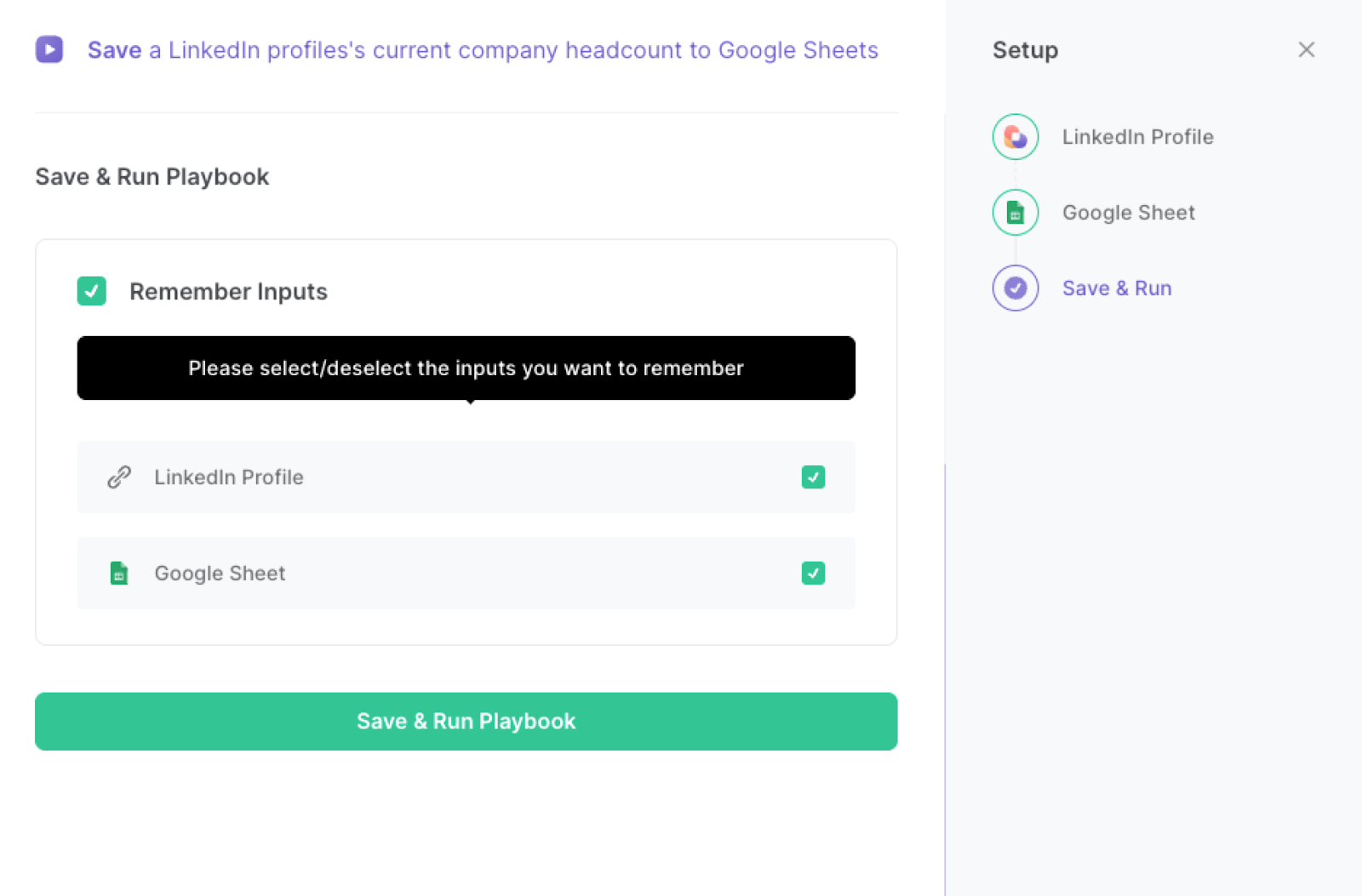
Step 2: Run the playbook and save a LinkedIn profile’s current company headcount to Google Sheets
Press Option + B on Mac or ALT + B on PC on your keyboard to launch Bardeen. Click on the playbook card and enter the LinkedIn profile link of the person you would like to extract company information from.

Bardeen will find the current company of the LinkedIn profile, extract the company name, the headcount, and the company profile link and save the information to the Google Sheets spreadsheet that you specified in Step #1.
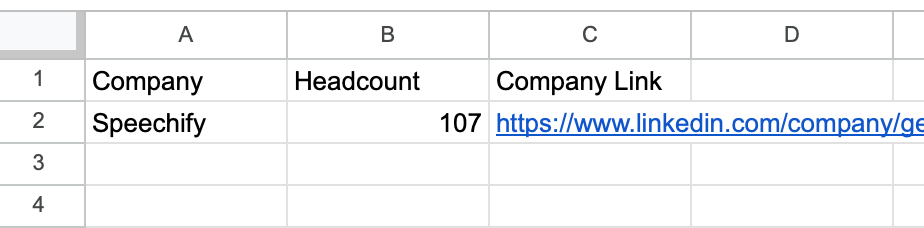
You can also edit the playbook and add your next action to further customize the automation.
Find more LinkedIn and Google Sheets integrations. Learn more about how to scrape LinkedIn data and Linkedin Pipedrive integration.
You can also find more about how to increase your personal productivity and automate your data sourcing and research process.
Your proactive teammate — doing the busywork to save you time
.svg)
Integrate your apps and websites
Use data and events in one app to automate another. Bardeen supports an increasing library of powerful integrations.
.svg)
Perform tasks & actions
Bardeen completes tasks in apps and websites you use for work, so you don't have to - filling forms, sending messages, or even crafting detailed reports.
.svg)
Combine it all to create workflows
Workflows are a series of actions triggered by you or a change in a connected app. They automate repetitive tasks you normally perform manually - saving you time.
FAQs
You can create a Bardeen Playbook to scrape data from a website and then send that data as an email attachment.
Unfortunately, Bardeen is not able to download videos to your computer.
Exporting data (ex: scraped data or app data) from Bardeen to Google Sheets is possible with our action to “Add Rows to Google Sheets”.
There isn't a specific AI use case available for automatically recording and summarizing meetings at the moment
Please follow the following steps to edit an action in a Playbook or Autobook.
Cases like this require you to scrape the links to the sections and use the background scraper to get details from every section.










