Save a Google Translate translation to Google Sheets
This is a Bardeen playbook. It's a pre-built automation template you can run in one-click to perform a repetitive task. Get started with our free Chrome extension.
Explore other automations
This playbook has been deprecated.
Explore Bardeen's playbook catalog for other automations or build your own.

How does this automation work?
Bardeen's workflow automation seamlessly integrates Google Translate with Google Sheets, enabling you to save translations for future reference or analysis. Whether you're translating for personal learning, content creation, or data collection, this workflow facilitates language management by directly saving your translations into a spreadsheet. This is particularly useful for individuals or teams working with multilingual data, looking to enhance productivity and streamline their language operations.
Here's how this workflow saves a translation from Google Translate to Google Sheets:
- Step 1: Scrape Google Translate - The Scraper is used to extract the translation data displayed on the Google Translate page. This step requires no coding or manual copying; it efficiently captures the needed information.
- Step 2: Save to Google Sheets - The extracted data from Google Translate is then appended to your chosen Google Sheets spreadsheet. This step requires you to specify which sheet you'd like to use. Google Sheets is a powerful online spreadsheet tool that allows for easy data manipulation and collaboration.
How to run the playbook
Tired of the hassle of manually copying and pasting translations from Google Translate to your Google Sheets? Managing multilingual data can be a time-consuming process, especially when accuracy is crucial in today's interconnected world.
This automation seamlessly extracts the current translation from Google Translate and automatically saves it directly to your Google Sheets spreadsheet. Say goodbye to the frustration of toggling between tabs and copying text.
Whether you're a language enthusiast, a business dealing with international clients, or simply managing diverse content, this automation simplifies your workflow. It ensures that your translations are accurately recorded and organized, saving you time and ensuring your data remains error-free. Say hello to a smoother and more efficient translation management process.
Let’s set it up!
Step 1: Pin the playbook and integrate Google Sheets
First, click the “Pin it” button at the top of this page to save this automation. You will be redirected to install the browser extension when you run it for the first time. Bardeen will also prompt you to integrate Google Sheets.
Activate Bardeen (or hit Option + B on Mac or ALT + B on PC on your keyboard) and click on the playbook card. The setup flow will start. Bardeen will ask you to specify a Google Sheets spreadsheet to save the information. You can create a new sheet or choose an existing one.
Click on “Save Input” and checkmark Google Sheets. You can edit Inputs later by hovering over the playbook.
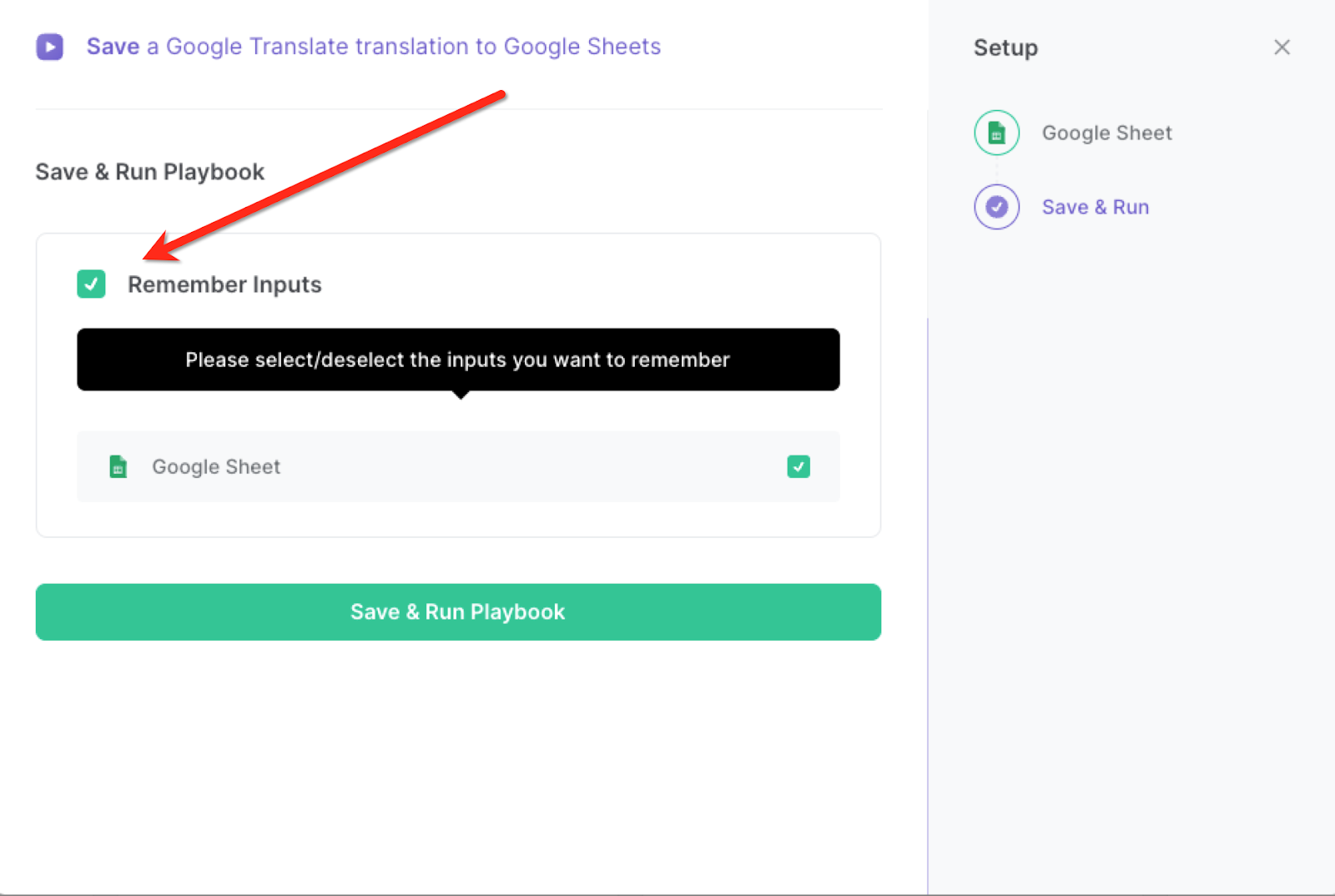
Step 2: Run the playbook to save a Google Translate translation to Google Sheets
When you want to save a Google Translate transcription to Google Sheets, navigate to your translation.

Activate Bardeen (or hit Option + B on Mac or ALT + B on PC on your keyboard) and run this playbook. It will save the source language, source text, translated language and translated text to your Google Sheets spreadsheet with one click.

You can also edit the playbook and add your next action to further customize the automation.
Find more Google Translate and Google Sheets integrations.
You can also find more about how to increase your personal productivity.
Your proactive teammate — doing the busywork to save you time
.svg)
Integrate your apps and websites
Use data and events in one app to automate another. Bardeen supports an increasing library of powerful integrations.
.svg)
Perform tasks & actions
Bardeen completes tasks in apps and websites you use for work, so you don't have to - filling forms, sending messages, or even crafting detailed reports.
.svg)
Combine it all to create workflows
Workflows are a series of actions triggered by you or a change in a connected app. They automate repetitive tasks you normally perform manually - saving you time.
FAQs
You can create a Bardeen Playbook to scrape data from a website and then send that data as an email attachment.
Unfortunately, Bardeen is not able to download videos to your computer.
Exporting data (ex: scraped data or app data) from Bardeen to Google Sheets is possible with our action to “Add Rows to Google Sheets”.
There isn't a specific AI use case available for automatically recording and summarizing meetings at the moment
Please follow the following steps to edit an action in a Playbook or Autobook.
Cases like this require you to scrape the links to the sections and use the background scraper to get details from every section.










