Save a Google Translate translation to Airtable
This is a Bardeen playbook. It's a pre-built automation template you can run in one-click to perform a repetitive task. Get started with our free Chrome extension.
Explore other automations
This playbook has been deprecated.
Explore Bardeen's playbook catalog for other automations or build your own.

How does this automation work?
Bardeen's automation for Google Translate helps users efficiently save translation results directly into Airtable. This workflow is ideal for language professionals, researchers, and businesses looking to manage multilingual content. By automating the capture of translations, you can create a centralized repository of information, which can be used for further analysis, content creation, or to enhance communication across different languages.
Here's how this workflow captures Google Translate results and saves them in Airtable:
- Step 1: Scrape Google Translate - Utilize the Scraper to extract the currently displayed translation from Google Translate. The Scraper is configured with a custom template to accurately capture the necessary data without manual effort.
- Step 2: Save to Airtable - The extracted data from Google Translate is then added as a new record to a specified Airtable table. Airtable's flexible platform allows for easy organization and manipulation of this data for any project or workflow.
How to run the playbook
Are you tired of the tedious task of manually transferring translations from Google Translate to your Airtable? Handling multilingual data can be a real headache, particularly when accuracy and efficiency matter.
This automation steps in to ease your workload. It effortlessly retrieves the current translation from Google Translate and automates the process of saving it directly to your Airtable. No more juggling between tabs and copying text, wasting precious time.
Whether you're dealing with translations for international clients, maintaining a language database, or simply managing multilingual content, this automation simplifies your workflow. It guarantees precise and organized translations, saving you time and ensuring your data remains error-free.
Let’s set it up!
Step 1: Create an Airtable
The first step is to create an Airtable with the information you want to save.

Bardeen will extract information from the currently opened tab and get source language, source text, target language and target text.
Step 2: Install the extension and map the data to Airtable
You will be redirected to install the browser extension when you run it for the first time. Bardeen will also prompt you to integrate Airtable.
Click the “Pin it” button at the top of this page to get this automation saved to your Playbooks.
Activate Bardeen (or hit Option + B on Mac or ALT + B on PC on your keyboard) and click on the playbook card. The setup flow will start.
You will be asked to specify an Airtable for the results. After you choose the database, you will get a prompt to map the information to the fields in Airtable.
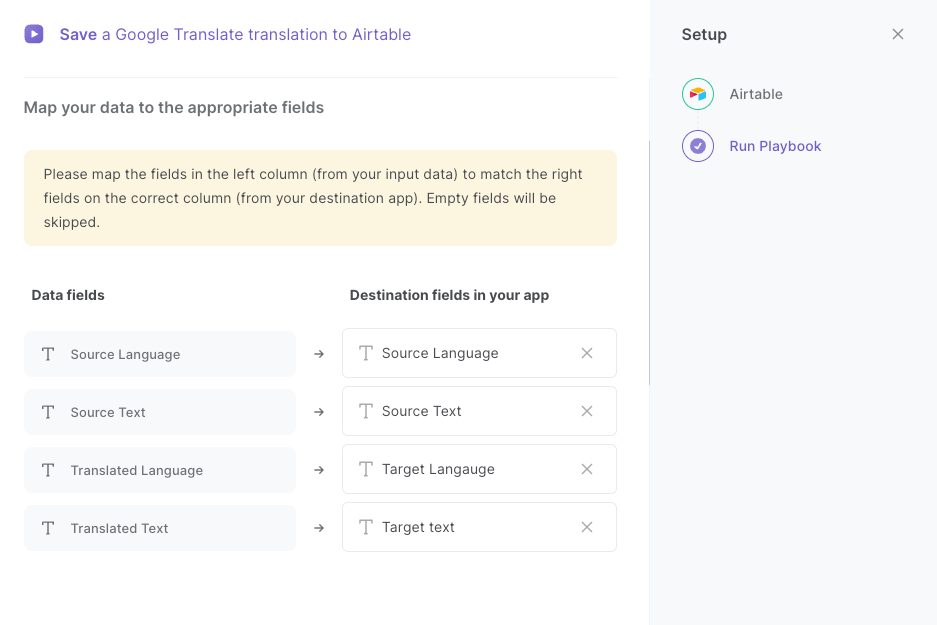
The left side consists of all the fields Bardeen will scrape for you. On the right side, specify the fields in Airtable that you want to associate with the information on the left. If you don’t want a piece of information, leave that field empty, and it will be skipped. That’s it!
Click on “Save Input” and checkmark Airtable. You can edit Inputs later by hovering over the playbook.

Step 3: Run the playbook to save a Google Translate translation to Airtable
When you want to save a Google Translate transcription to Airtable, navigate to your translation.

Activate Bardeen (or hit Option + B on Mac or ALT + B on PC on your keyboard) and run this playbook. It will save the source language, source text, translated language and translated text to your Airtable with one click.
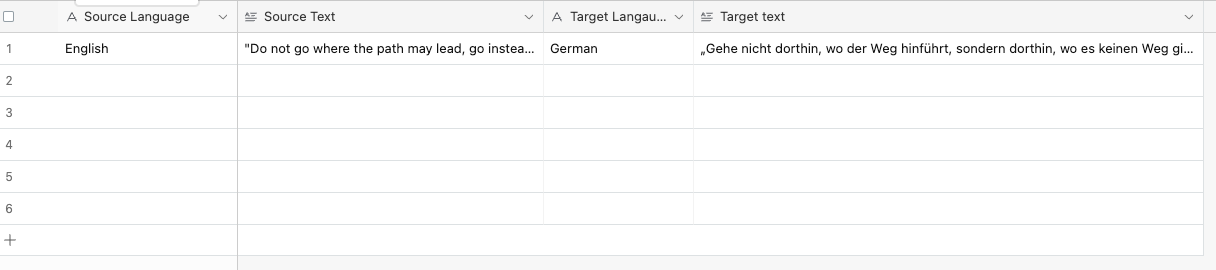
This automation is fantastic for businesses offering translation and language services. It streamlines the process of managing translations. It allows them to quickly gather translations from Google Translate and save them directly to an Airtable database. This use case ensures accuracy and efficiency in handling multilingual content, making it easier to serve clients with timely and precise translations.
Companies with a global presence often deal with multilingual content across various departments. This automation can be employed to centralize and update translations within an Airtable database. Whether it's product descriptions, marketing materials, or customer support responses, this use case ensures consistency and saves time when managing content in multiple languages.
Language enthusiasts, educators, and researchers can also benefit from this automation by simplifying the process of collecting translations. They can use it to gather translations for vocabulary lists, research projects, or language learning resources. This use case facilitates the organization and retrieval of translations, allowing individuals to focus more on their learning or research objectives.
You can also edit the playbook and add your next action to further customize the automation.
Find more Google Translate and Airtable integrations.
You can also find more about how to increase your personal productivity.
Your proactive teammate — doing the busywork to save you time
.svg)
Integrate your apps and websites
Use data and events in one app to automate another. Bardeen supports an increasing library of powerful integrations.
.svg)
Perform tasks & actions
Bardeen completes tasks in apps and websites you use for work, so you don't have to - filling forms, sending messages, or even crafting detailed reports.
.svg)
Combine it all to create workflows
Workflows are a series of actions triggered by you or a change in a connected app. They automate repetitive tasks you normally perform manually - saving you time.
FAQs
You can create a Bardeen Playbook to scrape data from a website and then send that data as an email attachment.
Unfortunately, Bardeen is not able to download videos to your computer.
Exporting data (ex: scraped data or app data) from Bardeen to Google Sheets is possible with our action to “Add Rows to Google Sheets”.
There isn't a specific AI use case available for automatically recording and summarizing meetings at the moment
Please follow the following steps to edit an action in a Playbook or Autobook.
Cases like this require you to scrape the links to the sections and use the background scraper to get details from every section.









