Copy a LinkedIn job post to Airtable, when I right-click
This is a Bardeen playbook. It's a pre-built automation template you can run in one-click to perform a repetitive task. Get started with our free Chrome extension.
Explore other automations
This playbook has been deprecated.
Explore Bardeen's playbook catalog for other automations or build your own.

How does this automation work?
Bardeen's Playbook offers a seamless way to copy LinkedIn job posts directly into an Airtable base with a simple right-click. This is ideal for recruiters and HR professionals looking to streamline the collection of job posting data for analysis, reporting, or tracking purposes. Save time and organize your recruitment efforts effectively by using Bardeen to capture job listings as they are posted.
Here's how this workflow copies a LinkedIn job post to Airtable:
- Step 1: Right-Click Trigger - Initiate the workflow with a right-click on a LinkedIn job post. Bardeen prepares to scrape the data from the page you have selected.
- Step 2: Scrape LinkedIn Job Post - Scrape the job post details in the background, without the need for code or manual copying, and prepare to send this data to Airtable.
- Step 3: Pick Airtable Base - You'll need to select which Airtable base you want to add the scraped data to. This base will be where all your job posts are stored.
- Step 4: Add to Airtable - Bardeen adds the job post data to the specified Airtable base, allowing for organized data collection and future reference.
How to run the playbook
Looking for jobs on LinkedIn can be super manual. If you want to save your favorite job posts, you’ll need to manually copy/paste all of the fields to your Airtable.
This automation allows you to save any LinkedIn job (from search) into Airtable with a right click.
Right-click on a job post, and you will see the option to save it to you Airtable.
Please be aware that the excessive or abusive use of extensions, bots, or automation tools on some websites can lead to penalties, including temporary or even permanent restrictions on your account. We recommend you read and adhere to the specific terms of the websites you are visiting and using to avoid any disruptions or issues. We do not assume any responsibility for the consequences of abuse.
Step 1: Set up a Job Tracker in Airtable

First, you will need to have an Airtable to save the information to. You can create one from scratch or duplicate our template optimized for this use case.
Step 2: Set up this automation
Click the “Pin it” button at the top of this page to get this automation saved to your Autobooks.
The first time you run it, you will be asked to configure the Airtable where to send the information.
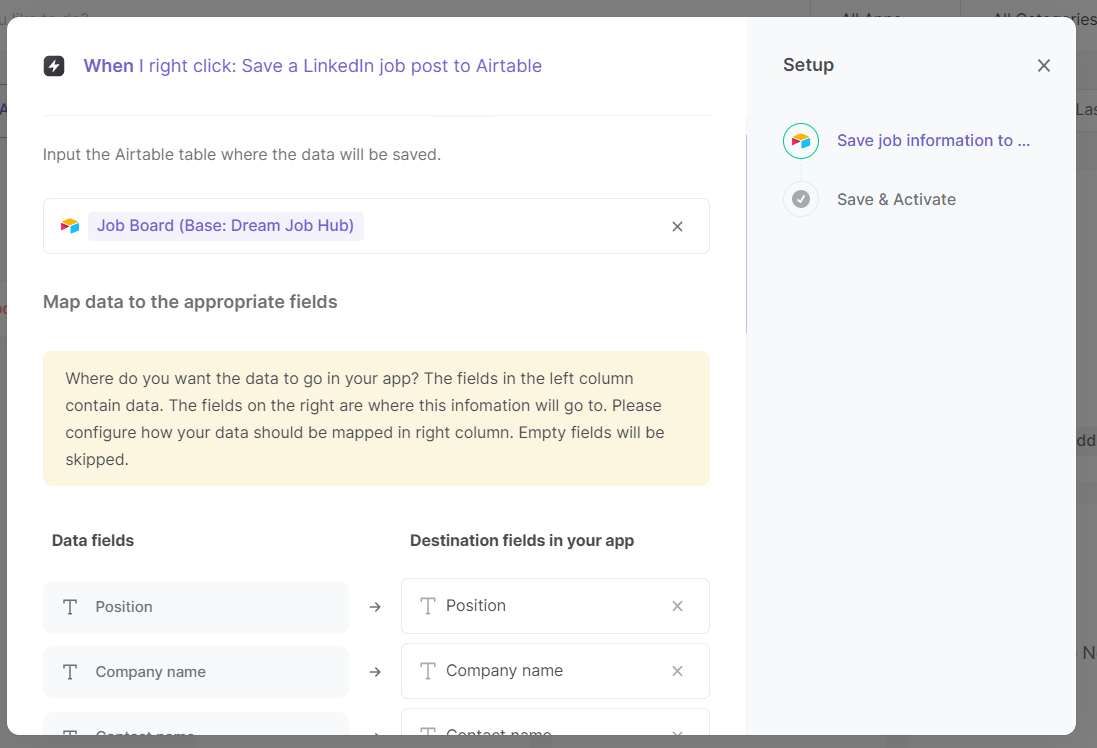
Now you can right-click on any LinkedIn job post link and save it to your Airtable with a click. Remember to run it from a Linkedin Job Search.
Search for more integration opportunities with Scraper automations, Airtable integrations, or modify the playbook to better suit your specific workflow needs.
Also, seek out additional integration options for LinkedIn integrations, or both Airtable and LinkedIn.
Learn more about the awesome personal productivity automations, data-sourcing integrations, and recruiting available.
Your proactive teammate — doing the busywork to save you time
.svg)
Integrate your apps and websites
Use data and events in one app to automate another. Bardeen supports an increasing library of powerful integrations.
.svg)
Perform tasks & actions
Bardeen completes tasks in apps and websites you use for work, so you don't have to - filling forms, sending messages, or even crafting detailed reports.
.svg)
Combine it all to create workflows
Workflows are a series of actions triggered by you or a change in a connected app. They automate repetitive tasks you normally perform manually - saving you time.
FAQs
You can create a Bardeen Playbook to scrape data from a website and then send that data as an email attachment.
Unfortunately, Bardeen is not able to download videos to your computer.
Exporting data (ex: scraped data or app data) from Bardeen to Google Sheets is possible with our action to “Add Rows to Google Sheets”.
There isn't a specific AI use case available for automatically recording and summarizing meetings at the moment
Please follow the following steps to edit an action in a Playbook or Autobook.
Cases like this require you to scrape the links to the sections and use the background scraper to get details from every section.








