Copy LinkedIn company data to Notion, when I right-click
This is a Bardeen playbook. It's a pre-built automation template you can run in one-click to perform a repetitive task. Get started with our free Chrome extension.
Explore other automations
This playbook has been deprecated.
Explore Bardeen's playbook catalog for other automations or build your own.

How does this automation work?
Bardeen’s Autobook feature offers a seamless way to transfer valuable data from a LinkedIn company page directly into a Notion database with a simple right-click action. Whether for sales prospecting, data sourcing, or recruiting, this tool can save time and help you organize your company research effectively. This automation works by capturing the LinkedIn company data you need and populating it into a Notion database, streamlining your workflow and ensuring your information is quickly and efficiently organized.
Here's how this Autobook copies LinkedIn company data to Notion effortlessly:
- Step 1: Trigger the Autobook - Initiate the process by right-clicking on any LinkedIn company page. This will capture the URL of the LinkedIn page you want to scrape.
- Step 2: Clean the URL - Bardeen processes the URL to ensure it's in a usable format for scraping.
- Step 3: Prepare for Scraping - The tool merges necessary text to create a proper scraping command that can be executed in the background.
- Step 4: Scrape LinkedIn Data - Bardeen’s Scraper component will then execute in the background, extracting the required data from the LinkedIn page without you having to switch tabs or manually copy anything.
- Step 5: Create Notion Page - Once the data is scraped, Bardeen will automatically create a new page in your chosen Notion database, populating it with the LinkedIn company data.
How to run the playbook
With a right-click, this automation will copy any LinkedIn company profile into a Notion database of your choice, saving you from the time-consuming copy-paste dance.
This playbook is helpful if you are prospecting leads for your company, want to be prepared for your job interview, or are creating a database of companies you are interested in.
Let’s set it up!
Please be aware that the excessive or abusive use of extensions, bots, or automation tools on some websites can lead to penalties, including temporary or even permanent restrictions on your account. We recommend you read and adhere to the specific terms of the websites you are visiting and using to avoid any disruptions or issues. We do not assume any responsibility for the consequences of abuse.
Step 1: Set up a Notion database for companies
To make the playbook work, create the Notion database that will store all of the information. You can create one from scratch or duplicate our template optimized for this use case for free.

Step 2: Pin the automation and activate Notion
Click the “Try it” button at the top of this page to get this Autobook saved.
You will be redirected to the Notion integration page.
Bardeen will ask for the Notion database you want to use. After you choose the database, you will get a prompt to map the information to the fields in your Notion database.
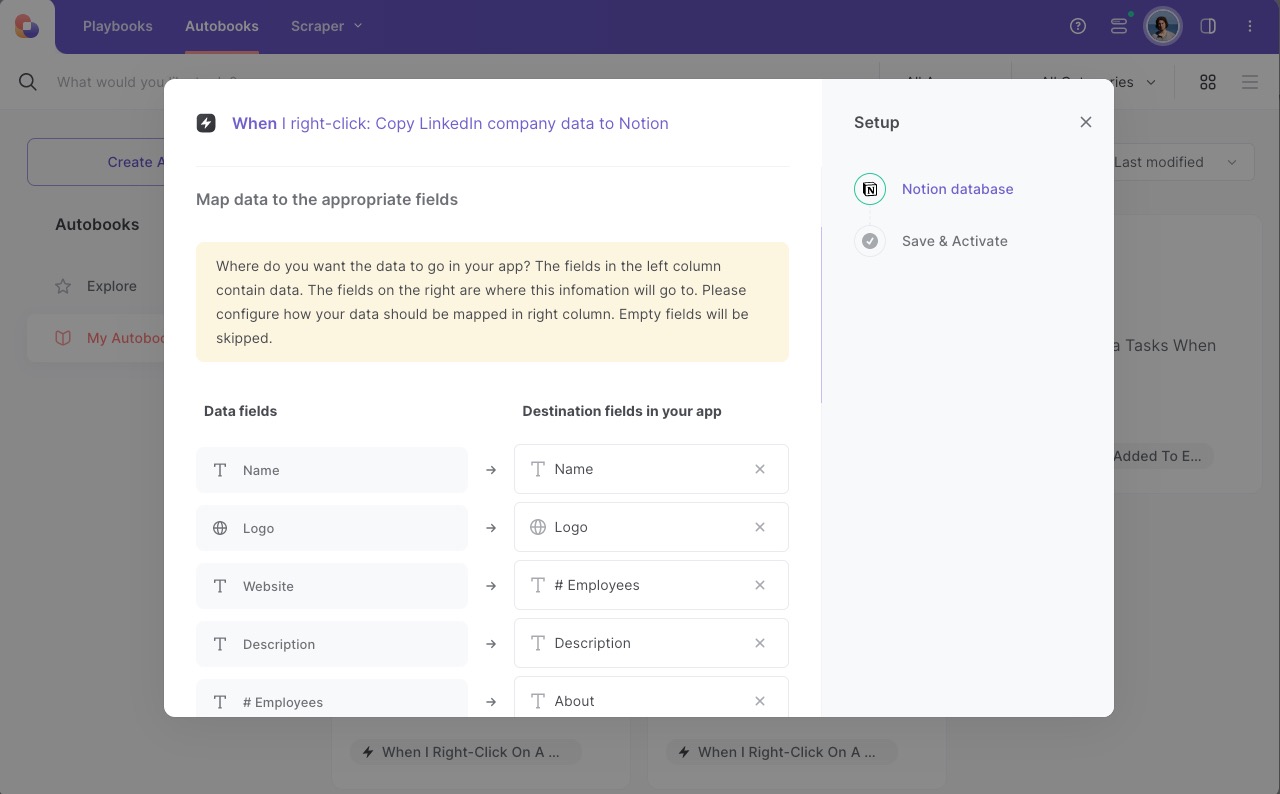
The left side consists of all the fields Bardeen will scrape for you. On the right side, specify the fields in Notion that you want to associate with the information on the left. If you don’t want a piece of information, leave that field empty, and it will be skipped. That’s it!
Step 3: Run the automation to scrape LinkedIn company data to Notion
Make sure the automation is activated (toggled on).
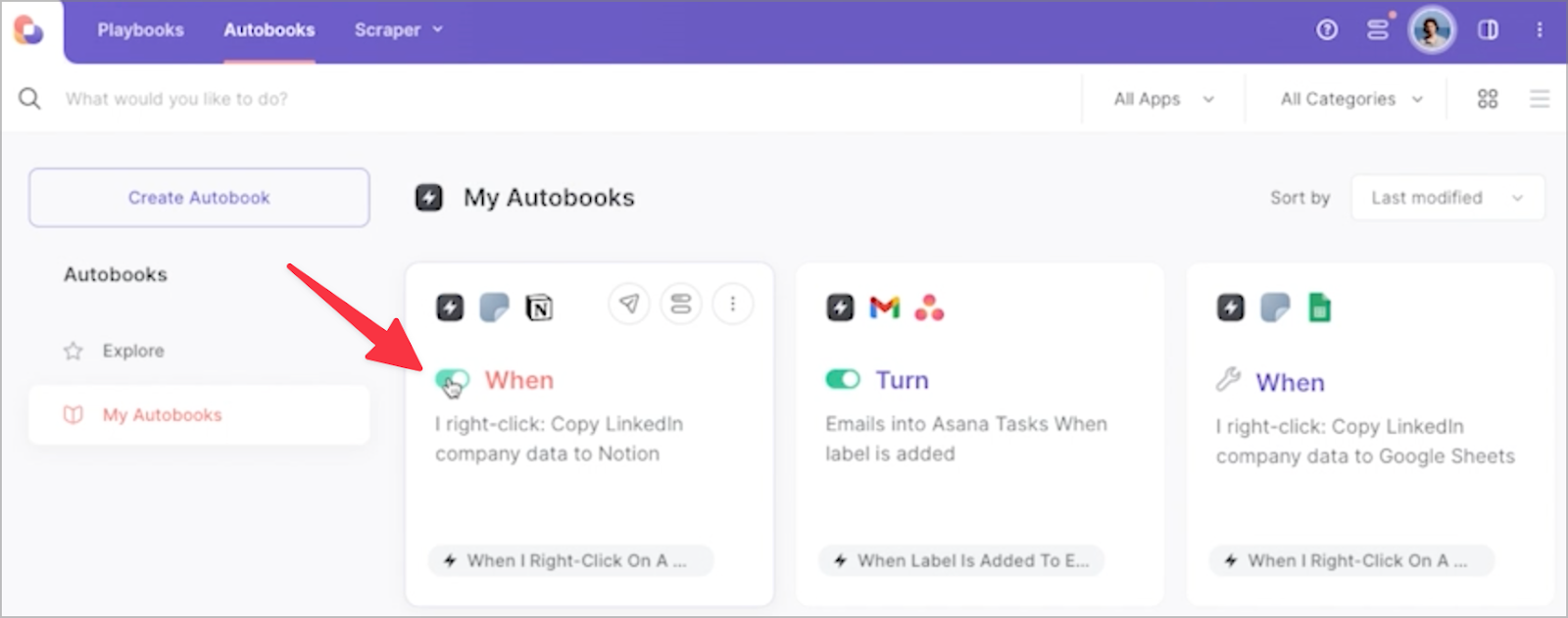
To save a company’s information, right-click on the company link and run this automation. Bardeen’s scraper tool will get information like company name, the number of employees, description, LinkedIn profile link, and much more. Then, it will save it to the correct fields in Notion.
That’s it! One click to scrape LinkedIn company data to Google Sheets.
💪 Pro tip: Pair this automation with our other playbooks like Save a LinkedIn job post to Notion, Copy LinkedIn profile to a Notion database and Save profiles from LinkedIn search to Notion to turn yourself into a research ninja! 🥷
Uncover supplementary integration possibilities for Scraper automation, Notion automation, or modify the playbook to better fit your particular workflow requirements.
Also, seek out additional integration options for LinkedIn integrations, or both Notion and LinkedIn.
Learn more about the awesome sales and prospecting automation, data-sourcing integrations, and recruiting available.
Your proactive teammate — doing the busywork to save you time
.svg)
Integrate your apps and websites
Use data and events in one app to automate another. Bardeen supports an increasing library of powerful integrations.
.svg)
Perform tasks & actions
Bardeen completes tasks in apps and websites you use for work, so you don't have to - filling forms, sending messages, or even crafting detailed reports.
.svg)
Combine it all to create workflows
Workflows are a series of actions triggered by you or a change in a connected app. They automate repetitive tasks you normally perform manually - saving you time.
FAQs
You can create a Bardeen Playbook to scrape data from a website and then send that data as an email attachment.
Unfortunately, Bardeen is not able to download videos to your computer.
Exporting data (ex: scraped data or app data) from Bardeen to Google Sheets is possible with our action to “Add Rows to Google Sheets”.
There isn't a specific AI use case available for automatically recording and summarizing meetings at the moment
Please follow the following steps to edit an action in a Playbook or Autobook.
Cases like this require you to scrape the links to the sections and use the background scraper to get details from every section.








