Copy a Google Jobs listing to Coda, when I right-click
This is a Bardeen playbook. It's a pre-built automation template you can run in one-click to perform a repetitive task. Get started with our free Chrome extension.
Explore other automations
This playbook has been deprecated.
Explore Bardeen's playbook catalog for other automations or build your own.

How does this automation work?
Bardeen's playbook "Copy a Google Jobs listing to Coda, when I right-click" is designed to help recruiters and hiring managers quickly capture job listings and save them directly into a Coda database for further action. This automation is particularly valuable for those who source candidates or gather job market data, allowing the user to efficiently compile and organize job listings with minimal effort.
Here's how this workflow simplifies the process of saving job listings to Coda:
- Step 1: Right-click trigger - Initiate the workflow with a right-click on the job listing page. This step is configured to scrape information about the job using a predefined template.
- Step 2: Scrape job details - The Scraper then extracts details from the active tab, combining data such as job type and other relevant information into a single text block.
- Step 3: Merge job description - Text from the job listing's description is merged to provide a comprehensive view of the role.
- Step 4: Prepare for Coda - The text is formatted to fit into a Coda table. You will be prompted to pick a Coda document and the specific table you want to add the data to.
- Step 5: Add to Coda table - The collected data is added to your chosen Coda table, creating a streamlined repository of job listings for easy access and analysis.
How to run the playbook
Staying organized is the gateway to landing your dream job. And this automation will help tremendously.
With a right-click, it will save any Google Jobs listing to a Coda database. Gone are the days of copying and pasting every little information on the page. It’s time to skip all that and focus on what truly matters: finding the right jobs.
Doing this will free you up to search relevant job posts quickly and decide which ones you want to apply to later. You can even create a rating and tracking system in Coda that saves your excitement level for each job post and prioritize those.
Let’s set it up!
Step 1: Set up a Job Tracker in Coda
The first step is to set up a Coda table for your jobs with the fields you want to save. You can create one from scratch or duplicate our template that we’ve optimized for this use case.

Bardeen will automatically copy the most important information from the web page like position, position details, company, hiring person link to the job post, and more.
Step 2: Set up the automation to scrape a Google Jobs listing to Coda
Click the “Try it” button at the top of this page to get this Autobook saved.
You will be redirected to the Coda integration page.
Bardeen will ask for the Coda doc and Coda table you want to use. After you choose the database, you will get a prompt to map the information to the fields in your Coda database.
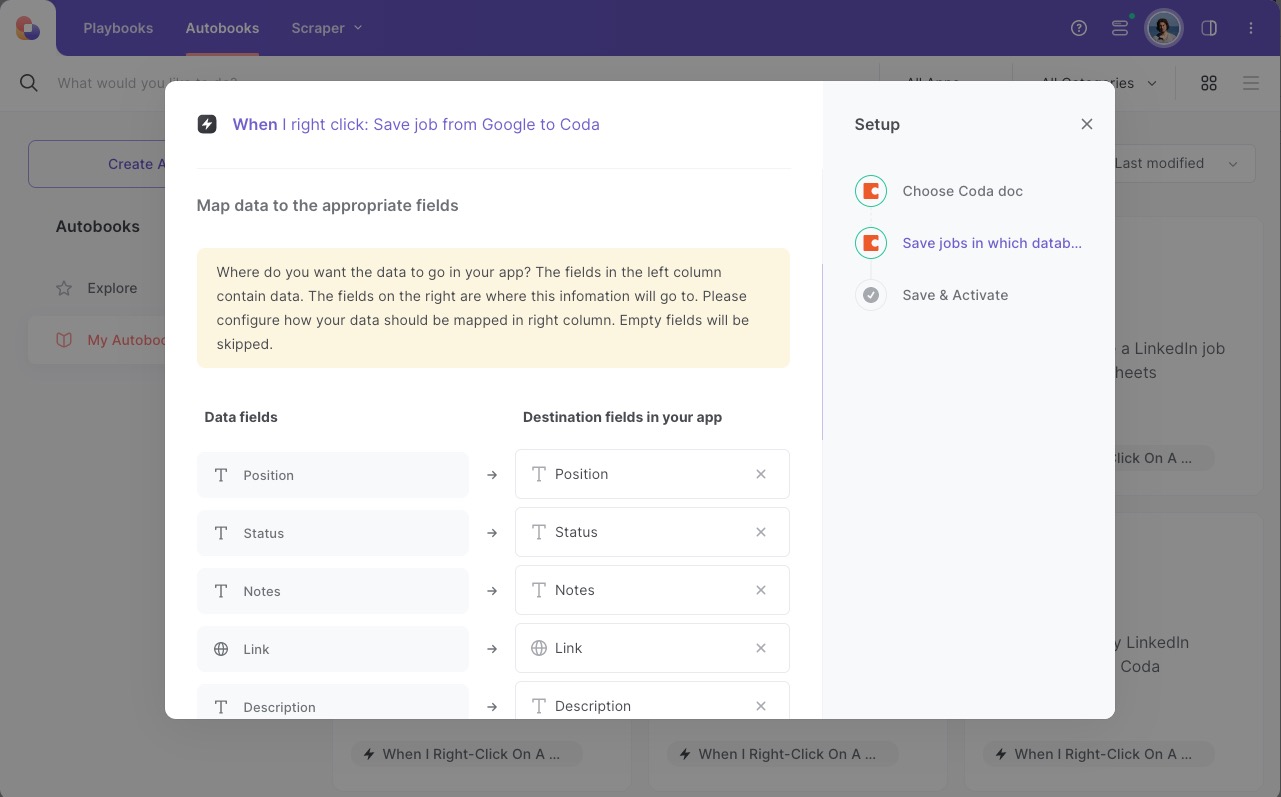
The left side consists of all the fields Bardeen will scrape for you. On the right side, specify the fields in Coda that you want to associate with the information on the left. If you don’t want a piece of information, leave that field empty, and it will be skipped. That’s it!
Step 3: Turn on the automation to save a Google Jobs listing to Coda, when I right-click
Make sure the automation is activated (toggled on).
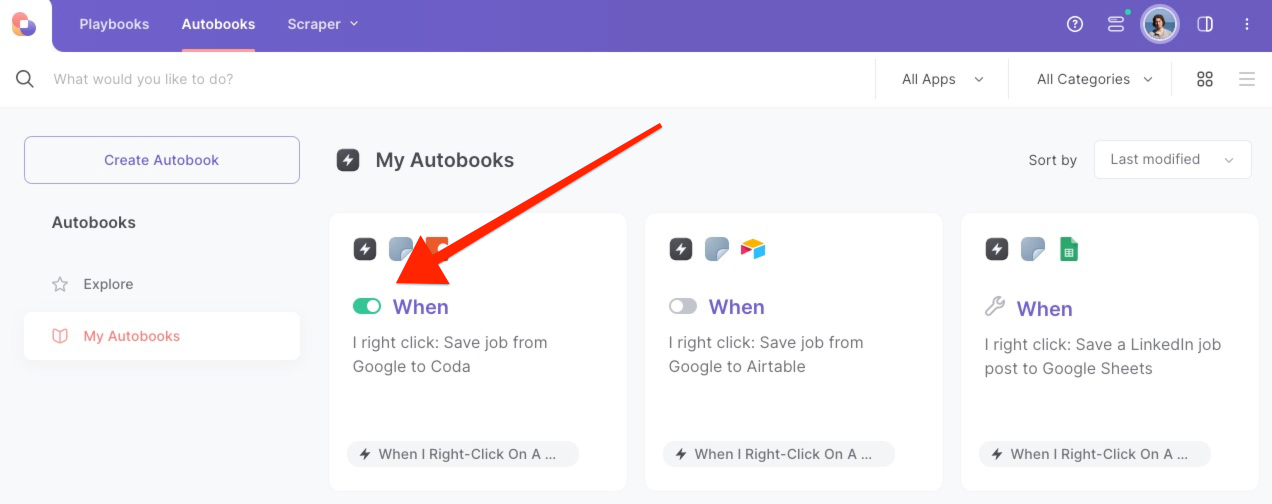
To save a job post, go to Google Jobs board and right-click on the job post, and run this automation. Bardeen’s scraper tool will get all the relevant information, and save it to the correct fields in Coda.
💪 Pro Tip: Pair this automation with our other playbooks like Save a LinkedIn job post to Coda, Copy LinkedIn company data to Coda and Copy LinkedIn profile data to Coda to become a research ninja 🥷
Explore more integration alternatives for Scraper integrations, Coda integrations, or adapt the playbook to better suit your individualized workflow preferences.
Learn more about the awesome personal productivity automation, data-sourcing integrations, and recruiting available.
Your proactive teammate — doing the busywork to save you time
.svg)
Integrate your apps and websites
Use data and events in one app to automate another. Bardeen supports an increasing library of powerful integrations.
.svg)
Perform tasks & actions
Bardeen completes tasks in apps and websites you use for work, so you don't have to - filling forms, sending messages, or even crafting detailed reports.
.svg)
Combine it all to create workflows
Workflows are a series of actions triggered by you or a change in a connected app. They automate repetitive tasks you normally perform manually - saving you time.
FAQs
You can create a Bardeen Playbook to scrape data from a website and then send that data as an email attachment.
Unfortunately, Bardeen is not able to download videos to your computer.
Exporting data (ex: scraped data or app data) from Bardeen to Google Sheets is possible with our action to “Add Rows to Google Sheets”.
There isn't a specific AI use case available for automatically recording and summarizing meetings at the moment
Please follow the following steps to edit an action in a Playbook or Autobook.
Cases like this require you to scrape the links to the sections and use the background scraper to get details from every section.









