Generate Follow-up Items from currently open email in ClickUp
This is a Bardeen playbook. It's a pre-built automation template you can run in one-click to perform a repetitive task. Get started with our free Chrome extension.
Explore other automations
This playbook has been deprecated.
Explore Bardeen's playbook catalog for other automations or build your own.
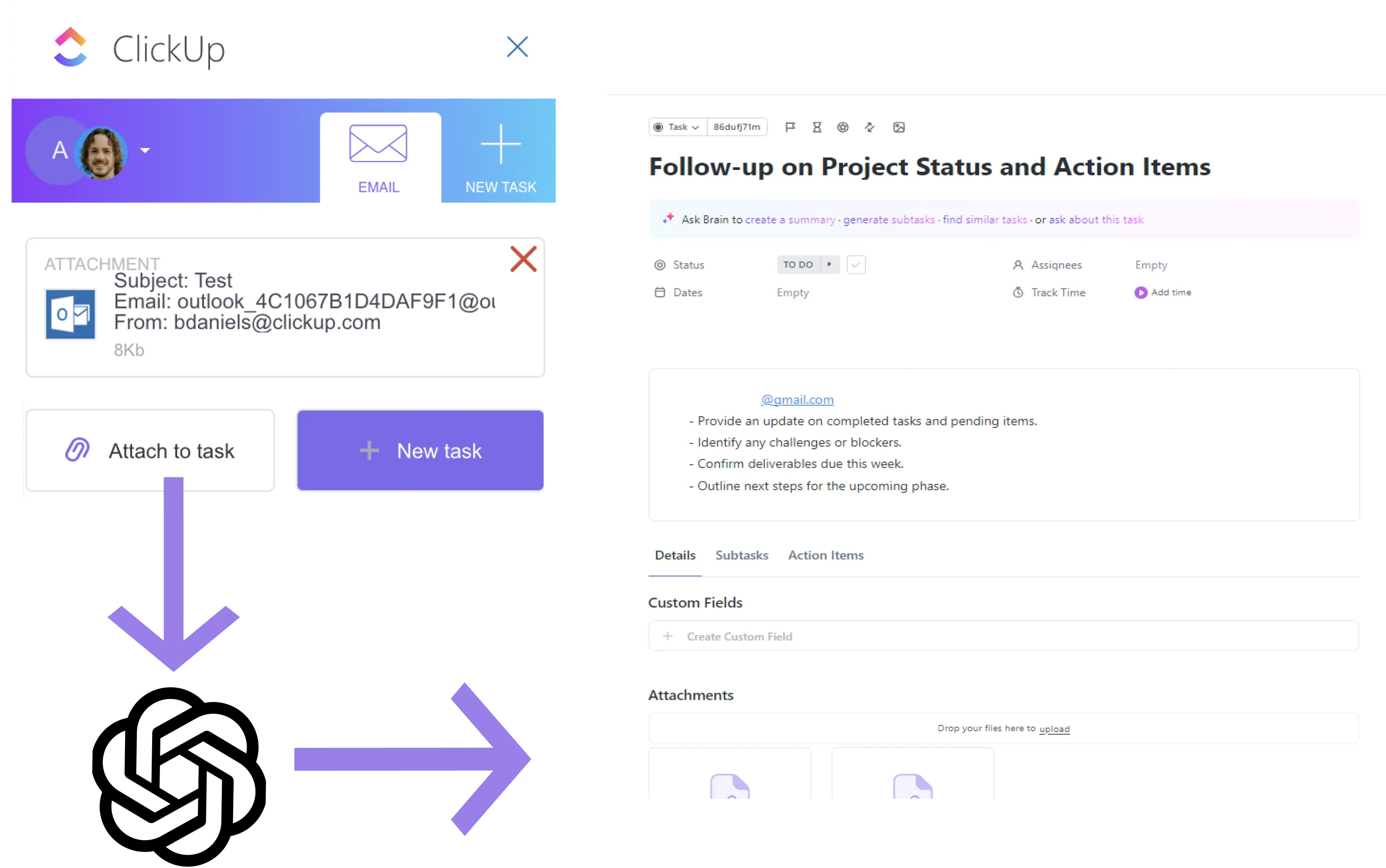
How does this automation work?
Bardeen's Autobook for ClickUp transforms the way you manage email follow-ups. With a simple right-click on an open email, this workflow summarizes the content, identifies action items, and adds them directly to ClickUp. Perfect for personal productivity and product development, this tool allows you to turn conversation into actionable tasks effortlessly, streamlining project management and ensuring nothing slips through the cracks.
Here's how this workflow helps you capture follow-up items from an email:
- Step 1: Right-click to start - Initiate the workflow with a right-click on any open email page to capture the email thread.
- Step 2: Identify the email thread - Bardeen interfaces with Gmail to find and extract the currently open email thread for processing.
- Step 3: Extract the email content - The body of the email is retrieved to identify the specific action items.
- Step 4: Summarize with OpenAI - Using OpenAI, the email is summarized to list out the follow-up action items required.
- Step 5: Prepare task description - The action items and email summary are merged into a comprehensive task description.
- Step 6: Create ClickUp task - A new task is created in ClickUp with the prepared description, ready for action.
How to run the playbook
Do you struggle to keep track of all the tasks you need to do when you receive an email with a list of tasks? Do you find it difficult and time-consuming to switch to ClickUp and document each task? We understand that it can be challenging to ensure that you don't forget anything important.
This automation will help you by creating a ClickUp task for each action item retrieved from the currently open email thread in Gmail using OpenAI.
Step 1: Pin the playbook and integrate Gmail and ClickUps
First, click the 'Pin it' button at the top of this page to save this automation. You will be redirected to install the browser extension when you run it for the first time. Bardeen will also prompt you to integrate Gmail and ClickUp.
Bardeen will also ask you to provide a list in ClickUp where you want to save the action items.
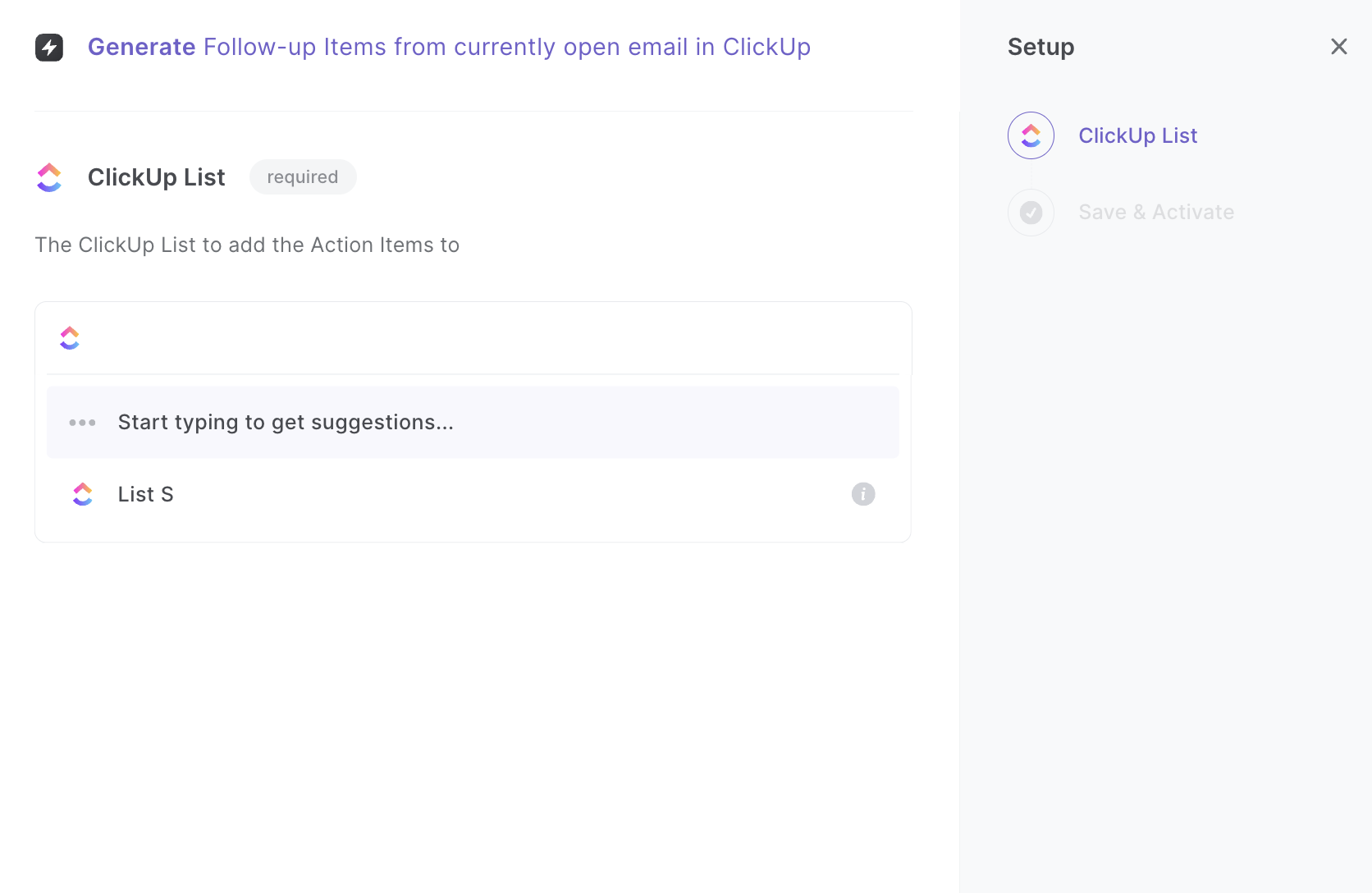
Step 2: Run the playbook
Press Option + B on Mac or Alt + B on a Window machine on your keyboard to launch Bardeen.
Run the playbook for an email thread in Gmail. It will us OpenAI algorithm to summarize the email thread and distill the action items. It'll create ClickUp tasks from the action items it recognizes.
Explore more integration alternatives for Google Mail integrations, OpenAI integrations, or the integration of both OpenAI and Google Mail or adapt the playbook to better suit your individualized workflow preferences.
Also, find supplementary alternatives for ClickUp integrations or the integration of both OpenAI and ClickUp, or the integration of both Google Mail and ClickUp.
Discover more about the awesome product development integrations, sales and prospecting automations, marketing automations and personal productivity automations available.
Your proactive teammate — doing the busywork to save you time
.svg)
Integrate your apps and websites
Use data and events in one app to automate another. Bardeen supports an increasing library of powerful integrations.
.svg)
Perform tasks & actions
Bardeen completes tasks in apps and websites you use for work, so you don't have to - filling forms, sending messages, or even crafting detailed reports.
.svg)
Combine it all to create workflows
Workflows are a series of actions triggered by you or a change in a connected app. They automate repetitive tasks you normally perform manually - saving you time.
FAQs
You can create a Bardeen Playbook to scrape data from a website and then send that data as an email attachment.
Unfortunately, Bardeen is not able to download videos to your computer.
Exporting data (ex: scraped data or app data) from Bardeen to Google Sheets is possible with our action to “Add Rows to Google Sheets”.
There isn't a specific AI use case available for automatically recording and summarizing meetings at the moment
Please follow the following steps to edit an action in a Playbook or Autobook.
Cases like this require you to scrape the links to the sections and use the background scraper to get details from every section.









