Generate Follow-up Items from currently open email in Asana, when I right-click
This is a Bardeen playbook. It's a pre-built automation template you can run in one-click to perform a repetitive task. Get started with our free Chrome extension.
Explore other automations
This playbook has been deprecated.
Explore Bardeen's playbook catalog for other automations or build your own.

How does this automation work?
Streamlining task management through automation can dramatically improve productivity, especially when dealing with a high volume of emails. Bardeen's playbook allows you to quickly extract the key follow-up items from an open email and add them to Asana, enabling you to keep your project management tool up-to-date with minimal effort. This process ensures that nothing falls through the cracks and you can maintain a clear overview of your pending tasks directly from your inbox.
Here's how this workflow simplifies email follow-ups with Asana:
- Step 1: Right-click to start - Initiate the playbook with a simple right-click on the currently open email page.
- Step 2: Find email thread - Bardeen will find the email thread displayed on the current page using Gmail's capabilities to track conversations.
- Step 3: Extract action items - The body of the email is processed to extract action items, which might require follow-ups or tasks to be created.
- Step 4: Summarize with OpenAI - OpenAI is used to summarize the email and list the identified action items, ensuring that the most important tasks are captured.
- Step 5: Prepare task description - A descriptive text is generated, including the email follow-ups and action items, preparing it for entry into Asana.
- Step 6: Create Asana task - The prepared text is used to create a new task in Asana, where you can track and complete your follow-up items effectively.
How to run the playbook
We all know the feeling. You come back from a meeting or a call, and you have a ton of follow-up items. You start creating a to-do list in Asana manually, and by the time you finish, you realize half of the things on your list are not that urgent. This playbook will help you get your follow-up items into Asana quickly and efficiently. It will analyze the currently open email thread in Gmail using OpenAI and create Asana tasks from the action items it recognizes. So you can focus on the things that matter. Let's set it up!
Step 1: Pin the playbook and integrate Gmail and Asana
First, click the 'Pin it' button at the top of this page to save this automation. You will be redirected to install the browser extension when you run it for the first time. Bardeen will also prompt you to integrate Gmail and Asana.
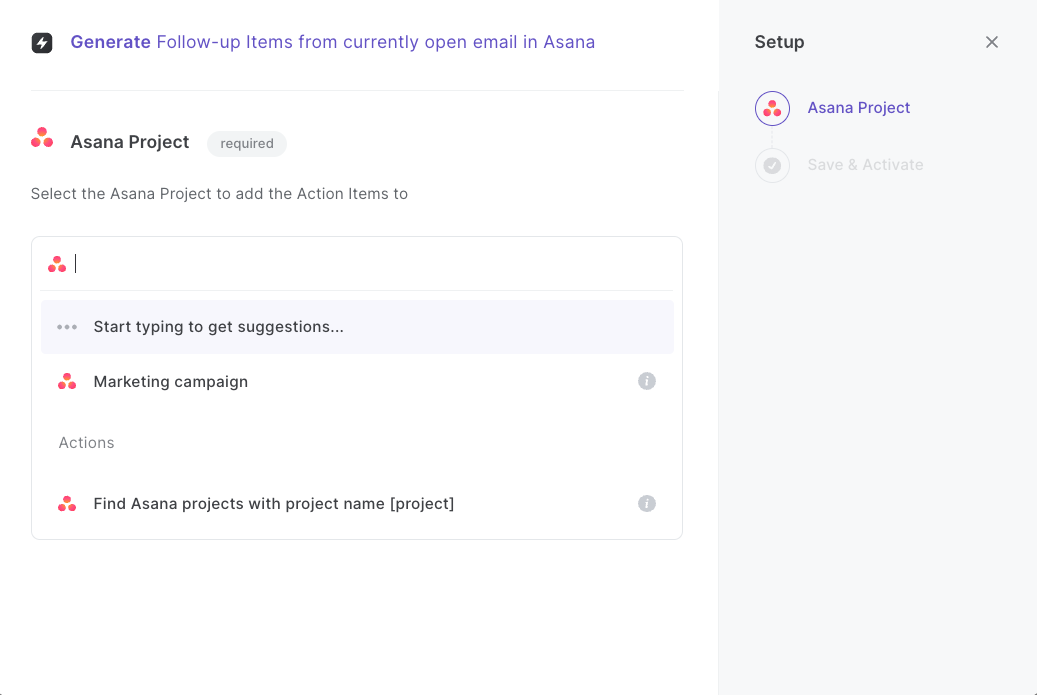
Step 2: Run the playbook to generate todos from Gmail to Asana
Press Option + B on Mac or Alt + B on a Window machine on your keyboard to launch Bardeen.
Run the playbook for an email thread in Gmail. It will create Asana tasks from the action items it recognizes.
Explore more integration alternatives for Google Mail integrations, OpenAI integrations, or the integration of both OpenAI and Google Mail or adapt the playbook to better suit your individualized workflow preferences.
Also, find supplementary alternatives for Asana integrations or the integration of both OpenAI and Asana, or the integration of both Google Mail and Asana.
Discover more about the awesome product development integrations, sales and prospecting automations, and personal productivity automations available.
Your proactive teammate — doing the busywork to save you time
.svg)
Integrate your apps and websites
Use data and events in one app to automate another. Bardeen supports an increasing library of powerful integrations.
.svg)
Perform tasks & actions
Bardeen completes tasks in apps and websites you use for work, so you don't have to - filling forms, sending messages, or even crafting detailed reports.
.svg)
Combine it all to create workflows
Workflows are a series of actions triggered by you or a change in a connected app. They automate repetitive tasks you normally perform manually - saving you time.
FAQs
You can create a Bardeen Playbook to scrape data from a website and then send that data as an email attachment.
Unfortunately, Bardeen is not able to download videos to your computer.
Exporting data (ex: scraped data or app data) from Bardeen to Google Sheets is possible with our action to “Add Rows to Google Sheets”.
There isn't a specific AI use case available for automatically recording and summarizing meetings at the moment
Please follow the following steps to edit an action in a Playbook or Autobook.
Cases like this require you to scrape the links to the sections and use the background scraper to get details from every section.










