Qualify LinkedIn Companies from search and save to Google Sheets
This is a Bardeen playbook. It's a pre-built automation template you can run in one-click to perform a repetitive task. Get started with our free Chrome extension.
Explore other automations
This playbook has been deprecated.
Explore Bardeen's playbook catalog for other automations or build your own.
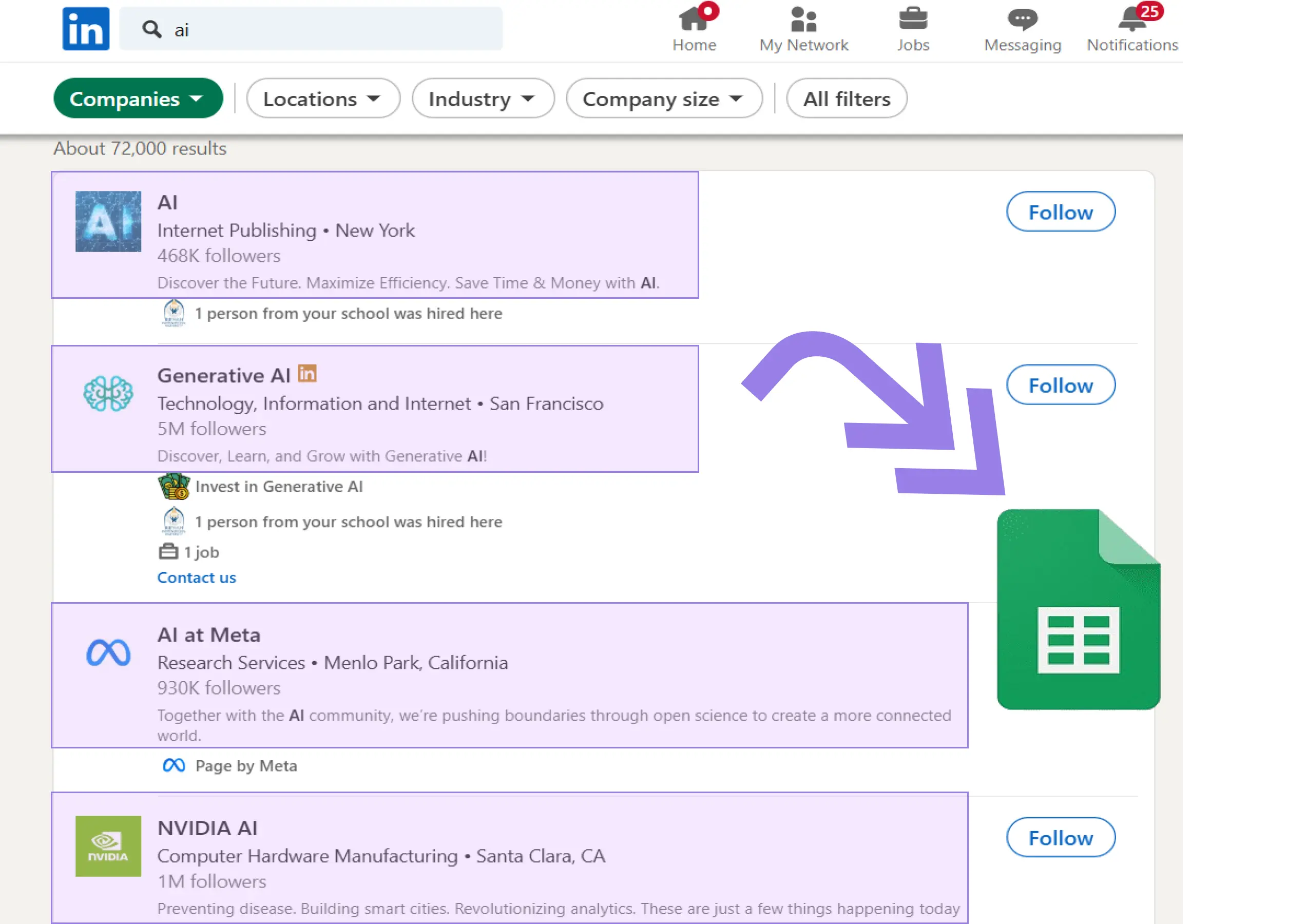
How does this automation work?
Bardeen's workflow automation for LinkedIn company qualification enables businesses to efficiently identify and categorize potential leads directly from LinkedIn searches and save them to Google Sheets for further analysis. This automation is particularly beneficial for sales prospecting and data sourcing research, as it minimizes manual data entry and accelerates the lead qualification process. By leveraging this playbook, sales teams can focus their efforts on the most promising opportunities.
Here is how to qualify LinkedIn companies from search and save to Google Sheets:
- Step 1: Scrape LinkedIn search results - The Scraper is used to gather company data from your LinkedIn search results tab. Specify the maximum number of companies you want to extract to ensure relevance and manageability.
- Step 2: Scrape company details - Bardeen scrapes additional details of each company in the background, allowing for a deeper analysis of each potential lead without manual navigation.
- Step 3: Merge company data - This step involves combining the scraped data into a comprehensive table, ensuring all relevant company information is structured and ready for classification.
- Step 4: Classify companies - Using Bardeen's AI Actions, the playbook classifies the companies based on your custom criteria, helping to prioritize leads.
- Step 5: Save to Google Sheets - The classified data is then appended to a Google Sheets spreadsheet, providing a centralized location for your team to access and collaborate on the qualified leads.
How to run the playbook
Maneuvering through LinkedIn's extensive list of company profiles while manually sifting and categorizing them based on your specific criteria can be quite a tiring task. The sheer volume of business profiles on LinkedIn can be overwhelming, making the process of organizing and managing this information a challenging endeavor.
This automation provides a solution to this challenge. It automates the process of identifying and classifying companies from LinkedIn search results, saving you valuable time and effort. Once the classification is complete, it efficiently records the results in a Google Sheets spreadsheet, eliminating the need for manual data entry.
Whether you're a business development professional searching for potential leads, an investor looking for promising opportunities, or a market researcher analyzing industry trends, this automation simplifies your workflow.
Let’s set it up!
Please be aware that the excessive or abusive use of extensions, bots, or automation tools on some websites can lead to penalties, including temporary or even permanent restrictions on your account. We recommend you read and adhere to the specific terms of the websites you are visiting and using to avoid any disruptions or issues. We do not assume any responsibility for the consequences of abuse.
Step 1: Pin the playbook and integrate Google Sheets
First, click the “Pin it” button at the top of this page to save this automation. You will be redirected to install the browser extension when you run it for the first time. Bardeen will also prompt you to integrate Google Sheets. This will allow you to save the qualification results.
Activate Bardeen (or hit Option + B on Mac or ALT + B on PC on your keyboard) and click on the playbook card. The setup flow will start. Bardeen will ask you to specify a qualification task. You can choose to customize the sales lead qualification task. This will launch the interface for creating a lead qualifier based on your criteria.
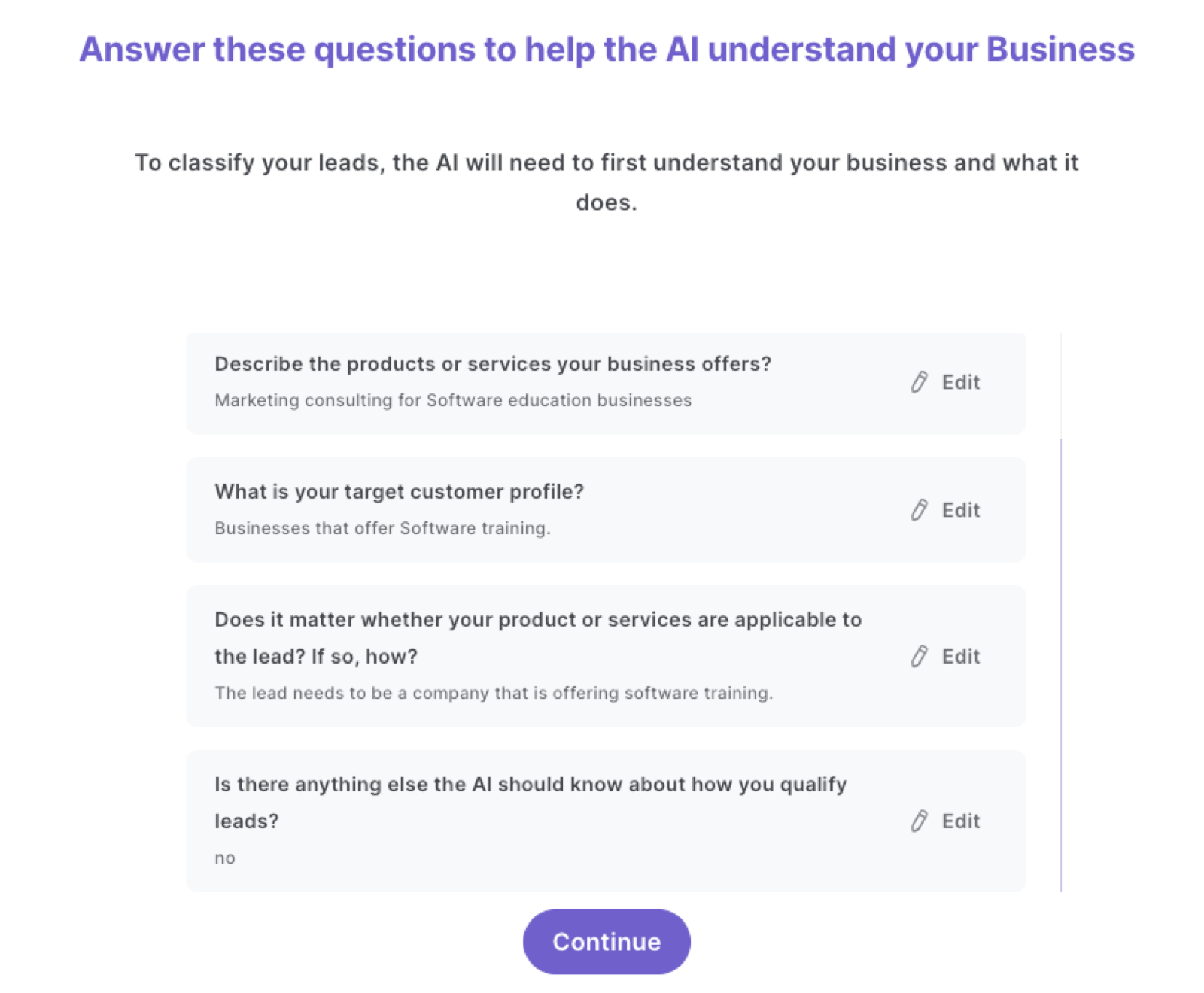
Bardeen will ask you questions about things like the nature of your business, the products and services you offer, your target customer profile and how your products are applicable to the lead. You will also need to define your categories like “high potential” and “low potential”. It is important to add as much relevant information as possible. This will increase the quality of your classifier.
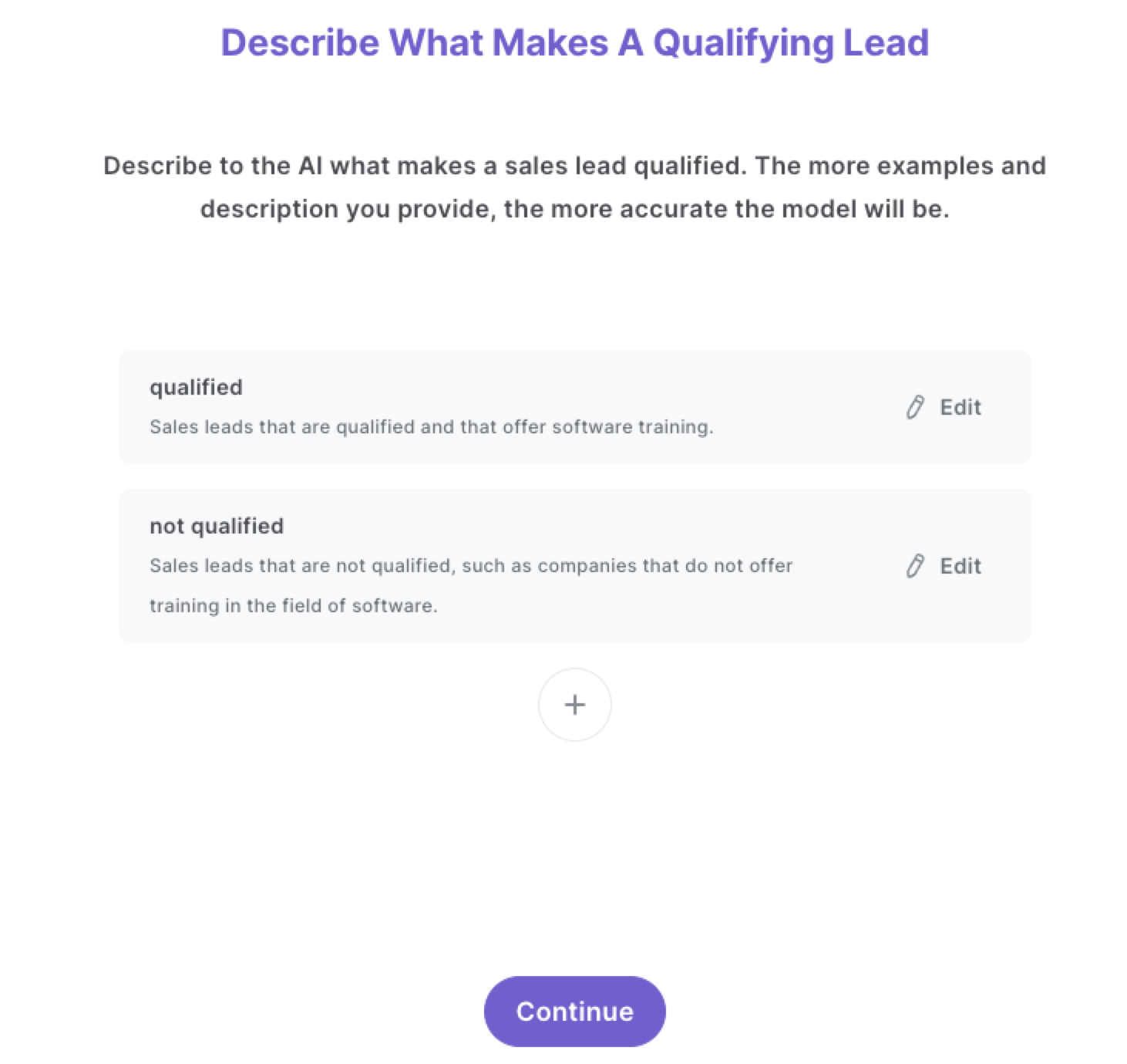
We recommend that you train your classifier with sample data from LinkedIn. This will increase the accuracy of the results and help Bardeen understand exactly what you're looking for.
Click on “Save Input” and check mark your qualification task, the max number of profiles and the Google Sheets spreadsheet. This will save you time from setup in the future. You can edit Inputs later by hovering over the playbook.
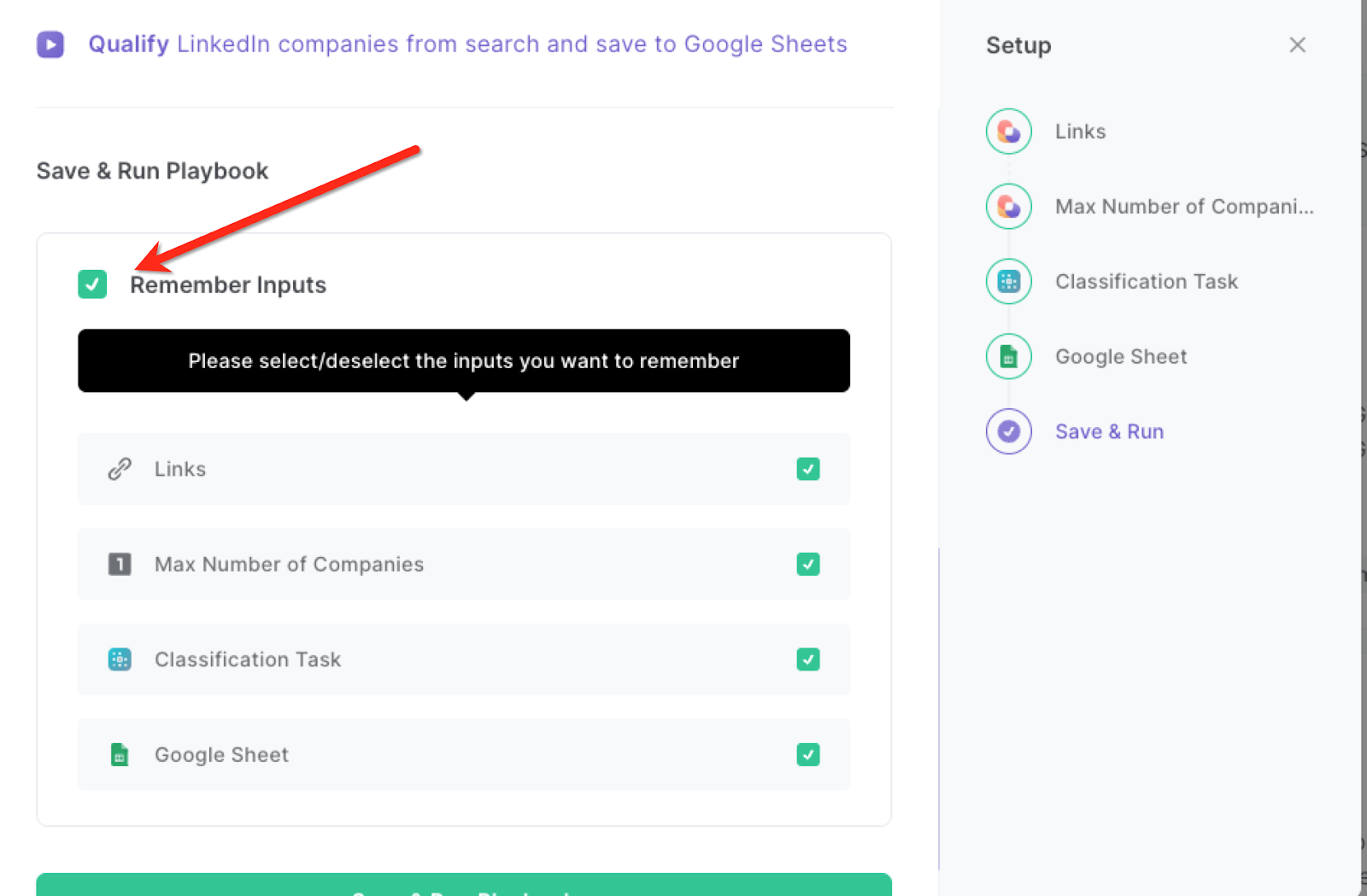
Step 2: Run the playbook to qualify leads from LinkedIn company search and save to Google Sheets
Now that your classifier is set up, you can start qualifying your company leads from LinkedIn search automatically. Navigate to the company search results page that you want to classify and launch the playbook.
Press Option + B on Mac or ALT + B on PC on your keyboard to launch Bardeen. Click on the playbook card and run the playbook to qualify leads on your criteria. It will open each LinkedIn company profile, analyze the data and generate a qualification based on the descriptions that you entered during setup.
For example, based on the criteria entered above, only one company was classified as “Qualified”. Bardeen will also add a brief classification description as to why the property was classified the way it was.
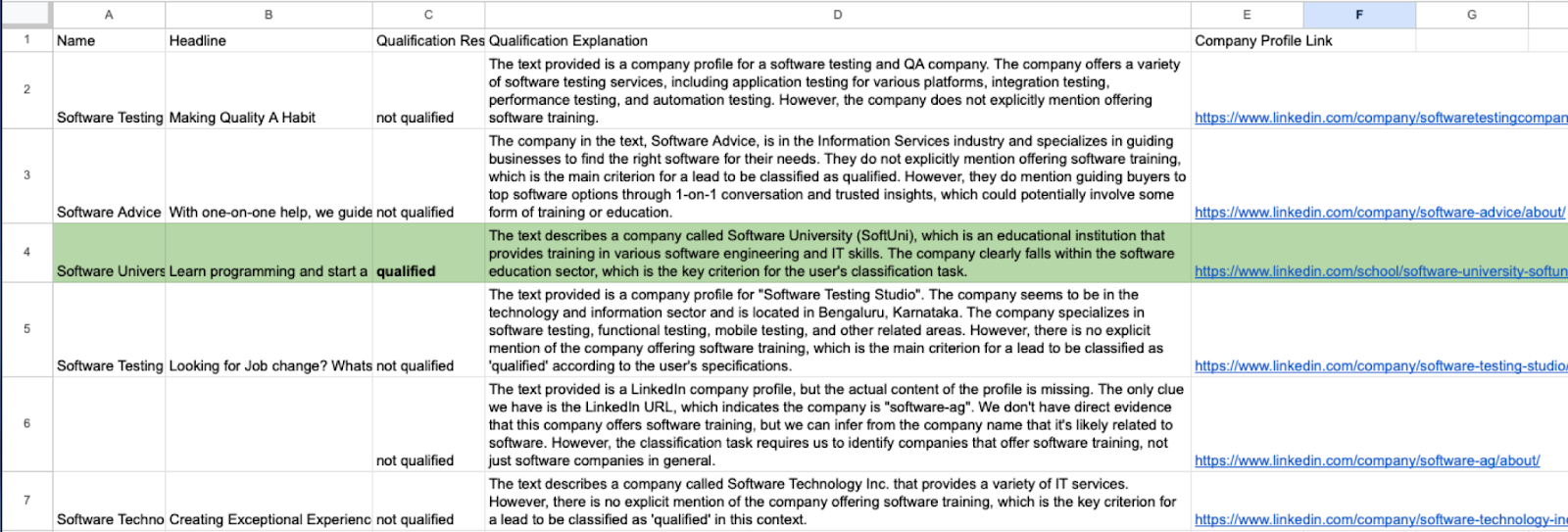
This playbook will save you immense time from research and will conduct qualification for you automatically, allowing you to focus on what matters most.
You can also edit the playbook and add your next action to further customize the automation.
Find more LinkedIn and Google Sheets integrations.
You can also find more about how to increase your personal productivity and automate your sales workflow.
Your proactive teammate — doing the busywork to save you time
.svg)
Integrate your apps and websites
Use data and events in one app to automate another. Bardeen supports an increasing library of powerful integrations.
.svg)
Perform tasks & actions
Bardeen completes tasks in apps and websites you use for work, so you don't have to - filling forms, sending messages, or even crafting detailed reports.
.svg)
Combine it all to create workflows
Workflows are a series of actions triggered by you or a change in a connected app. They automate repetitive tasks you normally perform manually - saving you time.
FAQs
You can create a Bardeen Playbook to scrape data from a website and then send that data as an email attachment.
Unfortunately, Bardeen is not able to download videos to your computer.
Exporting data (ex: scraped data or app data) from Bardeen to Google Sheets is possible with our action to “Add Rows to Google Sheets”.
There isn't a specific AI use case available for automatically recording and summarizing meetings at the moment
Please follow the following steps to edit an action in a Playbook or Autobook.
Cases like this require you to scrape the links to the sections and use the background scraper to get details from every section.









