Qualify LinkedIn Companies and Save to Salesforce
This is a Bardeen playbook. It's a pre-built automation template you can run in one-click to perform a repetitive task. Get started with our free Chrome extension.
Explore other automations
This playbook has been deprecated.
Explore Bardeen's playbook catalog for other automations or build your own.
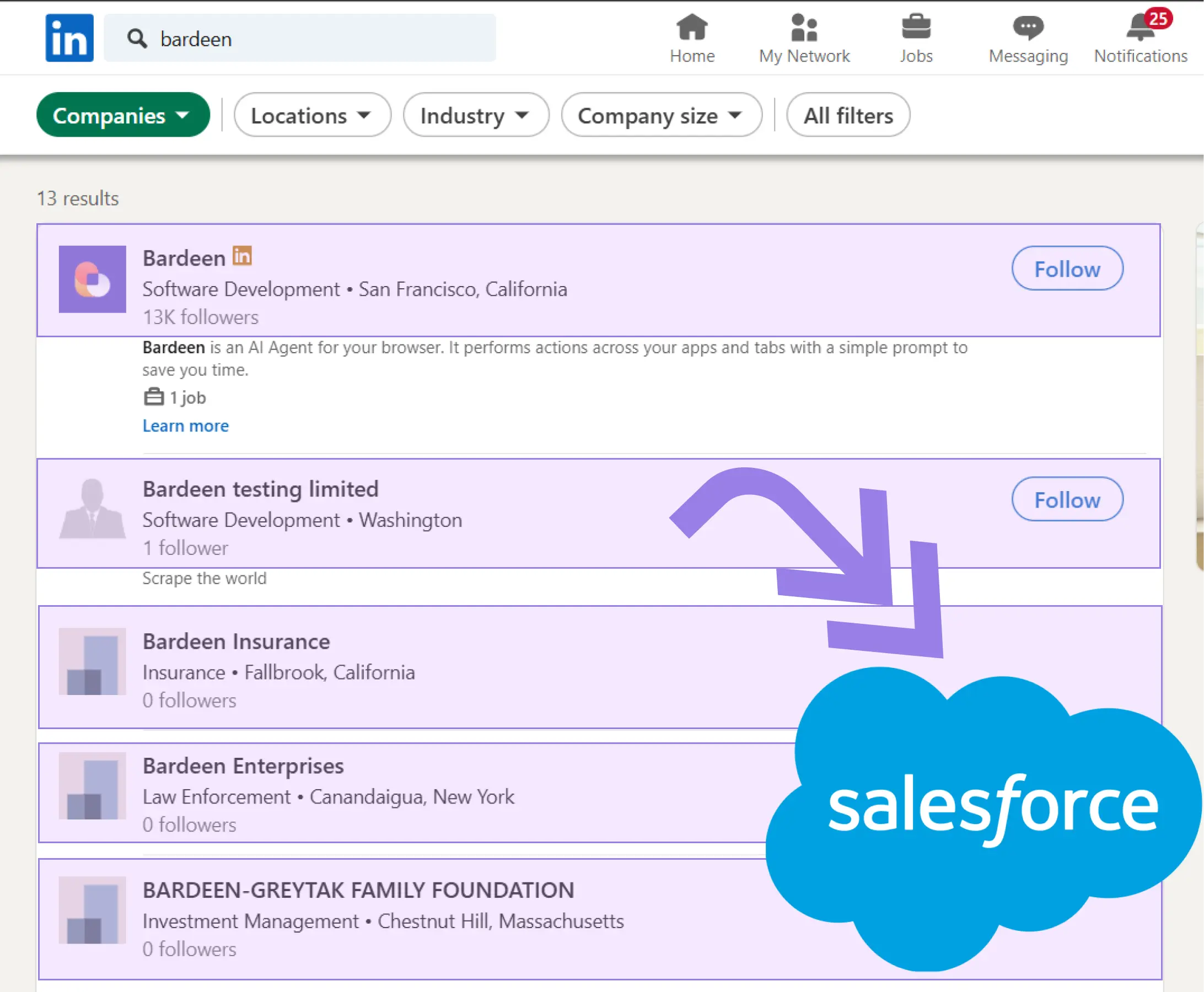
How does this automation work?
Bardeen's playbook "Qualify LinkedIn Companies and Save to Salesforce" is designed to automate the process of sourcing potential leads from LinkedIn and adding them to Salesforce. This workflow is ideal for sales professionals and business developers who want to leverage LinkedIn's rich data to identify promising companies and efficiently transfer them to their sales pipeline.
Here's how this workflow can streamline your lead qualification and save time:
- Step 1: Scrape LinkedIn About page - The Scraper command is used to extract data from the about page of a LinkedIn company. Simply provide the LinkedIn Company URL to start scraping important information.
- Step 2: Scrape LinkedIn Insights page - The same Scraper command is used to gather employee growth insights from the LinkedIn insights page of the company, which can be critical for qualifying the lead.
- Step 3: Merge data tables - Bardeen merges the tables containing data from the about and insights pages to create a comprehensive profile of the company.
- Step 4: Classify and qualify data - Utilizing Bardeen's AI, the merged data is classified based on your custom criteria to ensure only qualified leads are considered.
- Step 5: Create Salesforce account - Once the company meets the qualification criteria, a new account is automatically created in Salesforce, populating it with all the relevant data gathered.
How to run the playbook
Tired of grappling with the daunting task of scouring LinkedIn company pages for vital information, followed by the painstaking process of qualifying leads manually? We understand your frustration.
This automation offers a straightforward solution. It efficiently scrapes essential data from LinkedIn, eliminating the hassle of manual data extraction. Plus, with the help of our classifier, you can effortlessly categorize companies based on your criteria. The best part? All your hard-earned qualified leads seamlessly find their place in Salesforce, ready for your team to nurture and convert.
From sales teams seeking to expand their client base to marketers refining their targeting strategy, this automation is here to make your life easier.
Let’s set it up!
Please be aware that the excessive or abusive use of extensions, bots, or automation tools on some websites can lead to penalties, including temporary or even permanent restrictions on your account. We recommend you read and adhere to the specific terms of the websites you are visiting and using to avoid any disruptions or issues. We do not assume any responsibility for the consequences of abuse.
Step 1: Pin the playbook and integrate Salesforce
First, click the “Pin it” button at the top of this page to save this automation. You will be redirected to install the browser extension when you run it for the first time. Bardeen will also prompt you to integrate Salesforce.
Activate Bardeen (or hit Option + B on Mac or ALT + B on PC on your keyboard) and click on the playbook card. The setup flow will start. Bardeen will ask you to specify a classifier task. You can choose to modify a sales leads classifier if you don’t have one.
The classifier configuration page will open and Bardeen will ask you a few questions about your criteria.
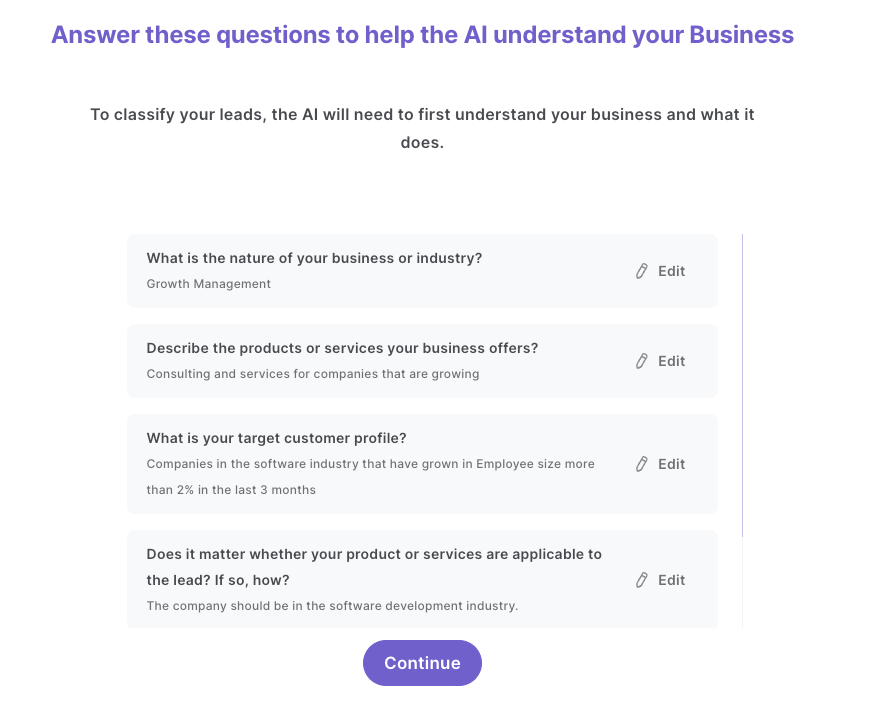
Enter as much detail as possible. This will help the classifier understand what you are trying to accomplish. Bardeen will then ask you to create your categories. The names of these categories are important as you will need to use them when you filter out the results that you don’t want.
Create the qualified and unqualified buckets. Enter as much detail as possible and take note of the names you enter for each category. You will need to use these during playbook setup. For instance, below we have named our descriptions “qualified” and “not qualified”.
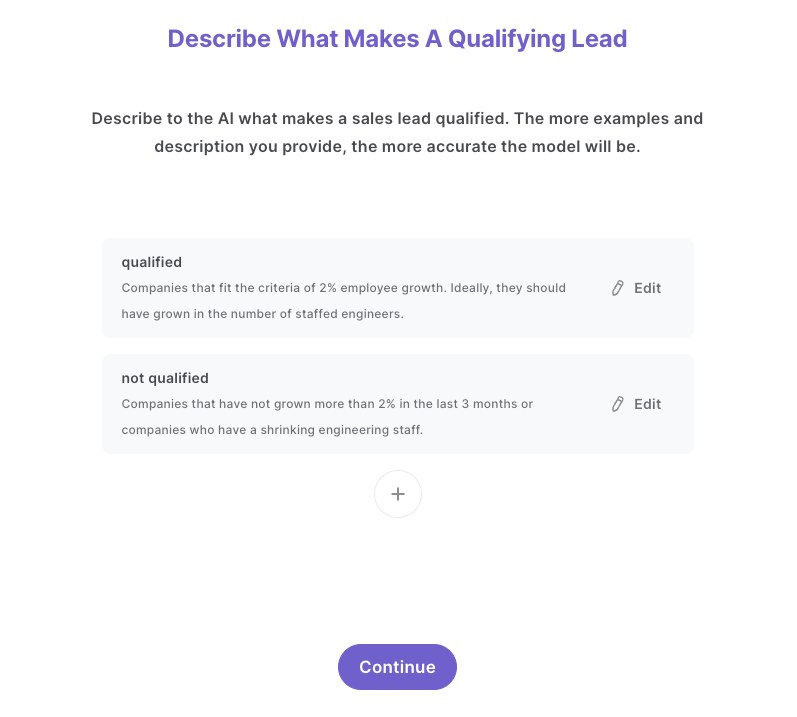
After you have entered the descriptions, Bardeen will ask you to train the model. We recommend that you do this, as it will increase the quality of your results.
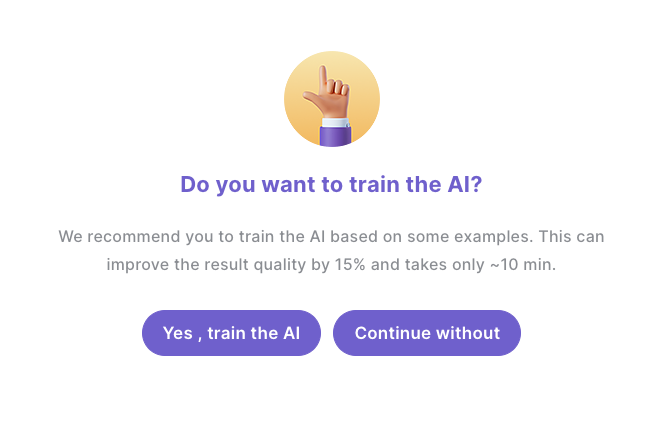
Click on “Save Input” and checkmark Salesforce. You can edit Inputs later by hovering over the playbook.
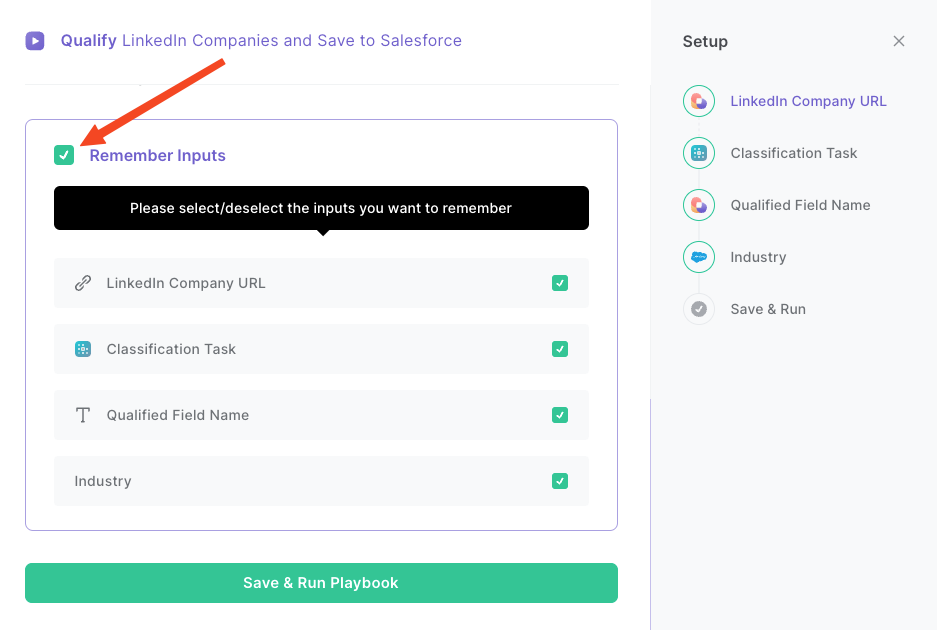
Step 2: Run the playbook to qualify LinkedIn companies and save to Salesforce
Have the link of the LinkedIn company ready. Press Option + B on Mac or ALT + B on PC on your keyboard to launch Bardeen. Click on the playbook card and run the playbook to classify the LinkedIn company.

Enter the link and field name that you want to filter positive results. This will be the field name that you set up in your classifier.
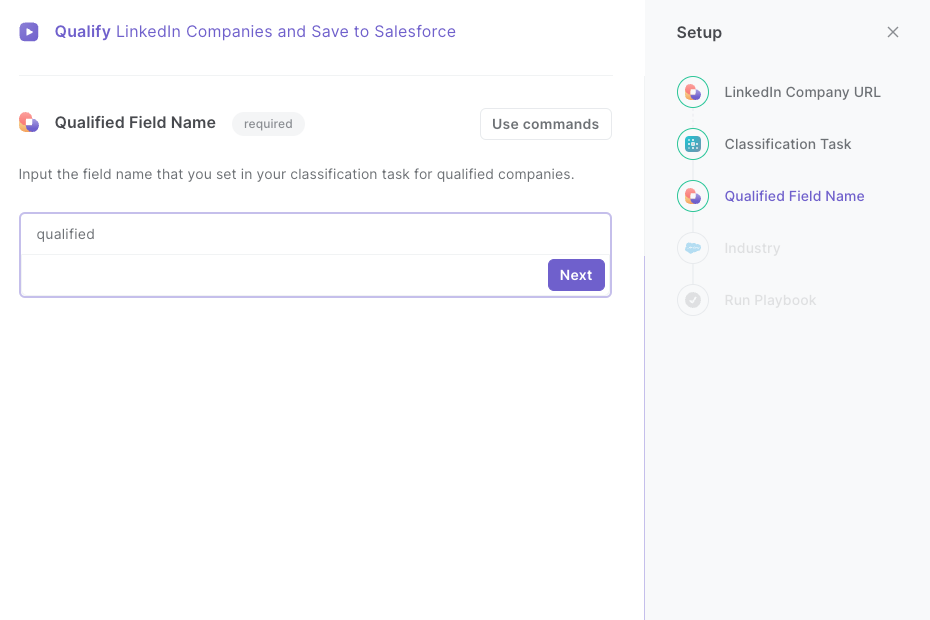
Once your setup is complete, Bardeen will scrape the LinkedIn company about page and the company insights page. It will then analyze the company based on the information that you entered and classify the company as “qualified” and “not qualified”. If the company qualifies, it will be saved to Salesforce with information from LinkedIn.
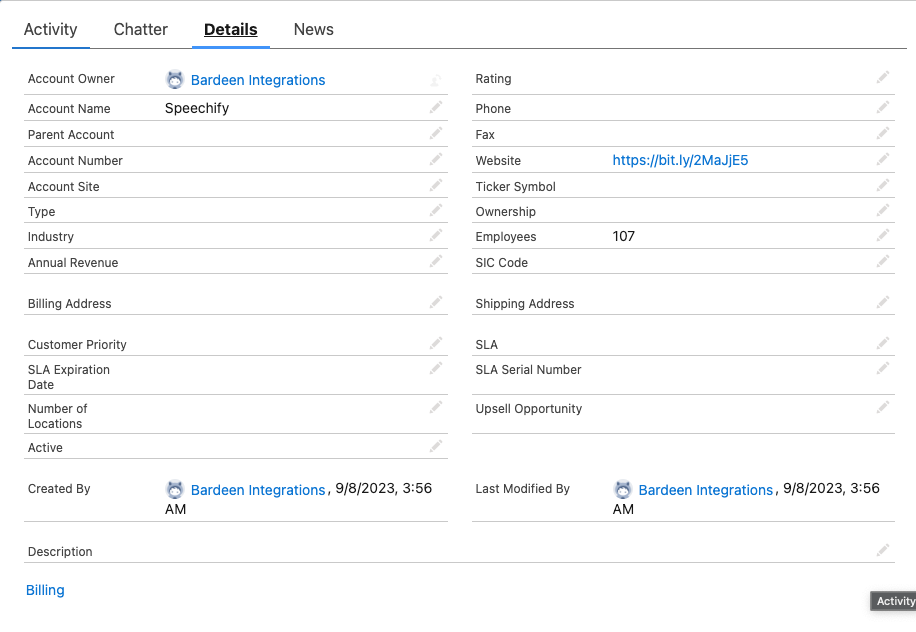
Note: For this playbook to work, we need to be able to access "Company Insights" page. Since this page is only available within LinkedIn Premium, this playbook can only be run properly with a LinkedIn Premium account.
You can also edit the playbook and add your next action to further customize the automation.
Find more LinkedIn and Salesforce integrations.
You can also find more about how to increase your personal productivity and automate your data sourcing and research workflow.
Your proactive teammate — doing the busywork to save you time
.svg)
Integrate your apps and websites
Use data and events in one app to automate another. Bardeen supports an increasing library of powerful integrations.
.svg)
Perform tasks & actions
Bardeen completes tasks in apps and websites you use for work, so you don't have to - filling forms, sending messages, or even crafting detailed reports.
.svg)
Combine it all to create workflows
Workflows are a series of actions triggered by you or a change in a connected app. They automate repetitive tasks you normally perform manually - saving you time.
FAQs
You can create a Bardeen Playbook to scrape data from a website and then send that data as an email attachment.
Unfortunately, Bardeen is not able to download videos to your computer.
Exporting data (ex: scraped data or app data) from Bardeen to Google Sheets is possible with our action to “Add Rows to Google Sheets”.
There isn't a specific AI use case available for automatically recording and summarizing meetings at the moment
Please follow the following steps to edit an action in a Playbook or Autobook.
Cases like this require you to scrape the links to the sections and use the background scraper to get details from every section.








