Qualify LinkedIn Companies and Save to Pipedrive
This is a Bardeen playbook. It's a pre-built automation template you can run in one-click to perform a repetitive task. Get started with our free Chrome extension.
Explore other automations
This playbook has been deprecated.
Explore Bardeen's playbook catalog for other automations or build your own.
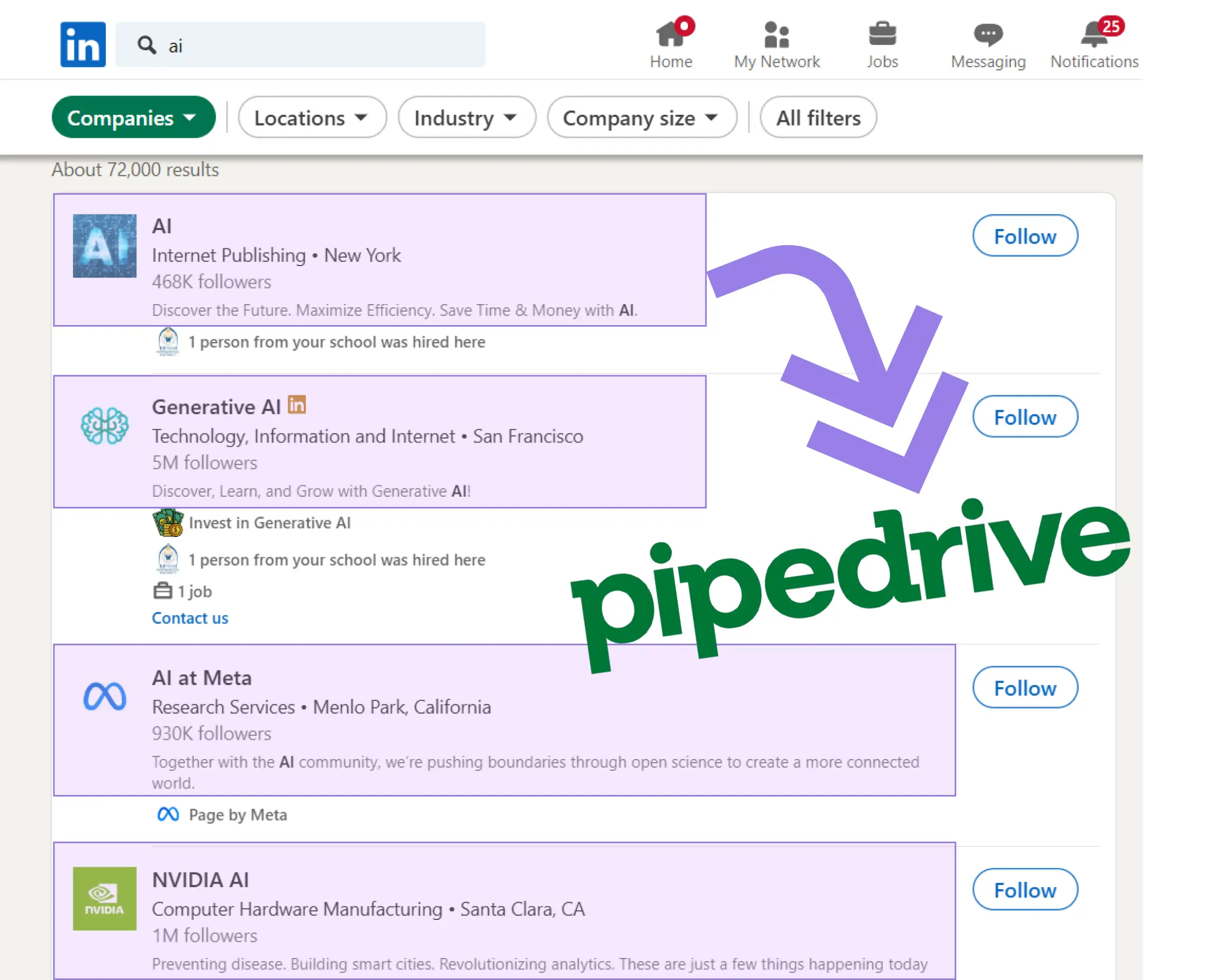
How does this automation work?
Bardeen's automation playbook "Qualify LinkedIn Companies and Save to Pipedrive" is designed to enhance sales prospecting by efficiently identifying and storing potential leads. By scraping key company data from LinkedIn and utilizing AI classification, this workflow efficiently qualifies companies based on your criteria, saving valuable time you'd otherwise spend manually inputting data into your CRM system, Pipedrive. This process helps sales teams focus on building relationships and closing deals with high potential leads.
Here's how this workflow qualifies LinkedIn companies and saves them to Pipedrive:
- Step 1: Scrape Company About Information - The Scraper extracts about information from the specified LinkedIn company page. You'll need to provide the LinkedIn Company URL as input.
- Step 2: Scrape Employee Growth - Information on employee growth is scraped from the LinkedIn company insights page for further analysis.
- Step 3: Scrape Employee Distribution - This step fetches the employee distribution details from the LinkedIn insights page to complete the data set for qualification.
- Step 4: Merge Data Tables - The collected data from the different LinkedIn pages is merged into a comprehensive table for a consolidated view of the company's information.
- Step 5: Qualify Companies - Bardeen AI Actions classifies the merged data based on your custom criteria to determine if a company qualifies as a potential lead.
- Step 6: Create Pipedrive Organization - Once a company is qualified, an organization is created in Pipedrive with all the scraped and processed information.
How to run the playbook
Looking to streamline your lead generation and qualification process? Say goodbye to the time-consuming grind of extracting insights from LinkedIn company pages, manually categorizing prospects, and then saving them in Pipedrive. This automation has your back.
Navigating the complexities of lead generation is no easy feat, and this automation understands your pain points. It simplifies the extraction of key data from LinkedIn, giving you the upper hand in categorizing companies according to your unique criteria. With a few clicks, you can efficiently channel qualified companies into Pipedrive, ensuring a smooth transition from prospecting to nurturing.
Whether you're a sales professional aiming to expand your client base or a marketer looking to fine-tune your targeting strategy, this automation offers a practical solution to your lead management needs.
Let’s set it up!
Please be aware that the excessive or abusive use of extensions, bots, or automation tools on some websites can lead to penalties, including temporary or even permanent restrictions on your account. We recommend you read and adhere to the specific terms of the websites you are visiting and using to avoid any disruptions or issues. We do not assume any responsibility for the consequences of abuse.
Step 1: Pin the playbook and integrate Pipedrive
First, click the “Pin it” button at the top of this page to save this automation. You will be redirected to install the browser extension when you run it for the first time. Bardeen will also prompt you to integrate Pipedrive.
Activate Bardeen (or hit Option + B on Mac or ALT + B on PC on your keyboard) and click on the playbook card. The setup flow will start. Bardeen will ask you to specify a classifier task. You can choose to modify a sales leads classifier if you don’t have one.
The classifier configuration page will open and Bardeen will ask you a few questions about your criteria.
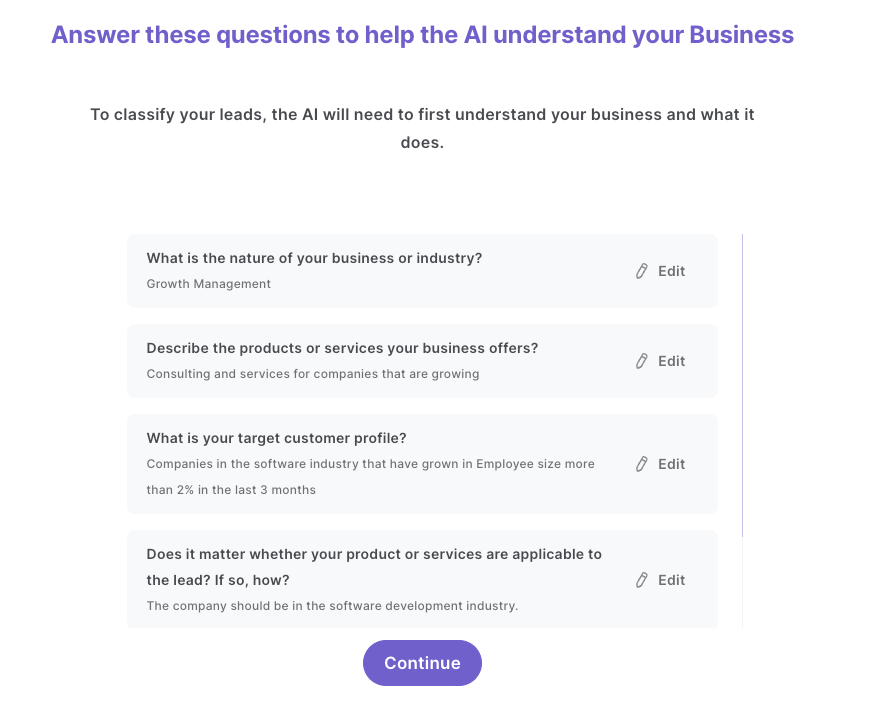
Enter as much detail as possible. This will help the classifier understand what you are trying to accomplish. Bardeen will then ask you to create your categories. The names of these categories are important as you will need to use them when you filter out the results that you don’t want.
Create the qualified and unqualified buckets. Enter as much detail as possible and take note of the names you enter for each category. You will need to use these during playbook setup. For instance, below we have named our descriptions “qualified” and “not qualified”.
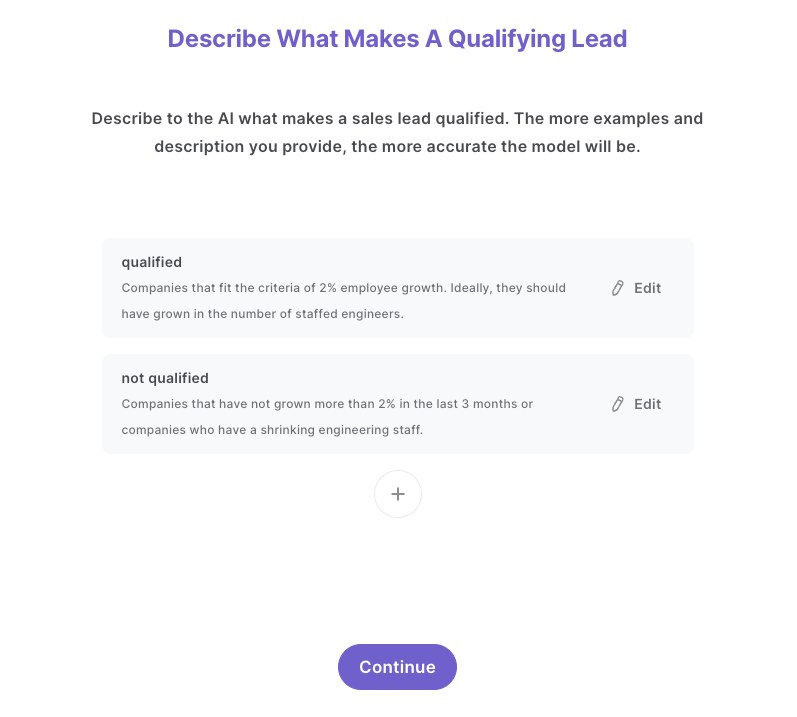
After you have entered the descriptions, Bardeen will ask you to train the model. We recommend that you do this, as it will increase the quality of your results.
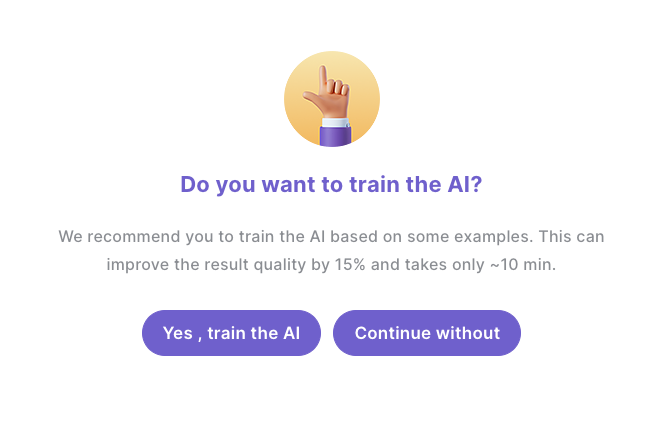
Click on “Save Input” and checkmark Pipedrive. You can edit Inputs later by hovering over the playbook.
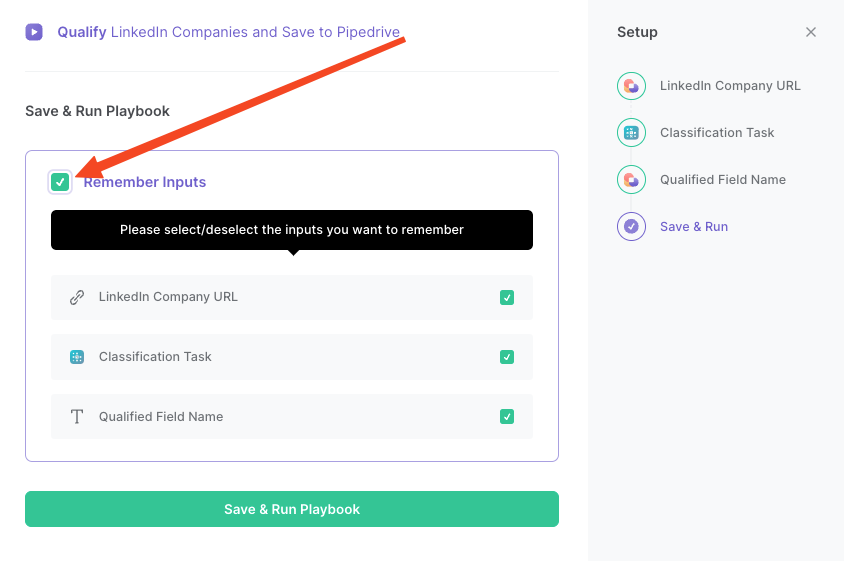
Step 2: Run the playbook to qualify LinkedIn companies and save to Pipedrive
Have the link of the LinkedIn company ready. Press Option + B on Mac or ALT + B on PC on your keyboard to launch Bardeen. Click on the playbook card and run the playbook to classify the LinkedIn company.

Enter the link and field name that you want to filter positive results. This will be the field name that you set up in your classifier.

Once your setup is complete, Bardeen will scrape the LinkedIn company about page and the company insights page. It will then analyze the company based on the information that you entered and classify the company as “qualified” and “not qualified”. If the company qualifies, it will be saved to Pipedrive with information from LinkedIn.

Note: For this playbook to work, we need to be able to access "Company Insights" page. Since this page is only available within LinkedIn Premium, this playbook can only be run properly with a LinkedIn Premium account.
You can also edit the playbook and add your next action to further customize the automation.
Find more LinkedIn and Pipedrive integrations.
You can also find more about how to increase your personal productivity and automate your data sourcing and research workflow.
Your proactive teammate — doing the busywork to save you time
.svg)
Integrate your apps and websites
Use data and events in one app to automate another. Bardeen supports an increasing library of powerful integrations.
.svg)
Perform tasks & actions
Bardeen completes tasks in apps and websites you use for work, so you don't have to - filling forms, sending messages, or even crafting detailed reports.
.svg)
Combine it all to create workflows
Workflows are a series of actions triggered by you or a change in a connected app. They automate repetitive tasks you normally perform manually - saving you time.
FAQs
You can create a Bardeen Playbook to scrape data from a website and then send that data as an email attachment.
Unfortunately, Bardeen is not able to download videos to your computer.
Exporting data (ex: scraped data or app data) from Bardeen to Google Sheets is possible with our action to “Add Rows to Google Sheets”.
There isn't a specific AI use case available for automatically recording and summarizing meetings at the moment
Please follow the following steps to edit an action in a Playbook or Autobook.
Cases like this require you to scrape the links to the sections and use the background scraper to get details from every section.








