Qualify a LinkedIn company and save to HubSpot
This is a Bardeen playbook. It's a pre-built automation template you can run in one-click to perform a repetitive task. Get started with our free Chrome extension.
Explore other automations
This playbook has been deprecated.
Explore Bardeen's playbook catalog for other automations or build your own.
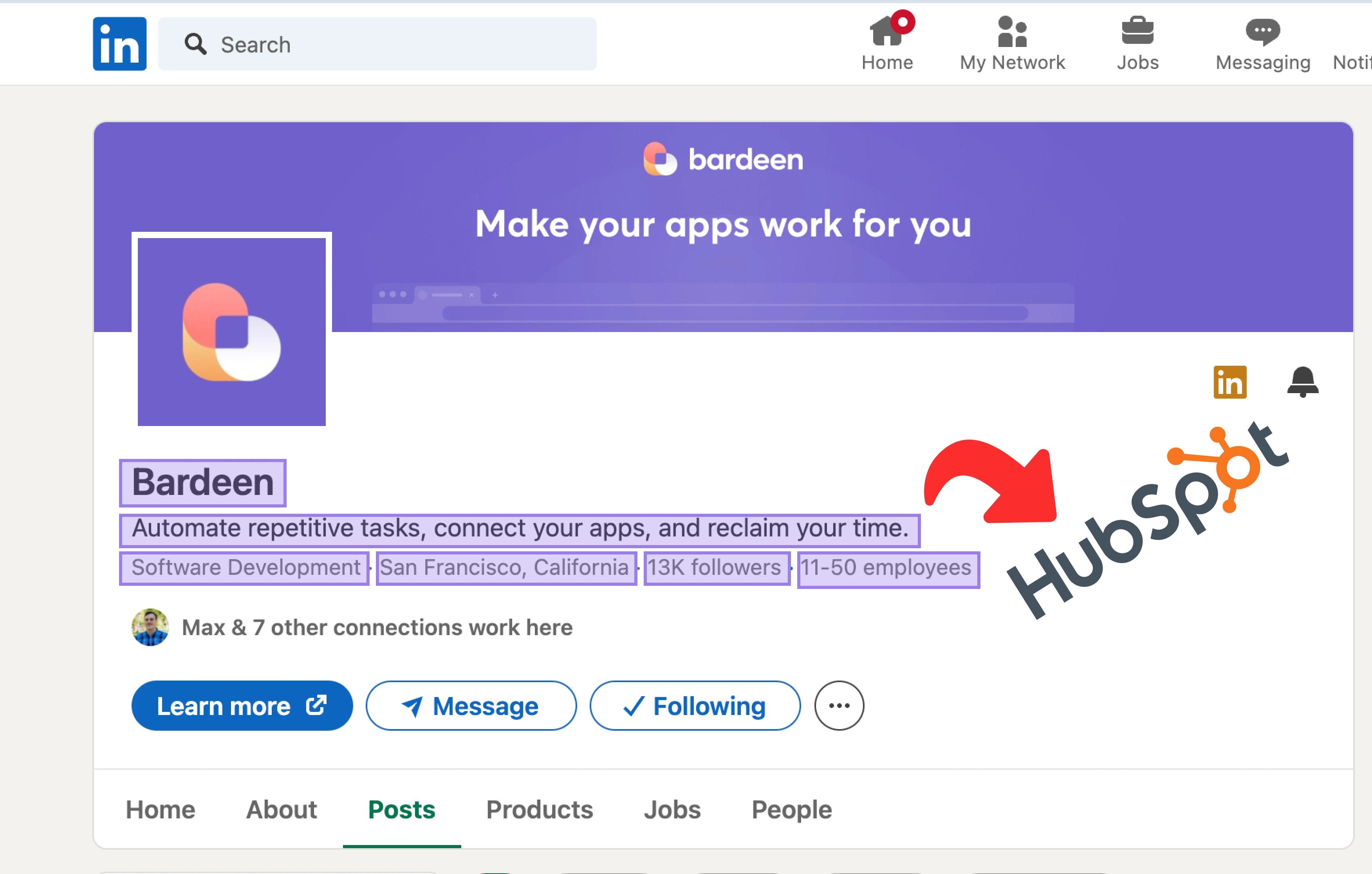
How does this automation work?
Bardeen automates the process of qualifying LinkedIn companies and saving them to HubSpot, revolutionizing the way sales teams prospect and manage their pipelines. By extracting key company information and insights directly from LinkedIn, sales professionals can quickly identify potential leads. This playbook uses advanced scraping and AI classification to ensure that only the most promising opportunities are captured in your HubSpot CRM, enabling your team to focus on the most viable prospects.
Here's how this workflow qualifies a LinkedIn company and saves it to HubSpot:
- Step 1: Scrape LinkedIn About Page - Bardeen uses its powerful Scraper to extract details from a LinkedIn company's about page based on the URL you provide.
- Step 2: Scrape LinkedIn Insights - The workflow continues to scrape the LinkedIn company's insights page for employee growth and other valuable data.
- Step 3: Merge Data - Bardeen then merges the data tables from the about page and insights page for a comprehensive view of the company.
- Step 4: Classify Company Data - Using Bardeen AI, the combined data is classified based on your customized criteria to qualify the company.
- Step 5: Save to HubSpot - Finally, the qualified LinkedIn company information is saved to HubSpot, automatically creating a new company record in your CRM.
How to run the playbook
In today's fast-paced business landscape, the hunt for promising leads can be a time-consuming challenge. Trawling through LinkedIn company profiles, gathering insights, and manually qualifying prospects can be a tedious and error-prone task.
This automation is designed to streamline your lead generation process. It seamlessly extracts vital information from LinkedIn company pages, saving you the hassle of sifting through data manually.
But it doesn't stop there. Our classifier takes center stage, allowing you to apply your own criteria to identify and categorize potential leads with precision. Once qualified, these companies are efficiently channeled into HubSpot, where you can nurture and manage your leads effortlessly.
Whether you're a sales professional seeking to expand your client base or a marketer looking to refine your targeting strategy, this automation has your back.
Let’s set it up!
Please be aware that the excessive or abusive use of extensions, bots, or automation tools on some websites can lead to penalties, including temporary or even permanent restrictions on your account. We recommend you read and adhere to the specific terms of the websites you are visiting and using to avoid any disruptions or issues. We do not assume any responsibility for the consequences of abuse.
Step 1: Pin the playbook and integrate HubSpot.
First, click the “Pin it” button at the top of this page to save this automation. You will be redirected to install the browser extension when you run it for the first time. Bardeen will also prompt you to integrate HubSpot.
Activate Bardeen (or hit Option + B on Mac or ALT + B on PC on your keyboard) and click on the playbook card. The setup flow will start. Bardeen will ask you to specify a classifier task. You can choose to modify a sales leads classifier if you don’t have one.
The classifier configuration page will open and Bardeen will ask you a few questions about your criteria.
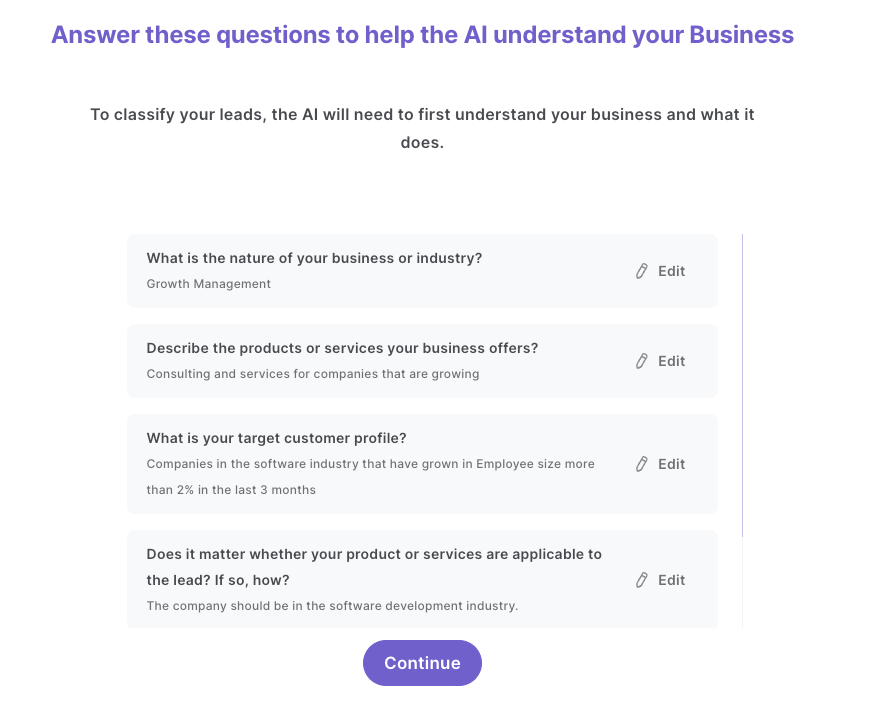
Enter as much detail as possible. This will help the classifier understand what you are trying to accomplish. Bardeen will then ask you to create your categories. The names of these categories are important as you will need to use them when you filter out the results that you don’t want.
Create the qualified and unqualified buckets. Enter as much detail as possible and take note of the names you enter for each category. You will need to use these during playbook setup. For instance, below we have named our descriptions “qualified” and “not qualified”.
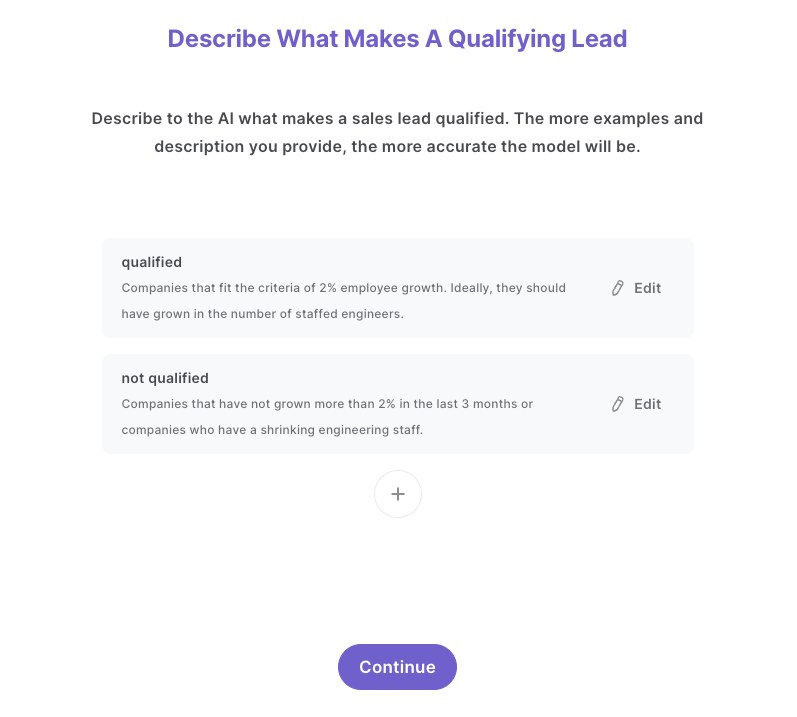
After you have entered the descriptions, Bardeen will ask you to train the model. We recommend that you do this, as it will increase the quality of your results.
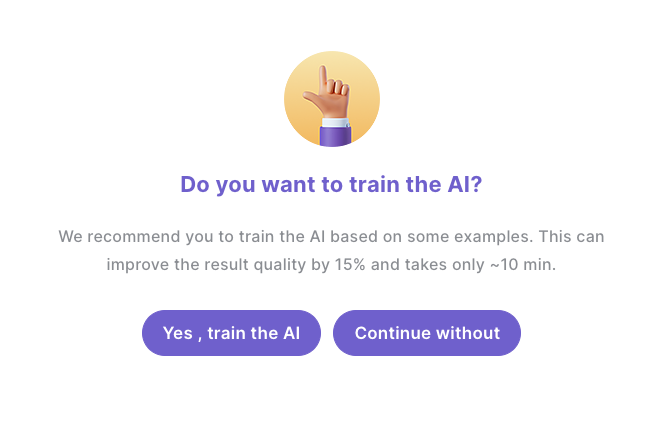
Click on “Save Input” and checkmark HubSpot. You can edit Inputs later by hovering over the playbook.
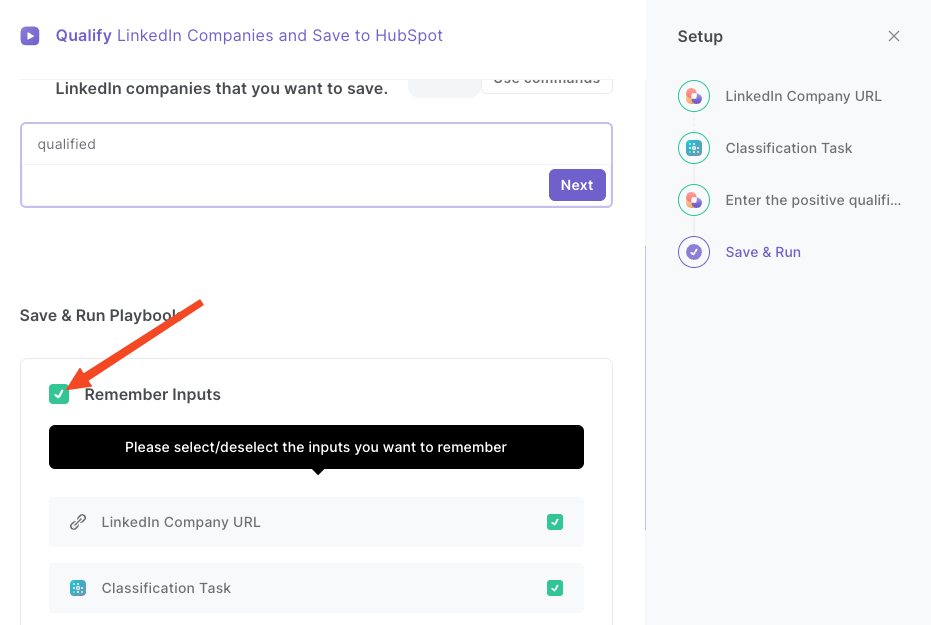
Step 2: Run the playbook to qualify LinkedIn companies and save to HubSpot
Have the link of the LinkedIn company ready. Press Option + B on Mac or ALT + B on PC on your keyboard to launch Bardeen. Click on the playbook card and run the playbook to classify the LinkedIn company.

Enter the link and field name that you want to filter positive results. This will be the field name that you set up in your classifier.

Once your setup is complete, Bardeen will scrape the LinkedIn company about page and the company insights page. It will then analyze the company based on the information that you entered and classify the company as “qualified” and “not qualified”. If the company qualifies, it will be saved to HubSpot with information from LinkedIn.
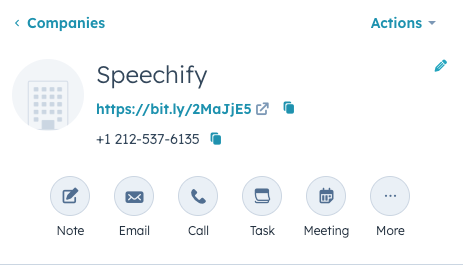
Note: For this playbook to work, we need to be able to access "Company Insights" page. Since this page is only available within LinkedIn Premium, this playbook can only be run properly with a LinkedIn Premium account.
You can also edit the playbook and add your next action to further customize the automation.
Find more LinkedIn and HubSpot integrations.
You can also find more about how to increase your personal productivity and automate your data sourcing and research workflow.
Your proactive teammate — doing the busywork to save you time
.svg)
Integrate your apps and websites
Use data and events in one app to automate another. Bardeen supports an increasing library of powerful integrations.
.svg)
Perform tasks & actions
Bardeen completes tasks in apps and websites you use for work, so you don't have to - filling forms, sending messages, or even crafting detailed reports.
.svg)
Combine it all to create workflows
Workflows are a series of actions triggered by you or a change in a connected app. They automate repetitive tasks you normally perform manually - saving you time.
FAQs
You can create a Bardeen Playbook to scrape data from a website and then send that data as an email attachment.
Unfortunately, Bardeen is not able to download videos to your computer.
Exporting data (ex: scraped data or app data) from Bardeen to Google Sheets is possible with our action to “Add Rows to Google Sheets”.
There isn't a specific AI use case available for automatically recording and summarizing meetings at the moment
Please follow the following steps to edit an action in a Playbook or Autobook.
Cases like this require you to scrape the links to the sections and use the background scraper to get details from every section.








