Qualify leads from LinkedIn search and save to Notion
This is a Bardeen playbook. It's a pre-built automation template you can run in one-click to perform a repetitive task. Get started with our free Chrome extension.
Explore other automations
This playbook has been deprecated.
Explore Bardeen's playbook catalog for other automations or build your own.

How does this automation work?
Bardeen automates the process of qualifying leads from LinkedIn and saving them directly into a Notion database. In today's fast-paced business environment, speed and efficiency in lead qualification are key to staying ahead. This playbook specifically targets sales professionals and researchers who utilize LinkedIn for lead sourcing and Notion for organization.
Here's how this workflow operates to enhance your lead qualification process:
- Step 1: Scrape LinkedIn profiles - The Scraper extracts profile data from LinkedIn's people search page. You can specify the maximum number of profiles you wish to extract.
- Step 2: Scrape in the background - The Scraper then operates in the background to collect detailed information from each LinkedIn profile, ensuring a seamless workflow.
- Step 3: Classify profiles with AI - Bardeen AI Actions classify the scraped data based on your custom criteria to ensure that only qualified leads are processed.
- Step 4: Save leads to Notion - The qualified leads are then saved to a Notion database. This step requires specifying which Notion database to use.
How to run the playbook
Looking to streamline your LinkedIn networking efforts without the hassle of manually sourcing profiles, categorizing them based on specific criteria, and entering data into a Notion Database? Navigating the world of online networking can be overwhelming, with the need to sift through numerous profiles and organize them effectively.
This automation presents an efficient solution. It seamlessly extracts profile information from the LinkedIn people search page you're currently viewing. You can customize your search criteria, allowing the classifier task to automatically qualify and categorize profiles accordingly. It then effortlessly stores these refined results in a Notion Database, eliminating the tedious data entry process.
Whether you're a recruiter searching for top talent, a sales professional seeking promising leads, or a business owner expanding your network, this automation simplifies your LinkedIn networking.
Let’s set it up!
Please be aware that the excessive or abusive use of extensions, bots, or automation tools on some websites can lead to penalties, including temporary or even permanent restrictions on your account. We recommend you read and adhere to the specific terms of the websites you are visiting and using to avoid any disruptions or issues. We do not assume any responsibility for the consequences of abuse.
Step 1: Create a Notion database to save the classification information
The first step is to create a Notion database with the classification information and any of the fields from LinkedIn that you would like to save.
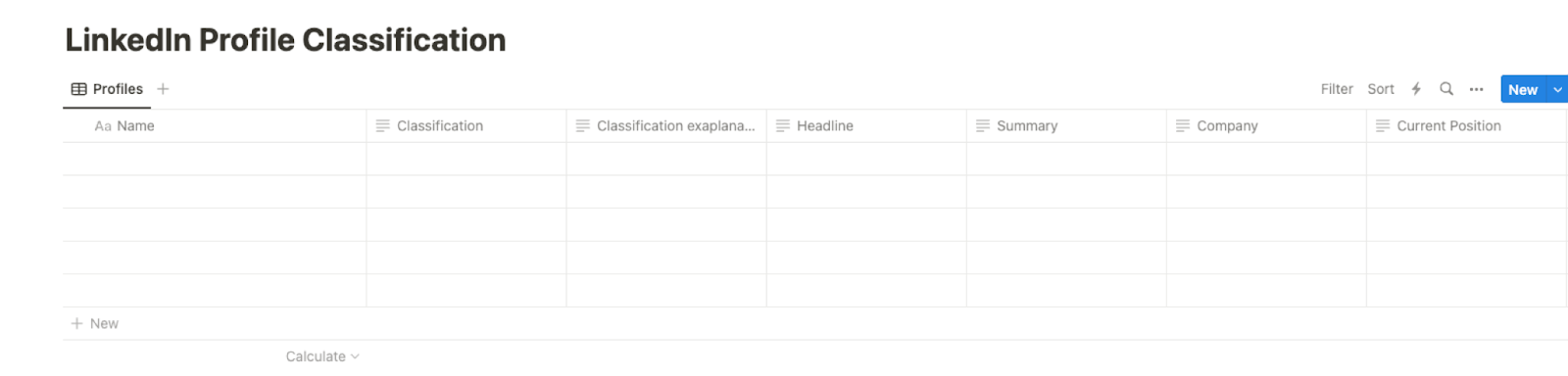
Bardeen will extract information from the currently opened tab and get profile information like name, headline, skills, about, languages, contact details and more. It will then save all this information to your Notion database once your setup is complete.
Step 2: Install the extension and map the information to Notion
You will be redirected to install the browser extension when you run it for the first time. Bardeen will also prompt you to integrate Notion.
Click the “Pin it” button at the top of this page to get this automation saved to your Playbooks.
Activate Bardeen (or hit Option + B on Mac or ALT + B on PC on your keyboard) and click on the playbook card. The setup flow will start. Bardeen will ask you to specify a qualification task. You can choose to customize the sales lead qualification task. This will launch the interface for creating a lead qualifier based on your criteria.
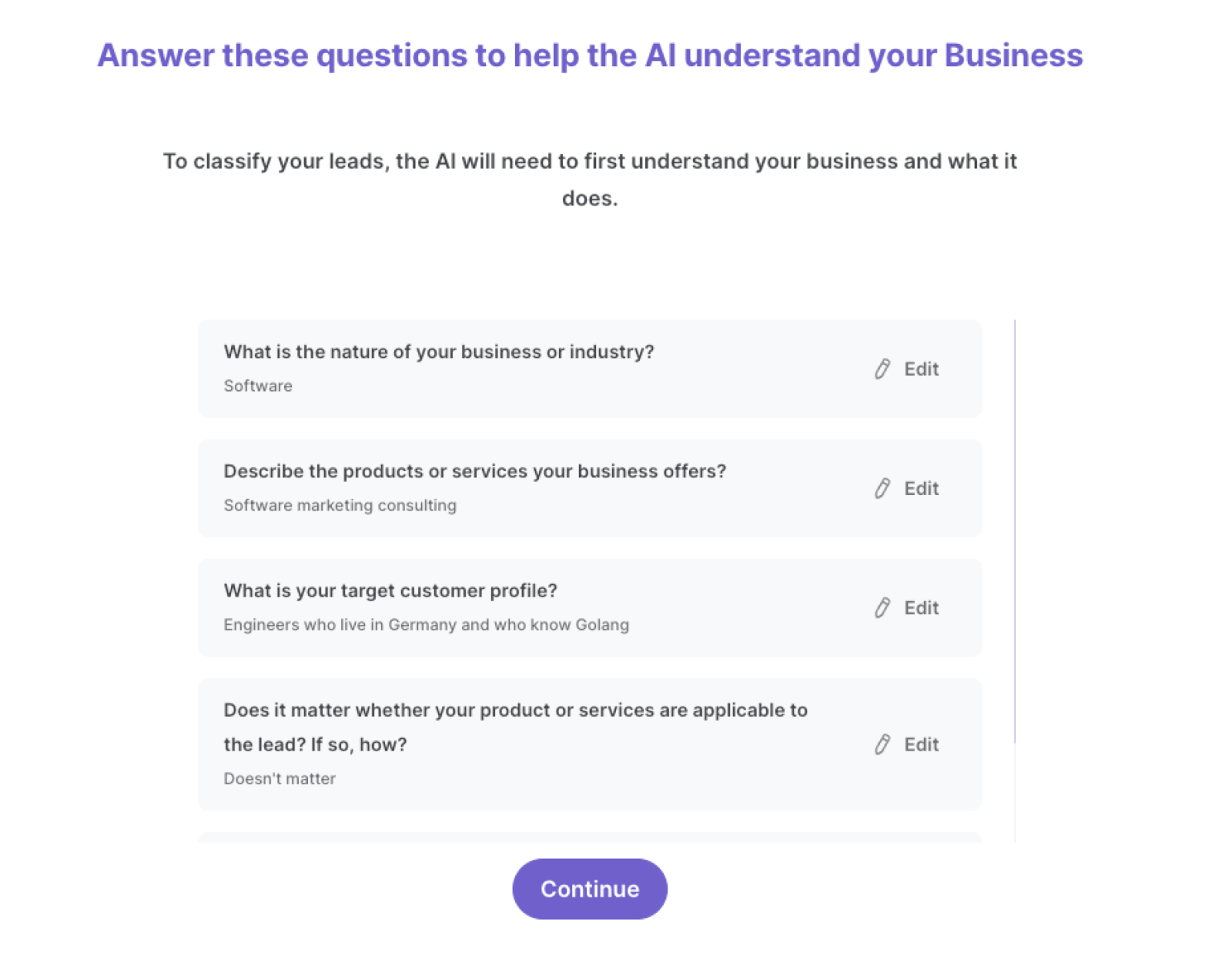
Bardeen will ask you questions about things like the nature of your business, the products and services you offer, your target customer profile and how your products are applicable to the lead. You will also need to define your categories like “high potential” and “low potential”. It is important to add as much relevant information as possible. This will increase the quality of your classifier.
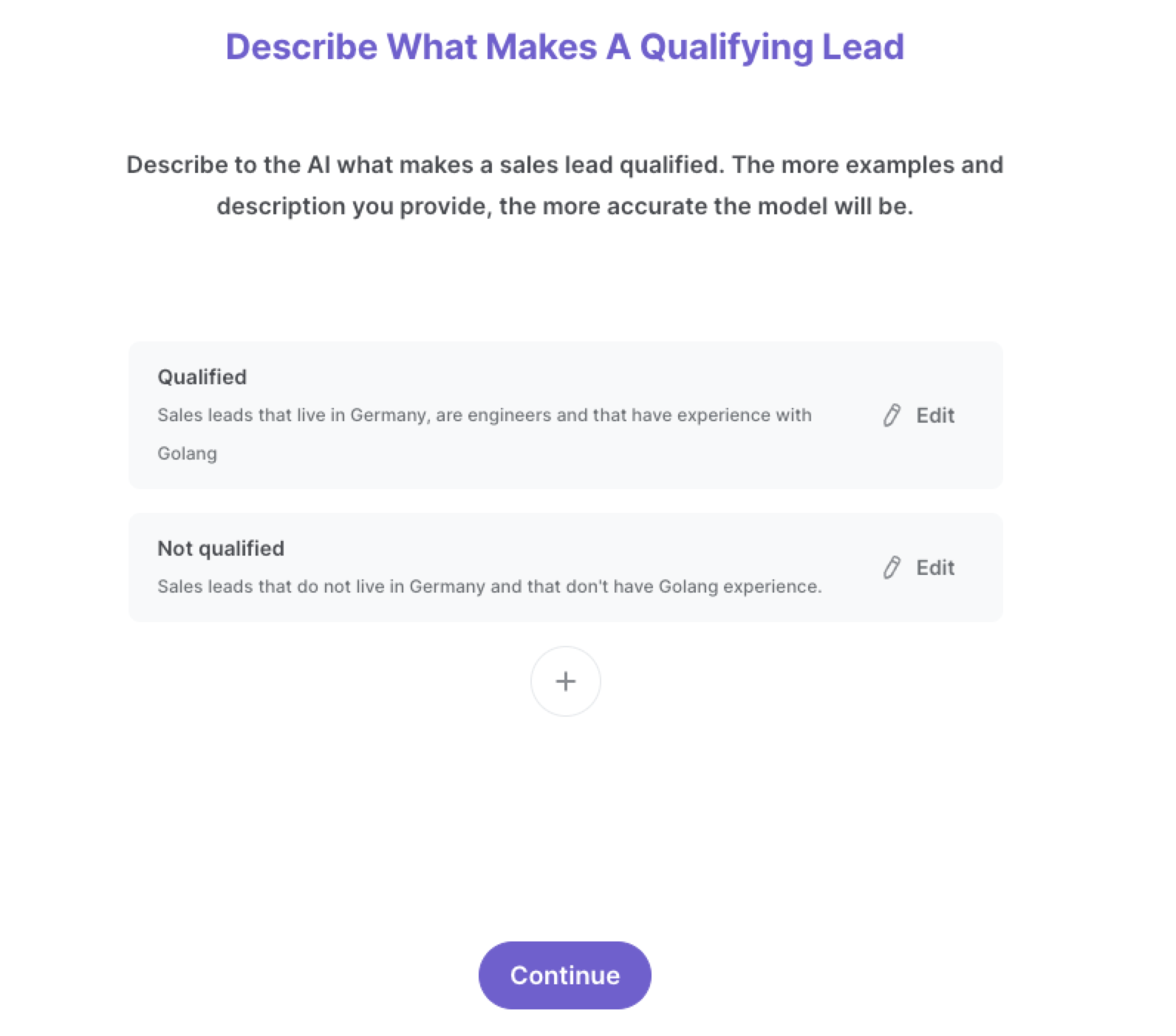
We recommend that you train your classifier with sample data from LinkedIn. This will increase the accuracy of the results and help Bardeen understand exactly what you're looking for.
After you choose the classifier, database and all the required fields, you will get a prompt to map the information to the fields in Notion.
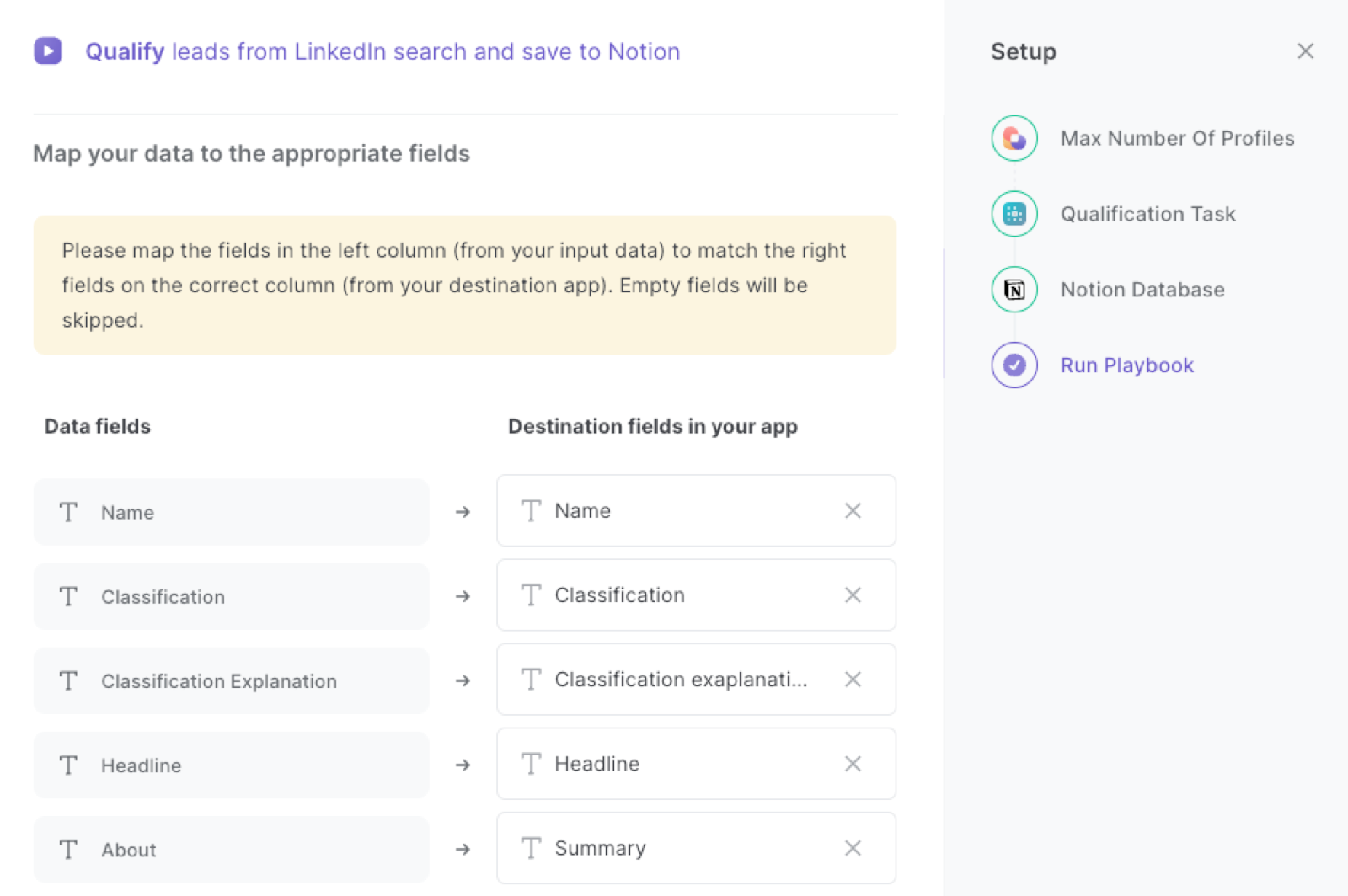
The left side consists of all the fields Bardeen will scrape for you. On the right side, specify the fields in Notion that you want to associate with the information on the left. If you don’t want a piece of information, leave that field empty, and it will be skipped. That’s it!
Click on “Save Input” and check mark your qualification task, the max number of profiles and the Notion database. This will save you time from setup in the future. You can edit Inputs later by hovering over the playbook.

Step 3: Run the playbook to qualify leads from LinkedIn search and save to Notion
Now that your classifier is set up, you can start qualifying your leads from LinkedIn search automatically. Navigate to the search results page and launch the playbook.
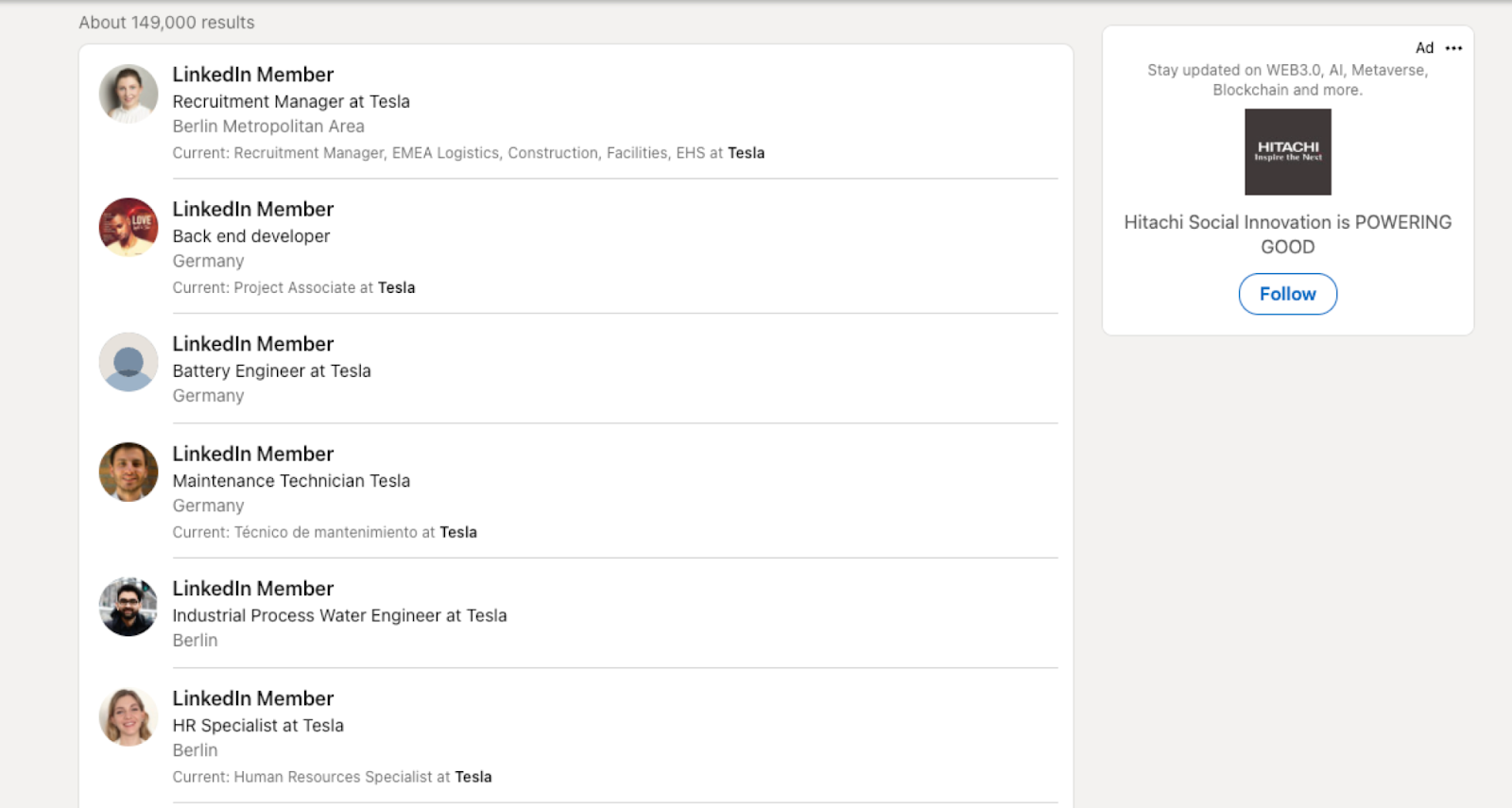
Press Option + B on Mac or ALT + B on PC on your keyboard to launch Bardeen. Click on the playbook card and run the playbook to qualify leads on your criteria. It will open each LinkedIn profile, analyze the data and generate a qualification based on the descriptions that you entered during setup.
For example, based on the criteria we described earlier in this article, only one profile was classified as “Qualified”. Bardeen will also add a brief classification description as to why the property was classified the way it was.
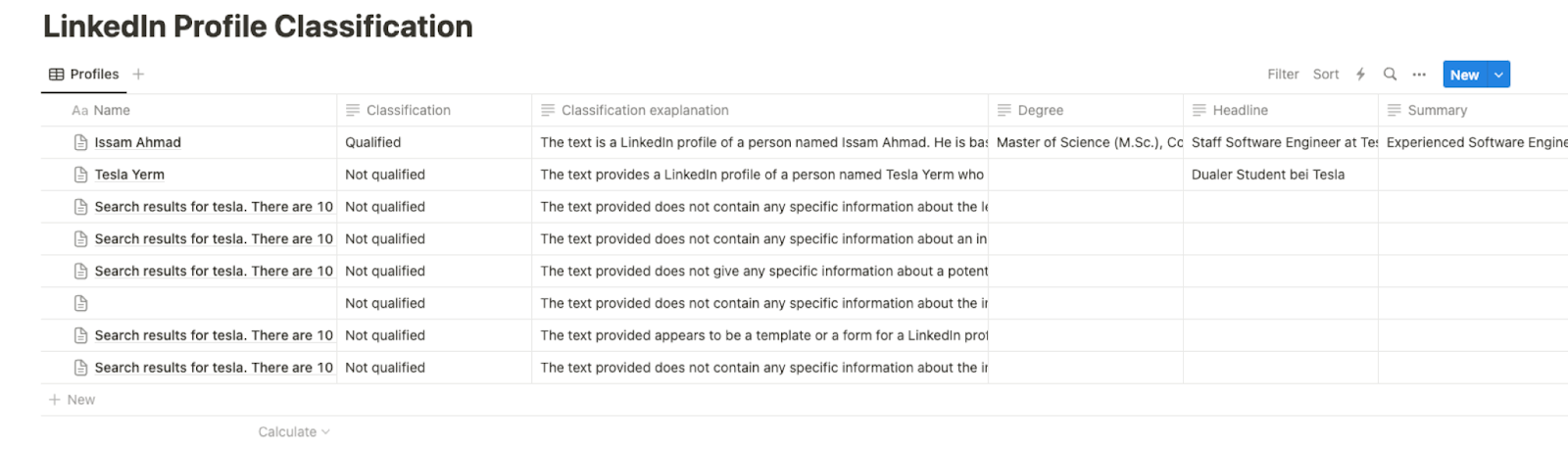
You can also edit the playbook and add your next action to further customize the automation.
Find more LinkedIn and Notion integrations.
You can also find more about how to increase your personal productivity and automate your sales workflow.
Your proactive teammate — doing the busywork to save you time
.svg)
Integrate your apps and websites
Use data and events in one app to automate another. Bardeen supports an increasing library of powerful integrations.
.svg)
Perform tasks & actions
Bardeen completes tasks in apps and websites you use for work, so you don't have to - filling forms, sending messages, or even crafting detailed reports.
.svg)
Combine it all to create workflows
Workflows are a series of actions triggered by you or a change in a connected app. They automate repetitive tasks you normally perform manually - saving you time.
FAQs
You can create a Bardeen Playbook to scrape data from a website and then send that data as an email attachment.
Unfortunately, Bardeen is not able to download videos to your computer.
Exporting data (ex: scraped data or app data) from Bardeen to Google Sheets is possible with our action to “Add Rows to Google Sheets”.
There isn't a specific AI use case available for automatically recording and summarizing meetings at the moment
Please follow the following steps to edit an action in a Playbook or Autobook.
Cases like this require you to scrape the links to the sections and use the background scraper to get details from every section.









