Copy LinkedIn profile data to Airtable
This is a Bardeen playbook. It's a pre-built automation template you can run in one-click to perform a repetitive task. Get started with our free Chrome extension.
Explore other automations
This playbook has been deprecated.
Explore Bardeen's playbook catalog for other automations or build your own.

How does this automation work?
Bardeen connects LinkedIn with Airtable to help you streamline your data sourcing, recruiting, marketing, and sales prospecting workflows. By copying LinkedIn profile data into Airtable, you can enrich your contact database, automate your lead generation process, and uncover new business opportunities. With this automation, you will be able to extract valuable insights from LinkedIn profiles, organize them in Airtable, and leverage them to make informed decisions.
Here is how this workflow works:
- Scrape LinkedIn Profile: Using the Scraper, Bardeen visits the LinkedIn profile page and extracts the relevant data. This could include information such as the person's name, job title, company, location, and more. Scraper is a powerful tool that can extract data from almost any website and send it directly to your web apps, with no coding or copy-pasting required.
- Add Data to Airtable: The scraped LinkedIn profile data is then added to your chosen Airtable. Airtable is a flexible and powerful database tool that combines the ease of a spreadsheet with the power of a database. With Bardeen, you can instantly put your data to work and automatically store it in Airtable. This step requires you to select the specific Airtable where the data will be stored.
How to run the playbook
When you think of recruitment, talent, potential candidates, and sales prospecting, LinkedIn is certainly one of the first platforms that come to mind.
And with the help of this automation, you can save any interesting profile you encounter to an Airtable base with one click.
Here is how it works in a few simple steps:
Please be aware that the excessive or abusive use of extensions, bots, or automation tools on some websites can lead to penalties, including temporary or even permanent restrictions on your account. We recommend you read and adhere to the specific terms of the websites you are visiting and using to avoid any disruptions or issues. We do not assume any responsibility for the consequences of abuse.
Step 1: Create your Airtable base
Create an Airtable base with the properties you want to store. You can name these fields however you like. You can copy the Airtable template from here.

Bardeen’s scraper tool will get information like name, profile link, summary, education details, current position, and many more. We will map the information you want to store to your base in step #3.
Step 2: Pin this playbook and integrate Airtable
Click the “Pin it” button at the top of this page to get this automation saved to your Playbooks.
A new tab will appear when integrating Airtable with Bardeen, asking for the API key. It is a unique key( Example: key7MythMnFeideEr) that you need to paste to complete the integration. You can find it on your Airtable account page here.
Step 3: Run the playbook and choose your base
Now, you can navigate to a LinkedIn profile page and run the automation from there. Open the browser extension and click on the Playbook card.
When you run this playbook, Bardeen will ask for the Airtable base. Choose the base you created in step #2. You will get a prompt to map the information to your database in Airtable.

The left side consists of all the fields Bardeen will scrape for you. On the right side, specify the fields in Airtable that you want to associate with the information on the left. If you don’t want a piece of information, leave that field empty, and it will be skipped. That’s it!
Click on “Save Input” and checkmark Airtable. You can Edit Inputs later by covering over the playbook.
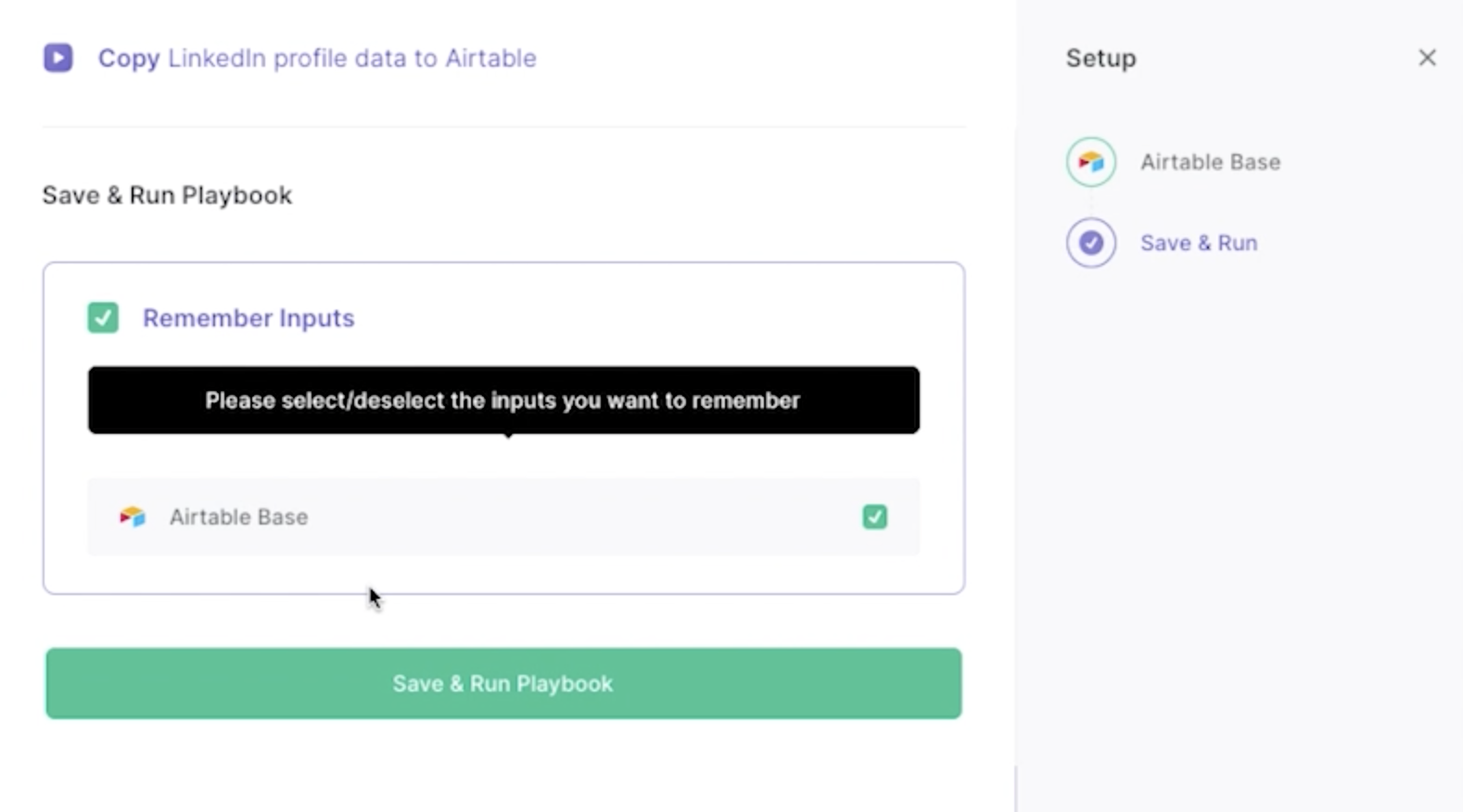
Step 4: Start saving!
When you come across an interesting profile, activate Bardeen (or hit OPTİON + B) and run this playbook. The information will be saved in your Airtable base automatically. You can also run this playbook outside LinkedIn by pasting the profile URL.
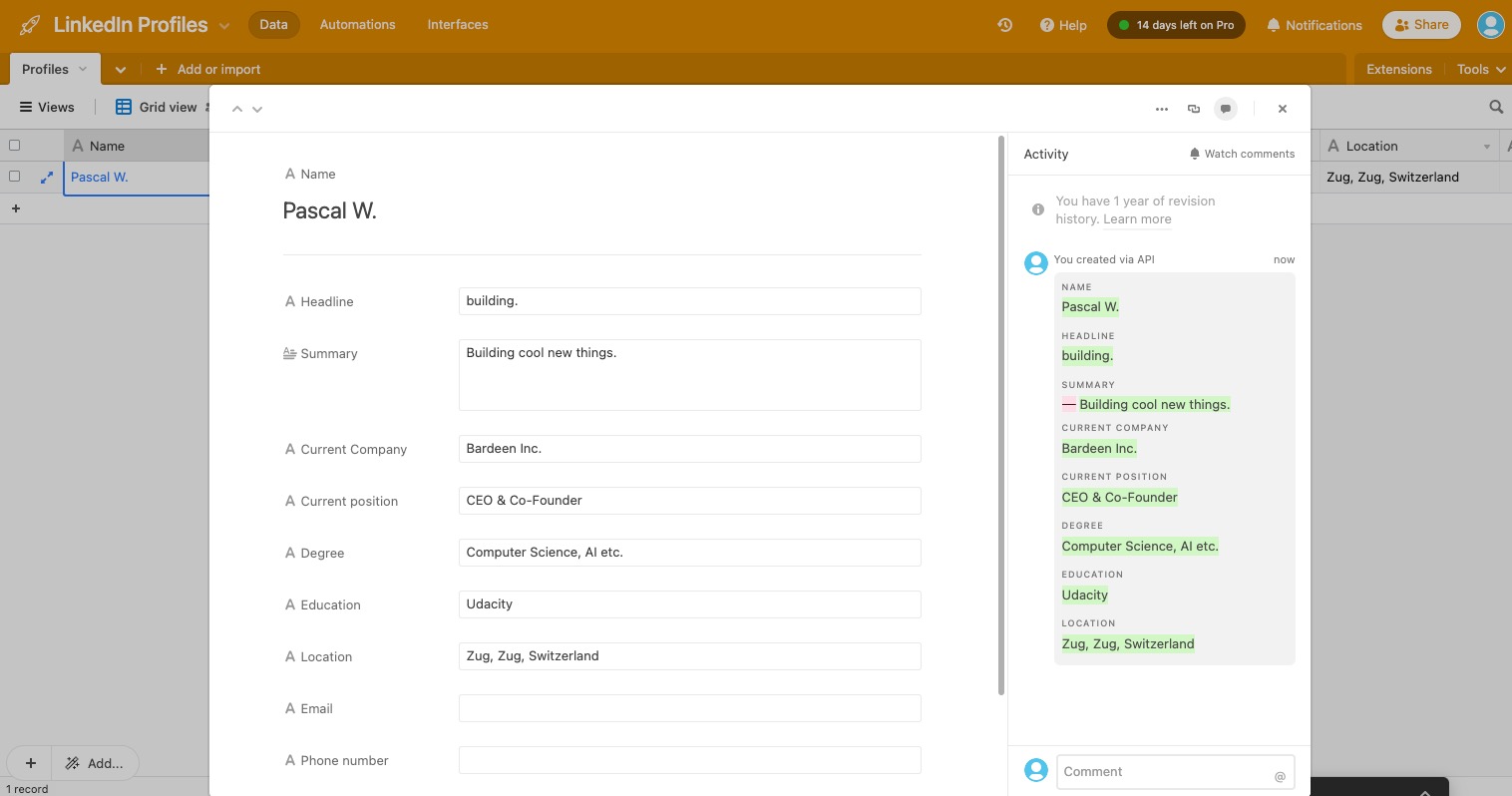
This automation is helpful if you are doing sales prospecting and running outreach campaigns, looking for great candidates to hire, or collecting potential investors for your new startup.
Source more integration opportunities with Scraper automation, Airtable integrations, or tailor the playbook to better suit your specific workflow needs.
Also, seek out additional integration options for LinkedIn integrations, or integrate Airtable and LinkedIn.
Learn more about the awesome marketing automation, product development integrations, data-sourcing integrations, and recruiting available.
Your proactive teammate — doing the busywork to save you time
.svg)
Integrate your apps and websites
Use data and events in one app to automate another. Bardeen supports an increasing library of powerful integrations.
.svg)
Perform tasks & actions
Bardeen completes tasks in apps and websites you use for work, so you don't have to - filling forms, sending messages, or even crafting detailed reports.
.svg)
Combine it all to create workflows
Workflows are a series of actions triggered by you or a change in a connected app. They automate repetitive tasks you normally perform manually - saving you time.
FAQs
You can create a Bardeen Playbook to scrape data from a website and then send that data as an email attachment.
Unfortunately, Bardeen is not able to download videos to your computer.
Exporting data (ex: scraped data or app data) from Bardeen to Google Sheets is possible with our action to “Add Rows to Google Sheets”.
There isn't a specific AI use case available for automatically recording and summarizing meetings at the moment
Please follow the following steps to edit an action in a Playbook or Autobook.
Cases like this require you to scrape the links to the sections and use the background scraper to get details from every section.








