Get text from an image in Google Drive
This is a Bardeen playbook. It's a pre-built automation template you can run in one-click to perform a repetitive task. Get started with our free Chrome extension.
Explore other automations
This playbook has been deprecated.
Explore Bardeen's playbook catalog for other automations or build your own.

How does this automation work?
How to run the playbook
Typing out the text on an image is a very tedious and time-consuming process. It is prone to errors and wastes too much precious time you could be spending more productively.
This automation takes care of this problem for you! It uses BardeenAI to get text from an image that is saved in Google Drive, helping you quickly access the text on an image without having to type it.
This can save valuable time and effort, and also eliminate the risk of human error in the transcription process. Whether you are a small business owner, a freelancer, or a large corporation, this automation can help you access the information you need quickly.
Let’s set it up!
Step 1: Pin the playbook and integrate Google Drive
First, click the “Pin it” button at the top of this page to save this automation. You will be redirected to install the browser extension when you run it for the first time. Bardeen will also prompt you to integrate Google Drive
Click on the playbook card, and the setup flow will start. Bardeen will ask you for the image in Google Drive. It will extract the text from that image when you run the playbook.
Step 2: Run the playbook
Press Option + B on your keyboard to launch Bardeen. Click on the playbook card and specify an image in Google Drive that you would like to get text from.
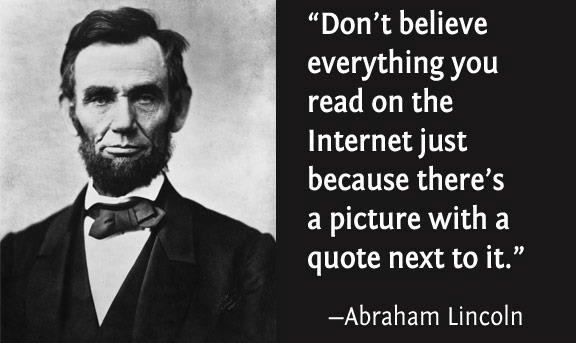
It will get the text from the image and present it to you on the screen. You can also download the text if you want to.
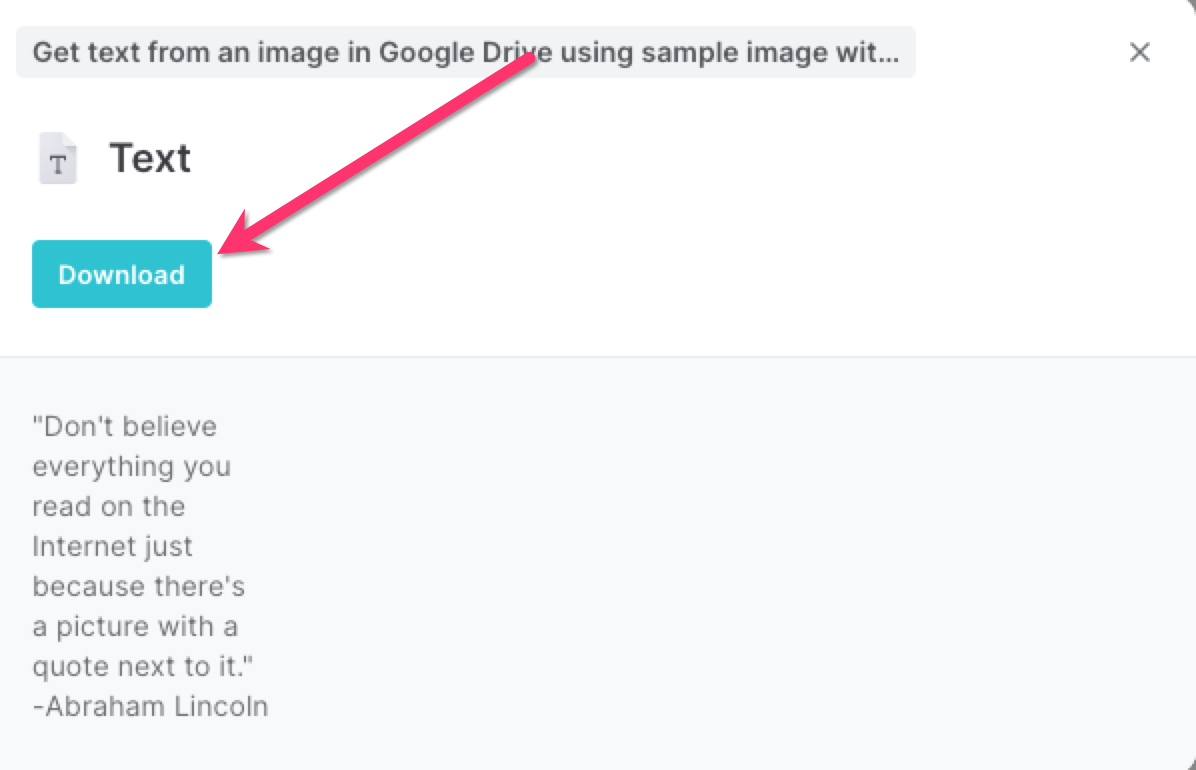
You can also edit the playbook and add your next action to further customize the automation.
Find more Google Drive integrations, you can also find more about how to increase your personal productivity and automate your product development process.
Your proactive teammate — doing the busywork to save you time
.svg)
Integrate your apps and websites
Use data and events in one app to automate another. Bardeen supports an increasing library of powerful integrations.
.svg)
Perform tasks & actions
Bardeen completes tasks in apps and websites you use for work, so you don't have to - filling forms, sending messages, or even crafting detailed reports.
.svg)
Combine it all to create workflows
Workflows are a series of actions triggered by you or a change in a connected app. They automate repetitive tasks you normally perform manually - saving you time.
FAQs
You can create a Bardeen Playbook to scrape data from a website and then send that data as an email attachment.
Unfortunately, Bardeen is not able to download videos to your computer.
Exporting data (ex: scraped data or app data) from Bardeen to Google Sheets is possible with our action to “Add Rows to Google Sheets”.
There isn't a specific AI use case available for automatically recording and summarizing meetings at the moment
Please follow the following steps to edit an action in a Playbook or Autobook.
Cases like this require you to scrape the links to the sections and use the background scraper to get details from every section.










