Save labeled emails to Notion, including attachments stored on Google Drive.
This is a Bardeen playbook. It's a pre-built automation template you can run in one-click to perform a repetitive task. Get started with our free Chrome extension.
Explore other automations
This playbook has been deprecated.
Explore Bardeen's playbook catalog for other automations or build your own.

How does this automation work?
How to run the playbook
Get ready to wave goodbye to email overload! We all know how tedious it can be to sift through countless messages each day, but with this amazing automation, you can streamline your email organization process like a pro.
This automation works by saving emails with specific labels to Notion, along with any attachments, thanks to the power of Google Drive.
And the best part? The corresponding link is incorporated right into the Notion entry, making it easy to access and view at any time. Whether you're keeping track of important correspondence or just trying to stay organized, this automation has got you covered. So sit back, relax, and let it do the heavy lifting for you.
Let’s set it up!
Step 1: Create a Notion table.
The first step is to create a Notion table with all the fields you want to save from each email.

Bardeen will extract information from each labeled email and get the subject line, email body, sender address, attachment links from Google Drive, date the email was sent, and more.
Step 2: Install the extension and integrate Notion, Gmail and Google Drive
You will be redirected to install the browser extension when you run it for the first time. Bardeen will also prompt you to integrate Notion and Google Drive.
Click the “Pin it” button at the top of this page to get this automation saved to your Playbooks. If it’s your first time using Bardeen, you will be redirected to install the extension.
Click on the playbook card, and the setup flow will start. Bardeen will ask you to specify a Notion table, the label for the emails you want to extract and an optional Google Drive location to store all the email attachments.
After you choose the database, emails and file location, you will get a prompt to map the information to the fields in Notion.

The left side consists of all the fields Bardeen will scrape for you. On the right side, specify the fields in Notion that you want to associate with the information on the left. If you don’t want a piece of information, leave that field empty, and it will be skipped. That’s it!
Click on “Save Input” and checkmark Notion. This will save you time in the future. You can edit Inputs later by hovering over the playbook.
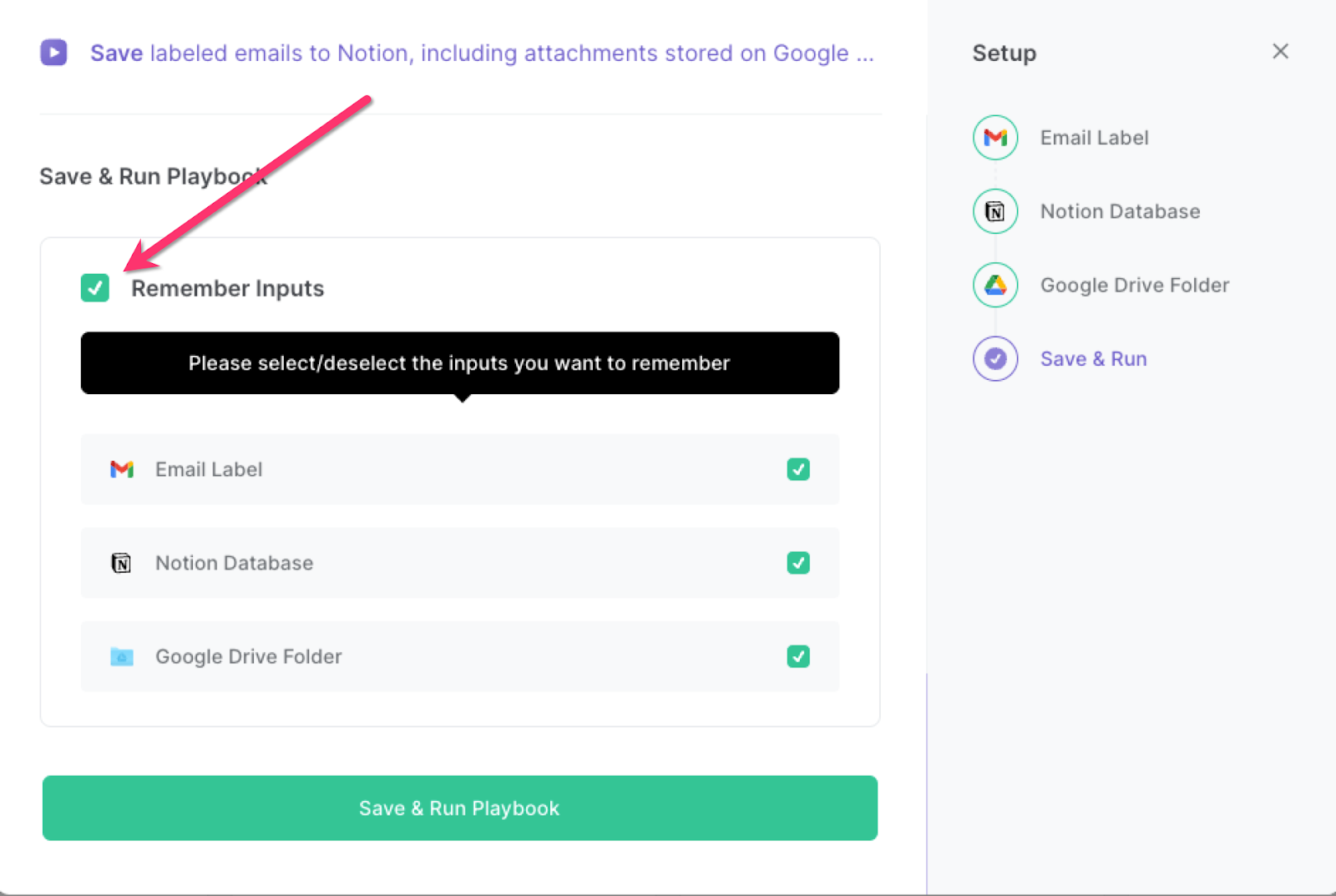
Step 3: Run the playbook to save gmail to Notion, including attachments stored on Google Drive.
Whenever you want to save all emails with a specific label to Notion, activate Bardeen (or hit OPTION + B) and run this playbook. It will find all the emails with the specified label, extract information from each email, save all the attachments to Google Drive and create new rows in Notion with all the information.
You can also edit the playbook and add your next action to further customize the automation.
Find more Notion integrations, Google Drive integrations or automate your Notion and Google Drive workflow, and integrate Notion and Gmail.
You can also find more about how to increase your personal productivity and automate your product development process.
Your proactive teammate — doing the busywork to save you time
.svg)
Integrate your apps and websites
Use data and events in one app to automate another. Bardeen supports an increasing library of powerful integrations.
.svg)
Perform tasks & actions
Bardeen completes tasks in apps and websites you use for work, so you don't have to - filling forms, sending messages, or even crafting detailed reports.
.svg)
Combine it all to create workflows
Workflows are a series of actions triggered by you or a change in a connected app. They automate repetitive tasks you normally perform manually - saving you time.
FAQs
You can create a Bardeen Playbook to scrape data from a website and then send that data as an email attachment.
Unfortunately, Bardeen is not able to download videos to your computer.
Exporting data (ex: scraped data or app data) from Bardeen to Google Sheets is possible with our action to “Add Rows to Google Sheets”.
There isn't a specific AI use case available for automatically recording and summarizing meetings at the moment
Please follow the following steps to edit an action in a Playbook or Autobook.
Cases like this require you to scrape the links to the sections and use the background scraper to get details from every section.











