Get social profiles of a Salesforce contact
This is a Bardeen playbook. It's a pre-built automation template you can run in one-click to perform a repetitive task. Get started with our free Chrome extension.
Explore other automations
This playbook has been deprecated.
Explore Bardeen's playbook catalog for other automations or build your own.
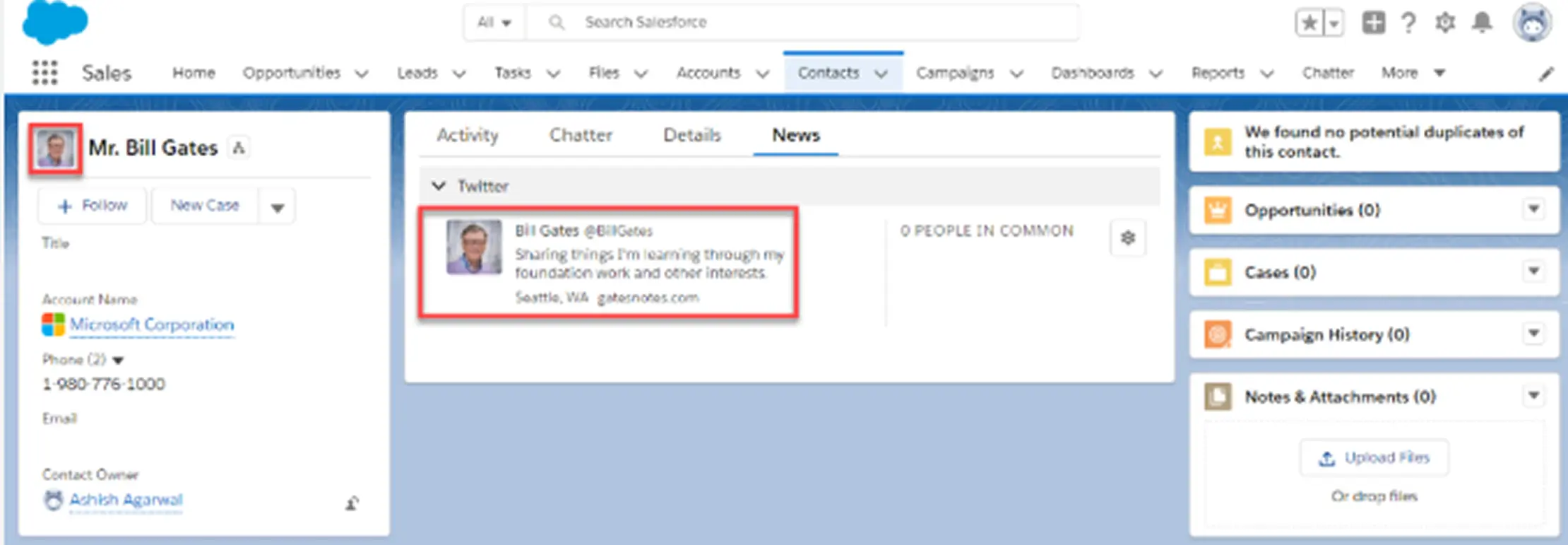
How does this automation work?
Bardeen's workflow automation seamlessly integrates Salesforce contacts with Clearbit to retrieve social media profiles. In today's digital age, having access to a contact's social presence can be a game-changer for sales prospecting and personalized outreach. This playbook simplifies the process of gathering social links for each contact, enabling sales teams to create more engaging and targeted communication strategies.
Here's how this workflow retrieves social profiles from a Salesforce contact:
- Step 1: Retrieve Salesforce contact - The command fetches a specific contact from Salesforce based on your search criteria. Salesforce is a comprehensive CRM platform that manages customer interactions.
- Step 2: Extract email address - Bardeen then converts the contact's data into an email address format for further processing.
- Step 3: Find social media links - Finally, the contact's email address is used to find associated social media profiles using Clearbit's data enrichment capabilities.
How to run the playbook
Are you tired of digging through multiple platforms to find social media links for your Salesforce contacts? We've got you covered! This automation leverages the power of Clearbit to effortlessly discover social media profiles associated with your Salesforce contacts.
Gone are the days of manually scouring the web or struggling with incomplete information. With this automation, you can quickly access valuable social media links right from your Salesforce contact records. Whether you're a salesperson looking to personalize your pitches, a marketer aiming to enhance your targeting, or a relationship manager seeking deeper insights, this playbook streamlines your workflow and saves you precious time.
Having a comprehensive view of your contact's online presence at your fingertips will improve your workflow, allowing you to establish stronger connections and tailor your approach accordingly.
Let’s set it up!
Step 1: Pin the playbook and integrate Salesforce
First, click the “Pin it” button at the top of this page to save this automation. You will be redirected to install the browser extension when you run it for the first time. Bardeen will also prompt you to integrate Salesforce.
Step 2: Run the playbook
Press Option + B on Mac or ALT + B on a Windows machine on your keyboard to launch Bardeen. Click on the playbook card and choose a Salesforce contact to get additional information using Clearbit.
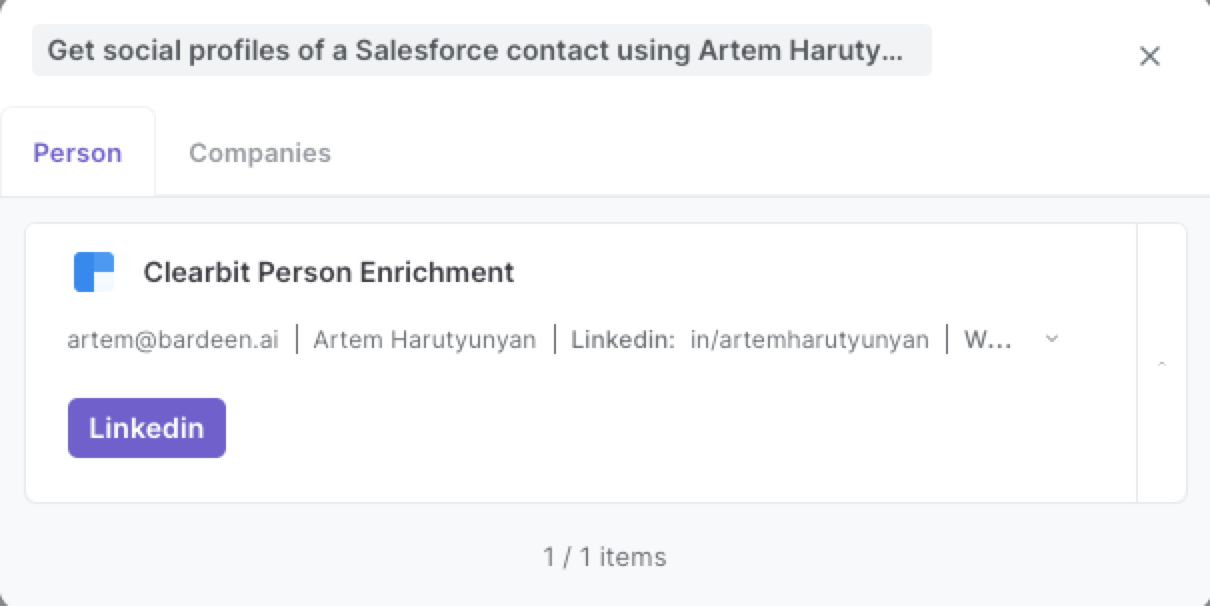
Bardeen will also give you additional Social Profile information of the company the person is a part of. It will display the results on the screen.
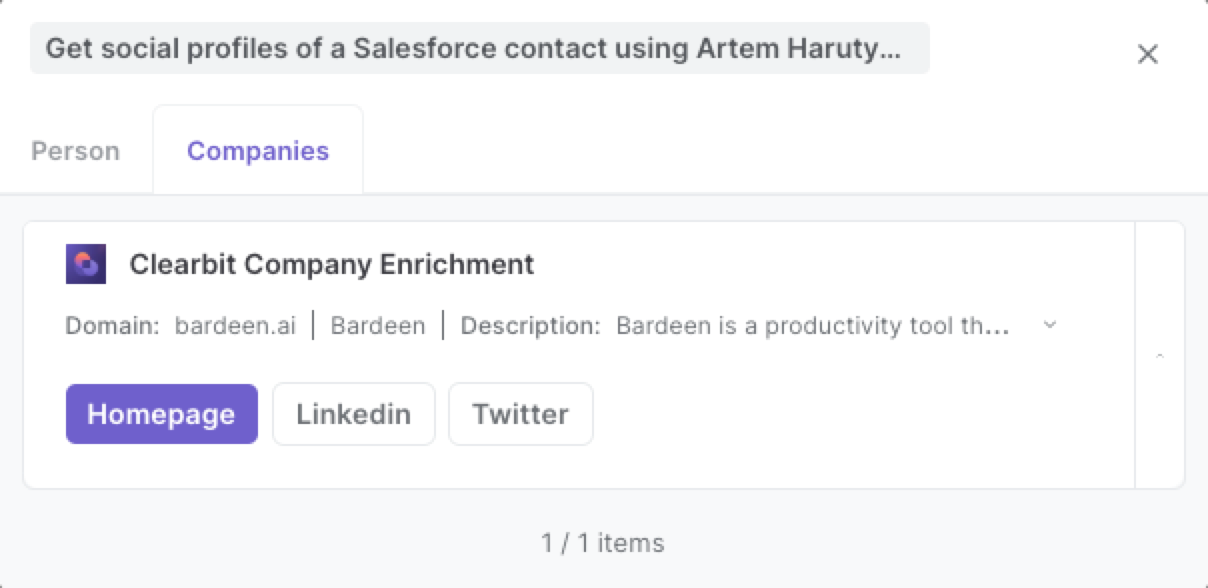
You can also edit the playbook and add your next action to further customize the automation.
Find more Salesforce integrations and Clearbit integrations.
You can also find more about how to improve your personal productivity and automate your sales and prospecting workflow.
Your proactive teammate — doing the busywork to save you time
.svg)
Integrate your apps and websites
Use data and events in one app to automate another. Bardeen supports an increasing library of powerful integrations.
.svg)
Perform tasks & actions
Bardeen completes tasks in apps and websites you use for work, so you don't have to - filling forms, sending messages, or even crafting detailed reports.
.svg)
Combine it all to create workflows
Workflows are a series of actions triggered by you or a change in a connected app. They automate repetitive tasks you normally perform manually - saving you time.
FAQs
You can create a Bardeen Playbook to scrape data from a website and then send that data as an email attachment.
Unfortunately, Bardeen is not able to download videos to your computer.
Exporting data (ex: scraped data or app data) from Bardeen to Google Sheets is possible with our action to “Add Rows to Google Sheets”.
There isn't a specific AI use case available for automatically recording and summarizing meetings at the moment
Please follow the following steps to edit an action in a Playbook or Autobook.
Cases like this require you to scrape the links to the sections and use the background scraper to get details from every section.










