Get search results from the currently opened Google Maps page
This is a Bardeen playbook. It's a pre-built automation template you can run in one-click to perform a repetitive task. Get started with our free Chrome extension.
Explore other automations
This playbook has been deprecated.
Explore Bardeen's playbook catalog for other automations or build your own.
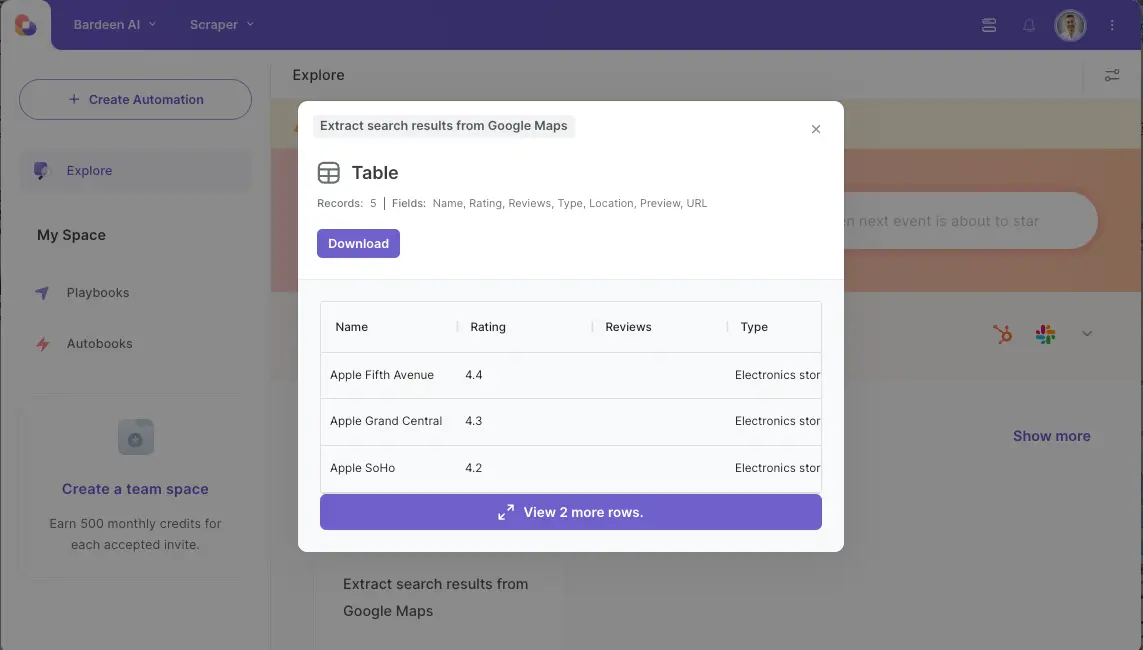
How does this automation work?
Bardeen's playbook "Get search results from the currently opened Google Maps page" is a powerful tool for professionals involved in market research, location scouting, or data sourcing. This workflow allows you to directly extract search results from a Google Maps page without manual data entry, saving time and ensuring accuracy in your research.
Here's how you can automatically retrieve data from Google Maps using this workflow:
- Step 1: Scrape Google Maps Data - The Scraper tool will be used to extract information from your current active Google Maps tab. For this step, you need to indicate the maximum number of search results you want to extract.
How to run the playbook
Finding and organizing information from Google Maps can be a hassle, especially when you need to compile a list of multiple locations quickly. This Playbook simplifies the process by extracting a search result list directly from the currently opened Google Maps page, saving you the effort of manual data collection.
Imagine you're planning a business trip and need to gather details about several nearby hotels. Instead of copying each address one by one, this Playbook grabs all the relevant details in one go. Or, if you're managing a project that involves multiple site visits, you can quickly compile a list of all the necessary locations.
This automation makes it easier to focus on decision-making by handling the tedious task of collecting and organizing data, ensuring your workflow remains efficient and streamlined.
Let’s set it up!
Step 1: Pin the playbook
You will be redirected to install the browser extension when you run it for the first time.
Click the “Pin it” button at the top of this page to get this automation saved to your Playbooks, if you already have the Bardeen extension installed.
To use the Playbook, navigate to a Google Maps page.
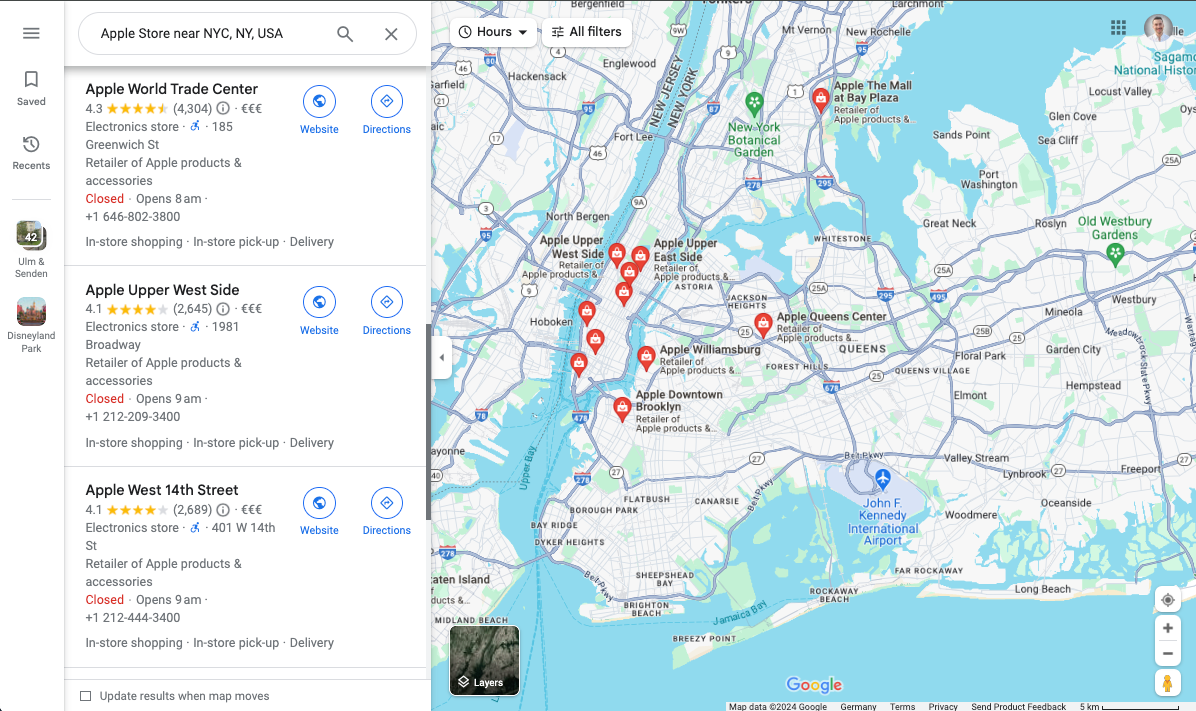
Activate Bardeen (or hit Option + B on Mac or ALT + B on PC on your keyboard) and click to “run the playbook”.. The playbook will ask you to specify the number of results you want to extract.
Step 2: Run the playbook to get search results from the currently opened Google Maps page
To get results and information like name, rating, reviews, type, locations and more from the Google Maps page, run the playbook.
The playbook will then show you the result on the screen.
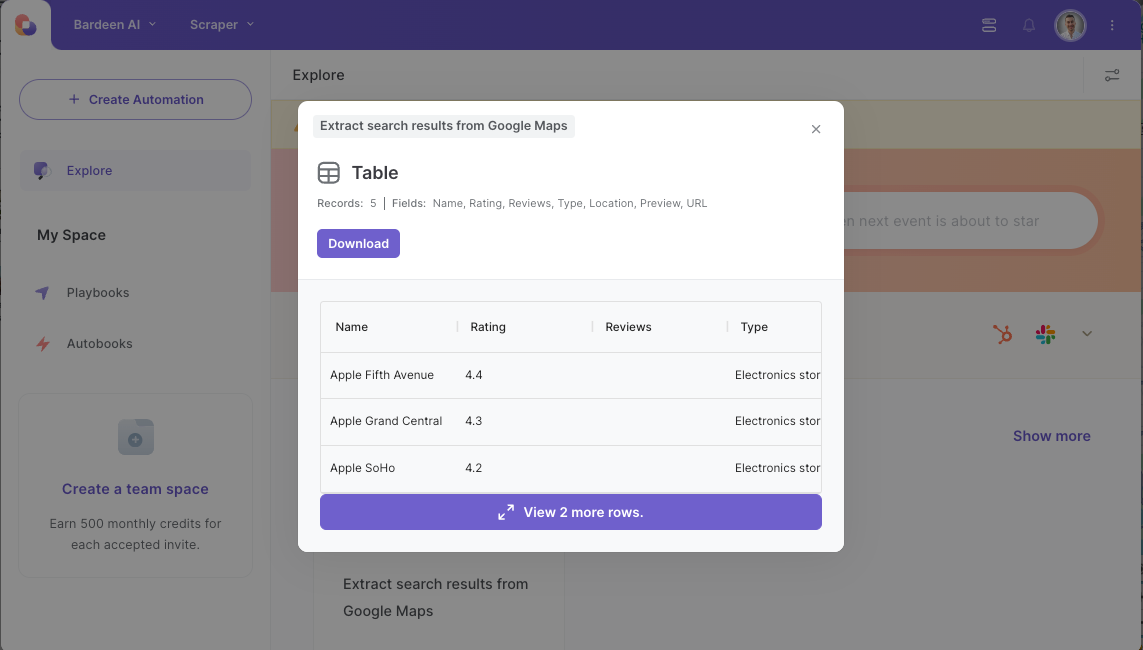
Your proactive teammate — doing the busywork to save you time
.svg)
Integrate your apps and websites
Use data and events in one app to automate another. Bardeen supports an increasing library of powerful integrations.
.svg)
Perform tasks & actions
Bardeen completes tasks in apps and websites you use for work, so you don't have to - filling forms, sending messages, or even crafting detailed reports.
.svg)
Combine it all to create workflows
Workflows are a series of actions triggered by you or a change in a connected app. They automate repetitive tasks you normally perform manually - saving you time.
FAQs
You can create a Bardeen Playbook to scrape data from a website and then send that data as an email attachment.
Unfortunately, Bardeen is not able to download videos to your computer.
Exporting data (ex: scraped data or app data) from Bardeen to Google Sheets is possible with our action to “Add Rows to Google Sheets”.
There isn't a specific AI use case available for automatically recording and summarizing meetings at the moment
Please follow the following steps to edit an action in a Playbook or Autobook.
Cases like this require you to scrape the links to the sections and use the background scraper to get details from every section.









