Get search results from the currently opened Airbnb search page
This is a Bardeen playbook. It's a pre-built automation template you can run in one-click to perform a repetitive task. Get started with our free Chrome extension.
Explore other automations
This playbook has been deprecated.
Explore Bardeen's playbook catalog for other automations or build your own.
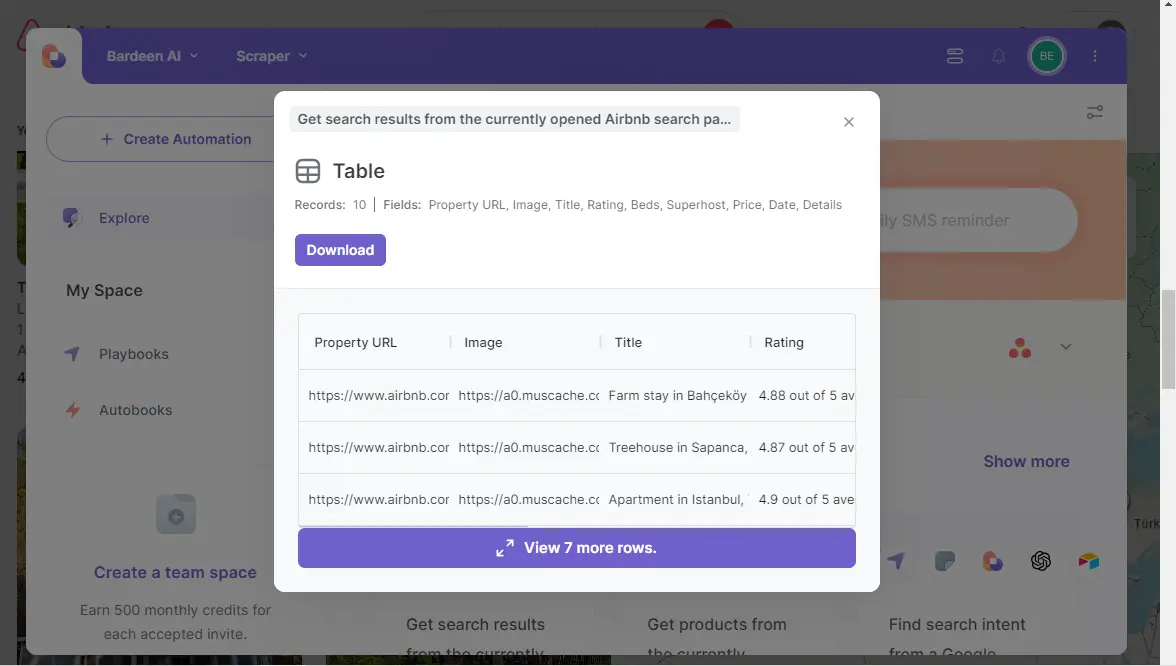
How does this automation work?
Bardeen's playbook for extracting Airbnb search results is designed to assist in gathering data from live searches seamlessly. The integration with Scraper simplifies the process of obtaining search results data without manual effort, which can be invaluable for market research, competitive analysis, or travel planning. Utilizing this workflow can save time and provide structured data that can guide strategic decisions.
Here is how to get search results from an open Airbnb search page automatically:
- Step 1: Scrape Airbnb search results - Bardeen uses the Scraper to extract data from your currently active Airbnb search page. Specify the maximum number of items you wish to extract to tailor the scrape to your needs.
How to run the playbook
Finding the right property on Airbnb can be a lengthy and repetitive task, especially when dealing with multiple search results and filtering through endless options. This Playbook streamlines the process by extracting all search results from the currently opened Airbnb search page.
Travel planners can easily gather data on available listings to compare options quickly, while property managers might collect details on competitive listings for market analysis. This automation helps eliminate the tedium of manually copying information, saving time and reducing the risk of errors.
By automating the extraction of search results, you can efficiently compile and analyze property data, leading to better-informed decisions and a smoother booking or research process.
Let’s set it up!
Step 1: Pin the playbook
You will be redirected to install the browser extension when you run it for the first time.
Click the “Pin it” button at the top of this page to get this automation saved to your Playbooks, if you already have the Bardeen extension installed.
To use the Playbook, navigate to an Airbnb search page.
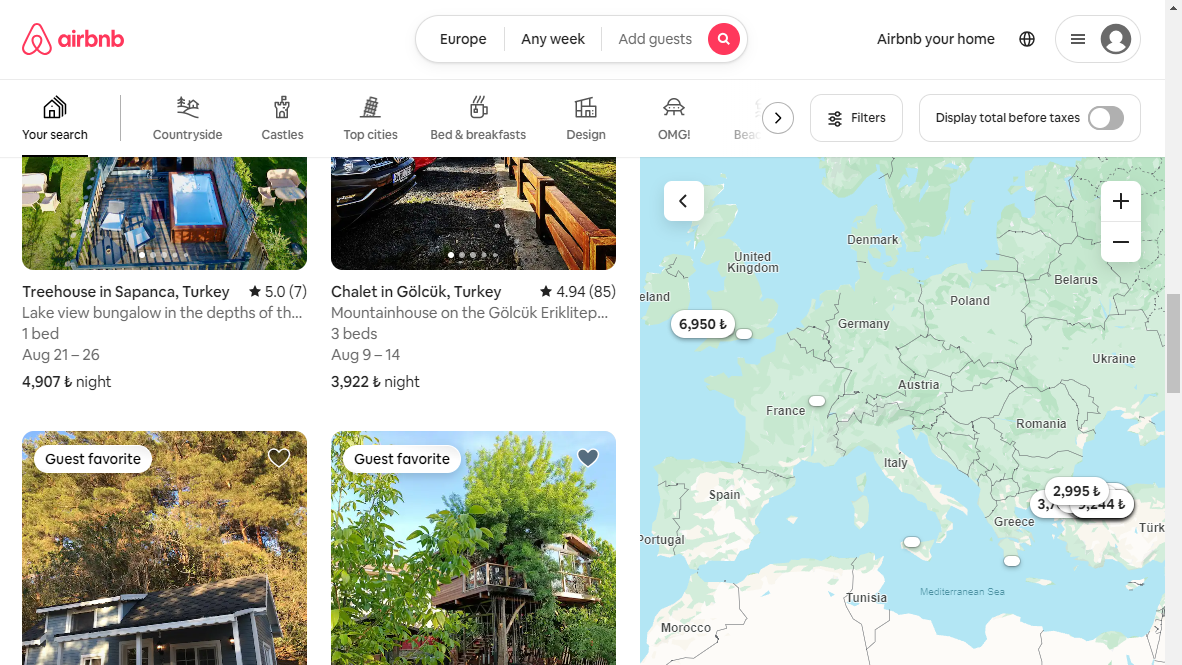
Activate Bardeen (or hit Option + B on Mac or ALT + B on PC on your keyboard) and click to “run the playbook” to get people from the currently opened Airbnb search page. The playbook will ask you to specify the number of results you want to extract.
Step 2: Run the playbook to get search results from the currently opened Airbnb search page
To get results and information like property URL, image, title, rating, beds, superhost, price, date and details from the Airbnb search page, run the playbook.
The playbook will then show you the result on the screen.
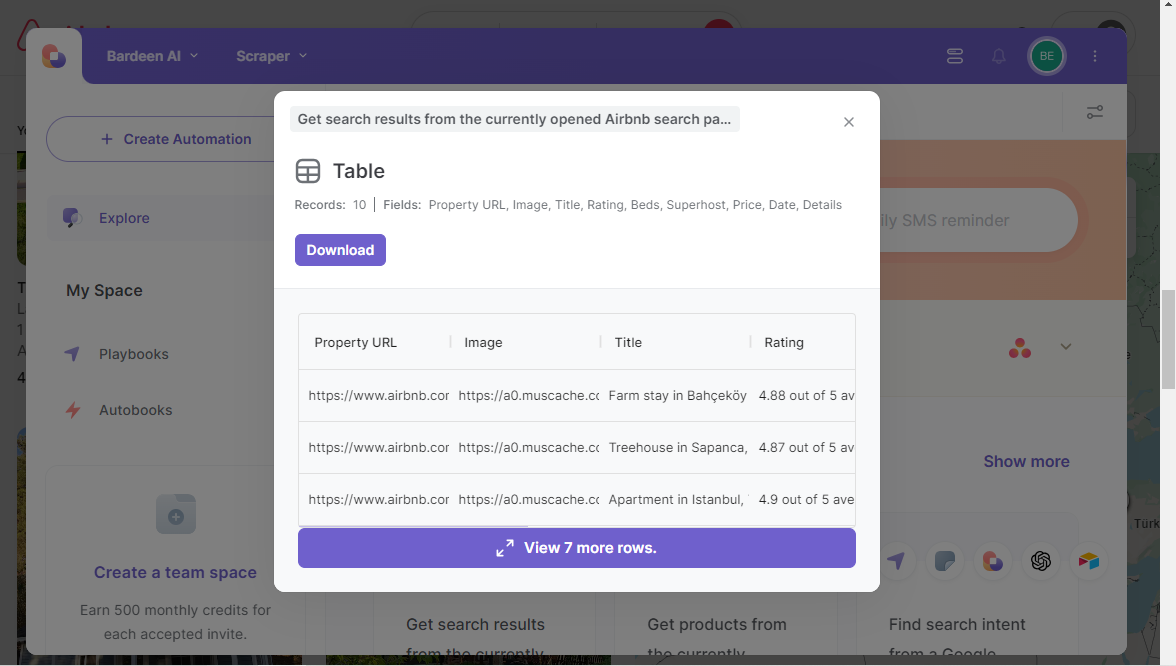
Your proactive teammate — doing the busywork to save you time
.svg)
Integrate your apps and websites
Use data and events in one app to automate another. Bardeen supports an increasing library of powerful integrations.
.svg)
Perform tasks & actions
Bardeen completes tasks in apps and websites you use for work, so you don't have to - filling forms, sending messages, or even crafting detailed reports.
.svg)
Combine it all to create workflows
Workflows are a series of actions triggered by you or a change in a connected app. They automate repetitive tasks you normally perform manually - saving you time.
FAQs
You can create a Bardeen Playbook to scrape data from a website and then send that data as an email attachment.
Unfortunately, Bardeen is not able to download videos to your computer.
Exporting data (ex: scraped data or app data) from Bardeen to Google Sheets is possible with our action to “Add Rows to Google Sheets”.
There isn't a specific AI use case available for automatically recording and summarizing meetings at the moment
Please follow the following steps to edit an action in a Playbook or Autobook.
Cases like this require you to scrape the links to the sections and use the background scraper to get details from every section.







