Get last ChatGPT reply from the currently opened dialogue page
This is a Bardeen playbook. It's a pre-built automation template you can run in one-click to perform a repetitive task. Get started with our free Chrome extension.
Explore other automations
This playbook has been deprecated.
Explore Bardeen's playbook catalog for other automations or build your own.

How does this automation work?
Bardeen's automation takes the manual labor out of data extraction by seamlessly capturing the latest reply from ChatGPT on any open dialog page. Business professionals and researchers alike can benefit from this capability, as it allows them to gather insights and responses without the need for manual note-taking or data entry, enhancing personal productivity and accelerating data sourcing research.
Here's how this workflow retrieves the last ChatGPT reply directly from your browser:
- Step 1: Capture last ChatGPT reply - Utilize the Scraper integration to automatically extract the most recent ChatGPT reply from the active chat dialog page you have open. The Scraper is configured specifically to target the last message for efficient data capture.
How to run the playbook
Managing ongoing conversations in ChatGPT can be challenging, especially when tracking responses from lengthy exchanges. This Playbook simplifies the process by automatically retrieving the latest reply from your current ChatGPT dialog page. It saves you the effort of manually sifting through responses to find the most recent one.
This is especially useful for those who need to quickly reference or act on the latest message in a fast-paced discussion or when integrating ChatGPT responses into other workflows.
Whether you're maintaining customer support threads, reviewing chatbot interactions, or consolidating chat logs for analysis, this automation ensures you have immediate access to the latest information without the usual hassle.
Let’s set it up!
Step 1: Pin the playbook
You will be redirected to install the browser extension when you run it for the first time.
Click the “Pin it” button at the top of this page to get this automation saved to your Playbooks, if you already have the Bardeen extension installed.
To use the Playbook, navigate to a ChatGPT dialogue page.

Step 2: Run the playbook to get last ChatGPT reply from the currently opened dialog page
Activate Bardeen (or hit Option + B on Mac or ALT + B on PC on your keyboard) and click to “run the playbook”. The playbook will get the last ChatGPT reply from the currently opened dialogue page and show you the result on the screen.
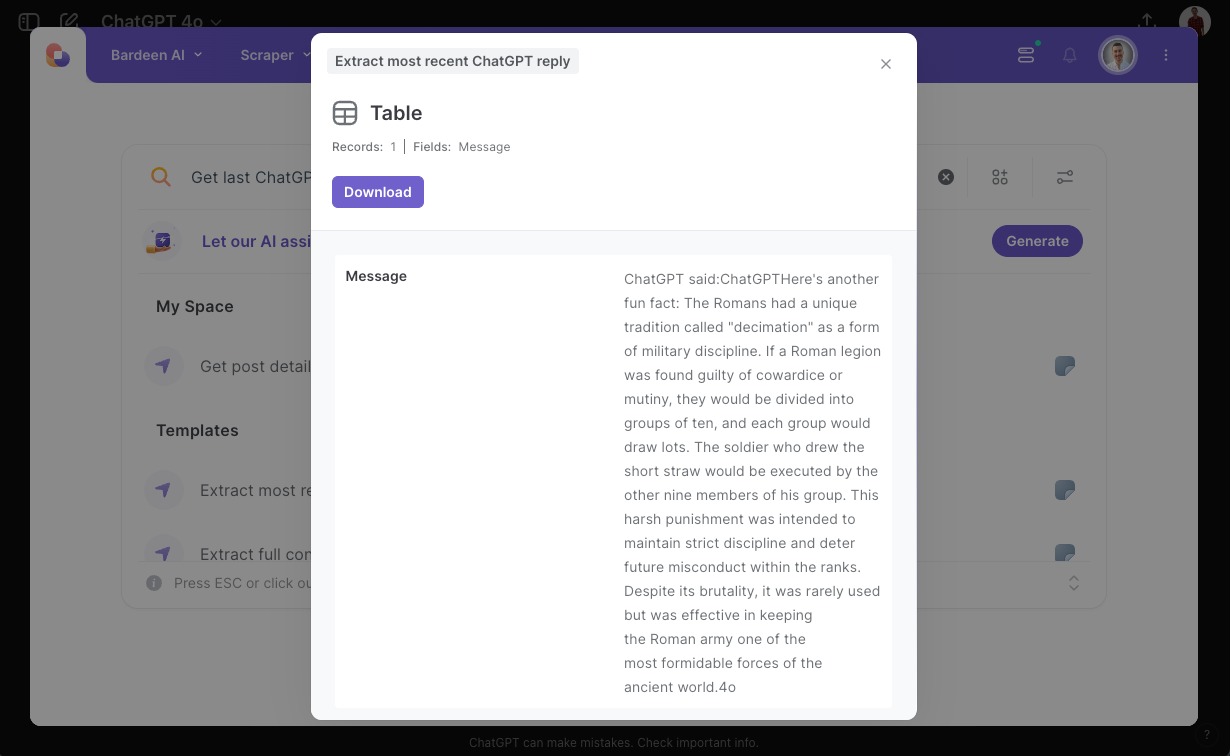
Your proactive teammate — doing the busywork to save you time
.svg)
Integrate your apps and websites
Use data and events in one app to automate another. Bardeen supports an increasing library of powerful integrations.
.svg)
Perform tasks & actions
Bardeen completes tasks in apps and websites you use for work, so you don't have to - filling forms, sending messages, or even crafting detailed reports.
.svg)
Combine it all to create workflows
Workflows are a series of actions triggered by you or a change in a connected app. They automate repetitive tasks you normally perform manually - saving you time.
FAQs
You can create a Bardeen Playbook to scrape data from a website and then send that data as an email attachment.
Unfortunately, Bardeen is not able to download videos to your computer.
Exporting data (ex: scraped data or app data) from Bardeen to Google Sheets is possible with our action to “Add Rows to Google Sheets”.
There isn't a specific AI use case available for automatically recording and summarizing meetings at the moment
Please follow the following steps to edit an action in a Playbook or Autobook.
Cases like this require you to scrape the links to the sections and use the background scraper to get details from every section.







