Get news articles from the web and save to Google Sheets
This is a Bardeen playbook. It's a pre-built automation template you can run in one-click to perform a repetitive task. Get started with our free Chrome extension.
Explore other automations
This playbook has been deprecated.
Explore Bardeen's playbook catalog for other automations or build your own.
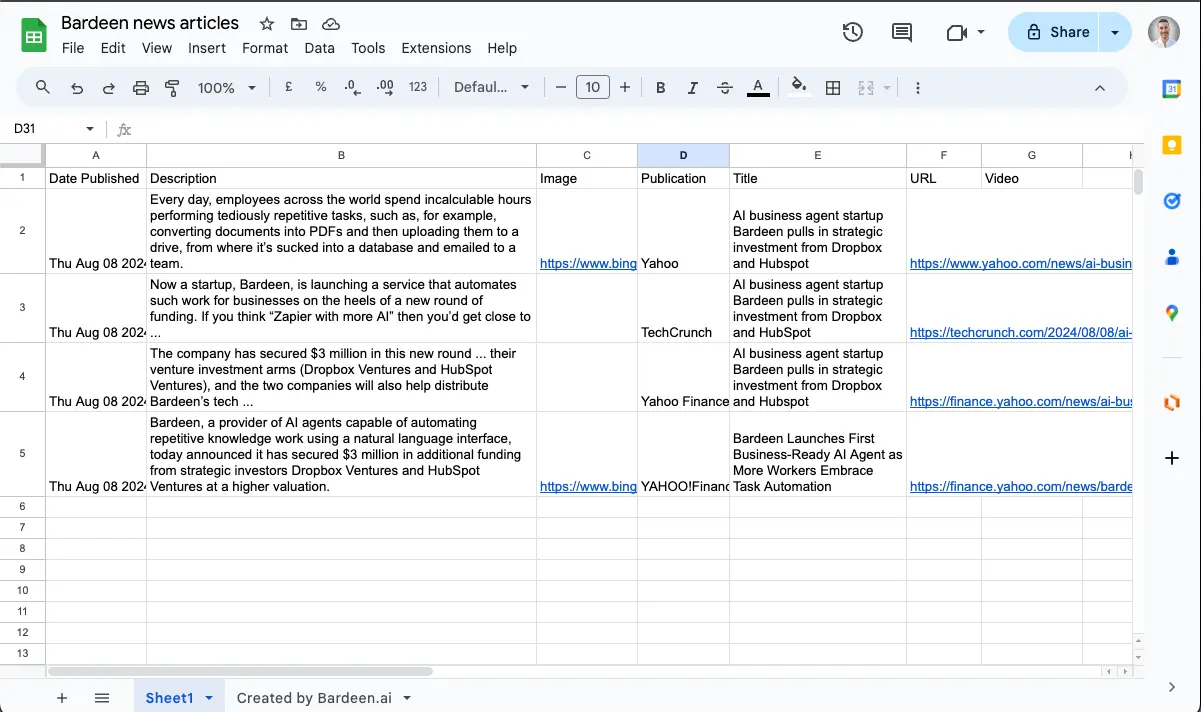
How does this automation work?
How to run the playbook
Tracking down relevant news articles online can be overwhelming, especially when you need to sift through countless sources to find exactly what you're looking for. This Playbook is designed to streamline that process by finding news articles based on your specific criteria, including topics, keywords, and even language preferences.
Once the Playbook identifies the articles that match your needs, it automatically saves the results to a Google Sheets spreadsheet, allowing you to review and organize the information at your convenience.
This is particularly useful for monitoring industry trends or gathering data for research projects. Additionally, it eliminates the time-consuming task of manually searching and copying article details, ensuring you have accurate and up-to-date information ready to use. This automation empowers you to stay informed and organized without the hassle.
Let’s set it up!
Step 1: Pin the playbook and integrate Google Sheets
You will be redirected to install the browser extension when you run it for the first time.
Click the “Pin it” button at the top of this page to get this automation saved to your Playbooks, if you already have the Bardeen extension installed. Bardeen will also prompt you to integrate Google Sheets.
Activate Bardeen (or hit Option + B on Mac or ALT + B on PC on your keyboard) and click to “run the playbook”.
The playbook will ask you to specify your criteria for your news articles. You will need to specify the search query, date range, country and language, category, safe search, number of articles and sorting. The automation will also ask you for the name of the Google Sheets spreadsheet that you want your results to be saved.
Click on “Save Input” and checkmark Google Sheets. This will save you time from setup in the future. You can edit Inputs later by hovering over the playbook.
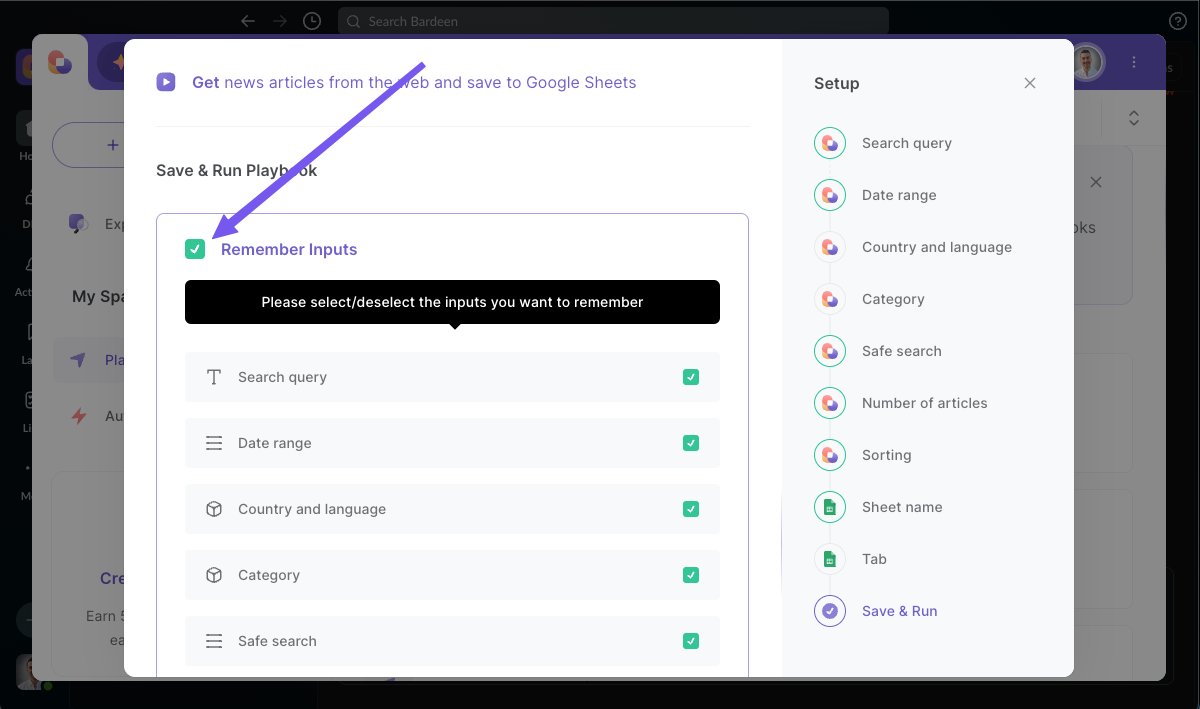
Step 2: Run the playbook to get news articles from the web and save to Google Sheets
To get news articles from the web, run the playbook.
It will find news articles from the web based on your criteria and save the results to your Google Sheets spreadsheet.
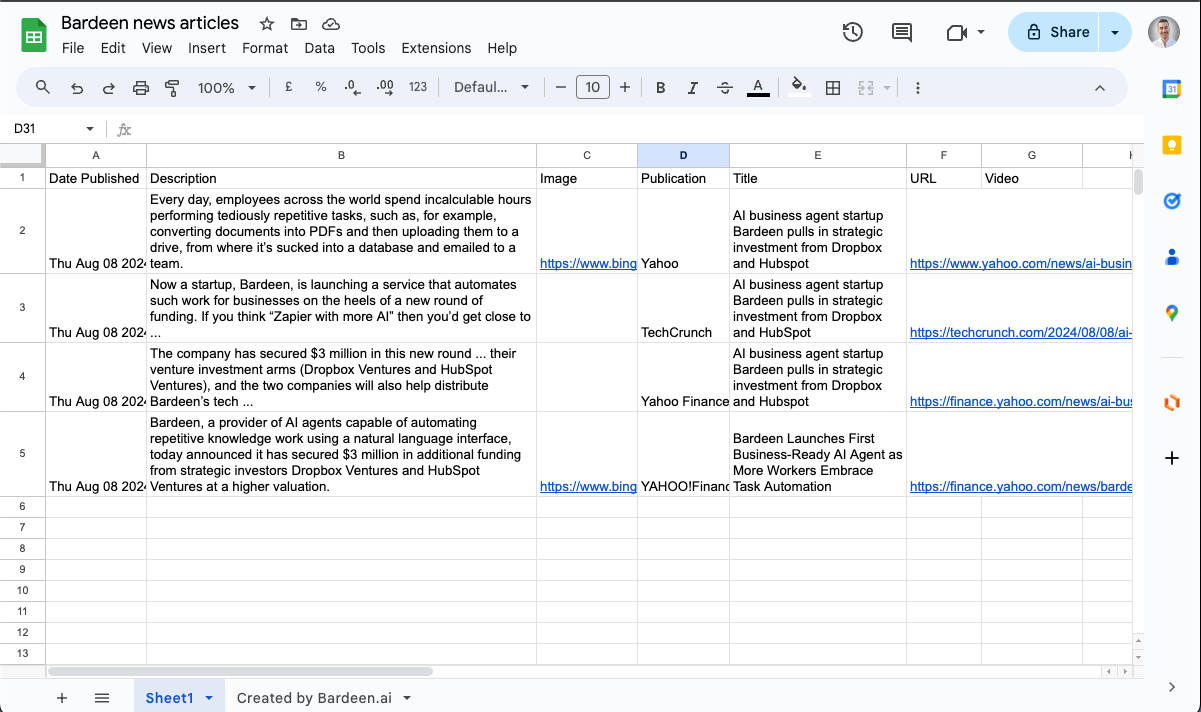
Your proactive teammate — doing the busywork to save you time
.svg)
Integrate your apps and websites
Use data and events in one app to automate another. Bardeen supports an increasing library of powerful integrations.
.svg)
Perform tasks & actions
Bardeen completes tasks in apps and websites you use for work, so you don't have to - filling forms, sending messages, or even crafting detailed reports.
.svg)
Combine it all to create workflows
Workflows are a series of actions triggered by you or a change in a connected app. They automate repetitive tasks you normally perform manually - saving you time.
FAQs
You can create a Bardeen Playbook to scrape data from a website and then send that data as an email attachment.
Unfortunately, Bardeen is not able to download videos to your computer.
Exporting data (ex: scraped data or app data) from Bardeen to Google Sheets is possible with our action to “Add Rows to Google Sheets”.
There isn't a specific AI use case available for automatically recording and summarizing meetings at the moment
Please follow the following steps to edit an action in a Playbook or Autobook.
Cases like this require you to scrape the links to the sections and use the background scraper to get details from every section.










