Get keywords and a summary from any website save it to Google Sheets
This is a Bardeen playbook. It's a pre-built automation template you can run in one-click to perform a repetitive task. Get started with our free Chrome extension.
Explore other automations
This playbook has been deprecated.
Explore Bardeen's playbook catalog for other automations or build your own.

How does this automation work?
How to run the playbook
Looking to streamline your data extraction process and unlock valuable insights effortlessly? Enter our cutting-edge automation, poised to transform the way you gather and analyze information. This tool isn't just about scraping websites – it goes the extra mile by summarizing data and pinpointing key keywords. It also neatly organizes everything in Google Sheets for easy access and analysis.
Now, let's tackle those pain points head-on. Say goodbye to the frustration of manual data extraction – no more tedious copying and pasting or dealing with messy spreadsheets. Plus, with its advanced keyword identification feature, you can sift through vast amounts of data with lightning speed.
So, how can you leverage this game-changing automation? Whether you're conducting market research to fuel business strategies or staying ahead of the competition with insightful data analysis, this tool is your ultimate ally. Simplify your data gathering process and supercharge your insights with ease.
Let’s set it up!
Step 1: Pin the playbook and integrate Google Sheets
First, click the “Pin it” button at the top of this page to save this automation. You will be redirected to install the browser extension when you run it for the first time. Bardeen will also prompt you to integrate Google Sheets.
Activate Bardeen (or hit Option + B on Mac or ALT + B on a Windows machine on your keyboard) and click on the playbook card, and the setup flow will start. Bardeen will ask you to specify a Google Sheets spreadsheet. You can choose an existing sheet or create a new one.
Click on “Save Input” and checkmark Google Sheets. This will save you time from setup in the future. You can edit Inputs later by hovering over the playbook.
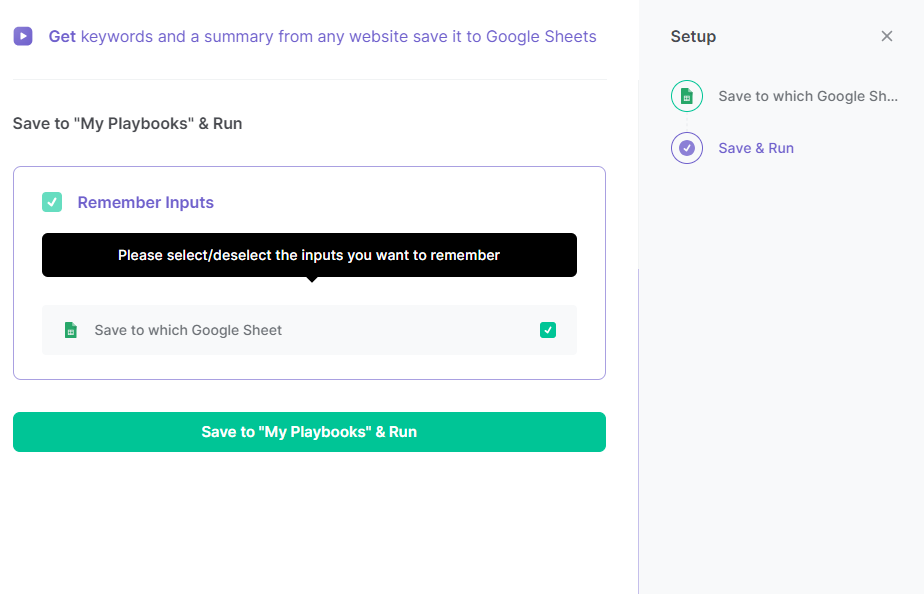
Step 2: Run the playbook to get keywords and a summary from any website save it to Google Sheets
Press Option + B on Mac or ALT + B on a Windows machine on your keyboard to launch Bardeen. Click on the playbook card and run the playbook. It will extract data from websites, create brief summaries and identify keywords, then store the results in Google Sheets.

You can also edit the playbook and add your next action to further customize the automation.
Locate more integration alternatives for OpenAI integrations, Google Sheet integrations, and integration of both OpenAI and Google Sheets or edit the playbook to better suit your individualized workflow preferences.
You can also find more about how to increase your personal productivity and streamline your data sourcing and research process.
Your proactive teammate — doing the busywork to save you time
.svg)
Integrate your apps and websites
Use data and events in one app to automate another. Bardeen supports an increasing library of powerful integrations.
.svg)
Perform tasks & actions
Bardeen completes tasks in apps and websites you use for work, so you don't have to - filling forms, sending messages, or even crafting detailed reports.
.svg)
Combine it all to create workflows
Workflows are a series of actions triggered by you or a change in a connected app. They automate repetitive tasks you normally perform manually - saving you time.
FAQs
You can create a Bardeen Playbook to scrape data from a website and then send that data as an email attachment.
Unfortunately, Bardeen is not able to download videos to your computer.
Exporting data (ex: scraped data or app data) from Bardeen to Google Sheets is possible with our action to “Add Rows to Google Sheets”.
There isn't a specific AI use case available for automatically recording and summarizing meetings at the moment
Please follow the following steps to edit an action in a Playbook or Autobook.
Cases like this require you to scrape the links to the sections and use the background scraper to get details from every section.










