Get keywords and a summary from any website and save it to Coda
This is a Bardeen playbook. It's a pre-built automation template you can run in one-click to perform a repetitive task. Get started with our free Chrome extension.
Explore other automations
This playbook has been deprecated.
Explore Bardeen's playbook catalog for other automations or build your own.

How does this automation work?
Bardeen's workflow automation offers a powerful solution for extracting key insights from websites and summarizing content for easy digestion and storage. This is particularly valuable for professionals in data sourcing and research who need to aggregate and synthesize information quickly. By automating the process of gathering keywords and summaries, users can save time and enhance their research capabilities, leading to more informed decision-making.
Here's how this workflow extracts website content and stores it in Coda:
- Step 1: Identify active tabs - The workflow begins by identifying open browser tabs to target the website you wish to analyze.
- Step 2: Capture current page URL - Bardeen retrieves the URL of the current page, ensuring the right content is processed.
- Step 3: Extract HTML content - The HTML content of the page is then captured for further processing.
- Step 4: Convert HTML to text - This step transforms the HTML content into plain text, preparing it for keyword extraction.
- Step 5: Extract keywords with OpenAI - Using OpenAI's capabilities, the workflow identifies and extracts key phrases and terms from the text.
- Step 6: Merge extracted keywords - The identified keywords are then compiled into a single text string, separated by commas when multiple values are present.
- Step 7: Summarize text with OpenAI - OpenAI also helps to create a concise summary of the text, highlighting the most important information.
- Step 8: Save to Coda - Finally, the keywords and summary are added to a Coda table, centralizing the data for easy access and review.
How to run the playbook
Data extraction, summarization, and keyword identification just got easier with this automation. By effortlessly navigating websites, it swiftly gathers valuable information, condenses it into concise summaries, and highlights crucial keywords. No more tedious manual searching and note-taking!
Whether you're a researcher, journalist, or avid learner, this automation alleviates pain points commonly associated with information overload. It saves you precious time and effort by swiftly distilling complex data into easily digestible insights. Say goodbye to hours spent scouring websites and meticulously sifting through lengthy paragraphs!
Additionally, this automation seamlessly integrates with Coda, allowing you to organize and store the extracted data in a structured manner. Keep your projects neatly arranged, effortlessly refer back to your findings, and collaborate seamlessly with your team.
Let’s set it up!
Step 1: Create a Coda table
The first step is to create a Coda table with all the information you want to capture.
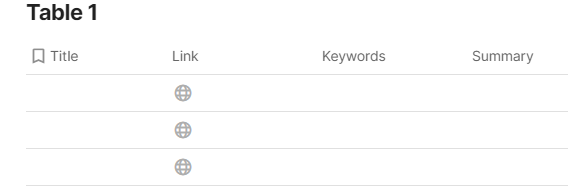
Bardeen will extract information from any website like title, link, keywords and summary.
Step 2: Install the extension and run the playbook
You will be redirected to install the browser extension when you run it for the first time. Bardeen will also prompt you to integrate Coda.
Click the “Pin it” button at the top of this page to get this automation saved to your Playbooks.
Click on the playbook card, and the setup flow will start.
You will be asked to specify a Coda table. After you choose the database, you will get a prompt to map the information to the fields in Coda.
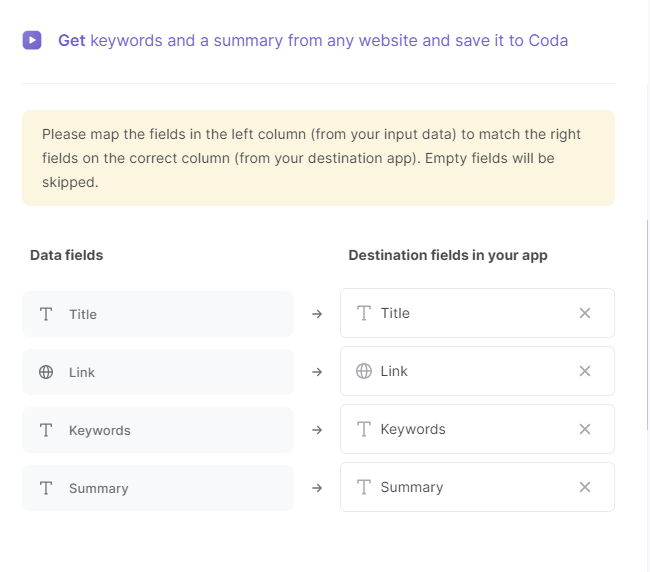
The left side consists of all the fields Bardeen will scrape for you. On the right side, specify the fields in Coda that you want to associate with the information on the left. If you don’t want a piece of information, leave that field empty, and it will be skipped. That’s it!
Click on “Save Input” and checkmark Coda. This will save you time in the future. You can edit Inputs later by hovering over the playbook.
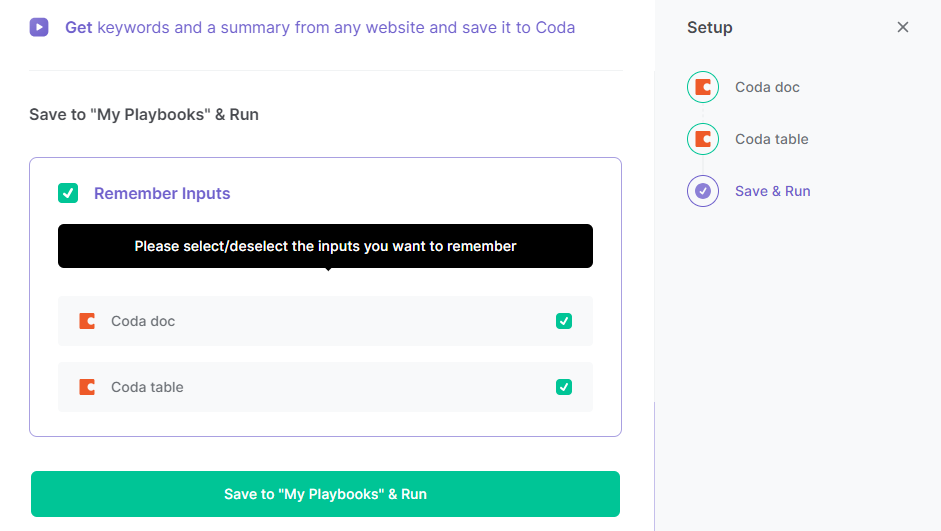
Step 3: Start saving!
Whenever you want to get keywords and a summary from a website and save the information to Coda, navigate to the website, activate Bardeen (or hit Option + B on Mac or ALT + B on PC on your keyboard) and run this playbook. It will get the keywords and create a summary and save them to your specified Coda table.
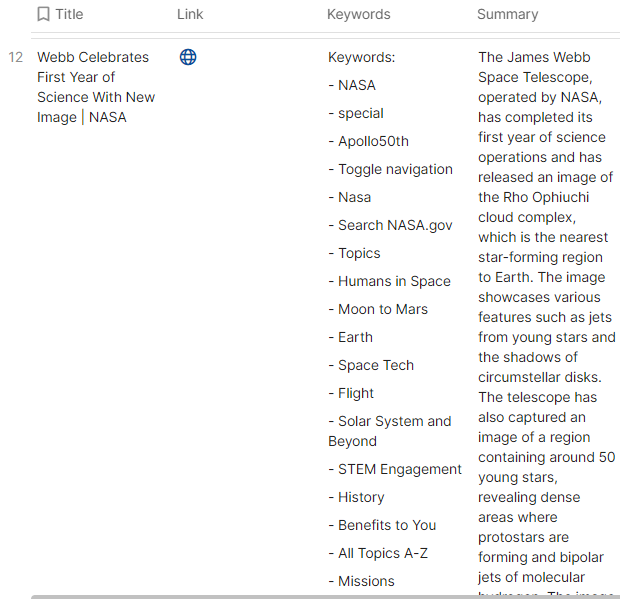
You can also edit the playbook and add your next action to further customize the automation.
Find more Coda and OpenAI integrations.
You can also find more about how to increase your personal productivity and automate your data sourcing and research process.
Your proactive teammate — doing the busywork to save you time
.svg)
Integrate your apps and websites
Use data and events in one app to automate another. Bardeen supports an increasing library of powerful integrations.
.svg)
Perform tasks & actions
Bardeen completes tasks in apps and websites you use for work, so you don't have to - filling forms, sending messages, or even crafting detailed reports.
.svg)
Combine it all to create workflows
Workflows are a series of actions triggered by you or a change in a connected app. They automate repetitive tasks you normally perform manually - saving you time.
FAQs
You can create a Bardeen Playbook to scrape data from a website and then send that data as an email attachment.
Unfortunately, Bardeen is not able to download videos to your computer.
Exporting data (ex: scraped data or app data) from Bardeen to Google Sheets is possible with our action to “Add Rows to Google Sheets”.
There isn't a specific AI use case available for automatically recording and summarizing meetings at the moment
Please follow the following steps to edit an action in a Playbook or Autobook.
Cases like this require you to scrape the links to the sections and use the background scraper to get details from every section.








