Save job openings for a LinkedIn profile's current company to Google Sheets
This is a Bardeen playbook. It's a pre-built automation template you can run in one-click to perform a repetitive task. Get started with our free Chrome extension.
Explore other automations
This playbook has been deprecated.
Explore Bardeen's playbook catalog for other automations or build your own.

How does this automation work?
In today's competitive job market, keeping track of potential opportunities is crucial. This Bardeen playbook allows you to effortlessly save job openings from a LinkedIn profile's current company directly into a Google Sheets spreadsheet. This is particularly useful for recruitment agencies, HR departments, and sales prospecting teams who aim to monitor job vacancies efficiently, without the hassle of manually updating spreadsheets.
Here is how you can automate the process of tracking job openings on LinkedIn:
- Step 1: Scrape LinkedIn profile - The Scraper is utilized to collect data from the active LinkedIn profile tab, identifying the current company of the profile being viewed.
- Step 2: Find company job openings - The Scraper operates in the background to search LinkedIn for all open positions at the identified company, utilizing the LinkedIn job search results template.
- Step 3: Extract job post URLs - Bardeen retrieves the URL of the first job listing from the search results, preparing it for the next steps.
- Step 4: Scrape job details - Details of each job opening are then scraped in the background from the provided URLs, using a LinkedIn job post template.
- Step 5: Save to Google Sheets - The collected job opening details are added to your specified Google Sheets spreadsheet, making it easy to access and share this valuable information.
How to run the playbook
Navigating the labyrinth of LinkedIn for up-to-date job postings and company information can be quite the task. Picture this: you're a proactive professional on the lookout for new career opportunities, but scanning through countless profiles and openings feels like a never-ending maze. What if there was a way to streamline this process without the usual flair and fuss?
This automation effortlessly determines the current company of any open LinkedIn profile and then scours the platform for available job positions within that very company. No need to dwell on the mundane – now you can swiftly gather all the data you need without repeatedly switching tabs or losing focus.
On the flip side, imagine you're an HR manager striving to stay in the know about the competition's hiring efforts. With this innovation, tracking rival companies' job listings becomes a breeze, freeing up your time to strategize rather than endlessly clicking around.
Simplicity meets practicality with this automation, making your professional life a tad less tangled and a whole lot more efficient.
Let’s set it up!
Please be aware that the excessive or abusive use of extensions, bots, or automation tools on some websites can lead to penalties, including temporary or even permanent restrictions on your account. We recommend you read and adhere to the specific terms of the websites you are visiting and using to avoid any disruptions or issues. We do not assume any responsibility for the consequences of abuse.
Step 1: Pin the playbook and integrate Google Sheets
First, click the “Pin it” button at the top of this page to save this automation. You will be redirected to install the browser extension when you run it for the first time. Bardeen will also prompt you to integrate Google Sheets
Activate Bardeen (or hit Option + B on Mac or ALT + B on PC on your keyboard) and click on the playbook card. The setup flow will start. Bardeen will ask you to specify a Google Sheets spreadsheet. You can choose an existing spreadsheet or create a new one. Bardeen will also prompt you to specify the maximum number of job posts you would like to save.
Click on “Save Input” and checkmark Google Sheets. You can edit Inputs later by hovering over the playbook.
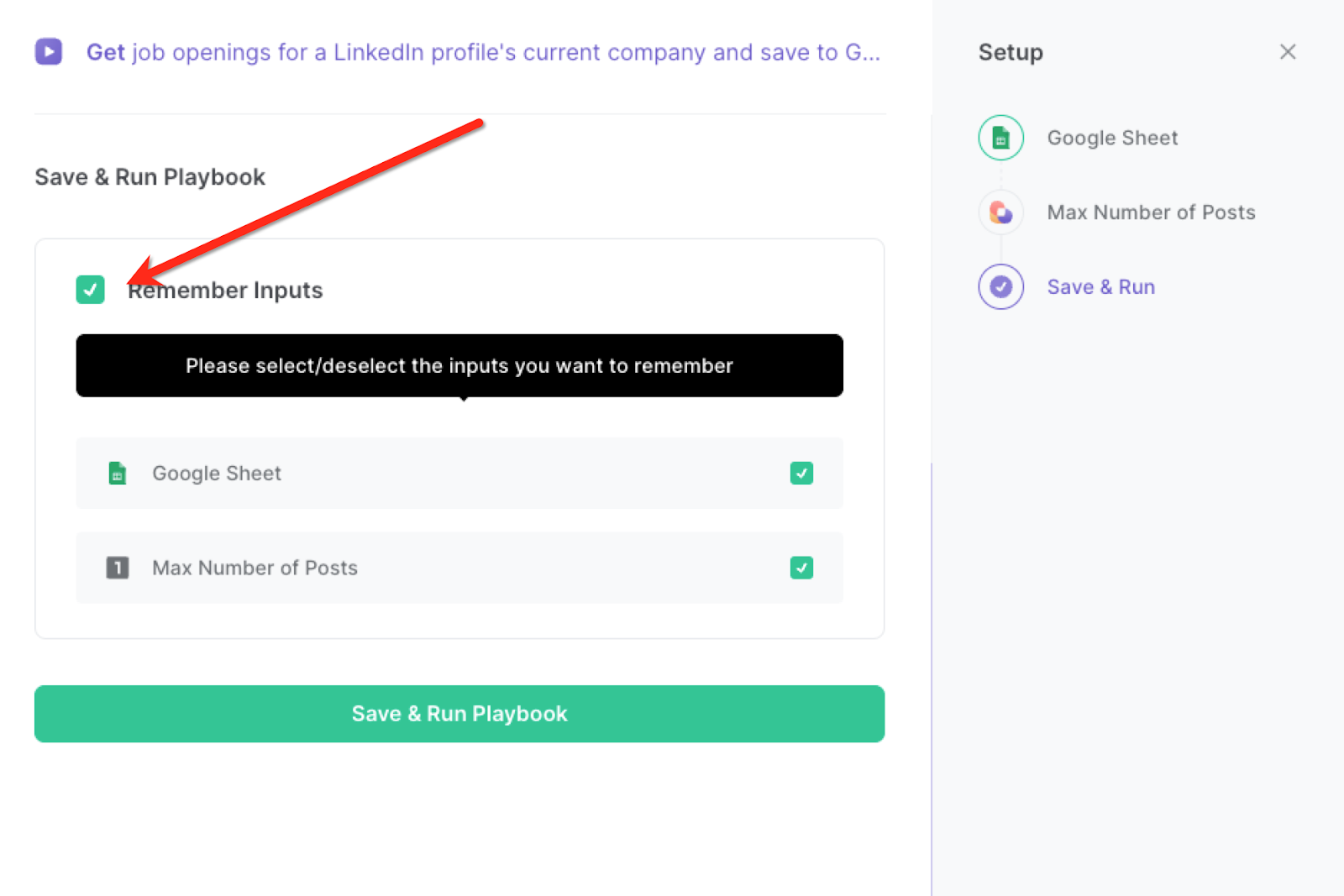
Step 2: Run the playbook to save job openings to Google Sheets
This playbook finds the current company job opening of the currently opened LinkedIn profile. To make the playbook work, navigate to the LinkedIn profile.
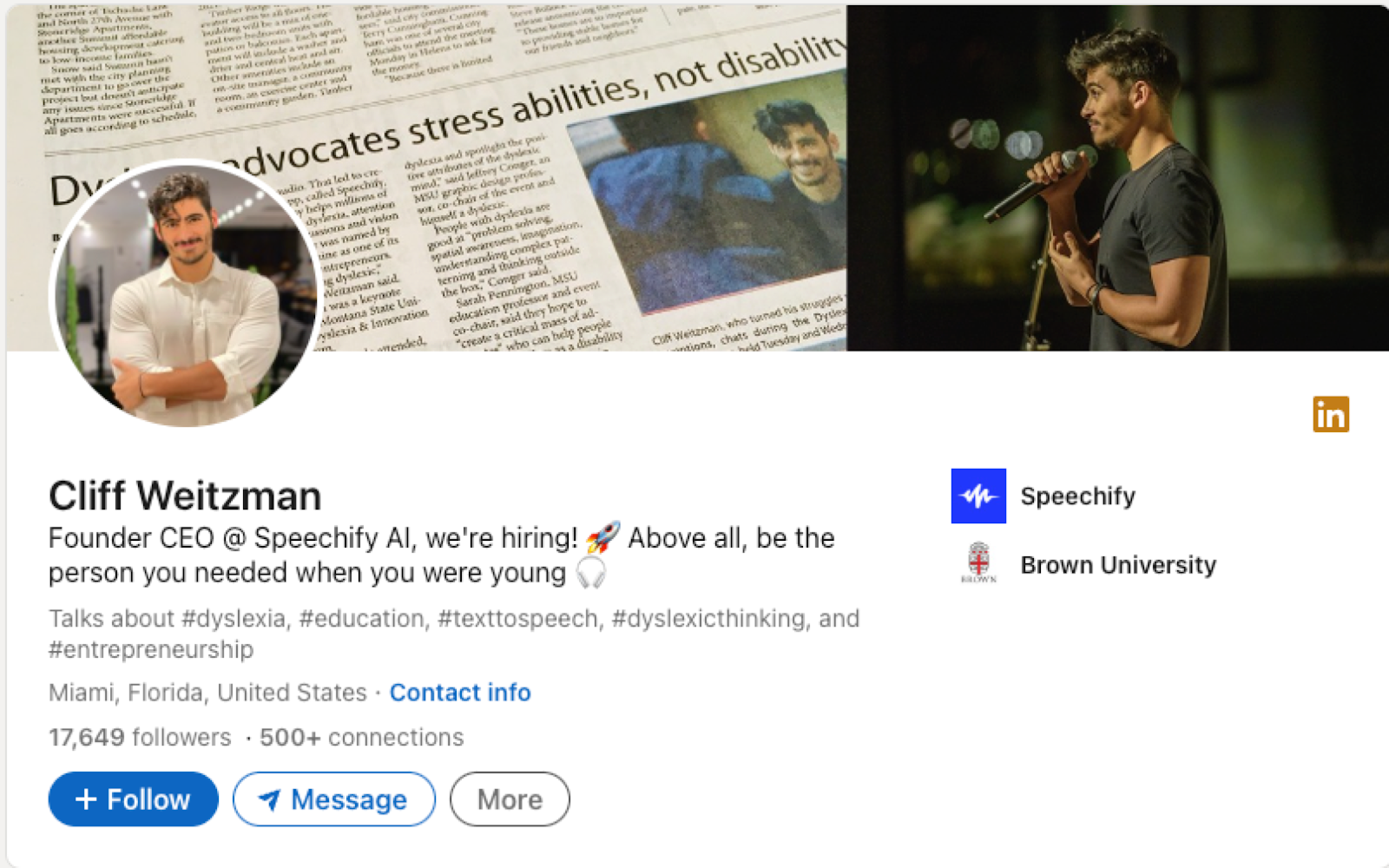
Press Option + B on Mac or ALT + B on PC on your keyboard to launch Bardeen. Click on the playbook card and run the playbook to get the job openings of the currently opened profile. It will find the current company, fetch the open job posts on LinkedIn for that company and save the results to a Google Sheets spreadsheet.

You can also edit the playbook and add your next action to further customize the automation.
Find more LinkedIn and Google Sheets integrations.
You can also find more about how to increase your personal productivity and automate your sales workflow.
Your proactive teammate — doing the busywork to save you time
.svg)
Integrate your apps and websites
Use data and events in one app to automate another. Bardeen supports an increasing library of powerful integrations.
.svg)
Perform tasks & actions
Bardeen completes tasks in apps and websites you use for work, so you don't have to - filling forms, sending messages, or even crafting detailed reports.
.svg)
Combine it all to create workflows
Workflows are a series of actions triggered by you or a change in a connected app. They automate repetitive tasks you normally perform manually - saving you time.
FAQs
You can create a Bardeen Playbook to scrape data from a website and then send that data as an email attachment.
Unfortunately, Bardeen is not able to download videos to your computer.
Exporting data (ex: scraped data or app data) from Bardeen to Google Sheets is possible with our action to “Add Rows to Google Sheets”.
There isn't a specific AI use case available for automatically recording and summarizing meetings at the moment
Please follow the following steps to edit an action in a Playbook or Autobook.
Cases like this require you to scrape the links to the sections and use the background scraper to get details from every section.










