Get data from the currently opened Youtube history page and save to Google Sheets
This is a Bardeen playbook. It's a pre-built automation template you can run in one-click to perform a repetitive task. Get started with our free Chrome extension.
Explore other automations
This playbook has been deprecated.
Explore Bardeen's playbook catalog for other automations or build your own.

How does this automation work?
Bardeen's automation unlocks the potential of combining your YouTube history with Google Sheets for enhanced data analysis and content strategy development. By extracting watch history data, content creators, marketers, and researchers can gain insights into viewing patterns, popular content, and engagement levels. This workflow facilitates the seamless transfer of data from YouTube to a Google Sheets spreadsheet for better organization and accessibility.
Here's how this workflow extracts YouTube history data and saves it to Google Sheets:
- Step 1: Scrape YouTube History - Bardeen uses its Scraper tool to extract data from your current YouTube history page. This involves using a pre-set template to capture details such as video titles and view counts, up to the maximum number of items you specify.
- Step 2: Save to Google Sheets - The data collected from YouTube is then neatly added to a Google Sheets spreadsheet. This step requires specifying the Google Sheet where you want the data to be stored, creating a structured repository of your YouTube viewing history.
How to run the playbook
Tired of manually tracking and organizing your YouTube history? Look no further! This automation takes the hassle out of managing your YouTube history data. By utilizing the currently opened YouTube history page, it effortlessly extracts data and saves it to a Google Sheets spreadsheet.
No more time-consuming logging or struggling to keep your records up to date. This automation tackles the pain points head-on, saving you valuable time and ensuring you never miss a video again.
Whether you're a content creator monitoring your video consumption, a researcher analyzing trends, or simply a YouTube enthusiast wanting to keep track of your favorite videos, this automation becomes your ultimate companion.
Streamline your data management and take control of your YouTube experience with ease.
Let’s set it up!
Step 1: Pin the playbook and integrate Google Sheets and YouTube
First, click the “Pin it” button at the top of this page to save this automation. You will be redirected to install the browser extension when you run it for the first time. Bardeen will also prompt you to integrate Google Sheets.
Activate Bardeen (or hit Option + B on Mac or ALT + B on a Windows machine on your keyboard) and click on the playbook card, and the setup flow will start. Bardeen will ask you to specify a Google Sheets spreadsheet. You can choose an existing sheet or create a new one.
Bardeen will also ask you to choose to get data from how many videos.
Click on “Save Input” and checkmark Google Sheets. This will save you time from setup in the future. You can edit Inputs later by hovering over the playbook.
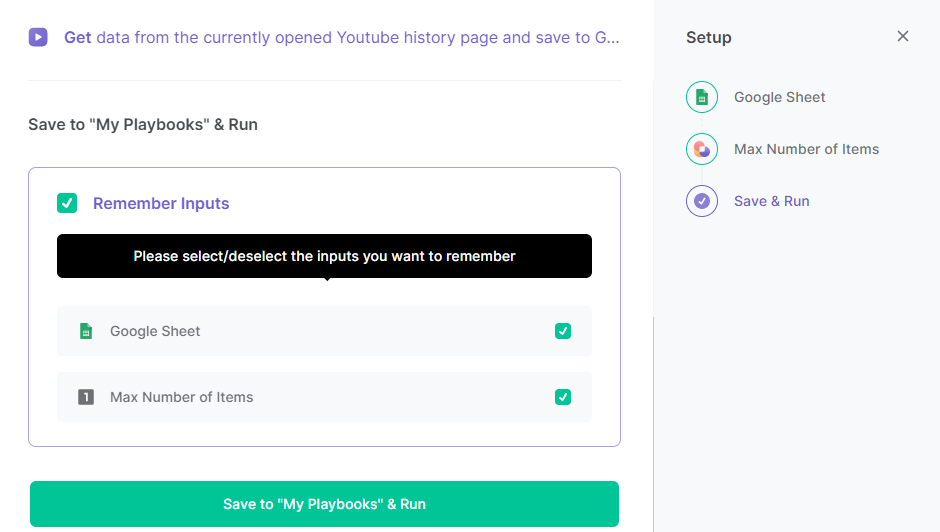
Step 2: Run the playbook to scrape data from the currently opened Youtube history page and save to Google Sheets
Navigate to a currently opened YouTube history page and hit Option + B on Mac or ALT + B on a Windows machine on your keyboard to launch Bardeen. Click on the playbook card and run the playbook. It will get data from the currently opened YouTube history page and save all the information to a Google Sheets Spreadsheet.

You can also edit the playbook and add your next action to further customize the automation.
Find more Google Sheets integrations, YouTube integrations or explore Google Sheets and YouTube integrations.
You can also find more about how to increase your personal productivity and streamline your data sourcing and research process.
Your proactive teammate — doing the busywork to save you time
.svg)
Integrate your apps and websites
Use data and events in one app to automate another. Bardeen supports an increasing library of powerful integrations.
.svg)
Perform tasks & actions
Bardeen completes tasks in apps and websites you use for work, so you don't have to - filling forms, sending messages, or even crafting detailed reports.
.svg)
Combine it all to create workflows
Workflows are a series of actions triggered by you or a change in a connected app. They automate repetitive tasks you normally perform manually - saving you time.
FAQs
You can create a Bardeen Playbook to scrape data from a website and then send that data as an email attachment.
Unfortunately, Bardeen is not able to download videos to your computer.
Exporting data (ex: scraped data or app data) from Bardeen to Google Sheets is possible with our action to “Add Rows to Google Sheets”.
There isn't a specific AI use case available for automatically recording and summarizing meetings at the moment
Please follow the following steps to edit an action in a Playbook or Autobook.
Cases like this require you to scrape the links to the sections and use the background scraper to get details from every section.










