Get answers for a YouTube video and save to Coda
This is a Bardeen playbook. It's a pre-built automation template you can run in one-click to perform a repetitive task. Get started with our free Chrome extension.
Explore other automations
This playbook has been deprecated.
Explore Bardeen's playbook catalog for other automations or build your own.
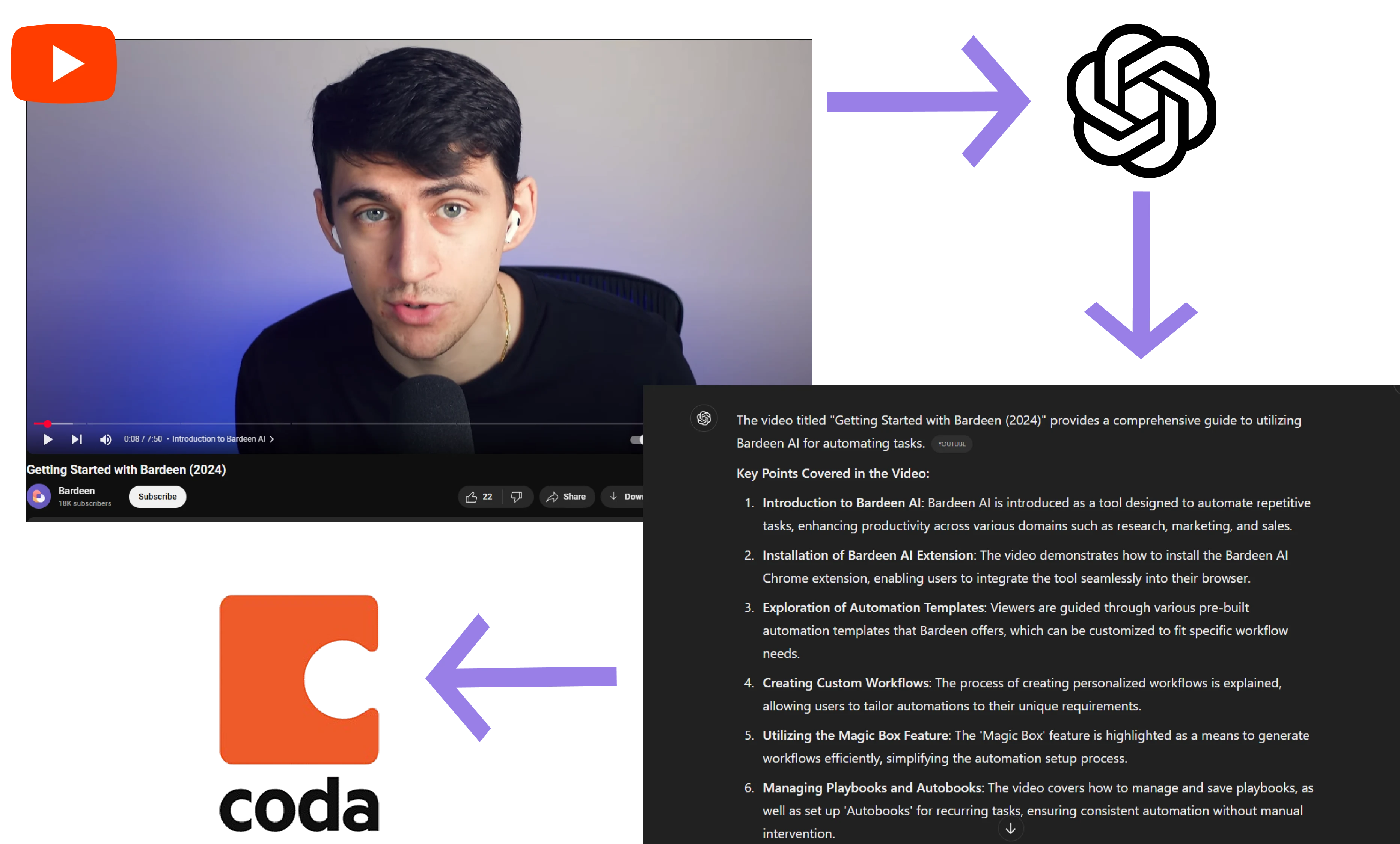
How does this automation work?
Automating the process of information extraction from YouTube videos and saving it to Coda can greatly enhance your data sourcing and marketing efforts. With this Bardeen playbook, you can scrape video transcriptions, generate answers to specific questions using OpenAI, and organize the results in a structured Coda table for easy access and analysis. This workflow is ideal for those looking to leverage video content for research or content creation.
Here's how this workflow operates:
- Step 1: Scrape YouTube Video Transcription - The Scraper is configured to extract the transcription text from an open YouTube video tab, ensuring you have the content ready for analysis.
- Step 2: Generate Q&A from Transcription - OpenAI is utilized to interpret the transcription data and generate answers for your specific queries, providing you with insights directly from the video content.
- Step 3: Capture Current Page URL - Bardeen retrieves the URL of the YouTube video to be associated with the transcription and Q&A data, ensuring you have the source for reference.
- Step 4: Save Data to Coda - The final step is to add the scraped data and OpenAI's insights to your specified Coda table, creating a centralized repository of information from your YouTube video research.
How to run the playbook
Looking to simplify the process of extracting valuable insights from YouTube videos? The task of gathering information from video content can be time-consuming and tedious. Whether you're a researcher, content creator, or just someone in need of a more efficient solution, we've got the answer.
No more struggling with manual transcription or juggling notes. With this automation you can effortlessly retrieve answers from YouTube videos. Imagine the time saved and the frustration spared, as you access crucial information with ease.
What's more, the results are seamlessly stored in a Coda table, ensuring your data is organized and accessible. Say goodbye to scattered notes and hello to a streamlined approach to video content analysis. Make your research or content creation journey more efficient and productive today.
Let’s set it up!
Step 1: Create a Coda table
The first step is to create a Coda table with the information you want to save.

Bardeen will extract information from the YouTube video and save information like video title, your question, your answer and video link.
Step 2: Install the extension and map the data to Coda
You will be redirected to install the browser extension when you run it for the first time. Bardeen will also prompt you to integrate Coda.
Click the “Pin it” button at the top of this page to get this automation saved to your Playbooks.
Activate Bardeen (or hit Option + B on Mac or ALT + B on PC on your keyboard) and click on the playbook card. The setup flow will start. Bardeen will ask you for your question and for a Coda table to save the questions and answers. You can choose an existing table or create a new one.
After you enter your question and select your Coda table, Bardeen will ask you to map your fields to Coda.
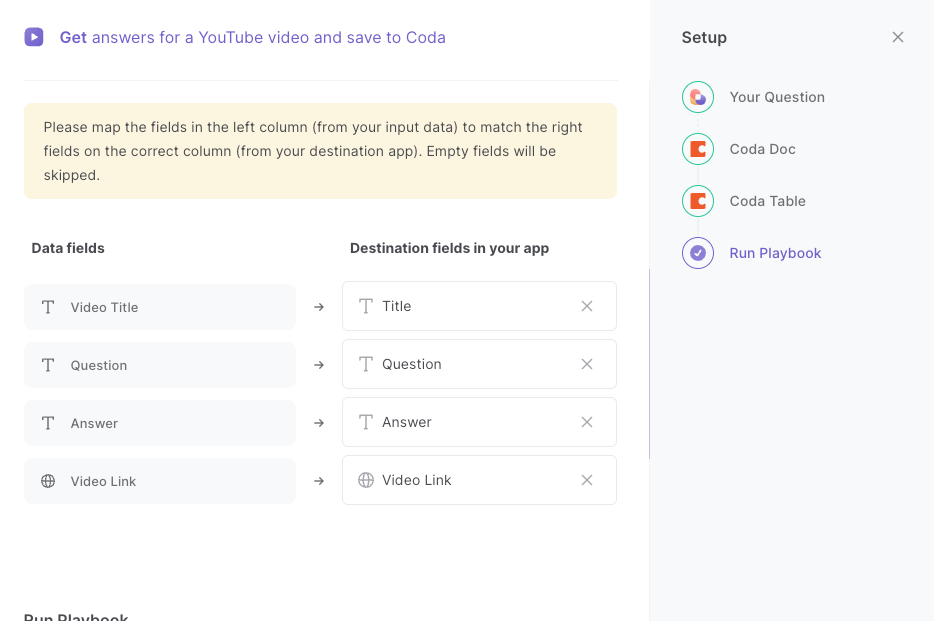
The left side consists of all the fields Bardeen will scrape for you. On the right side, specify the fields in Coda that you want to associate with the information on the left. If you don’t want a piece of information, leave that field empty, and it will be skipped. That’s it!
Click on “Save Input” and checkmark Coda. You can edit Inputs later by hovering over the playbook.

Step 3: Run the playbook to get answers for a YouTube video and save to Coda
To get an answer from a YouTube video, navigate to the YouTube video that you want to ask a question.
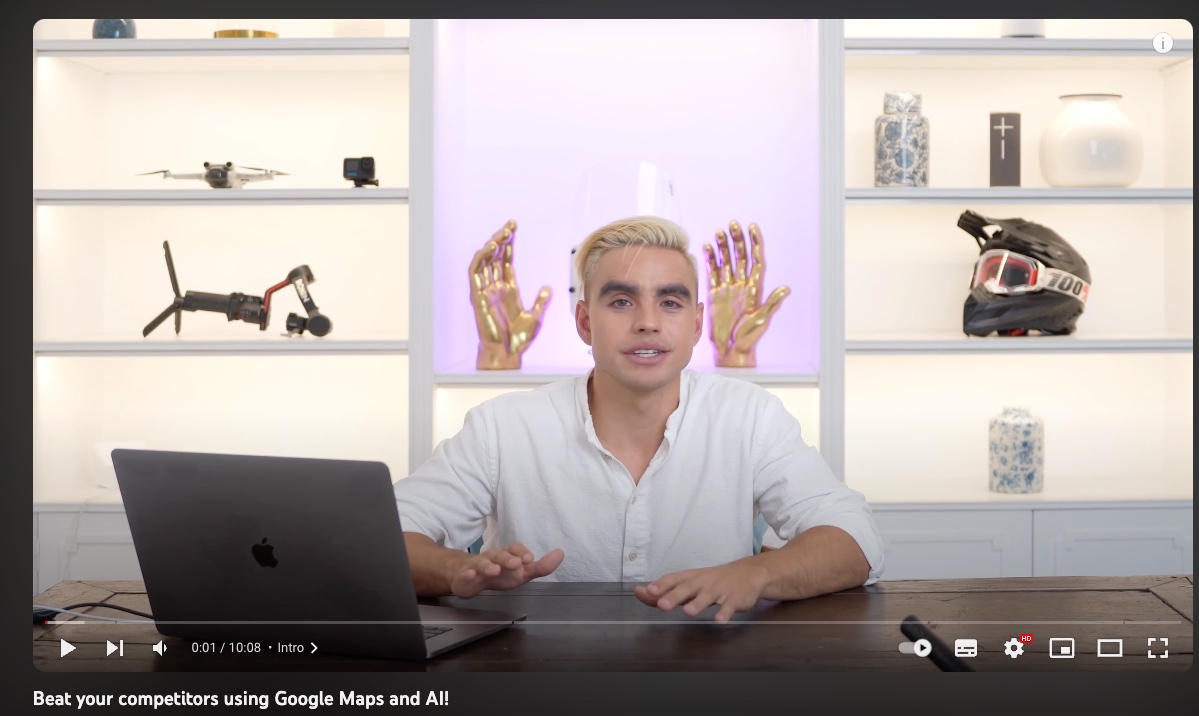
Press Option + B on Mac or ALT + B on PC on your keyboard to launch Bardeen. Click on the playbook card and run the playbook to ask your question. It will open the YouTube video’s transcript, get an answer to your question and save it to your Coda table, along with the title and link to the video.
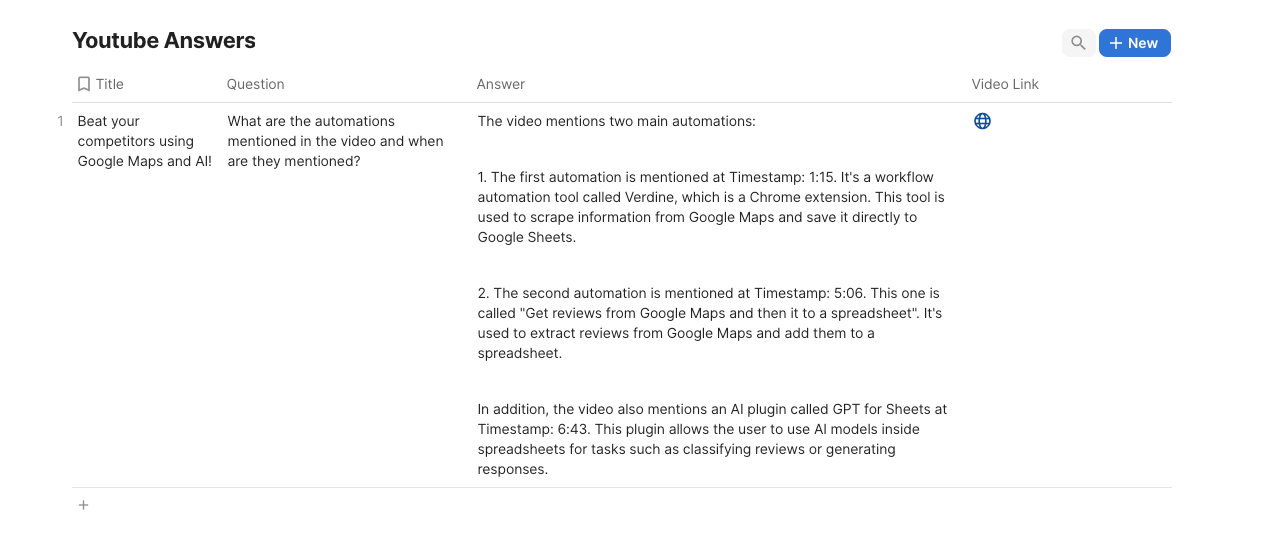
You can also edit the playbook and add your next action to further customize the automation.
Find more YouTube and Coda integrations.
You can also find more about how to increase your personal productivity and automate your data sourcing and research workflow.
Your proactive teammate — doing the busywork to save you time
.svg)
Integrate your apps and websites
Use data and events in one app to automate another. Bardeen supports an increasing library of powerful integrations.
.svg)
Perform tasks & actions
Bardeen completes tasks in apps and websites you use for work, so you don't have to - filling forms, sending messages, or even crafting detailed reports.
.svg)
Combine it all to create workflows
Workflows are a series of actions triggered by you or a change in a connected app. They automate repetitive tasks you normally perform manually - saving you time.
FAQs
You can create a Bardeen Playbook to scrape data from a website and then send that data as an email attachment.
Unfortunately, Bardeen is not able to download videos to your computer.
Exporting data (ex: scraped data or app data) from Bardeen to Google Sheets is possible with our action to “Add Rows to Google Sheets”.
There isn't a specific AI use case available for automatically recording and summarizing meetings at the moment
Please follow the following steps to edit an action in a Playbook or Autobook.
Cases like this require you to scrape the links to the sections and use the background scraper to get details from every section.








