Get a summary from the currently opened Youtube video using OpenAI and save to Google Sheets
This is a Bardeen playbook. It's a pre-built automation template you can run in one-click to perform a repetitive task. Get started with our free Chrome extension.
Explore other automations
This playbook has been deprecated.
Explore Bardeen's playbook catalog for other automations or build your own.

How does this automation work?
Bardeen's workflow automation offers a seamless way to create summaries of YouTube videos using OpenAI's advanced language models. This automation is especially valuable for content creators, marketers, and researchers who need to distill information from video content quickly. By saving these summaries to Google Sheets, you can easily access, share, and analyze the video content data for various applications, such as content strategy and research documentation.
Here's how this workflow automates the process of generating a summary from a YouTube video and saving it to Google Sheets:
- Step 1: Extract Video ID - This step finds the YouTube video ID from the current page URL using a regular expression.
- Step 2: Build Transcript URL - Bardeen constructs the URL for the YouTube transcript by merging the video ID with the transcript service's base URL.
- Step 3: Scrape Transcript - The scraper retrieves the video's transcript from the constructed URL in the background without manual intervention.
- Step 4: Generate Summary - OpenAI's language model is utilized to produce a concise summary of the scraped transcript.
- Step 5: Save to Google Sheets - Finally, the AI-generated summary is appended to a specified Google Sheets document for easy access and collaboration.
How to run the playbook
Do you ever find yourself struggling to keep track of all the important information in the videos you watch on YouTube? Maybe you're a busy professional who needs to stay on top of the latest industry trends, or a student trying to cram for an exam. Well, fear not! Our new automation has got you covered.
Using OpenAI, this automation will automatically generate a summary of the currently opened YouTube video and save the results to Google Sheets, saving you valuable time and effort. No more frantically taking notes or re-watching videos to make sure you didn't miss anything important.
This automation can help you with difficulty in retaining information from lengthy or complex videos, lack of time to watch and take notes on multiple videos, and the need to quickly find key information from past videos.
It can also help you stay up-to-date with industry news and trends, conduct research for academic or professional purposes, or simply improve personal productivity and efficiency. So why not give it a try and see how much time and hassle it can save you?
Let’s set it up!
Step 1: Pin the playbook and integrate Google Sheets and YouTube
First, click the “Pin it” button at the top of this page to save this automation. You will be redirected to install the browser extension when you run it for the first time. Bardeen will also prompt you to integrate Google Sheets.
Navigate to a YouTube video, click on the playbook card, and the setup flow will start. Bardeen will prompt you to select a Google Sheet for the results. You can choose an existing sheet or create a new one directly from the setup.
Click on “Save Input” and checkmark Google Sheets. This will save you time from setup in the future. You can edit Inputs later by hovering over the playbook.
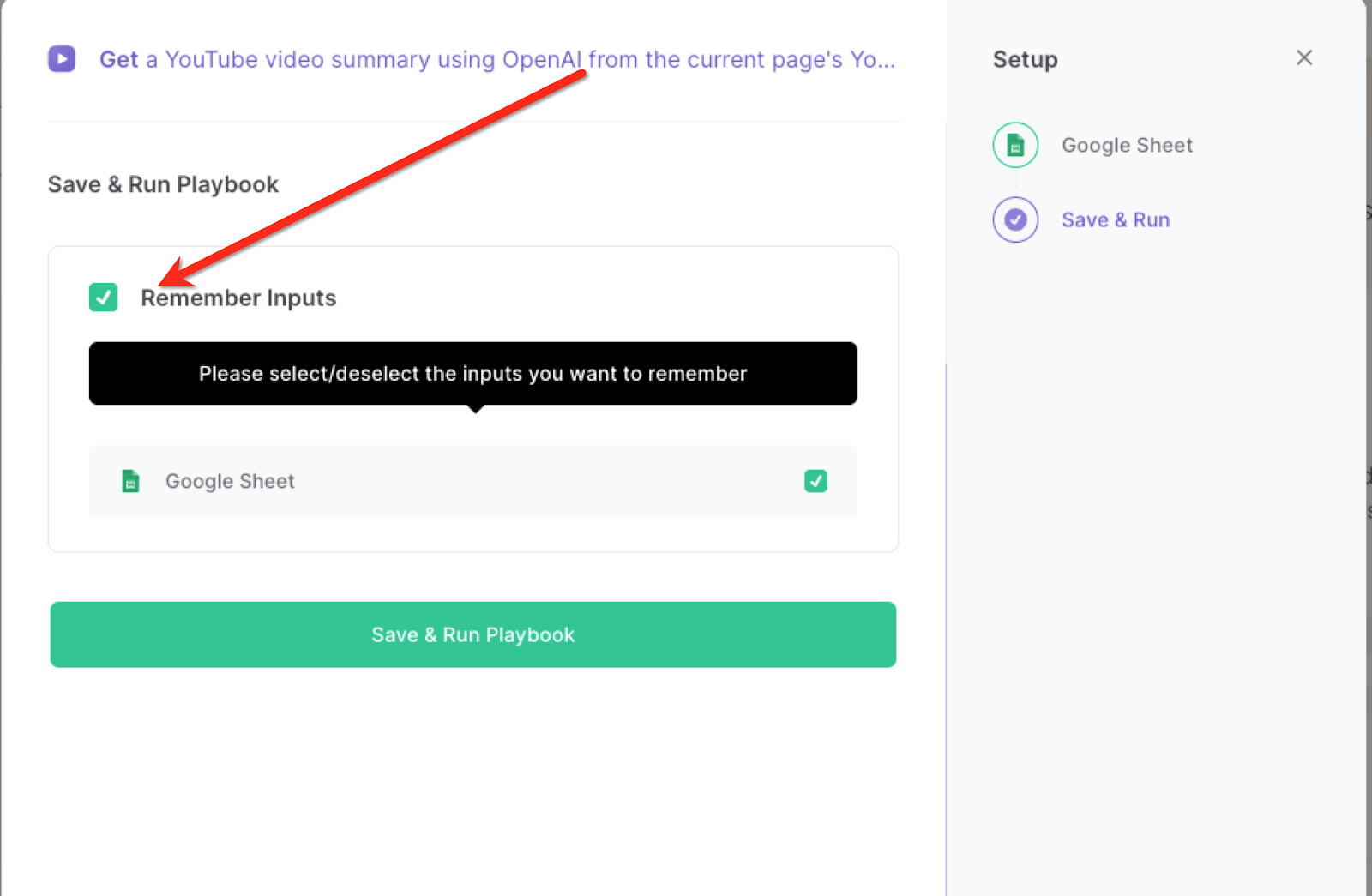
Step 2: Run the playbook to summarize Youtube video using OpenAI and save to Google Sheets
Navigate to any YouTube video, Press Option + B on your keyboard to launch Bardeen. Click on the playbook card.
Run the playbook whenever you want to get a short summary of the currently opened YouTube video. It will use OpenAI to summarize the video and save the results in Google Sheets.

You can also edit the playbook and add your next action to further customize the automation.
Find more OpenAI integrations, Google Sheets integrations, OpenAI and Google Sheets integrations, OpenAI and YouTube integrations, and Google Sheets and YouTube integrations.
You can also find more about how to increase your personal productivity and automate your data sourcing and research process.
Your proactive teammate — doing the busywork to save you time
.svg)
Integrate your apps and websites
Use data and events in one app to automate another. Bardeen supports an increasing library of powerful integrations.
.svg)
Perform tasks & actions
Bardeen completes tasks in apps and websites you use for work, so you don't have to - filling forms, sending messages, or even crafting detailed reports.
.svg)
Combine it all to create workflows
Workflows are a series of actions triggered by you or a change in a connected app. They automate repetitive tasks you normally perform manually - saving you time.
FAQs
You can create a Bardeen Playbook to scrape data from a website and then send that data as an email attachment.
Unfortunately, Bardeen is not able to download videos to your computer.
Exporting data (ex: scraped data or app data) from Bardeen to Google Sheets is possible with our action to “Add Rows to Google Sheets”.
There isn't a specific AI use case available for automatically recording and summarizing meetings at the moment
Please follow the following steps to edit an action in a Playbook or Autobook.
Cases like this require you to scrape the links to the sections and use the background scraper to get details from every section.











