





Enable SMS in DocuSign settings, then select Email + SMS when sending.
By the way, we're Bardeen, we build a free AI Agent for doing repetitive tasks.
If you're sending agreements, check out Bardeen's AI Agent for sales. It automates DocuSign workflows to save you time and speed up completions.
Tired of chasing down signatures? Sending DocuSign agreements via text message can speed up completions by 2.5x compared to email alone. In this step-by-step guide, you'll learn how to enable SMS delivery in your DocuSign account and send documents for signature with just a few taps.
We'll cover best practices for using text messaging to get sales contracts, HR forms, and other important documents signed lightning-fast. Plus, discover how AI automation tools can streamline the process even further. Ready to close deals faster than ever? Let's dive in!
In our increasingly mobile world, consumers are shifting more of their important tasks and notifications to their smartphones. Studies show that people prefer receiving time-sensitive alerts like contract signing requests via SMS over email by a factor of 2.5x. Sending DocuSign agreements through text enables you to meet your signers where they are and accelerate completion rates.
Leveraging SMS together with email creates a multi-channel notification approach that improves the signing experience. For example, sales teams can use text messages to send service contracts and get them signed faster, while HR can onboard new hires more efficiently by texting offer letters and employment forms. Industries like insurance, healthcare, legal, and banking are also adopting SMS delivery for key use cases.
When it comes to urgent matters like signing a sales contract, insurance policy, or medical intake form, people want to be notified immediately. That's why consumers prefer SMS alerts over email by 2.5x for these types of documents according to research.
Even though email is still commonly used, SMS stands out for delivering time-sensitive requests since people check text messages more frequently throughout the day. Sending agreements via SMS helps ensure they are seen and signed promptly.
One of the biggest benefits of sending DocuSign via SMS is faster completion times. When you send an agreement, your signers instantly receive a text alert with a link to review and sign, enabling them to take action right away.
For example, a car dealership could text a buyer who is ready to drive off the lot with their new vehicle. Within minutes, the buyer can sign the sales agreement on their phone and hit the road. Leveraging SMS gets contracts signed quickly so business can keep moving.
SMS delivery is valuable for any team that needs signed agreements to operate. Some common examples include:
These are just a few of the many scenarios where SMS notifications can speed up agreement completion and enable efficient processes.
SMS delivery pairs perfectly with DocuSign's mobile-responsive signing to provide a seamless experience. When a signer taps the link in the text message, the agreement opens in a mobile web browser already optimized for viewing and completing on a smartphone.
The responsive design makes it simple for signers to review the agreement, fill out form fields, and apply their signature in just a few taps - no pinching and zooming required. It's an intuitive mobile signing flow that delights customers and employees alike.
To summarize, sending agreements via SMS offers significant speed and convenience benefits over email alone. By notifying and enabling signers to act immediately from their smartphones, you can accelerate completions and keep business processes moving forward. Learn how to easily set up DocuSign SMS delivery and automate outreach.
Enabling DocuSign's SMS delivery feature is a straightforward process that can significantly improve agreement completion rates. By sending a text message alert in addition to an email notification, you give signers the convenience to review and sign on their mobile device right away. Setting up SMS delivery only takes a few steps in your DocuSign account.
To get started, there are a few prerequisites to be aware of. First, you need a DocuSign account on the Real-Time plan or higher. You also need the signer's email address and mobile phone number. Lastly, SMS delivery is available in over 180 countries, but some geographic and carrier limitations may apply.
The first step is to turn on SMS delivery in your DocuSign account settings. Log in and navigate to Preferences \u003e Features. Under "In Process Signing Notifications," check the box for "Allow SMS delivery of notifications."
Once enabled, you can choose to send SMS notifications for all envelopes by default or select it on an envelope-by-envelope basis. You can also set account-wide SMS copy that will be included with every text message.
When you send an agreement via SMS for the first time to a new signer, they will receive an initial text message asking them to opt-in. The signer must reply "YES" to provide consent to receive texts from DocuSign.
This opt-in is required to comply with regulations like the TCPA in the US and CASL in Canada. The signer only needs to opt-in once to receive future text alerts from your DocuSign account.
With SMS enabled in your account settings, you can choose to add it when sending an envelope. After adding your document(s) and recipient(s), go to the "Delivery Options" section. Under "Recipient Notification," select "Email + SMS" from the dropdown menu.
If you don't have an email address for the signer, you can create an email alias as a placeholder. Make sure to enter the signer's mobile phone number in the international format.
DocuSign SMS delivery is available in over 180 countries, covering most major mobile carriers worldwide. However, there are a few geographic limitations to be aware of:
Additionally, some regional carriers or mobile virtual network operators (MVNOs) may not accept SMS notifications in certain countries. DocuSign is continually expanding coverage to maximize global availability.
Enabling DocuSign SMS delivery helps you connect with signers instantly on their mobile devices to accelerate agreements. By understanding the setup process and considerations, you can start leveraging the speed and convenience of SMS to get documents signed faster than relying on email alone.
Want to save time and increase efficiency in your DocuSign workflows? Try using Bardeen to connect Google Sheets with DocuSign. This integration makes your workflow smooth and fast.
Now that you know how to set up SMS delivery, let's walk through the steps to send an agreement via text message.
Once you have SMS delivery enabled in your account, sending an agreement via text is a straightforward process. The key steps are preparing the document in DocuSign, tagging the necessary fields, and selecting SMS as the delivery method. The signer then receives a text alert with a link to review and sign on their mobile device.
Start by uploading the document you need signed into your DocuSign account. This can be done by clicking "New" and selecting "Send an Envelope." Add the document from your computer or cloud storage provider.
Next, add the recipient's name, email, and mobile phone number. If you don't have an email address, you can use a placeholder like recipient@docusign.com. Be sure to enter the phone number in the correct format.
Open the document in DocuSign and add the necessary tags for signatures, initials, dates, and other fields. Place the signature and initial tags in the appropriate locations.
To ensure a mobile-friendly experience, use DocuSign's "Responsive Signing" option. This optimizes the document for different screen sizes. You can also use "Smart Sections" to collapse non-critical content.
When you're ready to send, go to the "Other Actions" menu and select "Sending Options." Under "Recipient Notification," choose "Email + SMS" from the dropdown menu. This will send both an email and text message to notify the signer.
Customize the email subject and message if desired. You can also set reminders and an expiration date for the document. When ready, click "Send" to deliver the document via SMS.
The signer will receive a text message with a link to review and sign the document. Clicking the link opens the document in a mobile web browser or the DocuSign mobile app if installed.
The signer can then review the document and fill out the required fields using their mobile device. Fields are optimized for mobile screens and easy to complete with taps and swipes. When finished, they click "Confirm Signing" to complete the process.
DocuSign sends a confirmation text to the signer and an email notification to the sender when the document is signed. The executed agreement is then stored securely in your DocuSign account.
Sending documents for signature via SMS allows you to reach signers immediately on their mobile devices. Providing a seamless mobile signing experience accelerates turnaround times on agreements.
You've now mastered the steps to send a DocuSign agreement via text message. Congrats on becoming a mobile signing expert!
To get the most out of DocuSign's SMS delivery feature, it's important to follow some best practices. By optimizing your approach, you can maximize completion rates and provide a seamless signing experience for your recipients. Here are some key tips to keep in mind when sending agreements via text message.
SMS delivery is ideal for agreements that require a quick turnaround. When you need a signature ASAP, sending a text message can get your document in front of the signer immediately. They'll receive an alert on their phone and can review and sign with just a few taps.
For less urgent agreements, email delivery may be sufficient. But for time-sensitive situations like sales contracts or onboarding paperwork, SMS can speed up the process significantly. Combining email and SMS notifications delivers the best of both worlds.
If you find yourself sending the same types of agreements over and over, templates can be a huge time-saver. Create a template with the necessary fields and formatting, then use it as a starting point each time you need to send that document.
Templates ensure consistency and minimize errors. They also make it easy to set the signing order for documents that require multiple signatures. When paired with SMS delivery, templates allow you to send out agreements in just a few clicks.
With SMS delivery, it's crucial to optimize your agreements for mobile signing. Responsive signing automatically adapts your document to the signer's screen size, making it easy to view and complete on a smartphone.
Make your mobile signing process even smoother by integrating Google Docs with Bardeen. Save time and reduce errors with automated workflows.
You can further enhance the mobile experience by using features like smart sections. This allows you to collapse non-critical parts of the document, reducing scrolling for the signer. By designing with mobile in mind, you'll create a more user-friendly experience that encourages prompt completion.
For high-volume sending, automating your SMS delivery can be a game-changer. DocuSign's eSignature API allows you to automate your sales processes by programmatically creating and sending envelopes with SMS notifications. You can integrate DocuSign into your existing systems and processes to streamline document workflows.
API integration is especially useful for industries like insurance or financial services, where there are large numbers of standard agreements. By automating SMS delivery, you can scale your document processing and get agreements signed faster with less manual effort.
By implementing these tips, you'll be well on your way to SMS signing success. Whether you're sending one-off agreements or managing high-volume transactions, DocuSign's SMS delivery feature can help you get documents signed faster and more efficiently.
You're now equipped with the knowledge to supercharge your DocuSign workflows with SMS. Put these best practices into action and watch your completion rates soar. And hey, if you don't become a text message master, you can always resort to carrier pigeons to deliver your agreements. But we don't recommend it!
Sending DocuSign agreements via text is a powerful way to get documents signed faster and more efficiently. This guide covered:
By mastering the art of DocuSign SMS delivery, you'll be able to get agreements signed in record time. Don't let slow document turnaround hold you back - put these tips into action and become a DocuSign texting pro!


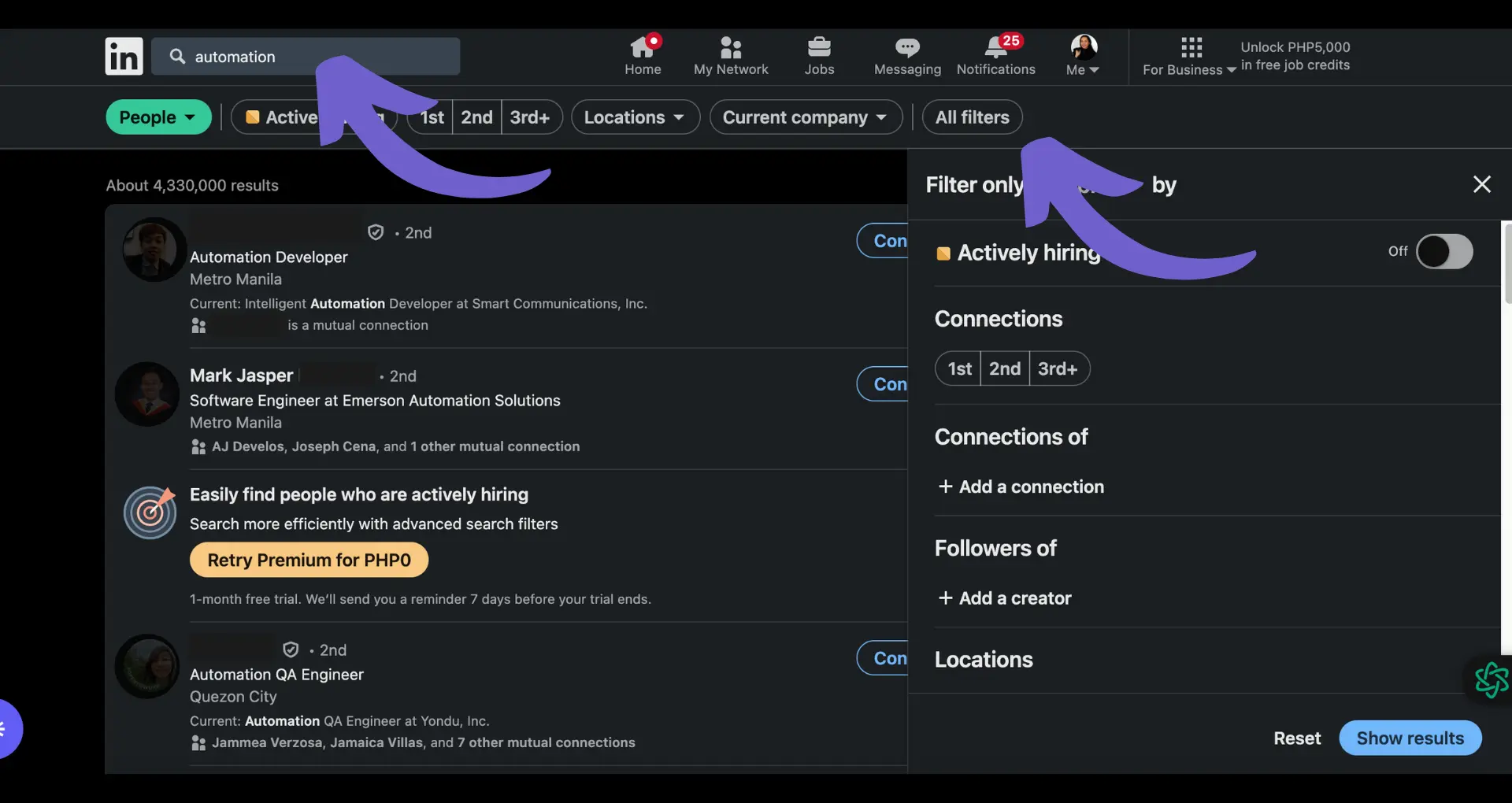







SOC 2 Type II, GDPR and CASA Tier 2 and 3 certified — so you can automate with confidence at any scale.
Bardeen is an automation and workflow platform designed to help GTM teams eliminate manual tasks and streamline processes. It connects and integrates with your favorite tools, enabling you to automate repetitive workflows, manage data across systems, and enhance collaboration.
Bardeen acts as a bridge to enhance and automate workflows. It can reduce your reliance on tools focused on data entry and CRM updating, lead generation and outreach, reporting and analytics, and communication and follow-ups.
Bardeen is ideal for GTM teams across various roles including Sales (SDRs, AEs), Customer Success (CSMs), Revenue Operations, Sales Engineering, and Sales Leadership.
Bardeen integrates broadly with CRMs, communication platforms, lead generation tools, project and task management tools, and customer success tools. These integrations connect workflows and ensure data flows smoothly across systems.
Bardeen supports a wide variety of use cases across different teams, such as:
Sales: Automating lead discovery, enrichment and outreach sequences. Tracking account activity and nurturing target accounts.
Customer Success: Preparing for customer meetings, analyzing engagement metrics, and managing renewals.
Revenue Operations: Monitoring lead status, ensuring data accuracy, and generating detailed activity summaries.
Sales Leadership: Creating competitive analysis reports, monitoring pipeline health, and generating daily/weekly team performance summaries.