Get a summary from the currently opened Youtube video using OpenAI and save to Coda
This is a Bardeen playbook. It's a pre-built automation template you can run in one-click to perform a repetitive task. Get started with our free Chrome extension.
Explore other automations
This playbook has been deprecated.
Explore Bardeen's playbook catalog for other automations or build your own.
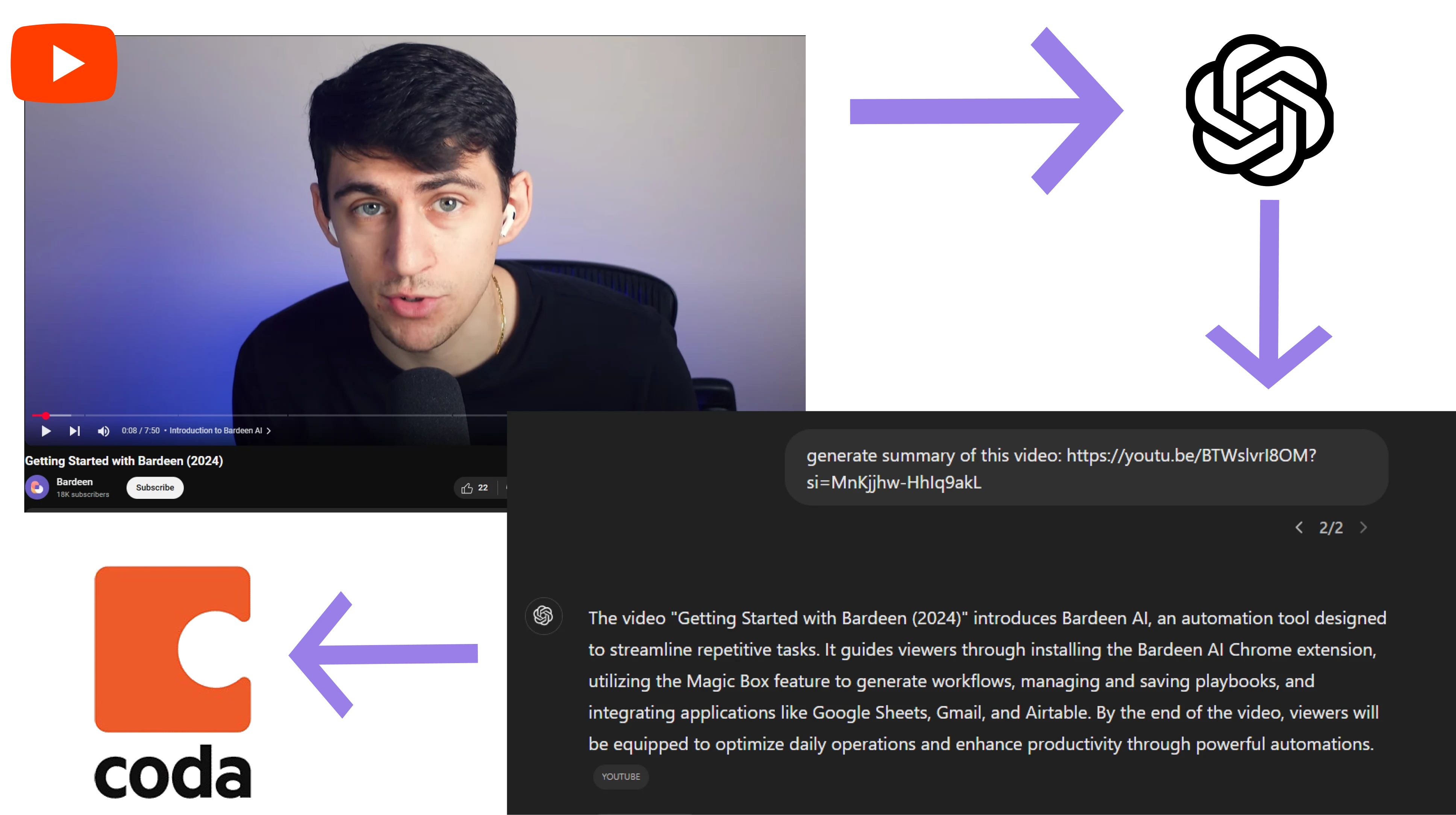
How does this automation work?
Bardeen offers a powerful automation that leverages OpenAI to generate summaries of YouTube videos and saves them to your Coda tables. This innovative workflow is designed for professionals who want to catalog key information, content creators seeking to document their videos, or researchers collecting data for analysis. The process is seamless, requiring no manual transcription or note-taking, thus saving time and enhancing productivity.
Here's how this workflow extracts insights from YouTube using OpenAI and stores them in Coda:
- Step 1: Extract Video ID - Bardeen locates the YouTube video ID from the current page's URL using a regular expression.
- Step 2: Get Transcript URL - It then creates a URL to access the video's transcript by merging the video ID with the transcript service's URL.
- Step 3: Scrape Transcript - Bardeen uses a scraper to extract the transcript text from the YouTube transcript page.
- Step 4: Summarize Transcript - OpenAI is employed to create a concise summary of the extracted transcript, ensuring an accurate and clear synopsis of the video content.
- Step 5: Save to Coda - The summarized text is added to a Coda table, alongside the original video URL, for easy reference and organization.
How to run the playbook
Do you ever find yourself struggling to keep track of all the important information in the videos you watch on YouTube? Maybe you're a busy professional who needs to stay on top of the latest industry trends, or a student trying to cram for an exam. Well, fear not! This automation has got you covered.
Using OpenAI, this automation will automatically generate a summary of the currently opened YouTube video and save the results to Coda, saving you valuable time and effort. No more frantically taking notes or re-watching videos to make sure you didn't miss anything important.
This automation can help you with difficulty in retaining information from lengthy or complex videos, lack of time to watch and take notes on multiple videos, and the need to quickly find key information from past videos.
It can also help you stay up-to-date with industry news and trends, conduct research for academic or professional purposes, or simply improve personal productivity and efficiency. So why not give it a try and see how much time and hassle it can save you?
Let’s set it up!
Step 1: Create a Coda table
The first step is to create a Coda table with all the information you want to save.
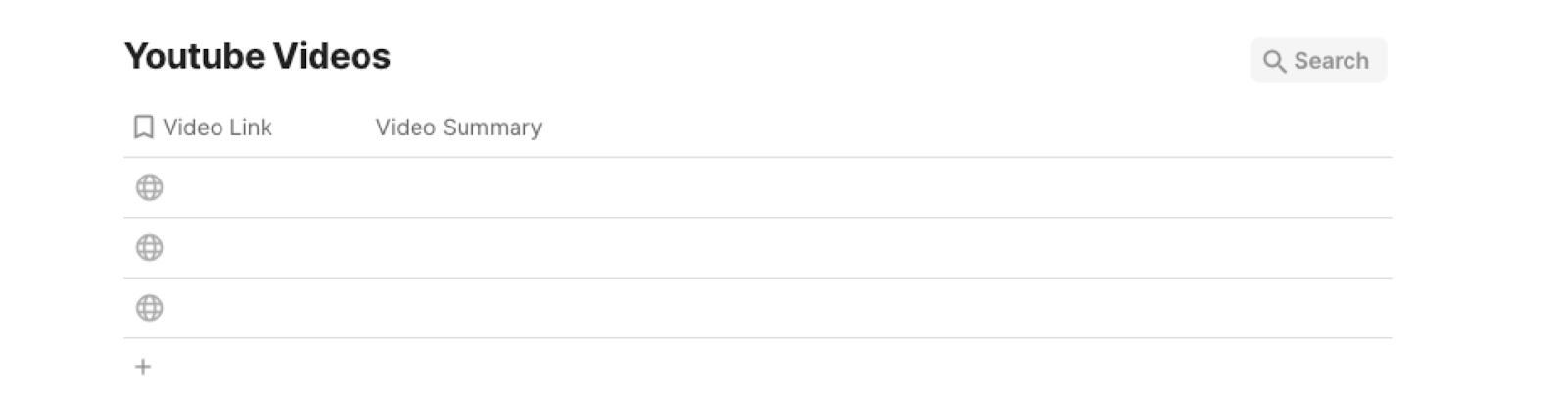
Bardeen will extract information from the currently opened tab and get profile information like name, profile link, summary, education details, current position, and more.
Step 2: Install the extension and run the playbook
Click the “Pin it” button at the top of this page to get this automation saved to your Playbooks. If it’s your first time using Bardeen, you will be redirected to install the extension. Bardeen will also prompt you to integrate Coda.
Navigate to a YouTube video, click on the playbook card, and the setup flow will start. Bardeen will prompt you to select a Coda table for the results.
After you choose the database, you will get a prompt to map the information to the fields in Coda.

The left side consists of all the fields Bardeen will scrape for you. On the right side, specify the fields in Coda that you want to associate with the information on the left. If you don’t want a piece of information, leave that field empty, and it will be skipped. That’s it!
Click on “Save Input” and checkmark Coda. You can edit Inputs later by hovering over the playbook.

Step 3: Start saving!
Whenever you want to get a summary from the currently opened YouTube video, activate Bardeen (press Option + B on Mac or Alt + B on a Window machine on your keyboard to launch Bardeen.) and run this playbook. It will create an AI-generated summary of the currently opened YouTube video and save the results to Coda.
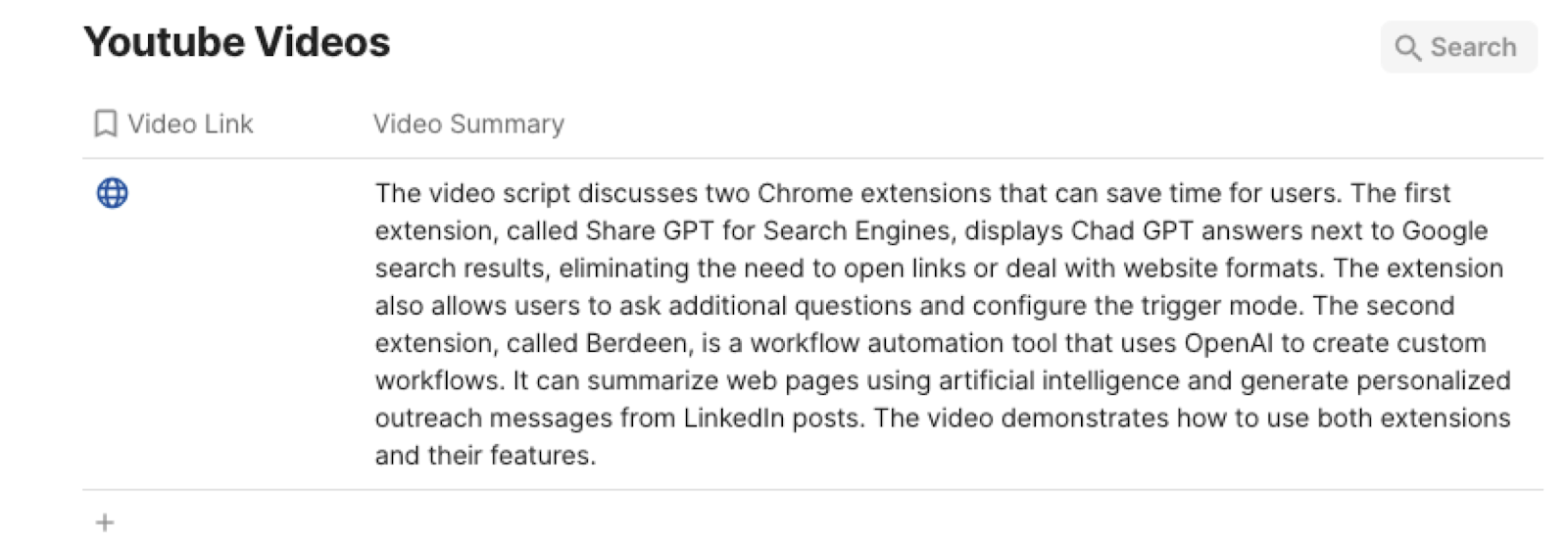
You can also edit the playbook and add your next action to further customize the automation.
Find more OpenAI integrations, Coda integrations, YouTube integrations and OpenAI and Coda integrations.
You can also find more about how to increase your personal productivity and automate your data sourcing and research process.
Your proactive teammate — doing the busywork to save you time
.svg)
Integrate your apps and websites
Use data and events in one app to automate another. Bardeen supports an increasing library of powerful integrations.
.svg)
Perform tasks & actions
Bardeen completes tasks in apps and websites you use for work, so you don't have to - filling forms, sending messages, or even crafting detailed reports.
.svg)
Combine it all to create workflows
Workflows are a series of actions triggered by you or a change in a connected app. They automate repetitive tasks you normally perform manually - saving you time.
FAQs
You can create a Bardeen Playbook to scrape data from a website and then send that data as an email attachment.
Unfortunately, Bardeen is not able to download videos to your computer.
Exporting data (ex: scraped data or app data) from Bardeen to Google Sheets is possible with our action to “Add Rows to Google Sheets”.
There isn't a specific AI use case available for automatically recording and summarizing meetings at the moment
Please follow the following steps to edit an action in a Playbook or Autobook.
Cases like this require you to scrape the links to the sections and use the background scraper to get details from every section.








