Get a list of prompts from a Coda table and answer them with OpenAI
This is a Bardeen playbook. It's a pre-built automation template you can run in one-click to perform a repetitive task. Get started with our free Chrome extension.
Explore other automations
This playbook has been deprecated.
Explore Bardeen's playbook catalog for other automations or build your own.

How does this automation work?
How to run the playbook
If you're looking for a way to simplify and speed up your idea generation or question answering process, we have just the solution for you. This automation retrieves a list of queries or prompts from a Coda table, processes them using OpenAI, and then saves all the resulting answers back to a Coda table.
This automation addresses the challenge of spending a lot of time and mental energy on generating ideas or manually responding to customer queries. By automating these tasks, you can improve your productivity and efficiency, leaving more time for other essential tasks.
This automation can be used in idea generation, customer support, research, or content creation. Whether you're an individual looking to generate new and innovative ideas, or a business that needs to respond to a high volume of customer inquiries, this automation can help simplify and speed up the process.
So if you're ready to take your idea generation or question answering to the next level, this automation is the perfect solution!
Let’s set it up!
Step 1: Create a Coda table.
The first step is to create a Coda table with all the questions you want answered and a second Coda table with a field for all the answers you want to save.
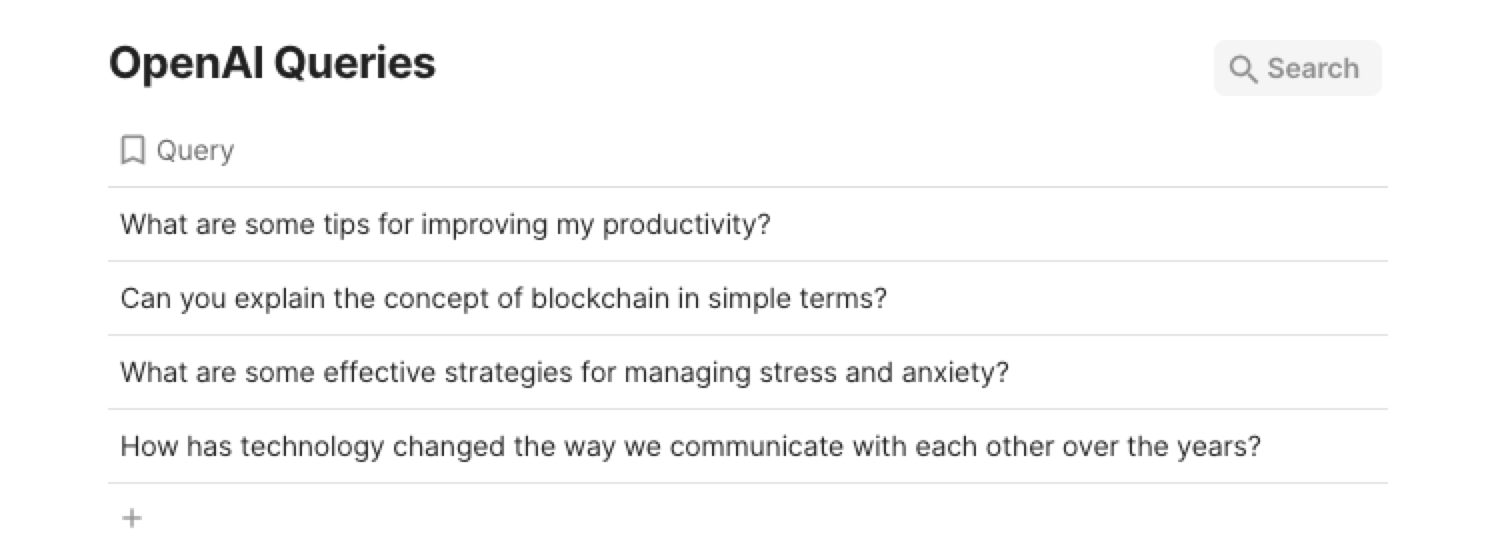
Make sure to create a second table that will contain your answers. You will need to specify the second table during your playbook setup.
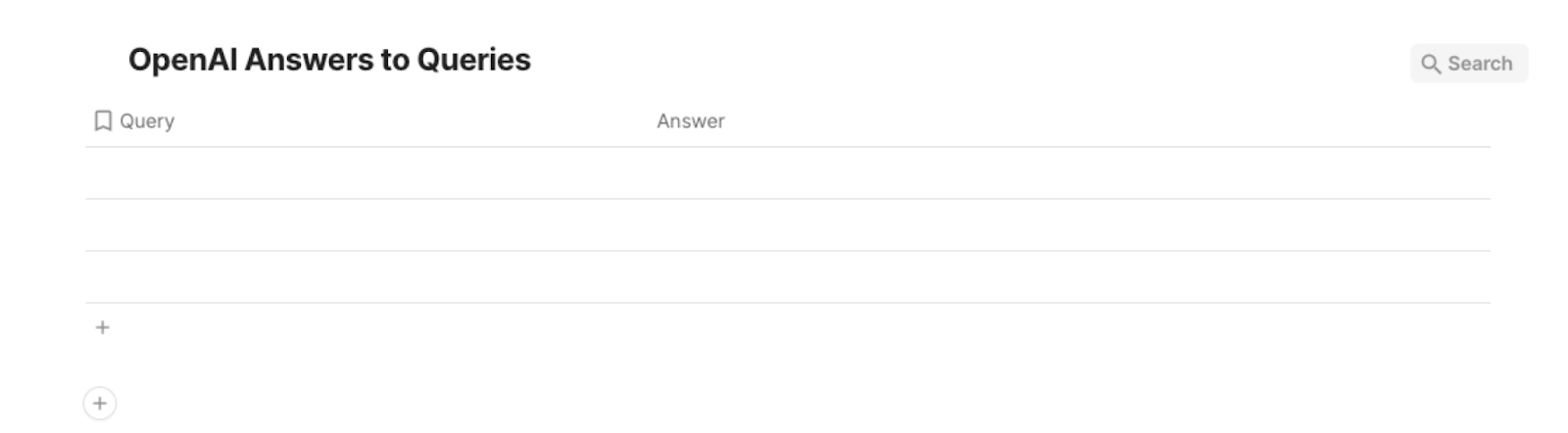
Bardeen will get your queries from the first database, generate answers for them using OpenAI and save them to your second database.
Step 2: Install the extension and run the playbook
You will be redirected to install the browser extension when you run it for the first time. Bardeen will also prompt you to integrate Coda.
Click the “Pin it” button at the top of this page to get this automation saved to your Playbooks.
Click on the playbook card, and the setup flow will start.
You will be asked to specify your Coda table that contains the queries. After you choose the database, Bardeen will ask you for the column name that contains the queries. Make sure to enter the column name correctly. Finally, you will get a prompt to specify an output Coda table for the results.
After you have chosen the database, you will get a prompt to map the information to the fields in Coda.
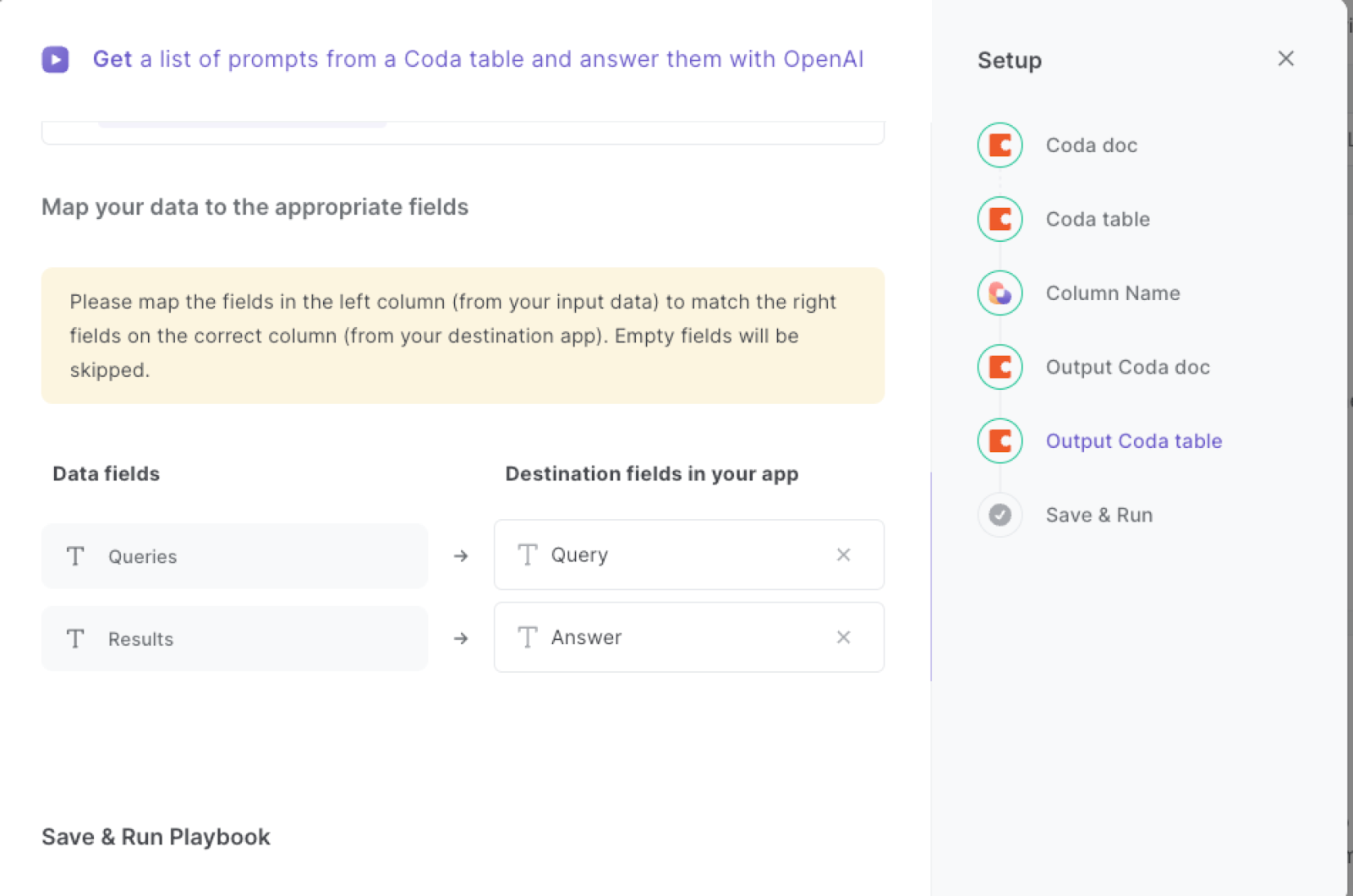
The left side consists of all the fields Bardeen will scrape for you. On the right side, specify the fields in Coda that you want to associate with the information on the left. If you don’t want a piece of information, leave that field empty, and it will be skipped. That’s it!
Click on “Save Input” and checkmark Coda. You can edit Inputs later by hovering over the playbook.
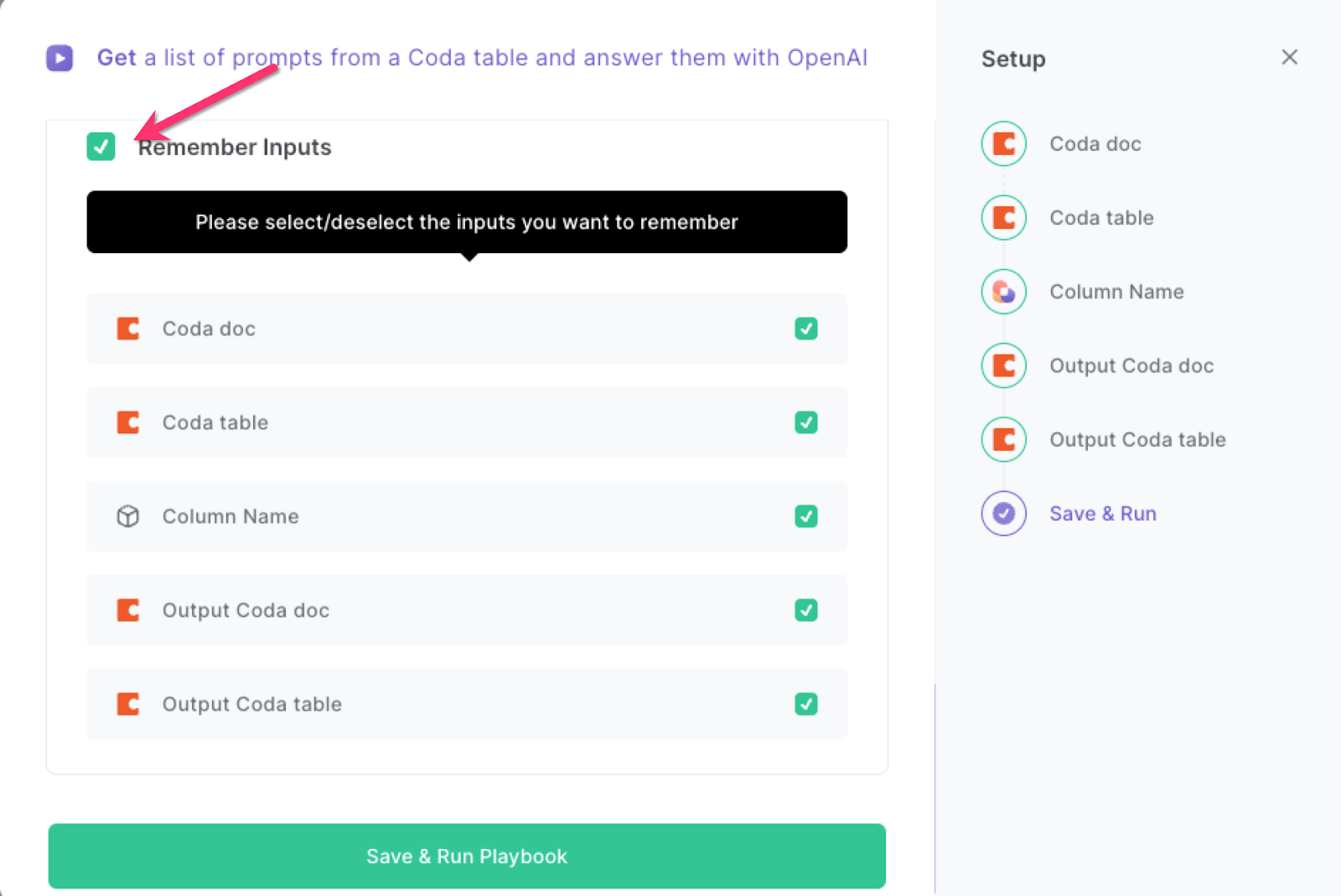
Step 3: Start saving!
When you want to get answers from OpenAI to a list of your questions, add them to your Coda table, activate Bardeen (or hit OPTION + B) and run this playbook. It will generate the answers and save them to your output Coda table.

This automation is fantastic if you are looking to come up with new ideas, you can use this automation to generate a list of prompts, which can be processed using OpenAI to provide new and innovative ideas.
Customer support teams can use this automation to process a list of customer queries or frequently asked questions, and provide instant responses to customers, too.
This automation is a game-changer for content creators who can use this automation to generate prompts for blog posts, articles, or social media posts, which can be processed using OpenAI to provide unique and engaging content ideas.
You can edit the playbook and add your next action to further customize the automation.
Find more Coda integrations, OpenAI integrations, and OpenAI and Coda integrations.
You can also find more about how to increase your personal productivity and automate your product development process.
Your proactive teammate — doing the busywork to save you time
.svg)
Integrate your apps and websites
Use data and events in one app to automate another. Bardeen supports an increasing library of powerful integrations.
.svg)
Perform tasks & actions
Bardeen completes tasks in apps and websites you use for work, so you don't have to - filling forms, sending messages, or even crafting detailed reports.
.svg)
Combine it all to create workflows
Workflows are a series of actions triggered by you or a change in a connected app. They automate repetitive tasks you normally perform manually - saving you time.
FAQs
You can create a Bardeen Playbook to scrape data from a website and then send that data as an email attachment.
Unfortunately, Bardeen is not able to download videos to your computer.
Exporting data (ex: scraped data or app data) from Bardeen to Google Sheets is possible with our action to “Add Rows to Google Sheets”.
There isn't a specific AI use case available for automatically recording and summarizing meetings at the moment
Please follow the following steps to edit an action in a Playbook or Autobook.
Cases like this require you to scrape the links to the sections and use the background scraper to get details from every section.







