Get a list of jobs from the currently opened Monster.com search page
This is a Bardeen playbook. It's a pre-built automation template you can run in one-click to perform a repetitive task. Get started with our free Chrome extension.
Explore other automations
This playbook has been deprecated.
Explore Bardeen's playbook catalog for other automations or build your own.

How does this automation work?
Bardeen's playbook for Monster.com is a powerful tool for recruiters and HR professionals looking to streamline their talent acquisition process. With it, you can instantly extract job listings from any search result page on Monster.com, saving you time and effort. This automation is designed to simplify data sourcing and research by providing a quick way to gather the job information you need.
Here's how this workflow extracts job listings from Monster.com:
- Step 1: Scrape Monster.com Search Results - Utilizing the Scraper, this step will extract job listing data from the currently opened Monster.com search page. You can set the number of listings to scrape by providing a value for 'maxItems'.
How to run the playbook
Looking for a simpler way to extract job listings from Monster.com? Meet this Playbook. This practical automation offers a straightforward solution to the time-consuming task of extracting job information from the currently opened Monster.com search page.
Manually browsing through numerous job postings can be a real pain. With this playbook, you can wave goodbye to the tedium of copying and pasting job details one by one. Extracting a comprehensive list of jobs becomes a breeze, allowing you to focus your energy on crafting tailored applications.
Whether you're a job seeker exploring new opportunities or a recruiter seeking candidate data, this automation proves to be a valuable asset. It simplifies your workflow, saves you precious time, and eliminates the frustrations associated with manual extraction.
Let’s set it up!
Step 1: Pin the playbook
You will be redirected to install the browser extension when you run it for the first time.
Click the “Pin it” button at the top of this page to get this automation saved to your Playbook, if you already have the Bardeen extension installed.
Step 2: Run the playbook to scrape data from Monster.com
Navigate to a Monster search page and press Option + B on Mac or ALT + B on a Windows machine on your keyboard to launch Bardeen. Click on the playbook card and run the automation. Bardeen will ask you to specify the maximum number of results you want to get.
The playbook will extract job post details from the currently opened Monster search page like position, job url, company, location and more, and display it on the screen.
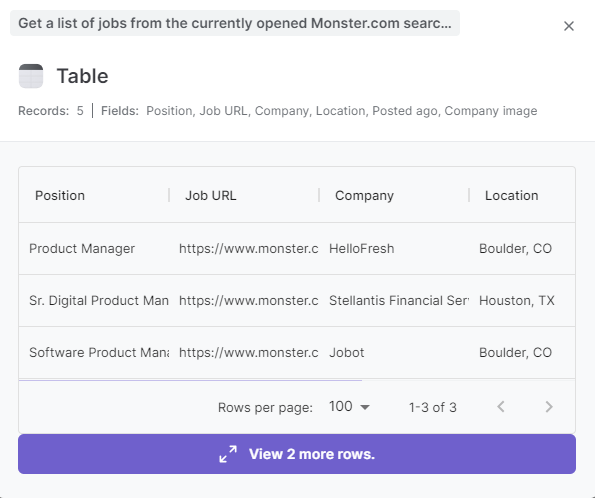
You can also edit the playbook and add your next action to further customize the automation.
You can also find more about how to improve your personal productivity and automate your data sourcing and research process.
Your proactive teammate — doing the busywork to save you time
.svg)
Integrate your apps and websites
Use data and events in one app to automate another. Bardeen supports an increasing library of powerful integrations.
.svg)
Perform tasks & actions
Bardeen completes tasks in apps and websites you use for work, so you don't have to - filling forms, sending messages, or even crafting detailed reports.
.svg)
Combine it all to create workflows
Workflows are a series of actions triggered by you or a change in a connected app. They automate repetitive tasks you normally perform manually - saving you time.
FAQs
You can create a Bardeen Playbook to scrape data from a website and then send that data as an email attachment.
Unfortunately, Bardeen is not able to download videos to your computer.
Exporting data (ex: scraped data or app data) from Bardeen to Google Sheets is possible with our action to “Add Rows to Google Sheets”.
There isn't a specific AI use case available for automatically recording and summarizing meetings at the moment
Please follow the following steps to edit an action in a Playbook or Autobook.
Cases like this require you to scrape the links to the sections and use the background scraper to get details from every section.







