Get a list of jobs from the currently opened FlexJobs search page
This is a Bardeen playbook. It's a pre-built automation template you can run in one-click to perform a repetitive task. Get started with our free Chrome extension.
Explore other automations
This playbook has been deprecated.
Explore Bardeen's playbook catalog for other automations or build your own.

How does this automation work?
For professionals seeking to filter through remote and flexible job opportunities efficiently, Bardeen presents a seamless solution. The Playbook for extracting job listings from FlexJobs streamlines the job search process by capturing a list of jobs from an open FlexJobs search page. In today's fast-paced job market, this automation aids in quick data gathering, allowing job seekers and talent recruiters to save time and focus on application and outreach strategies.
Here's how this workflow operates to gather job listings from FlexJobs:
- Step 1: Scrape Job Listings - The Scraper integration is used to pull data from the active FlexJobs search page. You'll need to specify the maximum number of job listings you want to extract, ensuring that the most relevant opportunities are captured for your review or data analysis purposes.
How to run the playbook
Are you tired of manually extracting job information from FlexJobs? Streamline your job search with this automation. It enables you to effortlessly extract a comprehensive list of jobs from the currently opened FlexJobs search page.
Manually copying and pasting job details can be time-consuming and monotonous. This automation eliminates that hassle by automating the extraction process. Say goodbye to tedious manual work and hello to a more efficient way of gathering job listings.
Whether you're a job seeker exploring flexible work options or a recruiter in search of top talent, this automation proves invaluable. It simplifies your workflow and saves you valuable time, allowing you to focus on evaluating job opportunities or identifying potential candidates.
Let’s set it up!
Step 1: Pin the playbook
You will be redirected to install the browser extension when you run it for the first time.
Click the “Pin it” button at the top of this page to get this automation saved to your Playbook, if you already have the Bardeen extension installed.
Step 2: Run the playbook
Navigate to a Flexjobs search page and press Option + B on Mac or ALT + B on a Windows machine on your keyboard to launch Bardeen. Click on the playbook card and run the automation. Bardeen will ask you to specify the maximum number of results you want to get.
The playbook will extract job post details from the currently opened Flexjobs search page like position, job post url, location, description and more, and display it on the screen.
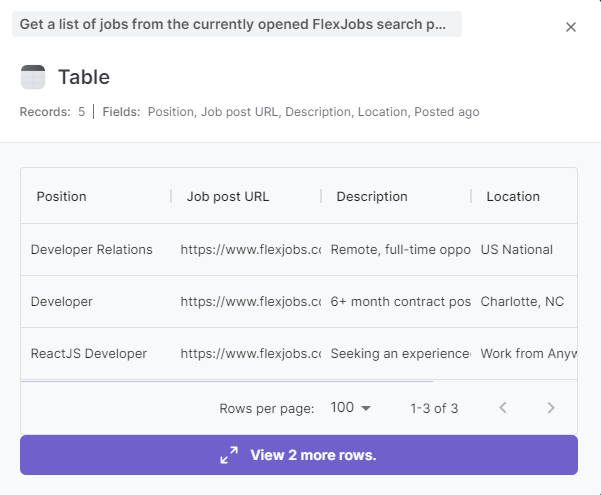
You can also edit the playbook and add your next action to further customize the automation.
You can also find more about how to improve your personal productivity and automate your data sourcing and research process.
Your proactive teammate — doing the busywork to save you time
.svg)
Integrate your apps and websites
Use data and events in one app to automate another. Bardeen supports an increasing library of powerful integrations.
.svg)
Perform tasks & actions
Bardeen completes tasks in apps and websites you use for work, so you don't have to - filling forms, sending messages, or even crafting detailed reports.
.svg)
Combine it all to create workflows
Workflows are a series of actions triggered by you or a change in a connected app. They automate repetitive tasks you normally perform manually - saving you time.
FAQs
You can create a Bardeen Playbook to scrape data from a website and then send that data as an email attachment.
Unfortunately, Bardeen is not able to download videos to your computer.
Exporting data (ex: scraped data or app data) from Bardeen to Google Sheets is possible with our action to “Add Rows to Google Sheets”.
There isn't a specific AI use case available for automatically recording and summarizing meetings at the moment
Please follow the following steps to edit an action in a Playbook or Autobook.
Cases like this require you to scrape the links to the sections and use the background scraper to get details from every section.








