Get a LinkedIn post's translated summary and save it to Airtable
This is a Bardeen playbook. It's a pre-built automation template you can run in one-click to perform a repetitive task. Get started with our free Chrome extension.
Explore other automations
This playbook has been deprecated.
Explore Bardeen's playbook catalog for other automations or build your own.

How does this automation work?
Bardeen's automation playbook empowers you to curate global insights by extracting LinkedIn posts and translating their content for your Airtable database. With businesses increasingly looking to leverage social media for data sourcing and market research, this workflow automates the process of gathering international content, translating it, and organizing the information efficiently. Ideal for marketing professionals and data researchers, this playbook simplifies language barriers and data entry tasks.
Here's how this workflow captures and translates LinkedIn post summaries for Airtable:
- Step 1: Scrape LinkedIn Post - The Scraper extracts the details of a LinkedIn post directly from the active tab, using the LinkedIn Post Scraper by Bardeen, eliminating the need for manual copying.
- Step 2: Translate Summary with DeepL - The extracted post content is then translated into your target language using DeepL, known for its high-quality machine translation capabilities. You will need to specify the desired language.
- Step 3: Save to Airtable - Finally, the translated summary alongside the original post details is added to your specified Airtable, making it easy to organize and reference for your projects.
How to run the playbook
Say hello to an incredible automation that will transform the way you navigate LinkedIn. With this automation, you can effortlessly fetch crucial details from any LinkedIn post, such as the title, author, publication date, and even a translated summary. It automatically saves all this valuable information to Airtable, the ultimate organizational hub for your professional life.
No more tedious manual data entry, no more juggling between platforms, no more struggling to recall important post details. This automation takes care of all that for you, simplifying your life and eliminating those time-consuming headaches.
Imagine effortlessly curating a collection of inspiring articles, industry insights, or captivating announcements, all neatly organized within Airtable. Whether you're a busy professional staying ahead of trends or a social media whiz optimizing your content strategy, this automation is your secret weapon.
Not only does it save you time and effort, but it also streamlines your workflow, allowing you to focus on what truly matters - engaging with valuable content and forging meaningful relationships on LinkedIn. It empowers you to effortlessly capture, translate, and store vital information, so you can access it whenever you need it, without missing a beat.
Bid farewell to mundane tasks and embrace a seamless, efficient workflow with Airtable as your trusty sidekick.
Let’s set it up!
Please be aware that the excessive or abusive use of extensions, bots, or automation tools on some websites can lead to penalties, including temporary or even permanent restrictions on your account. We recommend you read and adhere to the specific terms of the websites you are visiting and using to avoid any disruptions or issues. We do not assume any responsibility for the consequences of abuse.
Step 1: Create an Airtable
The first step is to create an Airtable with all the information you want to save from the LinkedIn post.

Bardeen will extract information from the currently opened LinkedIn post like author, translated summary, post link, author link, social signals like reactions and reposts, post date, and more. It will then save all this information to your Airtable, once your setup is complete.
Step 2: Integrate Airtable and LinkedIn post data scraper
You will be redirected to install the browser extension when you run it for the first time. Bardeen will also prompt you to integrate Airtable.
Click the “Pin it” button at the top of this page to get this automation saved to your Playbooks. If it’s your first time using Bardeen, you will be redirected to install the extension.
Activate Bardeen (or hit Option + B on Mac or ALT + B on PC on your keyboard) and click on the playbook card. The setup flow will start.
You will be asked to specify an Airtable and enter a target language. The summary will be translated to the target language that you enter. After you choose the database and target language, you will get a prompt to map the information to the fields in Airtable.
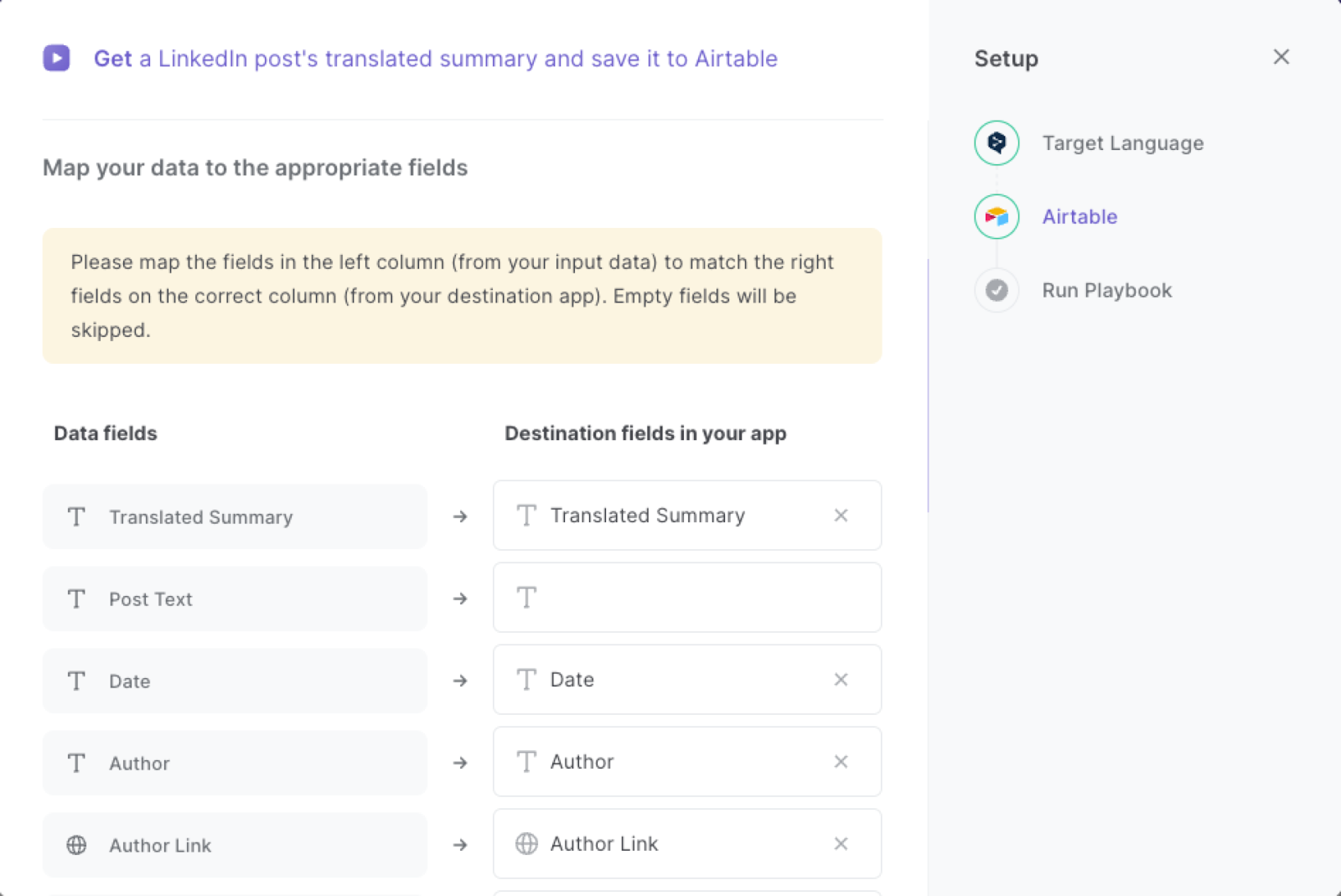
The left side consists of all the fields Bardeen will scrape for you. On the right side, specify the fields in Airtable that you want to associate with the information on the left. If you don’t want a piece of information, leave that field empty, and it will be skipped. That’s it!
Click on “Save Input” and checkmark Airtable. You can edit Inputs later by hovering over the playbook.
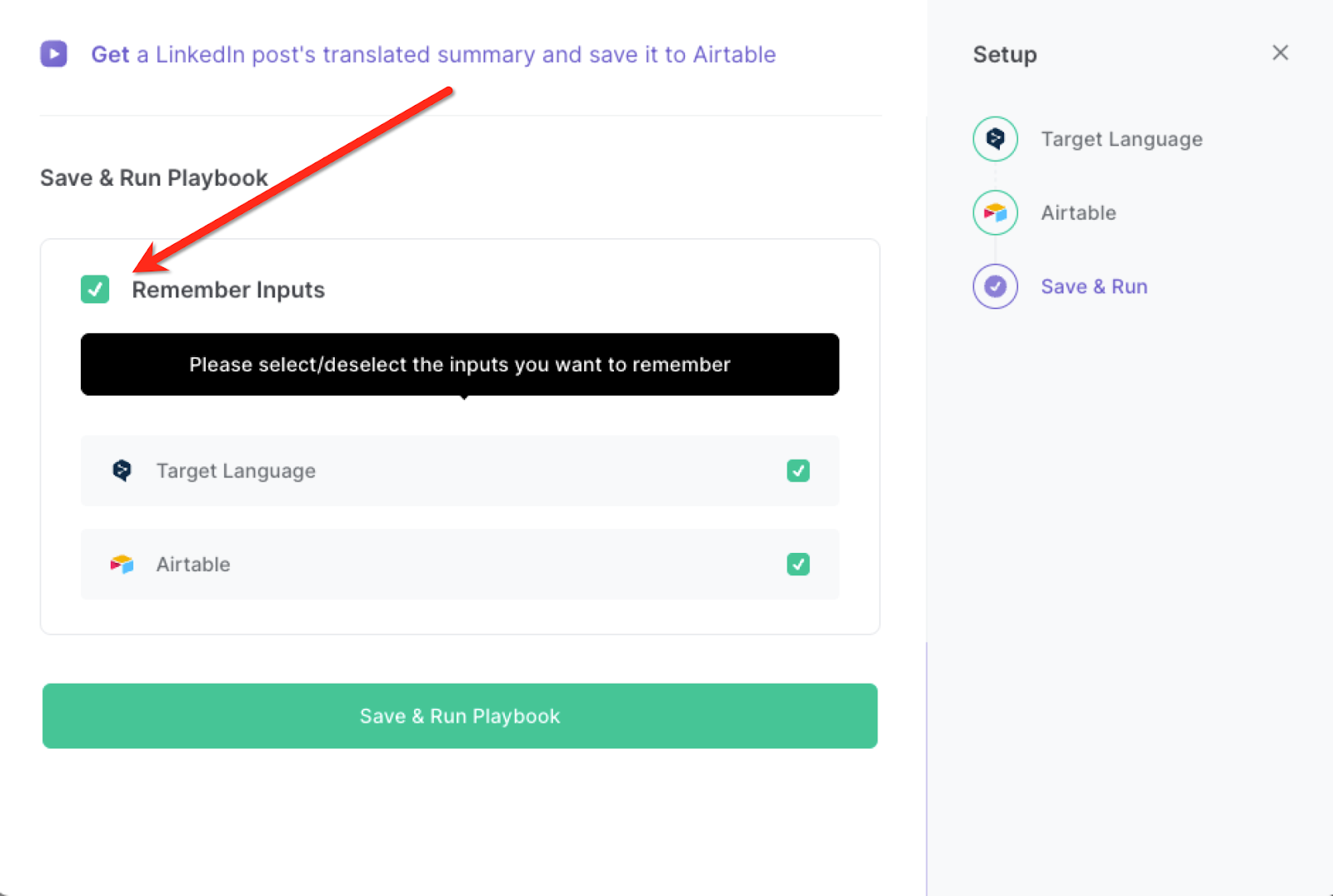
Step 3: Scrape a LinkedIn post's translated summary and save it to Airtable
Whenever you want to save a summary of a LinkedIn post, navigate to the post, activate Bardeen (or hit OPTION + B) and run this playbook.
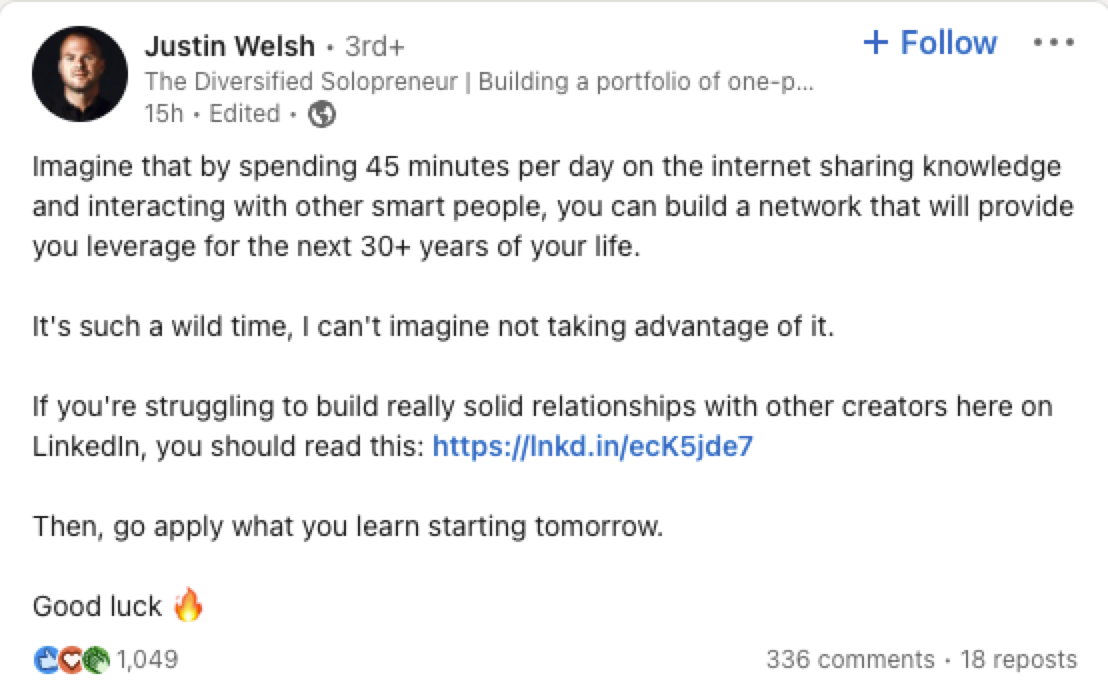
It will capture all the information from the currently opened LinkedIn post and save it to Airtable.

You can also edit the playbook and add your next action to further customize the automation.
Find more Airtable integrations, LinkedIn integrations or explore Airtable and LinkedIn integrations.
You can also find more about how to increase your personal productivity and streamline your data sourcing and research process. Learn more about how to scrape LinkedIn data.
Your proactive teammate — doing the busywork to save you time
.svg)
Integrate your apps and websites
Use data and events in one app to automate another. Bardeen supports an increasing library of powerful integrations.
.svg)
Perform tasks & actions
Bardeen completes tasks in apps and websites you use for work, so you don't have to - filling forms, sending messages, or even crafting detailed reports.
.svg)
Combine it all to create workflows
Workflows are a series of actions triggered by you or a change in a connected app. They automate repetitive tasks you normally perform manually - saving you time.
FAQs
You can create a Bardeen Playbook to scrape data from a website and then send that data as an email attachment.
Unfortunately, Bardeen is not able to download videos to your computer.
Exporting data (ex: scraped data or app data) from Bardeen to Google Sheets is possible with our action to “Add Rows to Google Sheets”.
There isn't a specific AI use case available for automatically recording and summarizing meetings at the moment
Please follow the following steps to edit an action in a Playbook or Autobook.
Cases like this require you to scrape the links to the sections and use the background scraper to get details from every section.








